Assets

OneFS and HTTP Security
Mon, 22 Apr 2024 20:35:30 -0000
|Read Time: 0 minutes
To enable granular HTTP security configuration, OneFS provides an option to disable nonessential HTTP components selectively. This can help reduce the overall attack surface of your infrastructure. Disabling a specific component’s service still allows other essential services on the cluster to continue to run unimpeded. In OneFS 9.4 and later, you can disable the following nonessential HTTP services:
Service | Description |
PowerScaleUI | The OneFS WebUI configuration interface. |
Platform-API-External | External access to the OneFS platform API endpoints. |
Rest Access to Namespace (RAN) | REST-ful access by HTTP to a cluster’s /ifs namespace. |
RemoteService | Remote Support and In-Product Activation. |
SWIFT (deprecated) | Deprecated object access to the cluster using the SWIFT protocol. This has been replaced by the S3 protocol in OneFS. |
You can enable or disable each of these services independently, using the CLI or platform API, if you have a user account with the ISI_PRIV_HTTP RBAC privilege.
You can use the isi http services CLI command set to view and modify the nonessential HTTP services:
# isi http services list ID Enabled ------------------------------ Platform-API-External Yes PowerScaleUI Yes RAN Yes RemoteService Yes SWIFT No ------------------------------ Total: 5
For example, you can easily disable remote HTTP access to the OneFS /ifs namespace as follows:
# isi http services modify RAN --enabled=0
You are about to modify the service RAN. Are you sure? (yes/[no]): yes
Similarly, you can also use the WebUI to view and edit a subset of the HTTP configuration settings, by navigating to Protocols > HTTP settings:
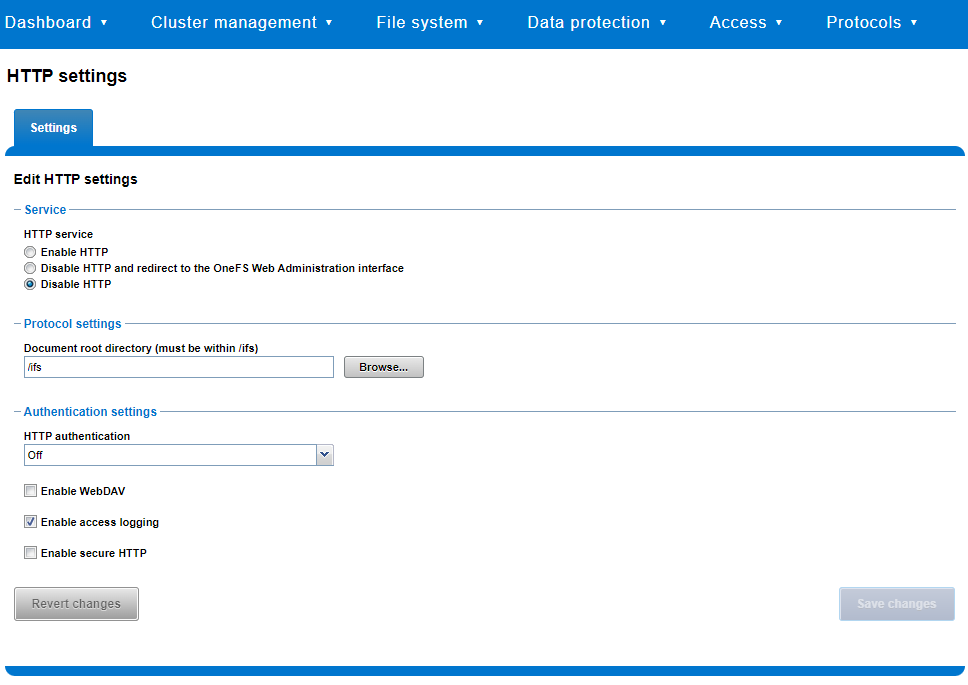
That said, the implications and impact of disabling each of the services is as follows:
Service | Disabling impacts |
WebUI | The WebUI is completely disabled, and access attempts (default TCP port 8080) are denied with the warning Service Unavailable. Please contact Administrator. If the WebUI is re-enabled, the external platform API service (Platform-API-External) is also started if it is not running. Note that disabling the WebUI does not affect the PlatformAPI service. |
Platform API | External API requests to the cluster are denied, and the WebUI is disabled, because it uses the Platform-API-External service. Note that the Platform-API-Internal service is not impacted if/when the Platform-API-External is disabled, and internal pAPI services continue to function as expected. If the Platform-API-External service is re-enabled, the WebUI will remain inactive until the PowerScaleUI service is also enabled. |
RAN | If RAN is disabled, the WebUI components for File System Explorer and File Browser are also automatically disabled. From the WebUI, attempts to access the OneFS file system explorer (File System > File System Explorer) fail with the warning message Browse is disabled as RAN service is not running. Contact your administrator to enable the service. This same warning also appears when attempting to access any other WebUI components that require directory selection. |
RemoteService | If RemoteService is disabled, the WebUI components for Remote Support and In-Product Activation are disabled. In the WebUI, going to Cluster Management > General Settings and selecting the Remote Support tab displays the message The service required for the feature is disabled. Contact your administrator to enable the service. In the WebUI, going to Cluster Management > Licensing and scrolling to the License Activation section displays the message The service required for the feature is disabled. Contact your administrator to enable the service. |
SWIFT | Deprecated object protocol and disabled by default. |
You can use the CLI command isi http settings view to display the OneFS HTTP configuration:
# isi http settings view Access Control: No Basic Authentication: No WebHDFS Ran HTTPS Port: 8443 Dav: No Enable Access Log: Yes HTTPS: No Integrated Authentication: No Server Root: /ifs Service: disabled Service Timeout: 8m20s Inactive Timeout: 15m Session Max Age: 4H Httpd Controlpath Redirect: No
Similarly, you can manage and change the HTTP configuration using the isi http settings modify CLI command.
For example, to reduce the maximum session age from four to two hours:
# isi http settings view | grep -i age Session Max Age: 4H # isi http settings modify --session-max-age=2H # isi http settings view | grep -i age Session Max Age: 2H
The full set of configuration options for isi http settings includes:
Option | Description |
--access-control <boolean> | Enable Access Control Authentication for the HTTP service. Access Control Authentication requires at least one type of authentication to be enabled. |
--basic-authentication <boolean> | Enable Basic Authentication for the HTTP service. |
--webhdfs-ran-https-port <integer> | Configure Data Services Port for the HTTP service. |
--revert-webhdfs-ran-https-port | Set value to system default for --webhdfs-ran-https-port. |
--dav <boolean> | Comply with Class 1 and 2 of the DAV specification (RFC 2518) for the HTTP service. All DAV clients must go through a single node. DAV compliance is NOT met if you go through SmartConnect, or using 2 or more node IPs. |
--enable-access-log <boolean> | Enable writing to a log when the HTTP server is accessed for the HTTP service. |
--https <boolean> | Enable the HTTPS transport protocol for the HTTP service. |
--https <boolean> | Enable the HTTPS transport protocol for the HTTP service. |
--integrated-authentication <boolean> | Enable Integrated Authentication for the HTTP service. |
--server-root <path> | Document root directory for the HTTP service. Must be within /ifs. |
--service (enabled | disabled | redirect | disabled_basicfile) | Enable/disable the HTTP Service or redirect to WebUI or disabled BasicFileAccess. |
--service-timeout <duration> | The amount of time (in seconds) that the server will wait for certain events before failing a request. A value of 0 indicates that the service timeout value is the Apache default. |
--revert-service-timeout | Set value to system default for --service-timeout. |
--inactive-timeout <duration> | Get the HTTP RequestReadTimeout directive from both the WebUI and the HTTP service. |
--revert-inactive-timeout | Set value to system default for --inactive-timeout. |
--session-max-age <duration> | Get the HTTP SessionMaxAge directive from both WebUI and HTTP service. |
--revert-session-max-age | Set value to system default for --session-max-age. |
--httpd-controlpath-redirect <boolean> | Enable or disable WebUI redirection to the HTTP service. |
Note that while the OneFS S3 service uses HTTP, it is considered a tier-1 protocol, and as such is managed using its own isi s3 CLI command set and corresponding WebUI area. For example, the following CLI command forces the cluster to only accept encrypted HTTPS/SSL traffic on TCP port 9999 (rather than the default TCP port 9021):
# isi s3 settings global modify --https-only 1 –https-port 9921 # isi s3 settings global view HTTP Port: 9020 HTTPS Port: 9999 HTTPS only: Yes S3 Service Enabled: Yes
Additionally, you can entirely disable the S3 service with the following CLI command:
# isi services s3 disable The service 's3' has been disabled.
Or from the WebUI, under Protocols > S3 > Global settings:
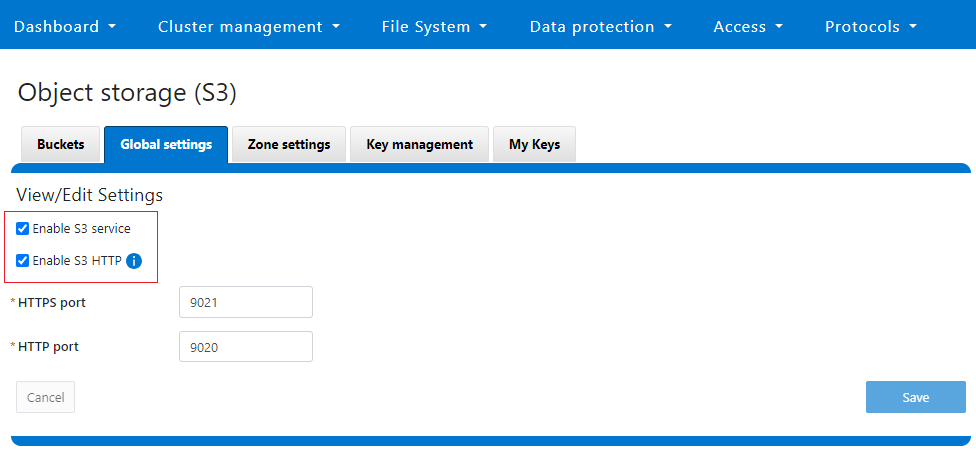
Author: Nick Trimbee

OneFS and PowerScale F-series Management Ports
Mon, 22 Apr 2024 20:12:20 -0000
|Read Time: 0 minutes
Another security enhancement that OneFS 9.5 and later releases brings to the table is the ability to configure 1GbE NIC ports dedicated to cluster management on the PowerScale F900, F710, F600, F210, and F200 all-flash storage nodes and P100 and B100 accelerators. Since these platforms were released, customers have been requesting the ability to activate the 1GbE NIC ports so that the node management activity and front end protocol traffic can be separated on physically distinct interfaces.
For background, since their introduction, the F600 and F900 have shipped with a quad port 1GbE rNDC (rack Converged Network Daughter Card) adapter. However, these 1GbE ports were non-functional and unsupported in OneFS releases prior to 9.5. As such, the node management and front-end traffic was co-mingled on the front-end interface.
In OneFS 9.5 and later, 1GbE network ports are now supported on all of the PowerScale PowerEdge based platforms for the purposes of node management, and are physically separate from the other network interfaces. Specifically, this enhancement applies to the F900, F600, F200 all-flash nodes, and P100 and B100 accelerators.
Under the hood, OneFS has been updated to recognize the 1GbE rNDC NIC ports as usable for a management interface. Note that the focus of this enhancement is on factory enablement and support for existing F600 customers that have the unused 1GbE rNDC hardware. This functionality has also been back-ported to OneFS 9.4.0.3 and later RUPs. Since the introduction of this feature, there have been several requests raised about field upgrades, but that use case is separate and will be addressed in a later release through scripts, updates of node receipts, procedures, and so on.
Architecturally, aside from some device driver and accounting work, no substantial changes were required to the underlying OneFS or platform architecture to implement this feature. This means that in addition to activating the rNDC, OneFS now supports the relocated front-end NIC in PCI slots 2 or 3 for the F200, B100, and P100.
OneFS 9.5 and later recognizes the 1GbE rNDC as usable for the management interface in the OneFS Wizard, in the same way it always has for the H-series and A-series chassis-based nodes.
All four ports in the 1GbE NIC are active, and for the Broadcom board, the interfaces are initialized and reported as bge0, bge1, bge2, and bge3.
The pciconf CLI utility can be used to determine whether the rNDC NIC is present in a node. If it is, a variety of identification and configuration details are displayed. For example, let’s look at the following output from a Broadcom rNDC NIC in an F200 node:
# pciconf -lvV pci0:24:0:0
bge2@pci0:24:0:0: class=0x020000 card=0x1f5b1028 chip=0x165f14e4 rev=0x00 hdr=0x00 class = network subclass = ethernet VPD ident = ‘Broadcom NetXtreme Gigabit Ethernet’ VPD ro PN = ‘BCM95720’ VPD ro MN = ‘1028’ VPD ro V0 = ‘FFV7.2.14’ VPD ro V1 = ‘DSV1028VPDR.VER1.0’ VPD ro V2 = ‘NPY2’ VPD ro V3 = ‘PMT1’ VPD ro V4 = ‘NMVBroadcom Corp’ VPD ro V5 = ‘DTINIC’ VPD ro V6 = ‘DCM1001008d452101000d45’
We can use the ifconfig CLI utility to determine the specific IP/interface mapping on the Broadcom rNDC interface. For example:
# ifconfig bge0 TME-1: bge0: flags=8843<UP,BROADCAST,RUNNING,SIMPLEX,MULTICAST> metric 0 mtu 1500 TME-1: ether 00:60:16:9e:X:X TME-1: inet 10.11.12.13 netmask 0xffffff00 broadcast 10.11.12.255 zone 1 TME-1: inet 10.11.12.13 netmask 0xffffff00 broadcast 10.11.12.255 zone 0 TME-1: media: Ethernet autoselect (1000baseT <full-duplex>) TME-1: status: active
In this output, the first IP address of the management interface’s pool is bound to bge0, which is the first port on the Broadcom rNDC NIC.
We can use the isi network pools CLI command to determine the corresponding interface. Within the system zone, the management interface is allocated an address from the configured IP range within its associated interface pool. For example:
# isi network pools list ID SC Zone IP Ranges Allocation Method ---------------------------------------------------------------------------------------------- groupnet0.mgt.mgt cluster_mgt_isln.com 10.11.12.13-10.11.12.20 static # isi network pools view groupnet0.mgt.mgt | grep -i ifaces Ifaces: 1:mgmt-1, 2:mgmt-1, 3:mgmt-1, 4:mgmt-1, 5:mgmt-1
Or from the WebUI, under Network configuration > External network:
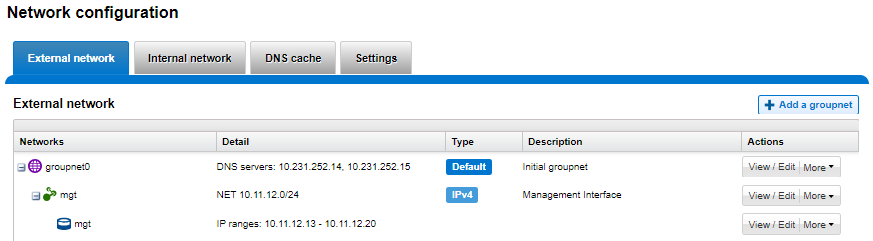
Drilling down into the mgt pool details shows the 1GbE management interfaces as the pool interface members:
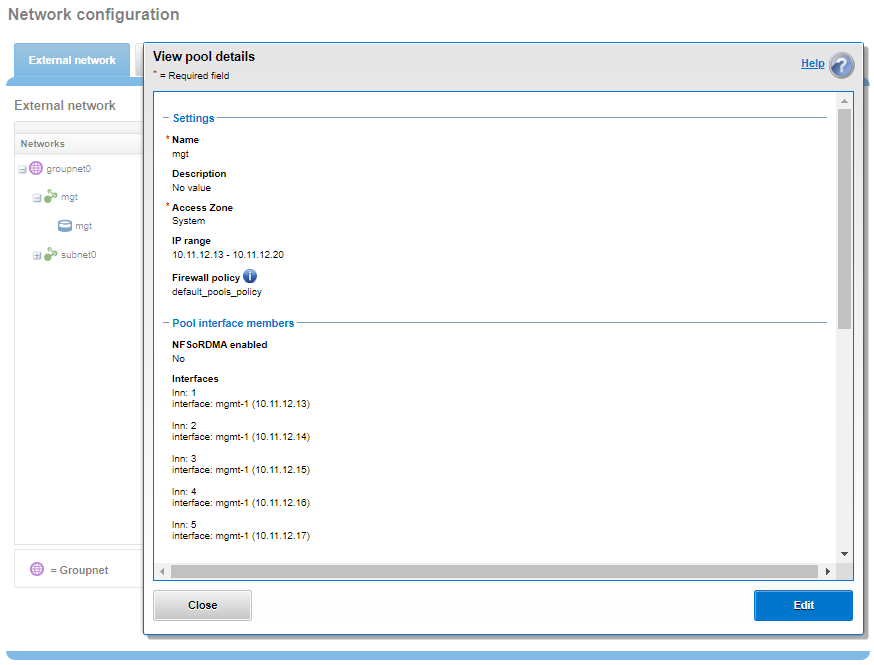
Note that the 1GbE rNDC network ports are solely intended as cluster management interfaces. As such, they are not supported for use with regular front-end data traffic.
The F900 and F600 nodes already ship with a four port 1GbE rNDC NIC installed. However, the F200, B100, and P100 platform configurations have also been updated to include a quad port 1GbE rNDC card. These new configurations have been shipping by default since January 2023. This required relocating the front end network’s 25GbE NIC (Mellanox CX4) to PCI slot 2 in the motherboard. Additionally, the OneFS updates needed for this feature have also now allowed the F200 platform to be offered with a 100GbE option too. The 100GbE option uses a Mellanox CX6 NIC in place of the CX4 in slot 2.
With this 1GbE management interface enhancement, the same quad-port rNDC card (typically the Broadcom 5720) that has been shipped in the F900 and F600 since their introduction, is now included in the F200, B100 and P100 nodes as well. All four 1GbE rNDC ports are enabled and active under OneFS 9.5 and later, too.
Node port ordering continues to follow the standard, increasing numerically from left to right. However, be aware that the port labels are not visible externally because they are obscured by the enclosure’s sheet metal.
The following back-of-chassis hardware images show the new placements of the NICs in the various F-series and accelerator platforms:
F600

F900

For both the F600 and F900, the NIC placement remains unchanged, because these nodes have always shipped with the 1GbE quad port in the rNDC slot since their launch.
F200

The F200 sees its front-end NIC moved to slot 3, freeing up the rNDC slot for the quad-port 1GbE Broadcom 5720.

Because the B100 backup accelerator has a fibre-channel card in slot 2, it sees its front-end NIC moved to slot 3, freeing up the rNDC slot for the quad-port 1GbE Broadcom 5720.

Finally, the P100 accelerator sees its front-end NIC moved to slot 3, freeing up the rNDC slot for the quad-port 1GbE Broadcom 5720.
Note that, while there is currently no field hardware upgrade process for adding rNDC cards to legacy F200 nodes or B100 and P100 accelerators, this will be addressed in a future release.
Author: Nick Trimbee

OneFS Security and USB Device Control
Fri, 19 Apr 2024 17:34:44 -0000
|Read Time: 0 minutes
As we’ve seen over the course of the last several articles, OneFS 9.5 delivers a wealth of security focused features. These span the realms of core file system, protocols, data services, platform, and peripherals. Among these security enhancements is the ability to manually or automatically disable a cluster’s USB ports from either the CLI, platform API, or by activating a security hardening policy.
In support of this functionality, the basic USB port control architecture is as follows:
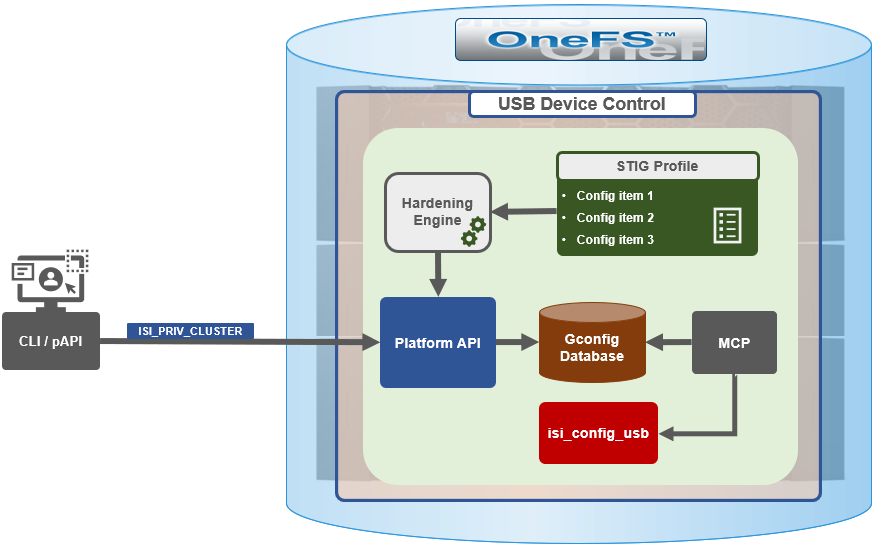
To facilitate this, OneFS 9.5 and subsequent releases see the addition of a new gconfig variable, ‘usb_ports_disabled’, in ‘security_config’, specifically to track the status of USB Ports on a cluster. On receiving an admin request either from the CLI or the platform API handler to disable the USB port, OneFS modifies the security config parameter in gconfig. For example:
# isi_gconfig -t security_config | grep -i usb
usb_ports_disabled (bool) = true
Under the hood, the MCP (master control process) daemon watches for any changes to the ‘isi_security.gcfg’ security config file on the cluster. If the value for the ‘usb_ports_disabled’ variable in the ‘isi_security.gcfg’ file is updated, then MCP executes the ‘isi_config_usb’ utility to enact the desired change. Note that because ‘isi_config_usb’ operates per-node but the MCP actions are global (executed cluster wide), isi_config_usb is invoked across each node by a Python script to enable or disable the cluster’s USB Ports.
The USB Ports enable/disable feature is only supported on PowerScale F900, F600, F200, H700/7000, and A300/3000 clusters running OneFS 9.5 and later, and PowerScale F710 and F210 running OneFS 9.7 or later.
In OneFS 9.5 and later, USB port control can be manually configured from either the CLI or platform API.
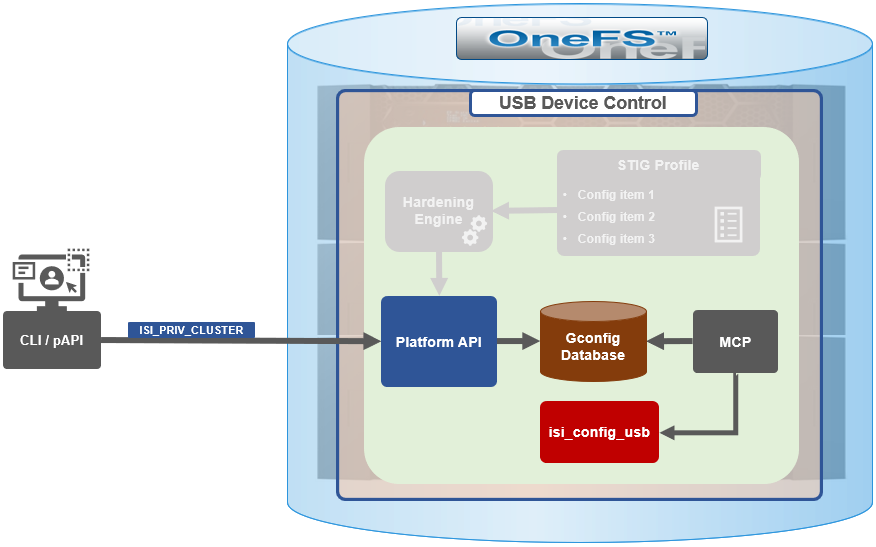
Note that there is no WebUI option at this time.
The following table lists the CLI and platform API configuration options for USB port control in OneFS 9.5 and later:
Action | CLI Syntax | Description |
View | isi security settings view | Report the state of a cluster’s USB ports. |
Enable | isi security settings modify --usb-ports-disabled=False | Activate a cluster’s USB ports. |
Disable | isi security settings modify --usb-ports-disabled=True | Disable a cluster’s USB ports. |
For example:
# isi security settings view | grep -i usb USB Ports Disabled: No # isi security settings modify --usb-ports-disabled=True # isi security settings view | grep -i usb USB Ports Disabled: Yes
Similarly, to re-enable a cluster’s USB ports:
# isi security settings modify --usb-ports-disabled=False # isi security settings view | grep -i usb USB Ports Disabled: No
Note that a user account with the OneFS ISI_PRIV_CLUSTER RBAC privilege is required to configure USB port changes on a cluster.
In addition to the ‘isi security settings’ CLI command, there is also a node-local CLI utility:
# whereis isi_config_usb isi_config_usb: /usr/bin/isi_hwtools/isi_config_usb
As mentioned previously, ‘isi security settings’ acts globally on a cluster, using ‘isi_config_usb’ to effect its changes on each node.
Alternatively, cluster USB ports can also be enabled and disabled using the OneFS platform API with the following endpoints:
API | Method | Argument | Output |
/16/security/settings | GET | No argument required. | JSON object for security settings with USB ports setting. |
/16/security/settings | PUT | JSON object with boolean value for USB ports setting. | None or Error. |
For example:
# curl -k -u <username>:<passwd> https://localhost:8080/platform/security/settings”
{
"settings" :
{
"fips_mode_enabled" : false,
"restricted_shell_enabled" : false,
"usb_ports_disabled" : true
}
}In addition to manual configuration, the USB ports are automatically disabled if the STIG security hardening profile is applied to a cluster.
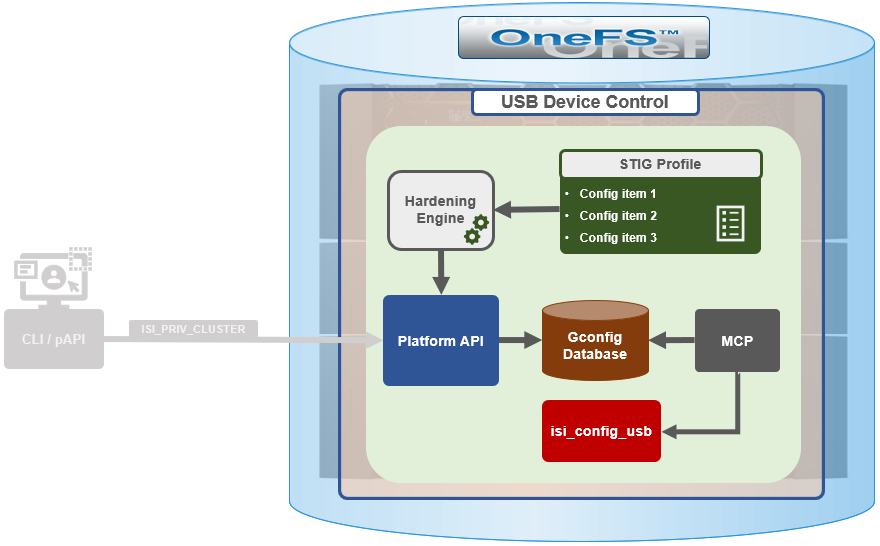
This is governed by the following section of XML code in the isi_hardening configuration file, which can be found at /etc/isi_hardening/profiles/isi_hardening.xml:
<CONFIG_ITEM id ="isi_usb_ports" version = "1">
<PapiOperation>
<DO>
<URI>/security/settings</URI>
<BODY>{"usb_ports_disabled": true}</BODY>
<KEY>settings</KEY>
</DO>
<UNDO>
<URI>/security/settings</URI>
<BODY>{"usb_ports_disabled": false}</BODY>
<KEY>settings</KEY>
</UNDO>
<ACTION_SCOPE>CLUSTER</ACTION_SCOPE>
<IGNORE>FALSE</IGNORE>
</PapiOperation>
</CONFIG_ITEM>The ‘isi_config_usb’ CLI utility can be used to display the USB port status on a subset of nodes. For example:
# isi_config_usb --nodes 1-10 --mode display Node | Current | Pending ----------------------------------- TME-9 | UNSUP | INFO: This platform is not supported to run this script. TME-8 | UNSUP | INFO: This platform is not supported to run this script. TME-1 | On | TME-3 | On | TME-2 | On | TME-10 | On | TME-7 | AllOn | TME-5 | AllOn | TME-6 | AllOn | Unable to connect: TME-4
Note: In addition to port status, the output identifies any nodes that do not support USB port control (nodes 8 and 9 above) or that are unreachable (node 4 above).
When investigating or troubleshooting issues with USB port control, the following log files are the first places to check:
Log file | Description |
/var/log/isi_papi_d.log | Will log any requests to enable or disable USB ports. |
/var/log/isi_config_usb.log | Logs activity from the isi_config_usb script execution. |
/var/log/isi_mcp | Logs activity related to MCP actions on invoking the API. |
Author: Nick Trimbee

OneFS System Configuration Auditing – Part 2
Thu, 18 Apr 2024 22:28:35 -0000
|Read Time: 0 minutes
In the previous article of this series, we looked at the architecture and operation of OneFS configuration auditing. Now, we’ll turn our attention to its management, event viewing, and troubleshooting.
The CLI command set for configuring ‘isi audit’ is split between two areas:
Area | Detail | Syntax |
Events | Specifies which events get logged, across three categories: •Audit Failure •Audit Success •Syslog Audit Events | isi audit settings … |
Global | Configuration of global audit parameters, including topics, zones, CEE, syslog, puring, retention, and more. | isi audit settings global ... |
The ‘view’ argument for each command returns the following output:
Events:
# isi audit settings view
Audit Failure: create_file, create_directory, open_file_write, open_file_read, close_file_unmodified, close_file_modified, delete_file, delete_directory, rename_file, rename_directory, set_security_file, set_security_directory
Audit Success: create_file, create_directory, open_file_write, open_file_read, close_file_unmodified, close_file_modified, delete_file, delete_directory, rename_file, rename_directory, set_security_file, set_security_directory
Syslog Audit Events: create_file, create_directory, open_file_write, open_file_read, close_file_unmodified, close_file_modified, delete_file, delete_directory, rename_file, rename_directory, set_security_file, set_security_directory
Syslog Forwarding Enabled: No
Global:
# isi audit settings global view
Protocol Auditing Enabled: Yes
Audited Zones: -
CEE Server URIs: -
Hostname:
Config Auditing Enabled: Yes
Config Syslog Enabled: No
Config Syslog Servers: -
Config Syslog TLS Enabled: No
Config Syslog Certificate ID:
Protocol Syslog Servers: -
Protocol Syslog TLS Enabled: No
Protocol Syslog Certificate ID:
System Syslog Enabled: No
System Syslog Servers: -
System Syslog TLS Enabled: No
System Syslog Certificate ID:
Auto Purging Enabled: No
Retention Period: 180
System Auditing Enabled: No
While configuration auditing is disabled on OneFS by default, the following CLI syntax can be used to enable and verify config auditing across the cluster:
# isi audit settings global modify --config-auditing-enabled 1
# isi audit settings global view | grep -i 'config audit'
Config Auditing Enabled: Yes
Similarly, to enable configuration change audit redirection to syslog:
# isi audit settings global modify --config-auditing-enabled true
# isi audit settings global modify --config-syslog-enabled true
# isi audit settings global view | grep -i 'config audit'
Config Auditing Enabled: Yes
Or to disable redirection to syslog:
# isi audit settings global modify --config-syslog-enabled false
# isi audit settings global modify --config-auditing-enabled false
CEE servers can be configured as follows:
#isi audit settings global modify --add-cee-server-uris='<URL>’
For example:
#isi audit settings global modify --add-cee-server
-uris='http://cee1.isilon.com:12228/cee'
Auditing can be constrained by access zone, too:
# isi audit settings modify --add-audited-zones=audit_az1
Note that, when auditing is enabled, the system zone is included by default. However, it can be excluded, if desired:
# isi audit setting modify --remove-audited-zones=System
Access zone’s audit parameters can also be configured via the ‘isi zones’ CLI command set. For example:
#isi zone zones create --all-auth-providers=true --audit-failure=all --audit-success=all --path=/ifs/data --name=audit_az1
Granular audit event type configuration can be specified, if desired, to narrow the scope and reduce the amount of audit logging.
For example, the following command syntax constrains auditing to read and logon failures and successful writes and deletes under path /ifs/data in the audit_az1 access zone:
#isi zone zones create --all-auth-providers=true --audit-failure=read,logon --audit-success=write,delete --path=/ifs/data --name=audit_az1
In addition to the CLI, the OneFS platform API can also be used to configure and manage auditing. For example, to enable configuration auditing on a cluster:
PUT /platform/1/audit/settings
Authorization: Basic QWxhZGRpbjpvcGVuIHN1c2FtZQ==
{
'config_auditing_enabled': True
}
The following ‘204’ HTTP response code from the cluster indicates that the request was successful, and that configuration auditing is now enabled on the cluster. No message body is returned for this request.
204 No Content
Content-type: text/plain,
Allow: 'GET, PUT, HEAD'
Similarly, to modify the config audit topic’s maximum cached messages threshold to a value of ‘1000’ via the API:
PUT /1/audit/topics/config
Authorization: Basic QWxhZGRpbjpvcGVuIHN1c2FtZQ==
{
"max_cached_messages": 1000
}
Again, no message body is returned from OneFS for this request.
204 No Content
Content-type: text/plain,
Allow: 'GET, PUT, HEAD'
Note that, in the unlikely event that a cluster experiences an outage during which it loses quorum, auditing will be suspended until it is regained. Events similar to the following will be written to the /var/log/audit_d.log file:
940b5c700]: Lost quorum! Audit logging will be disabled until /ifs is writeable again.
2023-08-28T15:37:32.132780+00:00 <1.6> TME-1(id1) isi_audit_d[6495]: [0x345940b5c700]: Regained quorum. Logging resuming.
When it comes to reading audit events on the cluster, OneFS natively provides the handy ‘isi_audit_viewer’ utility. For example, the following audit viewer output shows the events logged when the cluster admin added the ‘/ifs/tmp’ path to the SmartDedupe configuration, and created a new user named ‘test’1’:
# isi_audit_viewer
[0: Tue Aug 29 23:01:16 2023] {"id":"f54a6bec-46bf-11ee-920d-0060486e0a26","timestamp":1693350076315499,"payload":{"user":{"token": {"UID":0, "GID":0, "SID": "SID:S-1-22-1-0", "GSID": "SID:S-1-22-2-0", "GROUPS": ["SID:S-1-5-11", "GID:5", "GID:10", "GID:20", "GID:70"], "protocol": 17, "zone id": 1, "client": "10.135.6.255", "local": "10.219.64.11" }},"uri":"/1/dedupe/settings","method":"PUT","args":{}
,"body":{"paths":["/ifs/tmp"]}
}}
[1: Tue Aug 29 23:01:16 2023] {"id":"f54a6bec-46bf-11ee-920d-0060486e0a26","timestamp":1693350076391422,"payload":{"status":204,"statusmsg":"No Content","body":{}}}
[2: Tue Aug 29 23:03:43 2023] {"id":"4cfce7a5-46c0-11ee-920d-0060486e0a26","timestamp":1693350223446993,"payload":{"user":{"token": {"UID":0, "GID":0, "SID": "SID:S-1-22-1-0", "GSID": "SID:S-1-22-2-0", "GROUPS": ["SID:S-1-5-11", "GID:5", "GID:10", "GID:20", "GID:70"], "protocol": 17, "zone id": 1, "client": "10.135.6.255", "local": "10.219.64.11" }},"uri":"/18/auth/users","method":"POST","args":{}
,"body":{"name":"test1"}
}}
[3: Tue Aug 29 23:03:43 2023] {"id":"4cfce7a5-46c0-11ee-920d-0060486e0a26","timestamp":1693350223507797,"payload":{"status":201,"statusmsg":"Created","body":{"id":"SID:S-1-5-21-593535466-4266055735-3901207217-1000"}
}}
The audit log entries, such as those above, typically comprise the following components:
Order | Component | Detail |
1 | Timestamp | Timestamp in human readable form |
2 | ID | Unique entry ID |
3 | Timestamp | Timestamp in UNIX epoch time |
4 | Node | Node number |
5 | User tokens | The user tokens of the Roles and rights of user executing the command. 1. User persona (Unix/Windows 2. Primary group persona (Unix/Windows 3. Supplemental group personas (Unix/Windows) 4. RBAC privileges of the user executing the command |
6 | Interface | Interface used to generate the command: 1. 10 = pAPI / WebUI 2. 16 = Console CLI 3. 17 = SSH CLI |
7 | Zone | Access zone that the command was executed against |
8 | Client IP | Where the user connected from |
9 | Local node | Local node address where the command was executed |
10 | Command | Command syntax |
11 | Arguments | Command arguments |
12 | Body | Command body |
The ‘isi_audit_viewer’ utility automatically reads the ‘config’ log topic by default, but can also be used read the ‘protocol’ log topic too. Its CLI command syntax is as follows:
# isi_audit_viewer -h
Usage: isi_audit_viewer [ -n <nodeid> | -t <topic> | -s <starttime>|
-e <endtime> | -v ]
-n <nodeid> : Specify node id to browse (default: local node)
-t <topic> : Choose topic to browse.
Topics are "config" and "protocol" (default: "config")
-s <start> : Browse audit logs starting at <starttime>
-e <end> : Browse audit logs ending at <endtime>
-v verbose : Prints out start / end time range before printing
records
Note that, on large clusters where there is heavy (in the 100,000’s) of audit writes, when running the isi_audit_viewer utility across the cluster with ‘isi_for_array’, it can potentially lead to memory starvation and other issues – especially if outputting to a directory under /ifs. As such, consider directing the output to a non-IFS location such as /var/temp. Also, the isi_audit_viewer ‘-s’ (start time) and ‘-e’ (end time) flags can be used to limit a search (ie. for 1-5 minutes), helping reduce the size of data.
In addition to reading audit events, the view is also a useful tool to assist with troubleshoot any auditing issues. Additionally, any errors that are encountered while processing audit events, and when delivering them to an external CEE server, are written to the log file ‘/var/log/isi_audit_cee.log’. Additionally, the protocol specific logs will contain any issues the audit filter has collecting while auditing events.
Author: Nick Trimbee

OneFS System Configuration Auditing
Thu, 18 Apr 2024 04:55:18 -0000
|Read Time: 0 minutes
OneFS auditing can detect potential sources of data loss, fraud, inappropriate entitlements, access attempts that should not occur, and a range of other anomalies that are indicators of risk. This can be especially useful when the audit associates data access with specific user identities.
In the interests of data security, OneFS provides “chain of custody” auditing by logging specific activity on the cluster. This includes OneFS configuration changes plus NFS, SMB, and HDFS client protocol activity which are required for organizational IT security compliance, as mandated by regulatory bodies like HIPAA, SOX, FISMA, MPAA, and more.
OneFS auditing uses Dell’s Common Event Enabler (CEE) to provide compatibility with external audit applications. A cluster can write audit events across up to five CEE servers per node in a parallel, load-balanced configuration. This allows OneFS to deliver an end to end, enterprise grade audit solution which efficiently integrates with third party solutions like Varonis DatAdvantage.
The following diagram outlines the basic architecture of OneFS audit:
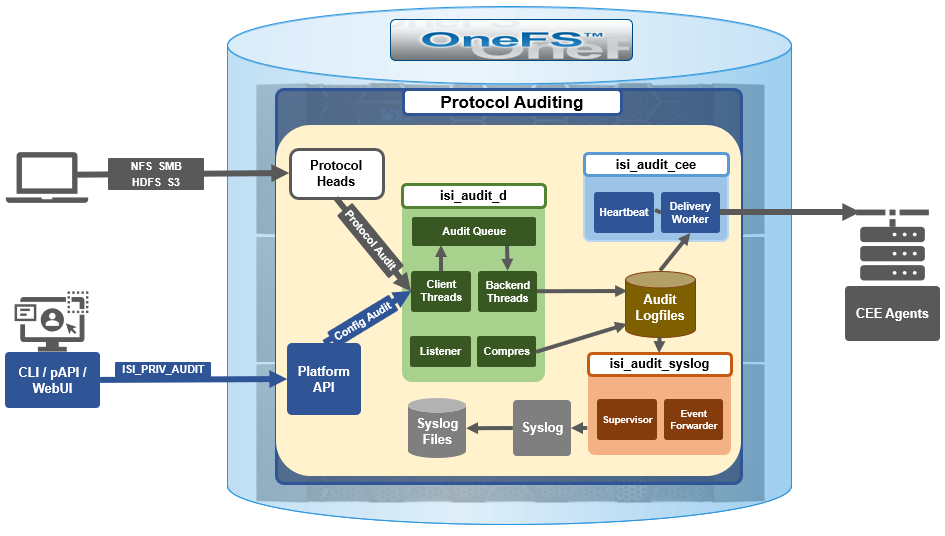 Both system configuration changes, as well as protocol activity, can be easily audited on a PowerScale cluster. However, the protocol path is greyed out above, since it is outside the focus of this article. More information on OneFS protocol auditing can be found here.
Both system configuration changes, as well as protocol activity, can be easily audited on a PowerScale cluster. However, the protocol path is greyed out above, since it is outside the focus of this article. More information on OneFS protocol auditing can be found here.
As illustrated above, the OneFS audit framework is centered around three main services.
Service | Description |
isi_audit_cee | Service allowing OneFS to support third-party auditing applications. The main method of accessing protocol audit data from OneFS is through a third-party auditing application. |
isi_audit_d | Responsible for per-node audit queues and managing the data store for those queues. It provides a protocol on which clients may produce event payloads within a given context. It establishes a Unix domain socket for queue producers and handles writing and rotation of log files in /ifs/.ifsvar/audit/logs/node###/{config,protocol}/*. |
isi_audit_syslog | Daemon providing forwarding of audit config and protocol events to syslog. |
The basic configuration auditing workflow sees a cluster config change request come in via either the OneFS CLI, WebUI or platform API. The API handler infrastructure passes this request to the isi_audit_d service which intercepts it as a client thread and adds it to the audit queue. It is then processed and passed via a backend thread and written to the audit log files (IFS) as appropriate.
If audit syslog forwarding has been configured, IFS also passes the event to the isi_audit_syslog daemon, where a supervisor process instructs a writer thread to send it to the syslog which in turn updates its pertinent /var/log/ logfiles.
Similarly, if Common Event Enabler (CEE) forwarding has been enabled, IFS will also pass the request to the isi_audit_cee service where a delivery worker threads will intercept it and send the event to the CEE server pool. The isi_audit_cee heartbeat task makes CEE servers available for audit event delivery. Only after a CEE server has received a successful heartbeat will audit events be delivered to it. Every ten seconds, the heartbeat task wakes up and sends each CEE server in the configuration a heartbeat. While CEE servers are available and events are in memory, an attempt will be made to deliver these. Shutdown will only save audit log position if all the events are delivered to CEE since audit should not lose events. It isn't critical that all events are delivered at shutdown since any unsaved events can be resent to CEE on the next start of isi_audit_cee since CEE handles duplicates.
Within OneFS, all audit data is organized by topic and is securely stored in the file system.
# isi audit topics list
Name Max Cached Messages
-----------------------------
protocol 2048
config 1024
-----------------------------
Total: 2
Auditing can detect a variety of potential sources of data loss. These include unauthorized access attempts, inappropriate entitlements, plus a bevy of other fraudulent activities that plague organizations across the gamut of industries. Enterprises are increasingly required to comply with stringent regulatory mandates developed to protect against these sources of data theft and loss.
OneFS system configuration auditing is designed to track and record all configuration events that are handled by the API through the command-line interface (CLI).
# isi audit topics view config
Name: config
Max Cached Messages: 1024
Once enabled, system configuration auditing requires no additional configuration, and auditing events are automatically stored in the config audit topic directories. Audit access and management is governed by the ‘ISI_PRIV_AUDIT’ RBAC privilege, and OneFS provides a default ‘AuditAdmin’ role for this purpose.
Audit events are stored in a binary file under /ifs/.ifsvar/audit/logs. The logs automatically roll over to a new file after the size reaches 1 GB. The audit logs are consumable by auditing applications that support the Dell Common Event Enabler (CEE).
OneFS audit topics and settings can easily be viewed and modified. For example, to increase the configuration auditing maximum cached messages threshold to 2048 from the CLI:
# isi audit topics modify config --max-cached-messages 2048
# isi audit topics view config
Name: config
Max Cached Messages: 2048
Audit configuration can also be modified or viewed per access zone and/or topic.
Operation | CLI Syntax | Method and URI |
Get audit settings | isi audit settings view | GET <cluster-ip:port>/platform/3/audit/settings |
Modify audit settings | isi audit settings modify … | PUT <cluster-ip:port>/platform/3/audit/settings |
View JSON schema for this resource, including query parameters and object properties info. |
| GET <cluster-ip:port>/platform/3/audit/settings?describe |
View JSON schema for this resource, including query parameters and object properties info. |
| GET <cluster-ip:port>/platform/1/audit/topics?describe |
Configuration auditing can be enabled on a cluster from either the CLI or platform API. The current global audit configuration can be viewed as follows:
1# isi audit settings global view
Protocol Auditing Enabled: No
Audited Zones: -
CEE Server URIs: -
Hostname:
Config Auditing Enabled: No
Config Syslog Enabled: No
Config Syslog Servers: -
Config Syslog TLS Enabled: No
Config Syslog Certificate ID:
Protocol Syslog Servers: -
Protocol Syslog TLS Enabled: No
Protocol Syslog Certificate ID:
System Syslog Enabled: No
System Syslog Servers: -
System Syslog TLS Enabled: No
System Syslog Certificate ID:
Auto Purging Enabled: No
Retention Period: 180
System Auditing Enabled: No
In this case, configuration auditing is disabled – its default setting. The following CLI syntax will enable (and verify) configuration auditing across the cluster:
# isi audit settings global modify --config-auditing-enabled 1
# isi audit settings global view | grep -i 'config audit'
Config Auditing Enabled: Yes
In the next article, we’ll look at the config audit management, event viewing, and troubleshooting.
To enable configuration change audit redirection to syslog:
# isi audit settings global modify --config-auditing-enabled true
# isi audit settings global modify --config-syslog-enabled true
# isi audit settings global view | grep -i 'config audit'
Config Auditing Enabled: Yes
Similarly, to disable configuration change audit redirection to syslog:
# isi audit settings global modify --config-syslog-enabled false
# isi audit settings global modify --config-auditing-enabled false
configure audit
2.
#isi audit setting modify --add-cee-server-uris='http://seavee5.west.isilon.com:12228/cee'
4.
# isi audit settings modify --add-audited-zones=auditgti
4' if you don't want audit that much
# isi audit setting modify --remove-audited-zones=System
config zone
3.
#isi zone zones create --all-auth-providers=true --audit-failure=all --audit-success=all --path=/ifs/data --name=auditgti
3'. if you dont' want to audit that much
#isi zone zones create --all-auth-providers=true --audit-failure=read,logon --audit-success=write,delete --path=/ifs/data --name=auditgti
network pool
5.
#isi network create pool --name=subnet0:auditpool --access-zone=auditgit --iface=<your interface> --range=<your range>
5' you can also audit System by default, so this step can be ignored
other settings
#isi audit setting modify --hostname="<any name you want really, this just gets inserted into the payload>"
#isi audit setting modify --cee-log-time="Protocol@1900-01-01 00:00:01"
The platform API can also be used to configure and manage auditing. For example, to enable configuration auditing on a cluster:
PUT /platform/1/audit/settings
Authorization: Basic QWxhZGRpbjpvcGVuIHN1c2FtZQ==
{
'config_auditing_enabled': True
}
Response example
The HTTP ‘204 response code from the cluster indicates that the request was successful, and that configuration auditing is now enabled on the cluster. No message body is returned for this request.
204 No Content
Content-type: text/plain,
Allow: 'GET, PUT, HEAD'
Similarly, to modify the config audit topic’s maximum cached messages threshold to a value of ‘1000’ via the API:
PUT /1/audit/topics/config
Authorization: Basic QWxhZGRpbjpvcGVuIHN1c2FtZQ==
{
"max_cached_messages": 1000
}
Again, no message body is returned from OneFS for this request.
204 No Content
Content-type: text/plain,
Allow: 'GET, PUT, HEAD'
Note that, in the unlikely event that a cluster experiences an outage during which it loses quorum, auditing will be suspended until it is regained. Events similar to the following will be written to the /var/log/audit_d.log file:
940b5c700]: Lost quorum! Audit logging will be disabled until /ifs is writeable again.
2023-08-28T15:37:32.132780+00:00 <1.6> TME-1(id1) isi_audit_d[6495]: [0x345940b5c700]: Regained quorum. Logging resuming.
When it comes to reading audit events on the cluster, OneFS natively provides the handy ‘isi_audit_viewer’ utility. For example, the following audit viewer output shows the events logged when the cluster admin added the ‘/ifs/tmp’ path to the SmartDedupe configuration, and created a new user named ‘test’1’:
# isi_audit_viewer
[0: Tue Aug 29 23:01:16 2023] {"id":"f54a6bec-46bf-11ee-920d-0060486e0a26","timestamp":1693350076315499,"payload":{"user":{"token": {"UID":0, "GID":0, "SID": "SID:S-1-22-1-0", "GSID": "SID:S-1-22-2-0", "GROUPS": ["SID:S-1-5-11", "GID:5", "GID:10", "GID:20", "GID:70"], "protocol": 17, "zone id": 1, "client": "10.135.6.255", "local": "10.219.64.11" }},"uri":"/1/dedupe/settings","method":"PUT","args":{}
,"body":{"paths":["/ifs/tmp"]}
}}
[1: Tue Aug 29 23:01:16 2023] {"id":"f54a6bec-46bf-11ee-920d-0060486e0a26","timestamp":1693350076391422,"payload":{"status":204,"statusmsg":"No Content","body":{}}}
[2: Tue Aug 29 23:03:43 2023] {"id":"4cfce7a5-46c0-11ee-920d-0060486e0a26","timestamp":1693350223446993,"payload":{"user":{"token": {"UID":0, "GID":0, "SID": "SID:S-1-22-1-0", "GSID": "SID:S-1-22-2-0", "GROUPS": ["SID:S-1-5-11", "GID:5", "GID:10", "GID:20", "GID:70"], "protocol": 17, "zone id": 1, "client": "10.135.6.255", "local": "10.219.64.11" }},"uri":"/18/auth/users","method":"POST","args":{}
,"body":{"name":"test1"}
}}
[3: Tue Aug 29 23:03:43 2023] {"id":"4cfce7a5-46c0-11ee-920d-0060486e0a26","timestamp":1693350223507797,"payload":{"status":201,"statusmsg":"Created","body":{"id":"SID:S-1-5-21-593535466-4266055735-3901207217-1000"}
}}
The audit log entries, such as those above, typically comprise the following components:
- Timestamp (Human readable)
- Unique Entry ID
- Timestamp (Unix Epoch Time)
- Node Number
- The user tokens of the person executing the command
- User persona (Unix/Windows)
- Primary group persona (Unix/Windows)
- Supplemental group personas (Unix/Windows)
- RBAC privileges of the person executing the command
- Interface used to generate the command
- 10 = PAPI / WebUI
- 16 = Console
- 17 = SSH
- Access Zone that the command was executed against
- Where the user connected from
- The local node address where the command was executed
- Command
- Command arguments
- Command body
The ‘isi_audit_viewer’ utility automatically reads the ‘config’ log topic by default, but can also be used read the ‘protocol’ log topic too. Its CLI command syntax is as follows:
# isi_audit_viewer -h
Usage: isi_audit_viewer [ -n <nodeid> | -t <topic> | -s <starttime>|
-e <endtime> | -v ]
-n <nodeid> : Specify node id to browse (default: local node)
-t <topic> : Choose topic to browse.
Topics are "config" and "protocol" (default: "config")
-s <start> : Browse audit logs starting at <starttime>
-e <end> : Browse audit logs ending at <endtime>
-v verbose : Prints out start / end time range before printing
records
Note that, on large clusters where there is heavy (up to the 100,000’s) of audit writes, when running the isi_audit_viewer utility across the cluster with ‘isi_for_array’, it can potentially lead to memory starvation and other issues – especially if outputting to a directory under /ifs. As such, consider directing the output to a non-IFS location such as /var/temp. Also, the isi_audit_viewer ‘-s’ (start time) and ‘-e’ (end time) flags can be used to limit a search (for 1-5 minutes), helping reduce the size of data.
In addition to reading audit events, the view is also a useful tool to assist with troubleshoot any auditing issues. Additionally, any errors that are encountered while processing audit events, and when delivering them to an external CEE server, are written to the log file ‘/var/log/isi_audit_cee.log’. Additionally, the protocol specific logs will contain any issues the audit filter has collecting while auditing events.
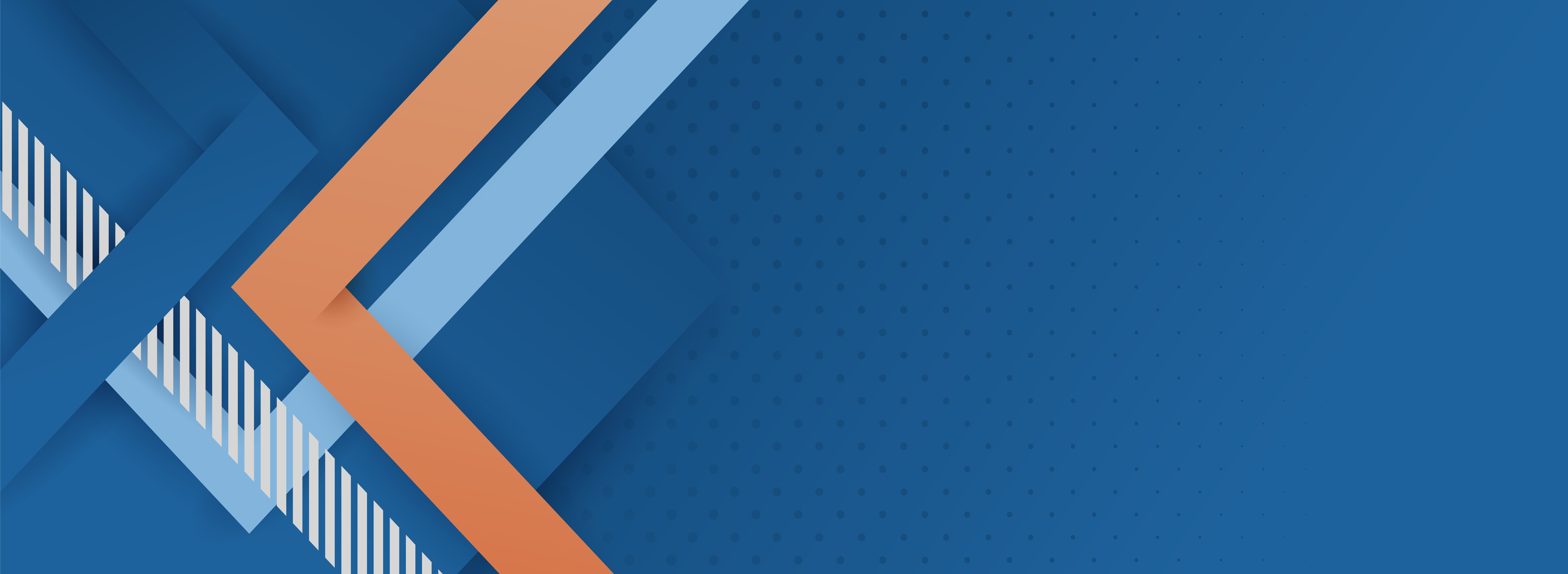
OneFS Log Gather Transmission
Wed, 17 Apr 2024 15:45:51 -0000
|Read Time: 0 minutes
The OneFS isi_gather_info utility is the ubiquitous method for collecting and uploading a PowerScale cluster’s context and configuration to assist with the identification and resolution of bugs and issues. As such, it performs the following roles:
- Executes many commands, scripts, and utilities on a cluster, and saves their results
- Collates, or gathers, all these files into a single ‘gzipped’ package
- Optionally transmits this log gather package back to Dell using a choice of several transport methods
By default, a log gather tarfile is written to the /ifs/data/Isilon_Support/pkg/ directory. It can also be uploaded to Dell by the following means:
Upload mechanism | Description | TCP port | OneFS release support |
SupportAssist / ESRS | Uses Dell Secure Remote Support (SRS) for gather upload. | 443/8443 | Any |
FTP | Use FTP to upload the completed gather. | 21 | Any |
FTPS | Use SSH-based encrypted FTPS to upload the gather. | 22 | Default in OneFS 9.5 and later |
HTTP | Use HTTP to upload the gather. | 80/443 | Any |
As indicated in this table, OneFS 9.5 and later releases now leverage FTPS as the default option for FTP upload, thereby protecting the upload of cluster configuration and logs with an encrypted transmission session.
Under the hood, the log gather process comprises an eight phase workflow, with transmission comprising the penultimate ‘Upload’ phase:
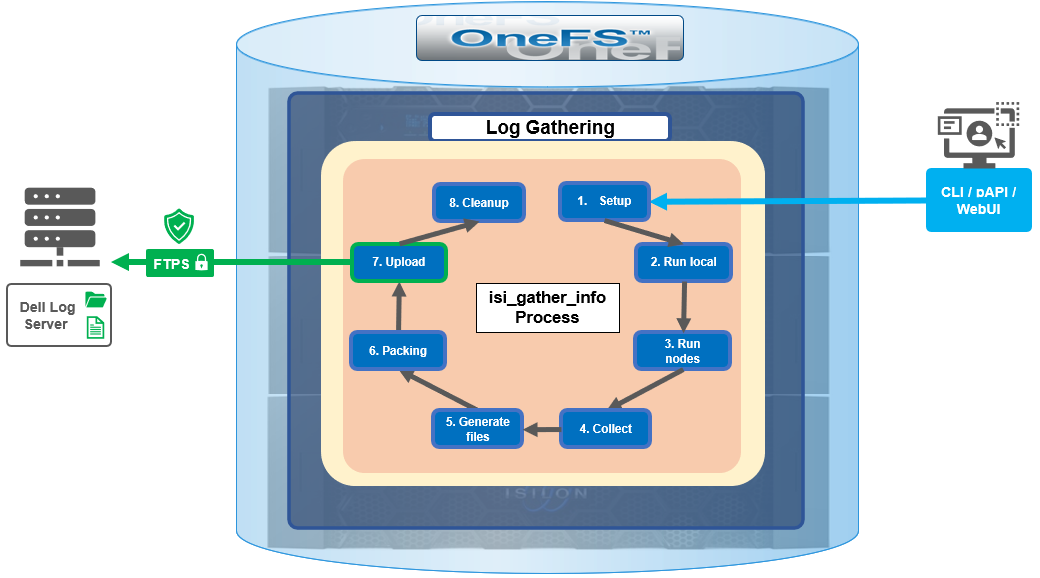
The details of each phase are as follows:
Phase | Description |
1. Setup | Reads from the arguments passed in, and from any config files on disk, and sets up the config dictionary, which will be used throughout the rest of the codebase. Most of the code for this step is contained in isilon/lib/python/gather/igi_config/configuration.py. This is also the step in which the program is most likely to exit, if some config arguments end up being invalid. |
2. Run local | Executes all the cluster commands, which are run on the same node that is starting the gather. All these commands run in parallel (up to the current parallelism value). This is typically the second longest running phase. |
3. Run nodes | Executes the node commands across all of the cluster’s nodes. This runs on each node, and while these commands run in parallel (up to the current parallelism value), they do not run in parallel with the ‘Run local’ step. |
4. Collect | Ensures that all of the results end up on the overlord node (the node that started the gather). If the gather is using /ifs, it is very fast; if it is not using /ifs, it needs to SCP all the node results to a single node. |
5. Generate Extra Files | Generates nodes_info.xml and package_info.xml. These two files are present in every gather, and provide important metadata about the cluster. |
6. Packing | Packs (tars and gzips) all the results. This is typically the longest running phase, often by an order of magnitude. |
7. Upload | Transports the tarfile package to its specified destination using SupportAssist, ESRS, FTPS, FTP, HTTP, and so on. Depending on the geographic location, this phase might also be lengthy. |
8. Cleanup | Cleans up any intermediary files that were created on the cluster. This phase will run even if the gather fails, or is interrupted. |
Because the isi_gather_info tool is primarily intended for troubleshooting clusters with issues, it runs as root (or compadmin in compliance mode), because it needs to be able to execute under degraded conditions (such as without GMP, during upgrade, and under cluster splits, and so on). Given these atypical requirements, isi_gather_info is built as a standalone utility, rather than using the platform API for data collection.
While FTPS is the new default and recommended transport, the legacy plaintext FTP upload method is still available in OneFS 9.5 and later. As such, Dell’s log server, ftp.isilon.com, also supports both encrypted FTPS and plaintext FTP, so will not impact older release FTP log upload behavior.
This OneFS 9.5 FTPS security enhancement encompasses three primary areas where an FTPS option is now supported:
- Directly executing the /usr/bin/isi_gather_info utility
- Running using the isi diagnostics gather CLI command set
- Creating a diagnostics gather through the OneFS WebUI
For the isi_gather_info utility, two new options are included in OneFS 9.5 and later releases:
New option for isi_gather_info | Description | Default value |
--ftp-insecure | Enables the gather to use unencrypted FTP transfer. | False |
--ftp-ssl-cert | Enables the user to specify the location of a special SSL certificate file. | Empty string. Not typically required. |
Similarly, there are two corresponding options in OneFS 9.5 and later for the isi diagnostics CLI command:
New option for isi diagnostics | Description | Default value |
--ftp-upload-insecure | Enables the gather to use unencrypted FTP transfer. | No |
--ftp-upload-ssl-cert | Enables the user to specify the location of a special SSL certificate file. | Empty string. Not typically required. |
Based on these options, the following table provides some command syntax usage examples, for both FTPS and FTP uploads:
FTP upload type | Description | Example isi_gather_info syntax | Example isi diagnostics syntax |
Secure upload (default) | Upload cluster logs to the Dell log server (ftp.isilon.com) using encrypted FTP (FTPS). | # isi_gather_info Or # isi_gather_info --ftp | # isi diagnostics gather start Or # isi diagnostics gather start --ftp-upload-insecure=no |
Secure upload | Upload cluster logs to an alternative server using encrypted FTPS. | # isi_gather_info --ftp-host <FQDN> --ftp-ssl-cert <SSL_CERT_PATH> | # isi diagnostics gather start --ftp-upload-host=<FQDN> --ftp-ssl-cert= <SSL_CERT_PATH> |
Unencrypted upload | Upload cluster logs to the Dell log server (ftp.isilon.com) using plaintext FTP. | # isi_gather_info --ftp-insecure | # isi diagnostics gather start --ftp-upload-insecure=yes |
Unencrypted upload | Upload cluster logs to an alternative server using plaintext FTP. | # isi_gather_info --ftp-insecure --ftp-host <FQDN> | # isi diagnostics gather start --ftp-upload-host=<FQDN> --ftp-upload-insecure=yes |
Note that OneFS 9.5 and later releases provide a warning if the cluster admin elects to continue using non-secure FTP for the isi_gather_info tool. Specifically, if the --ftp-insecure option is configured, the following message is displayed, informing the user that plaintext FTP upload is being used, and that the connection and data stream will not be encrypted:
# isi_gather_info --ftp-insecure
You are performing plain text FTP logs upload.
This feature is deprecated and will be removed
in a future release. Please consider the possibility
of using FTPS for logs upload. For further information,
please contact PowerScale support
...In addition to the command line, log gathers can also be configured using the OneFS WebUI by navigating to Cluster management > Diagnostics > Gather settings.
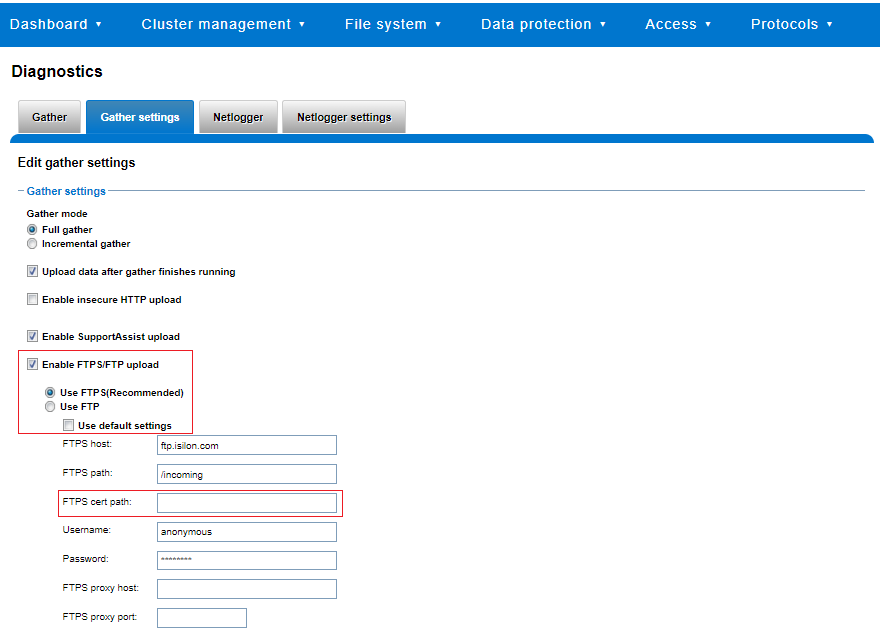
The Edit gather settings page in OneFS 9.5 and later has been updated to reflect FTPS as the default transport method, plus the addition of radio buttons and text boxes to accommodate the new configuration options.
If plaintext FTP upload is configured, the healthcheck command will display a warning that plaintext upload is used and is no longer a recommended option. For example:
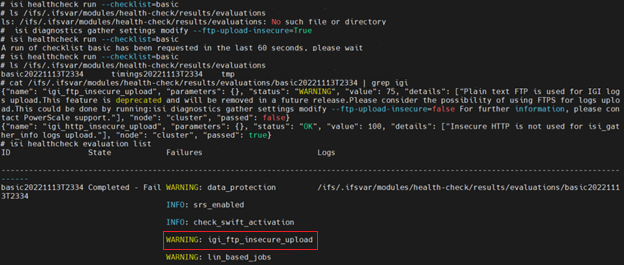
For reference, the OneFS 9.5 and later isi_gather_info CLI command syntax includes the following options:
Option | Description |
--upload <boolean> | Enable gather upload. |
--esrs <boolean> | Use ESRS for gather upload. |
--noesrs | Do not attempt to upload using ESRS. |
--supportassist | Attempt SupportAssist upload. |
--nosupportassist | Do not attempt to upload using SupportAssist. |
--gather-mode (incremental | full) | Type of gather: incremental or full. |
--http-insecure <boolean> | Enable insecure HTTP upload on completed gather. |
--http-host <string> | HTTP Host to use for HTTP upload. |
--http-path <string> | Path on HTTP server to use for HTTP upload. |
--http-proxy <string> | Proxy server to use for HTTP upload. |
--http-proxy-port <integer> | Proxy server port to use for HTTP upload. |
--ftp <boolean> | Enable FTP upload on completed gather. |
--noftp | Do not attempt FTP upload. |
--set-ftp-password | Interactively specify alternate password for FTP. |
--ftp-host <string> | FTP host to use for FTP upload. |
--ftp-path <string> | Path on FTP server to use for FTP upload. |
--ftp-port <string> | Specifies alternate FTP port for upload. |
--ftp-proxy <string> | Proxy server to use for FTP upload. |
--ftp-proxy-port <integer> | Proxy server port to use for FTP upload. |
--ftp-mode <value> | Mode of FTP file transfer. Valid values are both, active, and passive. |
--ftp-user <string> | FTP user to use for FTP upload. |
--ftp-pass <string> | Specify alternative password for FTP. |
--ftp-ssl-cert <string> | Specifies the SSL certificate to use in FTPS connection. |
--ftp-upload-insecure <boolean> | Whether to attempt a plaintext FTP upload. |
--ftp-upload-pass <string> | FTP user to use for FTP upload password. |
--set-ftp-upload-pass | Specify the FTP upload password interactively. |
When a logfile gather arrives at Dell, it is automatically unpacked by a support process and analyzed using the logviewer tool.
Author: Nick Trimbee

OneFS SyncIQ and Windows File Create Date
Tue, 16 Apr 2024 17:15:51 -0000
|Read Time: 0 minutes
In the POSIX world, files typically possess three fundamental timestamps:
Timestamp | Alias | Description |
Access | atime | Access timestamp of the last read. |
Change | ctime | Status change timestamp of the last update to the file's metadata. |
Modify | mtime | Modification timestamp of the last write. |
These timestamps can be easily viewed from a variety of file system tools and utilities. For example, in this case running ‘stat’ from the OneFS CLI:
# stat -x tstr
File: "tstr"
Size: 0 FileType: Regular File
Mode: (0600/-rw-------) Uid: ( 0/ root) Gid: ( 0/ wheel)
Device: 18446744073709551611,18446744072690335895 Inode: 5103485107 Links: 1
Access: Mon Sep 11 23:12:47 2023
Modify: Mon Sep 11 23:12:47 2023
Change: Mon Sep 11 23:12:47 2023
A typical instance of a change, or “ctime”, timestamp update occurs when a file’s access permissions are altered. Since modifying the permissions doesn’t physically open the file (ie. access the file’s data), its “atime” field is not updated. Similarly, since no modification is made to the file’s contents the “mtime” also remains unchanged. However, the file’s metadata has been changed, and the ctime field is used to record this event. As such, the “ctime” stamp allows a workflow such as a backup application to know to make a fresh copy of the file, including its updated permission values. Similarly, a file rename is another operation that modifies its “ctime” entry without affecting the other timestamps.
Certain other file systems also include a fourth timestamp: namely the “birthtime” of when the file was created. Birthtime (by definition) should never change. It’s also an attribute which organizations and their storage administrators may or may not care about.
Within the Windows file system realm, this “birthtime” timestamp, is affectionally known as “create date”. The create date of a file is essentially the date and time when its inode is “born”.
Note: that this is not a recognized POSIX attribute, like ctime or mtime, rather it is something that was introduced as part of Windows compatibility requirements. And, because it’s a birthtime, linking operations do not necessarily affect it unless a new inode is not created.
As shown below, this create, or birth, date can differ from a file’s modified or accessed dates because the creation date is when that file’s inode version originated. So, for instance, if a file is copied, the new file’s create date will be set to the current time since it has a new inode. This can be seen in the following example where a file is copied from a flash drive mounted on a Windows client’s file system under drive “E:”, to a cluster’s SMB share mounted at drive “Z:”.
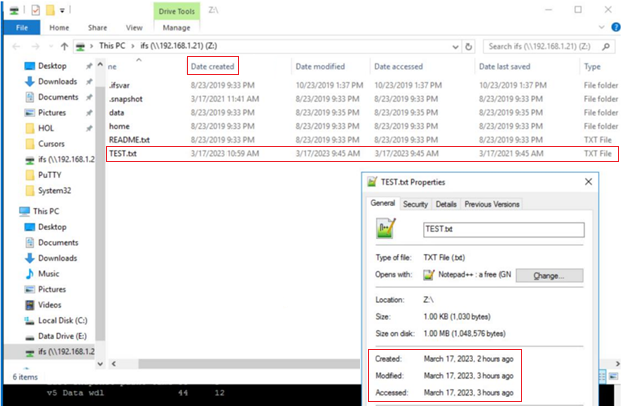
The “Date created” date above is ahead in time of both the “accessed” and “modified”, because the latter two were merely inherited from the source file, whereas the create date was set when the copy was made.
The corresponding “date”, “stat”, and “isi get” CLI output from the cluster confirms this:
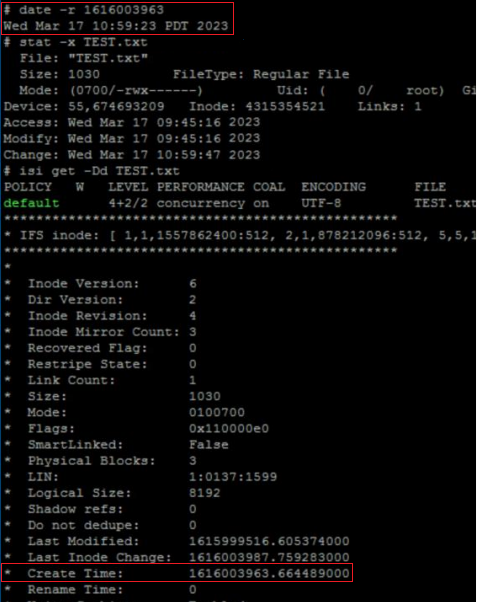
# stat TEST.txt
18446744072690400151 5103485107 -rw------- 1 root wheel 18446744073709551615 0 "Sep 11 23:12:47 2023" "Sep 11 23:12:47 2023" "Sep 11 23:12:47 2023" "Sep 11 23:12:47 2023" 8192 48 0xe0 tstr
# isi get -Dd TEST.txt
POLICY W LEVEL PERFORMANCE COAL ENCODING FILE IADDRS
default 16+2/2 concurrency on UTF-8 tstr <34,12,58813849600:8192>, <35,3,58981457920:8192>, <69,12,57897025536:8192> ct: 1694473967 rt: 0
*************************************************
* IFS inode: [ 34,12,58813849600:8192, 35,3,58981457920:8192, 69,12,57897025536:8192 ]
*************************************************
*
* Inode Version: 8
* Dir Version: 2
* Inode Revision: 1
* Inode Mirror Count: 3
* Recovered Flag: 0
* Restripe State: 0
* Link Count: 1
* Size: 0
* Mode: 0100600
* Flags: 0xe0
* SmartLinked: False
* Physical Blocks: 0
* Phys. Data Blocks: 0
* Protection Blocks: 0
* LIN: 1:3031:00b3
* Logical Size: 0
* Shadow refs: 0
* Do not dedupe: 0
* In CST stats: False
* Last Modified: 1694473967.071973000
* Last Inode Change: 1694473967.071973000
* Create Time: 1694473967.071973000
* Rename Time: 0
<snip>
In releases before OneFS 9.5, when a file is replicated, its create date is timestamped when that file was copied from the source cluster. This means when the replication job ran, or, more specifically, when the individual job worker thread got around to processing that specific file.
By way of contrast, OneFS 9.5 and later releases ensure that SyncIQ fully replicates the full array of metadata, preserving all values, including that of the birth time / create date.
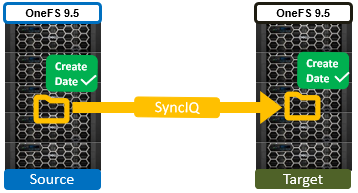
The primary consideration for the new create date functionality is that it requires both source and target clusters in a replication set to be running OneFS 9.5 or later.
If either the source or the target is running pre-9.5 code, this time field retains its old behavior of being set to the time of replication (actual file creation) rather than the correct value associated with the source file.
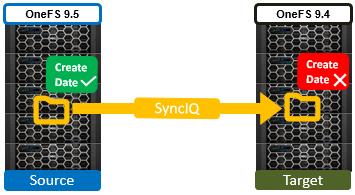
In OneFS 9.5 and later releases, create date timestamping works exactly the same way as SyncIQ replication of other metadata (such as “mtime”, etc), occurring automatically as part of every file replication. Plus, no additional configuration is necessary beyond upgrading both clusters to OneFS 9.5 or later.
One other significant thing to note about this feature is that SyncIQ is changelist-based, using OneFS snapshots under the hood for its checkpointing and delta comparisons.. This means that, if a replication relationship has been configured prior to OneFS 9.5 or later upgrade, the source cluster will have valid birthtime data, but the target’s birthtime data will reflect the local creation time of the files it’s copied.
Note: that, upon upgrading both sides to OneFS 9.5 or later and running a SyncIQ job, nothing will change. This is because SyncIQ will perform its snapshot comparison, determine that no changes were made to the dataset, and so will not perform any replication work. However, if a source file is “touched” so that it’s mtime is changed (or any other action performed that will cause a copy-on-write, or CoW) that will cause the file to show up in the snapshot diff and therefore be replicated. As part of replicating that file, the correct birth time will be written on the target.
Note: that a full replication (re)sync does not get triggered as a result of upgrading a replication cluster pair to OneFS 9.5 or later and thereby enabling this functionality. Instead, any create date timestamp resolution happens opportunistically and in the background as files gets touched or modified - and thereby replicated. Be aware that ‘touching’ a file does change its modification time, in addition to updating the create date, which may be undesirable.
Author: Nick Trimbee

PowerScale OneFS 9.8
Tue, 09 Apr 2024 14:00:00 -0000
|Read Time: 0 minutes
It’s launch season here at Dell Technologies, and PowerScale is already scaling up spring with the innovative OneFS 9.8 release which shipped today, 9th April 2024. This new 9.8 release has something for everyone, introducing PowerScale innovations in cloud, performance, serviceability, and ease of use.
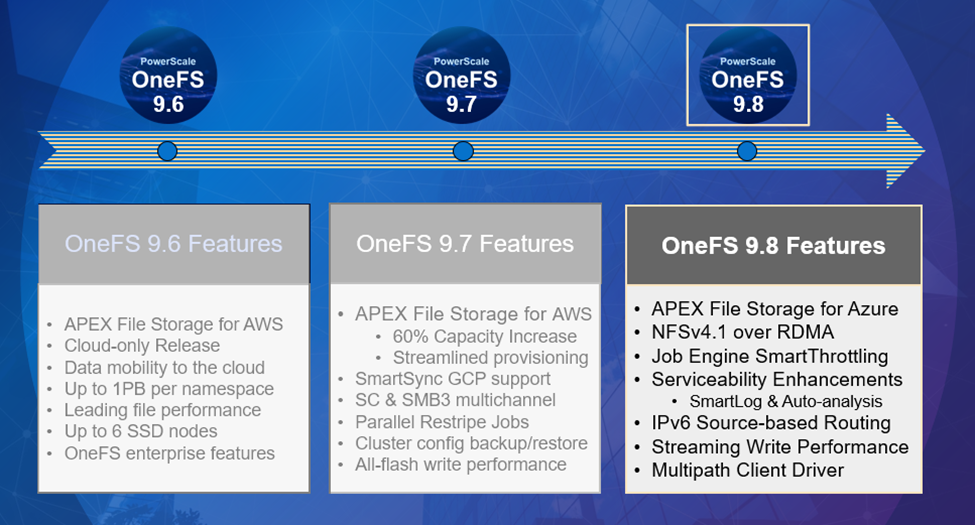 Figure 1. OneFS 9.8 release features
Figure 1. OneFS 9.8 release features
APEX File Storage for Azure
After the debut of APEX File Storage for AWS last year, OneFS 9.8 amplifies PowerScale’s presence in the public cloud by introducing APEX File Storage for Azure.
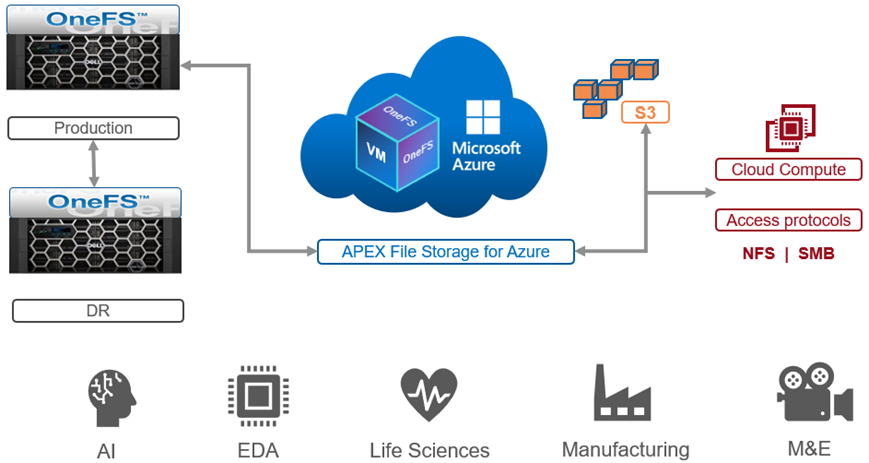 Figure 2. OneFS 9.8 APEX File Storage for Azure
Figure 2. OneFS 9.8 APEX File Storage for Azure
In addition to providing the same OneFS software platform on-prem and in the cloud as well as customer-managed for full control, APEX File Storage for Azure in OneFS 9.8 provides linear capacity and performance scaling from four to eighteen SSD nodes and up to 3PB per cluster, making it a solid fit for AI, ML, and analytics applications, as well as traditional file shares and home directories and vertical workloads like M&E, healthcare, life sciences, and financial services.
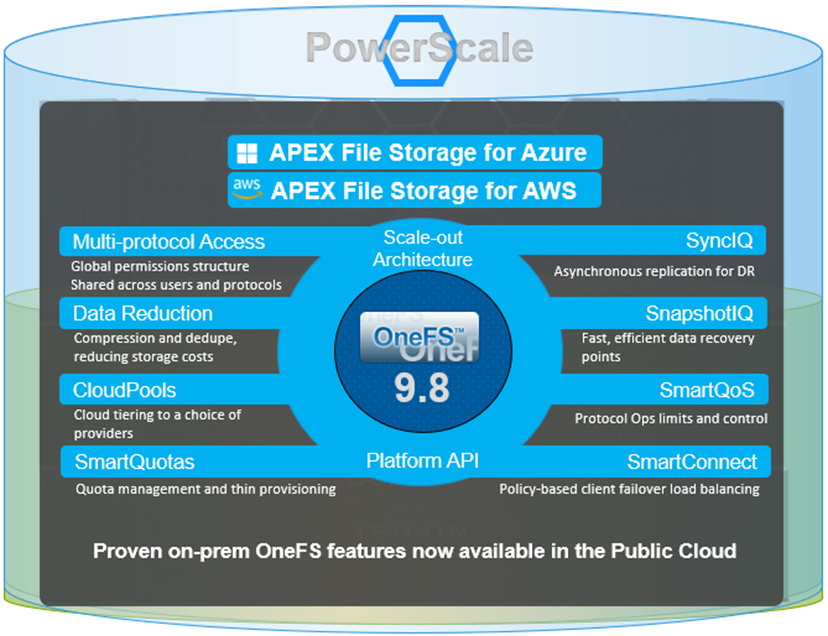 Figure 3. Dell PowerScale scale-out architecture
Figure 3. Dell PowerScale scale-out architecture
PowerScale’s scale-out architecture can be deployed on customer-managed AWS and Azure infrastructure, providing the capacity and performance needed to run a variety of unstructured workflows in the public cloud.
Once in the cloud, existing PowerScale investments can be further leveraged by accessing and orchestrating your data through the platform's multi-protocol access and APIs.
This includes the common OneFS control plane (CLI, WebUI, and platform API) and the same enterprise features, such as Multi-protocol, SnapshotIQ, SmartQuotas, Identity management, and so on.
Simplicity and efficiency
OneFS 9.8 SmartThrottling is an automated impact control mechanism for the job engine, allowing the cluster to automatically throttle job resource consumption if it exceeds pre-defined thresholds in order to prioritize client workloads.
OneFS 9.8 also delivers automatic on-cluster core file analysis, and SmartLog provides an efficient, granular log file gathering and transmission framework. Both of these new features help dramatically accelerate the ease and time to resolution of cluster issues.
Performance
OneFS 9.8 also adds support for Remote Direct Memory Access (RDMA) over NFS 4.1 support for applications and clients. This allows for substantially higher throughput performance – especially in the case of single-connection and read-intensive workloads such as machine learning and generative AI model training – while also reducing both cluster and client CPU utilization and provides the foundation for interoperability with NVIDIA’s GPUDirect.
RDMA over NFSv4.1 in OneFS 9.8 leverages the ROCEv2 network protocol. OneFS CLI and WebUI configuration options include global enablement and IP pool configuration, filtering, and verification of RoCEv2 capable network interfaces. NFS over RDMA is available on all PowerScale platforms containing Mellanox ConnectX network adapters on the front end and with a choice of 25, 40, or 100 Gigabit Ethernet connectivity. The OneFS user interface helps easily identify which of a cluster’s NICs support RDMA.
Under the hood, OneFS 9.8 introduces efficiencies such as lock sharding and parallel thread handling, delivering a substantial performance boost for streaming write-heavy workloads such as generative AI inferencing and model training. Performance scales linearly as compute is increased, keeping GPUs busy and allowing PowerScale to easily support AI and ML workflows both small and large. OneFS 9.8 also includes infrastructure support for future node hardware platform generations.
Multipath Client Driver
The addition of a new Multipath Client Driver helps expand PowerScale’s role in Dell Technologies’ strategic collaboration with NVIDIA, delivering the first and only end-to-end large scale AI system. This is based on the PowerScale F710 platform in conjunction with PowerEdge XE9680 GPU servers and NVIDIA’s Spectrum-X Ethernet switching platform to optimize performance and throughput at scale.
In summary, OneFS 9.8 brings the following new features to the Dell PowerScale ecosystem:
Feature | Info |
Cloud |
|
Simplicity |
|
Performance |
|
Serviceability |
|
We’ll be taking a deeper look at this new functionality in blog articles over the course of the next few weeks.
Meanwhile, the new OneFS 9.8 code is available on the Dell Online Support site, both as an upgrade and reimage file, allowing installation and upgrade of this new release.
Author: Nick Trimbee

PowerScale OneFS 9.7
Wed, 13 Dec 2023 13:55:00 -0000
|Read Time: 0 minutes
Dell PowerScale is already powering up the holiday season with the launch of the innovative OneFS 9.7 release, which shipped today (13th December 2023). This new 9.7 release is an all-rounder, introducing PowerScale innovations in Cloud, Performance, Security, and ease of use.
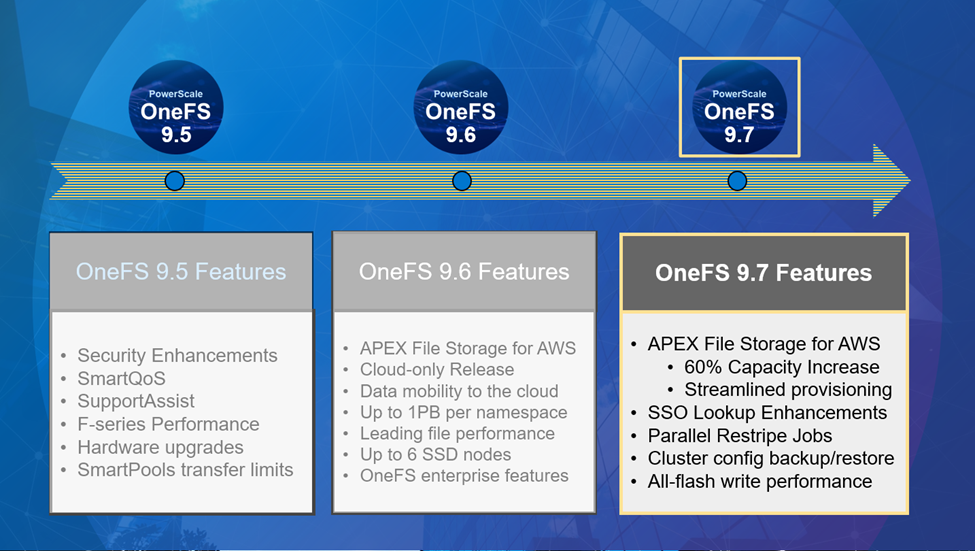
After the debut of APEX File Storage for AWS earlier this year, OneFS 9.7 extends and simplifies the PowerScale in the public cloud offering, delivering more features on more instance types across more regions.
In addition to providing the same OneFS software platform on-prem and in the cloud, and customer-managed for full control, APEX File Storage for AWS in OneFS 9.7 sees a 60% capacity increase, providing linear capacity and performance scaling up to six SSD nodes and 1.6 PiB per namespace/cluster, and up to 10GB/s reads and 4GB/s writes per cluster. This can make it a solid fit for traditional file shares and home directories, vertical workloads like M&E, healthcare, life sciences, finserv, and next-gen AI, ML and analytics applications.
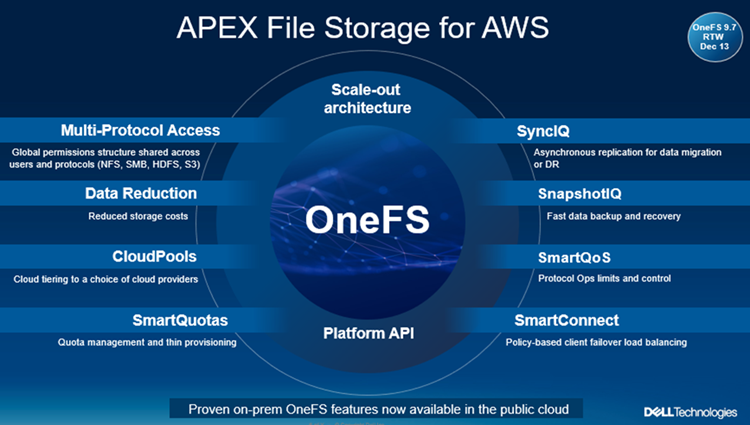
Enhancements to APEX File Storage for AWS
PowerScale’s scale-out architecture can be deployed on customer managed AWS EBS and ECS infrastructure, providing the scale and performance needed to run a variety of unstructured workflows in the public cloud. Plus, OneFS 9.7 provides an ‘easy button’ for streamlined AWS infrastructure provisioning and deployment.
Once in the cloud, you can further leverage existing PowerScale investments by accessing and orchestrating your data through the platform's multi-protocol access and APIs.
This includes the common OneFS control plane (CLI, WebUI, and platform API), and the same enterprise features: Multi-protocol, SnapshotIQ, SmartQuotas, Identity management, and so on.
With OneFS 9.7, APEX File Storage for AWS also sees the addition of support for HDFS and FTP protocols, in addition to NFS, SMB, and S3. Granular performance prioritization and throttling is also enabled with SmartQoS, allowing admins to configure limits on the maximum number of protocol operations that NFS, S3, SMB, or mixed protocol workloads can consume on an APEX File Storage for AWS cluster.
Security
With data integrity and protection being top of mind in this era of unprecedented cyber threats, OneFS 9.7 brings a bevy of new features and functionality to keep your unstructured data and workloads more secure than ever. These new OneFS 9.7 security enhancements help address US Federal and DoD mandates, such as FIPS 140-2 and DISA STIGs – in addition to general enterprise data security requirements. Included in the new OneFS 9.7 release is a simple cluster configuration backup and restore utility, address space layout randomization, and single sign-on (SSO) lookup enhancements.
Data mobility
On the data replication front, SmartSync sees the introduction of GCP as an object storage target in OneFS 9.7, in addition to ECS, AWS and Azure. The SmartSync data mover allows flexible data movement and copying, incremental resyncs, push and pull data transfer, and one-time file to object copy.
Performance improvements
Building on the streaming read performance delivered in a prior release, OneFS 9.7 also unlocks dramatic write performance enhancements, particularly for the all-flash NVMe platforms - plus infrastructure support for future node hardware platform generations. A sizable boost in throughput to a single client helps deliver performance for the most demanding GenAI workloads, particularly for the model training and inferencing phases. Additionally, the scale-out cluster architecture enables performance to scale linearly as GPUs are increased, allowing PowerScale to easily support AI workflows from small to large.
Cluster support for InsightIQ 5.0
The new InsightIQ 5.0 software expands PowerScale monitoring capabilities, including a new user interface, automated email alerts, and added security. InsightIQ 5.0 is available today for all existing and new PowerScale customers at no additional charge. These innovations are designed to simplify management, expand scale and security, and automate operations for PowerScale performance monitoring for AI, GenAI, and all other workloads.
In summary, OneFS 9.7 brings the following new features and functionality to the Dell PowerScale ecosystem:
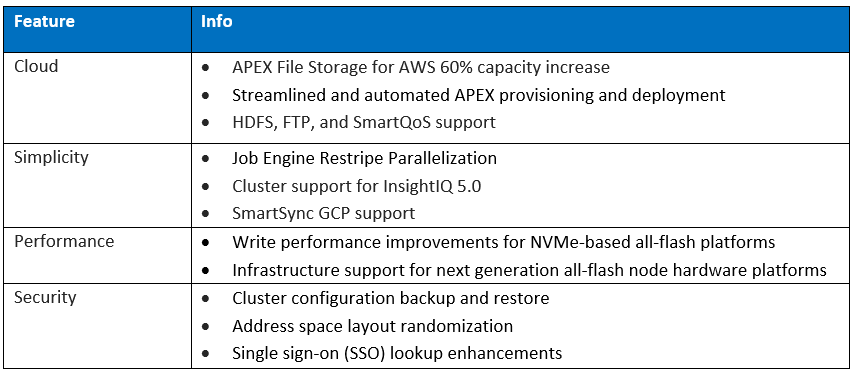
We’ll be taking a deeper look at these new features and functionality in blog articles over the course of the next few weeks.
Meanwhile, the new OneFS 9.7 code is available on the Dell Support site, as both an upgrade and reimage file, allowing both installation and upgrade of this new release.

PowerScale Platform Update
Thu, 07 Dec 2023 00:51:33 -0000
|Read Time: 0 minutes
In this article, we’ll take a quick peek at the new PowerScale Hybrid H700/7000 and Archive A300/3000 hardware platforms that were released last month. So, the current PowerScale platform family hierarchy is as follows:

Here’s the lowdown on the new additions to the hardware portfolio:
Model | Tier | Drive per Chassis & Drives | Max Chassis Capacity (16TB HDD) | CPU per Node | Memory per Node | Network |
H700 | Hybrid/Utility | Standard: 60 x 3.5” HDD | 960TB | CPU: 2.9Ghz, 16c | Mem: 384GB | FE: 100GbE BE: 100GbE or IB |
H7000 | Hybrid/Utility | Deep: 80 x 3.5” HDD | 1280TB | CPU: 2.9Ghz, 16c | Mem: 384GB | FE: 100GbE BE: 100GbE or IB |
A300 | Archive | Standard: 60 x 3.5” HDD | 960TB | CPU: 1.9Ghz, 6c | Mem: 96GB | FE: 25GbE BE: 25GbE or IB |
A3000 | Archive | Deep: 80 x 3.5” HDD | 1280TB | CPU: 1.9Ghz, 6c | Mem: 96GB | FE: 25GbE BE: 25GbE or IB |
The PowerScale H700 provides performance and value to support demanding file workloads. With up to 960 TB of HDD per chassis, the H700 also includes inline compression and deduplication capabilities to further extend the usable capacity.
The PowerScale H7000 is a versatile, high performance, and high capacity hybrid platform with up to 1280 TB per chassis. The deep chassis based H7000 is an ideal to consolidate a range of file workloads on a single platform. The H7000 includes inline compression and deduplication capabilities.
On the active archive side, the PowerScale A300 combines performance, near-primary accessibility, value, and ease of use. The A300 provides between 120 TB to 960 TB per chassis and scales to 60 PB in a single cluster. The A300 includes inline compression and deduplication capabilities.
PowerScale A3000: is an ideal solution for high performance, high density, and deep archive storage that safeguards data efficiently for long-term retention. The A3000 stores up to 1280 TB per chassis and scales to north of 80 PB in a single cluster. The A3000 also includes inline compression and deduplication.
These new H700/7000 and A300/3000 nodes require OneFS 9.2.1, and can be seamlessly added to an existing cluster. The benefits of offering the full complement of OneFS data services includes: snapshots, replication, quotas, analytics, data reduction, load balancing, and local and cloud tiering. All also contain SSD.
Unlike the all-flash PowerScale F900, F600, and F200 stand-alone nodes, which required a minimum of 3 nodes to form a cluster, a single chassis of 4 nodes is required to create a cluster which offers support for both InfiniBand and Ethernet backend network connectivity.
Each F700/7000 and A300/3000 chassis contains four compute modules (one per node), and five drive containers, or sleds, per node. These sleds occupy bays in the front of each chassis, with a node’s drive sleds stacked vertically:
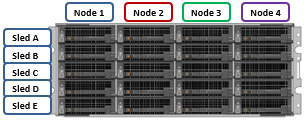
The drive sled is a tray which slides into the front of the chassis and contains between three and four 3.5 inch drives in an H700/0 or A300/0, depending on the drive size and configuration of the particular node. Both regular hard drives or self-encrypting drives (SEDs) are available in 2,4, 8, 12, and 16TB capacities.

Each drive sled has a white ‘not safe to remove’ LED on its front top left, as well as a blue power/activity LED, and an amber fault LED.
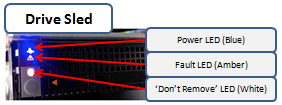
The compute modules for each node are housed in the rear of the chassis, and contain CPU, memory, networking, and SSDs, and power supplies. Nodes 1 & 2 are a node pair, as are nodes 3 & 4. Each node-pair shares a mirrored journal and two power supplies.

Here’s the detail of an individual compute module, which contains a multi core Cascade Lake CPU, memory, M2 flash journal, up to two SSDs for L3 cache, six DIMM channels, front end 40/100 or 10/25 Gb ethernet, 40/100 or 10/25 Gb ethernet or Infiniband, an ethernet management interface, and power supply and cooling fans:
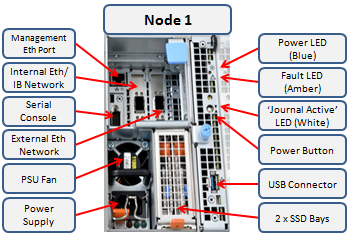
Of particular interest is the ‘journal active’ LED, which is displayed as a white ‘hand icon’. When this is illuminated, it indicates that the mirrored journal is actively vaulting.

A node’s compute module should not be removed from the chassis while this while LED is lit!
On the front of each chassis is an LCD front panel control with back-lit buttons and 4 LED Light Bar Segments - 1 per Node. These LEDs typically display blue for normal operation or yellow to indicate a node fault. This LCD display is hinged so it can be swung clear of the drive sleds for non-disruptive HDD replacement, for example.

So, in summary, the new Gen6 hardware delivers:
- More Power
- More cores, more memory and more cache
- A300/3000 up to 2x faster than previous generation (A200/2000)
- More Choice
- 100GbE, 25GbE and Infiniband options for cluster interconnect
- Node compatibility for all hybrid and archive nodes
- 30TB to 320TB per rack unit
- More Value
- Inline data reduction across the PowerScale family
- Lowest $/GB and most density among comparable solutions

OneFS WebUI Single Sign-on Management and Troubleshooting
Thu, 16 Nov 2023 20:53:16 -0000
|Read Time: 0 minutes
Earlier in this series, we took a look at the architecture of the new OneFS WebUI SSO functionality. Now, we move on to its management and troubleshooting.

As we saw in the previous article, once the IdP and SP are configured, a cluster admin can enable SSO per access zone using the OneFS WebUI by navigating to Access > Authentication providers > SSO. From here, select the desired access zone and click the ‘Enable SSO’ toggle:
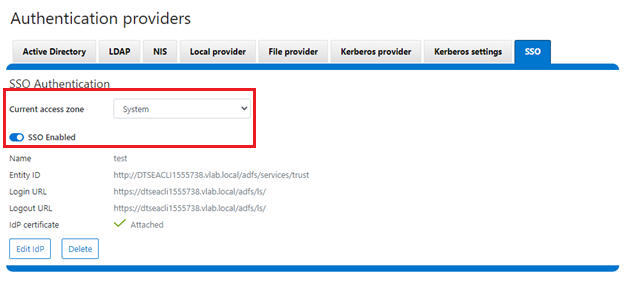
Or from the OneFS CLI using the following syntax:
# isi auth sso settings modify --sso-enabled 1
Once complete, the SSO configuration can be verified from a client web browser by browsing to the OneFS login screen. If all is operating correctly, redirection to the ADFS login screen will occur. For example:
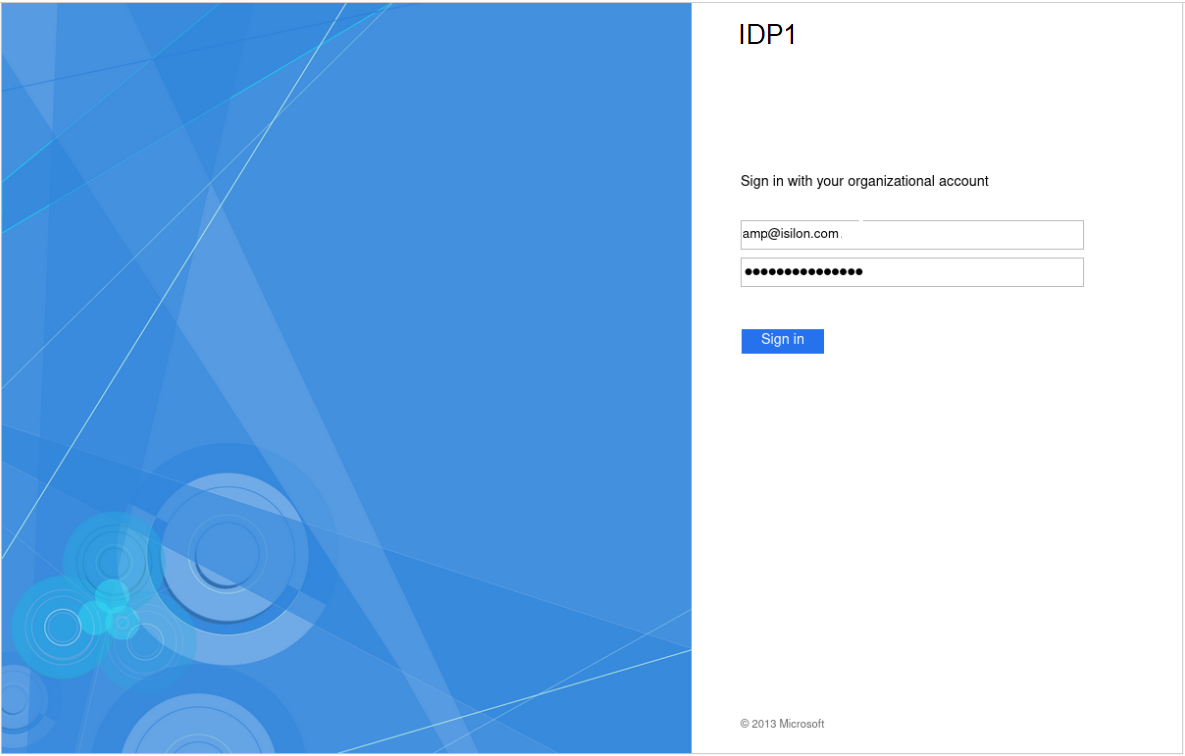
After successful authentication with ADFS, cluster access is granted and the browser session is redirected back to the OneFS WebUI .
In addition to the new SSO WebUI pages, OneFS 9.5 also adds a subcommand to the ‘isi auth’ command set for configuring SSO from the CLI. This new syntax includes:
- isi auth sso idps
- isi auth sso settings
- isi auth sso sp
With these, you can use the following procedure to configure and enable SSO using the OneFS command line.
1. Define the ADFS instance in OneFS.
Enter the following command to create the IdP account:
# isi auth ads create <domain_name> <user> --password=<password> ...
where:
Attribute | Description |
<domain_name> | Fully qualified Active Directory domain name that identifies the ADFS server. For example, idp1.isilon.com. |
<user> | The user account that has permission to join machines to the given domain. |
<password> | The password for <user>. |
2. Next, add the IdP to the pertinent OneFS zone. Note that each of a cluster’s access zone(s) must have an IdP configured for it. The same IdP can be used for all the zones, but each access zone must be configured separately.
# isi zone zones modify --add-auth-providers
For example:
# isi zone zones modify system --add-auth-providers=lsa-activedirectoryprovider:idp1.isilon.com
3. Verify that OneFS can find users in Active Directory.
# isi auth users view idp1.isilon.com\\<username>
In the output, ensure that an email address is displayed. If not, return to Active Directory and assign email addresses to users.
4. Configure the OneFS hostname for SAML SSO.
# isi auth sso sp modify --hostname=<name>
Where <name> is the name that SAML SSO can use to represent the OneFS cluster to ADFS. SAML redirects clients to this hostname.
5. Obtain the ADFS metadata and store it under /ifs on the cluster.
In the following example, an HTTPS GET request is issued using the 'curl' utility to obtain the metadata from the IDP and store it under /ifs on the cluster.
# curl -o /ifs/adfs.xml https://idp1.isilon.com/FederationMetadata/2007-06/ FederationMetadata.xml
6. Create the IdP on OneFS using the ‘metadata-location’ path for the xml file in the previous step.
# isi auth sso idps create idp1.isilon.com --metadata-location="/ifs/adfs.xml"
7. Enable SSO:
# isi auth sso settings modify --sso-enabled=yes -–zone <zone>
Use the following syntax to view the IdP configuration:
# isi auth sso idps view <idp_ID>
For example:
# isi auth sso idps view idp ID: idp Metadata Location: /ifs/adfs.xml Entity ID: https://dns.isilon.com/adfs/services/trust Login endpoint of the IDP URL: https://dns.isilon.com/adfs/ls/ Binding: wrn:oasis:names:tc:SAML:2.0:bidings:HTTP-Redirect Logout endpoint of the IDP URL: https://dns.isilon.com/adfs/ls/ Binding: wrn:oasis:names:tc:SAML:2.0:bidings:HTTP-Redirect Response URL: - Type: metadata Signing Certificate: - Path: Issuer: CN-ADFS Signing – dns.isilon.com Subject: CN-ADFS Signing – dns.isilon.com Not Before: 2023-02-02T22:22:00 Not After: 2024-02-02T22:22:00 Status: valid Value and Type Value: -----BEGIN CERTIFICATE----- MITC9DCCAdygAwIBAgIQQQQc55appr1CtfPNj5kv+DANBgkqhk1G9w8BAQsFADA2 <snip>
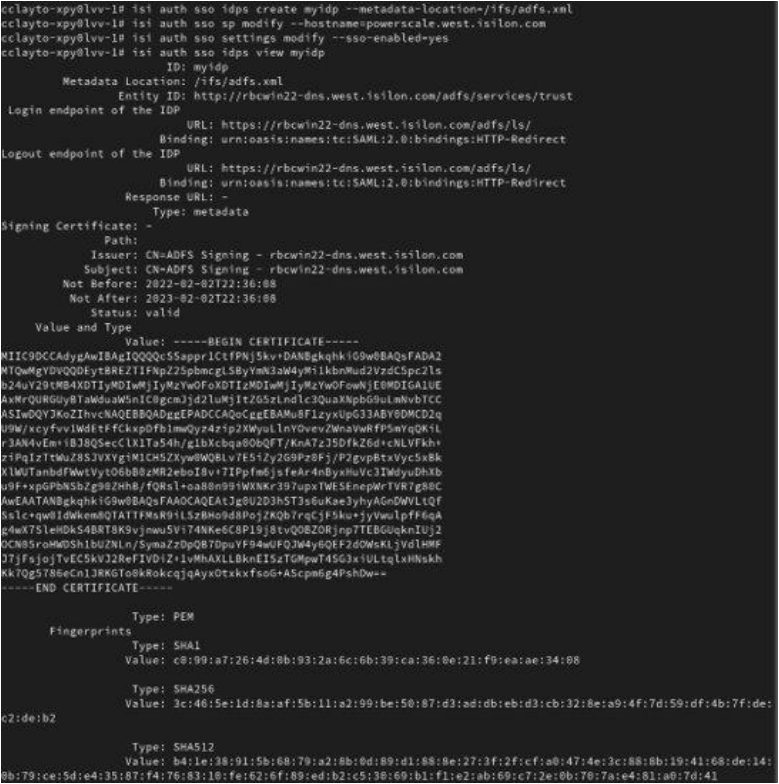
Troubleshooting
If the IdP and/or SP Signing certificate happens to expire, users will be unable to login to the cluster with SSO and an error message will be displayed on the login screen.
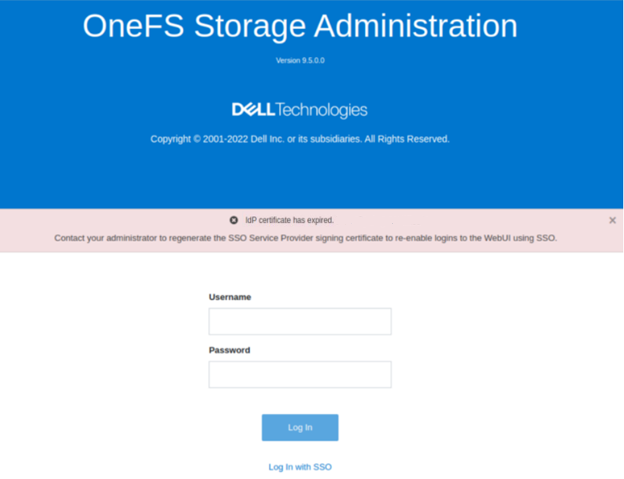
In this example, the IdP certificate has expired, as described in the alert message. When this occurs, a warning is also displayed on the SSO Authentication page, as shown here:
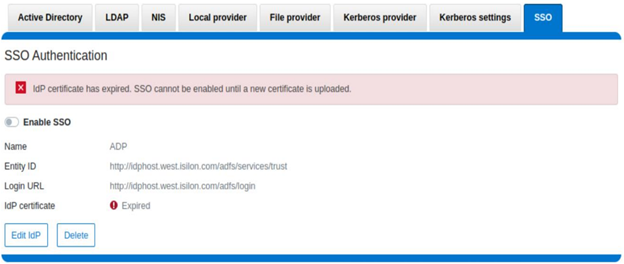
To correct this, download either a new signing certificate from the identity provider or a new metadata file containing the IdP certificate details. When this is complete, you can then update the cluster’s IdP configuration by uploading the XML file or the new certificate.
Similarly, if the SP certificate has expired, the following notification alert is displayed upon attempted login:
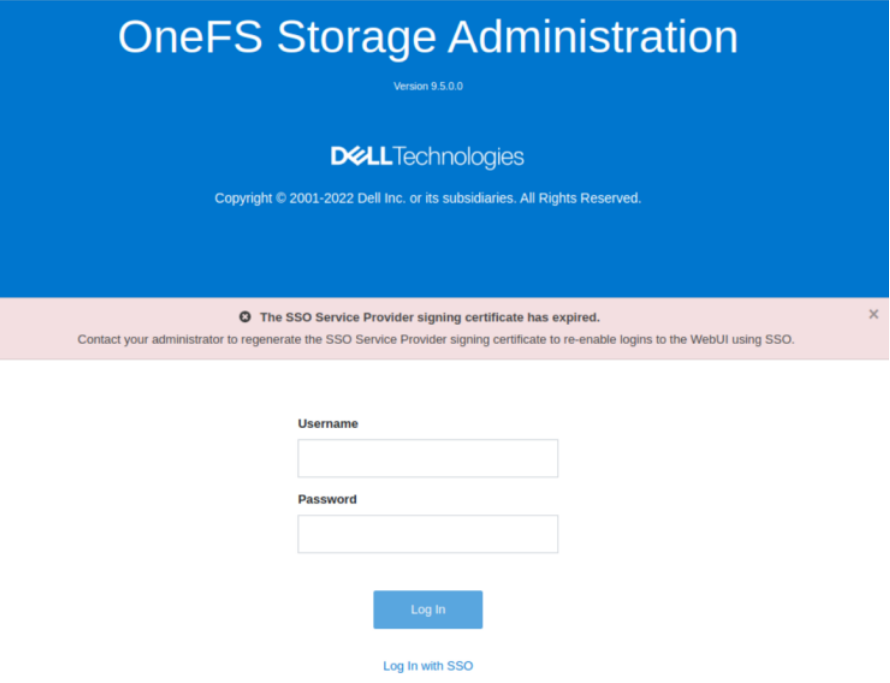
The following error message is also displayed on the WebUI SSO tab, under Access > Authentication providers > SSO, along with a link to regenerate the metadata file:
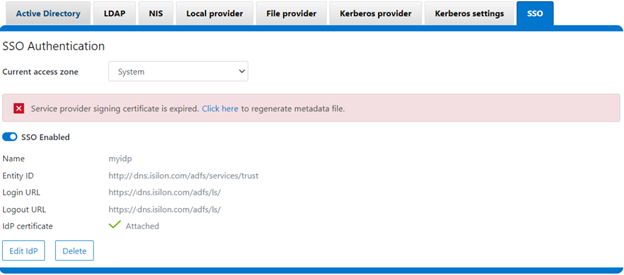
The expired SP signing key and certificate can also be easily regenerated from the OneFS CLI:
# isi auth sso sp signing-key rekey
This command will delete any existing signing key and certificate and replace them with a newly generated signing key and certificate. Make sure the newly generated certificate is added to the IDP to ensure that the IDP can verify messages sent from the cluster. Are you sure? (yes/[no]): yes # isi auth sso sp signing-key dump -----BEGIN CERIFICATE----- MIIE6TCCAtGgAwIBAgIJAP30nSyYUz/cMA0GCSqGSIb3DQEBCwUAMCYxJDAiBgNVBAMMG1Bvd2VyU2NhbGUgU0FNTCBTaWduaWSnIEtleTAeFw0yMjExMTUwMzU0NTFaFw0yMzExMTUwMzU0NTFaMCYxJDAiBgNVBAMMG1Bvd2VyU2NhbGUgU0FNTCBTaWduaWSnIEtleTCCAilwDQYJKoZIhvcNAQEBBQADggIPADCCAgoCggIBAMOOmYJ1aUuxvyH0nbUMurMbQubgtdpVBevy12D3qn+x7rgym8/v50da/4xpMmv/zbE0zJ0IVbWHZedibtQhLZ1qRSY/vBlaztU/nA90XQzXMnckzpcunOTG29SMO3x3Ud4*fqcP4sKhV <snip>
When it is regenerated, either the XML file or certificate can be downloaded, and the cluster configuration updated by either metadata download or manual copy:
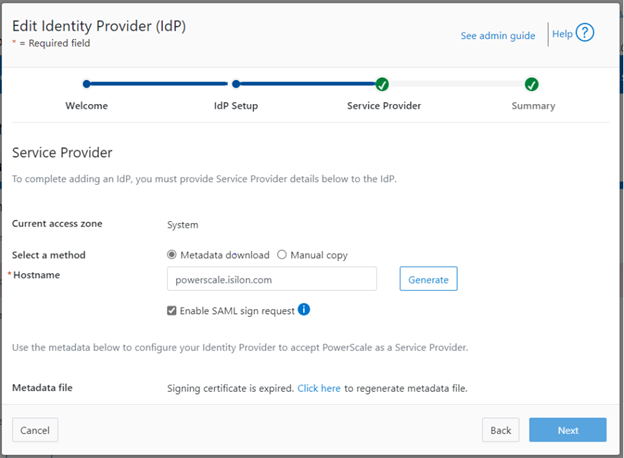
Finally, upload the SP details back to the identity provider.
For additional troubleshooting of OneFS SSO and authentication issues, there are some key log files to check. These include:
Log file | Information |
/var/log/isi_saml_d.log | SAML specific log messages logged by isi_saml_d. |
/var/log/apache2/webui_httpd_error.log | WebUI error messages including some SAML errors logged by the WebUI HTTP server. |
/var/log/jwt.log | Errors related to token generation logged by the JWT service. |
/var/log/lsassd.log | General authentication errors logged by the ‘lsassd’ service, such as failing to lookup users by email. |
Author: Nick Trimbee

OneFS SSL Certificate Renewal – Part 1
Thu, 16 Nov 2023 04:57:00 -0000
|Read Time: 0 minutes
When using either the OneFS WebUI or platform API (pAPI), all communication sessions are encrypted using SSL (Secure Sockets Layer), also known as Transport Layer Security (TLS). In this series, we will look at how to replace or renew the SSL certificate for the OneFS WebUI.
SSL requires a certificate that serves two principal functions: It grants permission to use encrypted communication using Public Key Infrastructure and authenticates the identity of the certificate’s holder.
Architecturally, SSL consists of four fundamental components:
SSL Component | Description |
Alert | Reports issues. |
Change cipher spec | Implements negotiated crypto parameters. |
Handshake | Negotiates crypto parameters for SSL session. Can be used for many SSL/TCP connections. |
Record | Provides encryption and MAC. |
These sit in the stack as follows:

The basic handshake process begins with a client requesting an HTTPS WebUI session to the cluster. OneFS then returns the SSL certificate and public key. The client creates a session key, encrypted with the public key it is received from OneFS. At this point, the client only knows the session key. The client now sends its encrypted session key to the cluster, which decrypts it with the private key. Now, both the client and OneFS know the session key. So, finally, the session, encrypted using a symmetric session key, can be established. OneFS automatically defaults to the best supported version of SSL, based on the client request.
A PowerScale cluster initially contains a self-signed certificate, which can be used as-is or replaced with a third-party certificate authority (CA)-issued certificate. If the self-signed certificate is used upon expiry, it must be replaced with either a third-party (public or private) CA-issued certificate or another self-signed certificate that is generated on the cluster. The following are the default locations for the server.crt and server.key files.
File | Location |
SSL certificate | /usr/local/apache2/conf/ssl.crt/server.crt |
SSL certificate key | /usr/local/apache2/conf/ssl.key/server.key |
The ‘isi certificate settings view’ CLI command displays all of the certificate-related configuration options. For example:
# isi certificate settings view Certificate Monitor Enabled: Yes Certificate Pre Expiration Threshold: 4W2D Default HTTPS Certificate ID: default Subject: C=US, ST=Washington, L=Seattle, O="Isilon", OU=Isilon, CN=Dell, emailAddress=tme@isilon.com Status: valid |
The above ‘certificate monitor enabled’ and ‘certificate pre expiration threshold’ configuration options govern a nightly cron job, which monitors the expiration of each managed certificate and fires a CELOG alert if a certificate is set to expire within the configured threshold. Note that the default expiration is 30 days (4W2D, which represents 4 weeks plus 2 days). The ‘ID: default’ configuration option indicates that this certificate is the default TLS certificate.
The basic certificate renewal or creation flow is as follows:

The steps below include options to complete a self-signed certificate replacement or renewal, or to request an SSL replacement or renewal from a Certificate Authority (CA).
Backing up the existing SSL certificate

The first task is to obtain the list of certificates by running the following CLI command, and identify the appropriate one to renew:
# isi certificate server list ID Name Status Expires ------------------------------------------- eb0703b default valid 2025-10-11T10:45:52 ------------------------------------------- |
It’s always a prudent practice to save a backup of the original certificate and key. This can be easily accomplished using the following CLI commands, which, in this case, create the directory ‘/ifs/data/ssl_bkup’ directory, set the perms to root-only access, and copy the original key and certificate to it:
# mkdir -p /ifs/data/ssl_bkup # chmod 700 /ifs/data/ssl_bkup # cp /usr/local/apache24/conf/ssl.crt/server.crt /ifs/data/ssl_bkup # cp /usr/local/apache24/conf/ssl.key/server.key /ifs/data/ssl_bkup # cd !$ cd /ifs/data/ssl_bkup # ls server.crt server.key |
Renewing or creating a certificate

The next step in the process involves either the renewal of an existing certificate or creation of a certificate from scratch. In either case, first, create a temporary directory, for example /ifs/tmp:
| # mkdir /ifs/tmp; cd /ifs/tmp |
a) Renew an existing self-signed Certificate.
The following syntax creates a renewal certificate based on the existing ssl.key. The value of the ‘-days’ parameter can be adjusted to generate a certificate with the wanted expiration date. For example, the following command will create a one-year certificate.
| # cp /usr/local/apache2/conf/ssl.key/server.key ./ ; openssl req -new -days 365 -nodes -x509 -key server.key -out server.crt |
Answer the system prompts to complete the self-signed SSL certificate generation process, entering the pertinent information location and contact information. For example:
Country Name (2 letter code) [AU]:US
State or Province Name (full name) [Some-State]:Washington
Locality Name (eg, city) []:Seattle
Organization Name (eg, company) [Internet Widgits Pty Ltd]:Isilon
Organizational Unit Name (eg, section) []:TME
Common Name (e.g. server FQDN or YOUR name) []:isilon.com
Email Address []:tme@isilon.com
When all the information has been successfully entered, the server.csr and server.key files will be generated under the /ifs/tmp directory.
Optionally, the attributes and integrity of the certificate can be verified with the following syntax:
| # openssl x509 -text -noout -in server.crt |
Next, proceed directly to the ‘Add the certificate to the cluster’ steps in section 4 of this article.
b) Alternatively, a certificate and key can be generated from scratch, if preferred.
The following CLI command can be used to create an 2048-bit RSA private key:
# openssl genrsa -out server.key 2048 Generating RSA private key, 2048 bit long modulus ............+++++
...........................................................+++++
e is 65537 (0x10001) |
Next, create a certificate signing request:
| # openssl req -new -nodes -key server.key -out server.csr |
For example:
# openssl req -new -nodes -key server.key -out server.csr -reqexts SAN -config <(cat /etc/ssl/openssl.cnf <(printf "[SAN]\nsubjectAltName=DNS:isilon.com")) You are about to be asked to enter information that will be incorporated into your certificate request. What you are about to enter is what is called a Distinguished Name or a DN. There are quite a few fields but you can leave some blank For some fields there will be a default value, If you enter '.', the field will be left blank. ----- Country Name (2 letter code) [AU]:US State or Province Name (full name) [Some-State]:WA Locality Name (eg, city) []:Seattle Organization Name (eg, company) [Internet Widgits Pty Ltd]:Isilon Organizational Unit Name (eg, section) []:TME Common Name (e.g. server FQDN or YOUR name) []:h7001 Email Address []:tme@isilon.com Please enter the following 'extra' attributes to be sent with your certificate request A challenge password []:1234 An optional company name []: # |
Answer the system prompts to complete the self-signed SSL certificate generation process, entering the pertinent information location and contact information. Additionally, a ‘challenge password’ with a minimum of 4-bytes in length will need to be selected and entered.
As prompted, enter the information to be incorporated into the certificate request. When completed, the server.csr and server.key files will appear in the /ifs/tmp directory.
If wanted, a CSR file for a Certificate Authority, which includes Subject-Alternative-Names (SAN) can be generated. For example, additional host name entries can be added using a comma (IE. DNS:isilon.com,DNS:www.isilon.com).
In the next article, we will look at the certificate singing, addition, and verification steps of the process.

OneFS NFS Locking and Reporting – Part 2
Mon, 13 Nov 2023 17:58:49 -0000
|Read Time: 0 minutes
In the previous article in this series, we took a look at the new NFS locks and waiters reporting CLI command set and API endpoints. Next, we turn our attention to some additional context, caveats, and NFSv3 lock removal.
Before the NFS locking enhancements in OneFS 9.5, the legacy CLI commands were somewhat inefficient. Their output also included other advisory domain locks such as SMB, which made the output more difficult to parse. The table below maps the new 9.5 CLI commands (and corresponding handlers) to the old NLM syntax.
Type / Command set | OneFS 9.5 and later | OneFS 9.4 and earlier |
Locks | isi nfs locks | isi nfs nlm locks |
Sessions | isi nfs nlm sessions | isi nfs nlm sessions |
Waiters | isi nfs locks waiters | isi nfs nlm locks waiters |
Note that the isi_classic nfs locks and waiters CLI commands have also been deprecated in OneFS 9.5.
When upgrading to OneFS 9.5 or later from a prior release, the legacy platform API handlers continue to function through and post upgrade. Thus, any legacy scripts and automation are protected from this lock reporting deprecation. Additionally, while the new platform API handlers will work in during a rolling upgrade in mixed-mode, they will only return results for the nodes that have already been upgraded (‘high nodes’).
Be aware that the NFS locking CLI framework does not support partial responses. However, if a node is down or the cluster has a rolling upgrade in progress, the alternative is to query the equivalent platform API endpoint instead.
Performance-wise, on very large busy clusters, there is the possibility that the lock and waiter CLI commands’ output will be sluggish. In such instances, the --timeout flag can be used to increase the command timeout window. Output filtering can also be used to reduce number of locks reported.
When a lock is in a transition state, there is a chance that it may not have/report a version. In these instances, the Version field will be represented as —. For example:
# isi nfs locks list -v Client: 1/TMECLI1:487722/10.22.10.250 Client ID: 487722351064074 LIN: 4295164422 Path: /ifs/locks/nfsv3/10.22.10.250_1 Lock Type: exclusive Range: 0, 92233772036854775807 Created: 2023-08-18T08:03:52 Version: - --------------------------------------------------------------- Total: 1
This behavior should be experienced very infrequently. However, if it is encountered, simply execute the CLI command again, and the lock version should be reported correctly.
When it comes to troubleshooting NFSv3/NLM issues, if an NFSv3 client is consistently experiencing NLM_DENIED or other lock management issues, this is often a result of incorrectly configured firewall rules. For example, take the following packet capture (PCAP) excerpt from an NFSv4 Linux client:
21 08:50:42.173300992 10.22.10.100 → 10.22.10.200 NLM 106 V4 LOCK Reply (Call In 19) NLM_DENIED
Often, the assumption is that only the lockd or statd ports on the server side of the firewall need to be opened and that the client always makes that connection that way. However, this is not the case. Instead, the server will continually respond with a ‘let me get back to you’, then later reconnect to the client. As such, if the firewall blocks access to rcpbind on the client and/or lockd or statd on the client, connection failures will likely occur.
Occasionally, it does become necessary to remove NLM locks and waiters from the cluster. Traditionally, the isi_classic nfs clients rm command was used, however that command has limitations and is fully deprecated in OneFS 9.5 and later. Instead, the preferred method is to use the isi nfs nlm sessions CLI utility in conjunction with various other ancillary OneFS CLI commands to clear problematic locks and waiters.
Note that the isi nfs nlm sessions CLI command, available in all current OneFS version, is Zone-Aware. The output formatting is seen in the output for the client holding the lock as it now shows the Zone ID number at the beginning. For example:
4/tme-linux1/10.22.10.250 This represents:
Zone ID 4 / Client tme-linux1 / IP address of cluster node holding the connection.
A basic procedure to remove NLM locks and waiters from a cluster is as follows:
1. List the NFS locks and search for the pertinent filename.
In OneFS 8.5 and later, the locks list can be filtered using the --path argument.
# isi nfs locks list --path=<path> | grep <filename>
Be aware that the full path must be specified, starting with /ifs. There is no partial matching or substitution for paths in this command set.
For OneFS 9.4 and earlier, the following CLI syntax can be used:
# isi_for_array -sX 'isi nfs nlm locks list | grep <filename>'
2. List the lock waiters associated with the same filename using |grep.
For OneFS 8.5 and later, the waiters list can also be filtered using the --path syntax:
# isi nfs locks waiters –path=<path> | grep <filename>
With OneFS 9.4 and earlier, the following CLI syntax can be used:
# isi_for_array -sX 'isi nfs nlm locks waiters |grep -i <filename>'
3. Confirm the client and logical inode number (LIN) being waited upon.
This can be accomplished by querying the efs.advlock.failover.lock_waiters sysctrl. For example:
# isi_for_array -sX 'sysctl efs.advlock.failover.lock_waiters'
[truncated output]
...
client = { '4/tme-linux1/10.20.10.200’, 0x26593d37370041 }
...
resource = 2:df86:0218Note that for sanity checking, the isi get -L CLI utility can be used to confirm the path of a file from its LIN:
isi get -L <LIN>
4. Remove the unwanted locks which are causing waiters to stack up.
Keep in mind that the isi nfs nlm sessions command syntax is access zone-aware.
List the access zones by their IDs.
# isi zone zones list -v | grep -iE "Zone ID|name"
Once the desired zone ID has been determined, the isi_run -z CLI utility can be used to specify the appropriate zone in which to run the isi nfs nlm sessions commands:
# isi_run -z 4 -l root
Next, the isi nfs nlm sessions delete CLI command will remove the specific lock waiter which is causing the issue. The command syntax requires specifying the client hostname and node IP of the node holding the lock.
# isi nfs nlm sessions delete –-zone <AZ_zone_ID> <hostname> <cluster-ip>
For example:
# isi nfs nlm sessions delete –zone 4 tme-linux1 10.20.10.200 Are you sure you want to delete all NFSv3 locks associated with client tme-linux1 against cluster IP 10.20.10.100? (yes/[no]): yes
5. Repeat the commands in step 1 to confirm that the desired NLM locks and waiters have been successfully culled.
BEFORE applying the process....
# isi_for_array -sX 'isi nfs nlm locks list |grep JUN' TME-1: 4/tme-linux1/192.168.2.214 /ifs/tmp/TME/sequences/mncr_fabjob_seq_file_27JUN2017 TME-1: 4/ tme-linux1/192.168.2.214 /ifs/tmp/TME/sequences/mncr_fabjob_seq_file_28JUN2017 TME-2: 4/ tme-linux1/192.168.2.214 /ifs/tmp/TME/sequences/mncr_fabjob_seq_file_27JUN2017 TME-2: 4/ tme-linux1/192.168.2.214 /ifs/tmp/TME/sequences/mncr_fabjob_seq_file_28JUN2017 TME-3: 4/ tme-linux1/192.168.2.214 /ifs/tmp/TME/sequences/mncr_fabjob_seq_file_27JUN2017 TME-3: 4/ tme-linux1/192.168.2.214 /ifs/tmp/TME/sequences/mncr_fabjob_seq_file_28JUN2017 TME-4: 4/ tme-linux1/192.168.2.214 /ifs/tmp/TME/sequences/mncr_fabjob_seq_file_27JUN2017 TME-4: 4/ tme-linux1/192.168.2.214 /ifs/tmp/TME/sequences/mncr_fabjob_seq_file_28JUN2017 TME-5: 4/ tme-linux1/192.168.2.214 /ifs/tmp/TME/sequences/mncr_fabjob_seq_file_27JUN2017 TME-5: 4/ tme-linux1/192.168.2.214 /ifs/tmp/TME/sequences/mncr_fabjob_seq_file_28JUN2017 TME-6: 4/ tme-linux1/192.168.2.214 /ifs/tmp/TME/sequences/mncr_fabjob_seq_file_27JUN2017 TME-6: 4/ tme-linux1/192.168.2.214 /ifs/tmp/TME/sequences/mncr_fabjob_seq_file_28JUN2017 # isi_for_array -sX 'isi nfs nlm locks waiters |grep -i JUN' TME-1: 4/ tme-linux1/192.168.2.214 /ifs/tmp/TME/sequences/mncr_fabjob_seq_file_28JUN2017 TME-1: 4/ tme-linux1/192.168.2.214 /ifs/tmp/TME/sequences/mncr_fabjob_seq_file_28JUN2017 TME-2 exited with status 1 TME-3 exited with status 1 TME-4 exited with status 1 TME-5 exited with status 1 TME-6 exited with status 1
AFTER...
TME-1# isi nfs nlm sessions delete --hostname= tme-linux1 --cluster-ip=192.168.2.214 Are you sure you want to delete all NFSv3 locks associated with client tme-linux1 against cluster IP 192.168.2.214? (yes/[no]): yes TME-1# TME-1# TME-1# isi_for_array -sX 'sysctl efs.advlock.failover.locks |grep 2:ce75:0319' TME-1 exited with status 1 TME-2 exited with status 1 TME-3 exited with status 1 TME-4 exited with status 1 TME-5 exited with status 1 TME-6 exited with status 1 TME-1# TME-1# isi_for_array -sX 'isi nfs nlm locks list |grep -i JUN' TME-1 exited with status 1 TME-2 exited with status 1 TME-3 exited with status 1 TME-4 exited with status 1 TME-5 exited with status 1 TME-6 exited with status 1 TME-1# TME-1# isi_for_array -sX 'isi nfs nlm locks waiters |grep -i JUN' TME-1 exited with status 1 TME-2 exited with status 1 TME-3 exited with status 1 TME-4 exited with status 1 TME-5 exited with status 1 TME-6 exited with status 1

OneFS NFS Locking
Mon, 13 Nov 2023 17:56:59 -0000
|Read Time: 0 minutes
Included among the plethora of OneFS 9.5 enhancements is an updated NFS lock reporting infrastructure, command set, and corresponding platform API endpoints. This new functionality includes enhanced listing and filtering options for both locks and waiters, based on NFS major version, client, LIN, path, creation time, etc. But first, some backstory.
The ubiquitous NFS protocol underwent some fundamental architectural changes between its versions 3 and 4. One of the major differences concerns the area of file locking.
NFSv4 is the most current major version of the protocol, natively incorporating file locking and thereby avoiding the need for any additional (and convoluted) RPC callback mechanisms necessary with prior NFS versions. With NFSv4, locking is built into the main file protocol and supports new lock types, such as range locks, share reservations, and delegations/oplocks, which emulate those found in Window and SMB.
File lock state is maintained at the server under a lease-based model. A server defines a single lease period for all states held by an NFS client. If the client does not renew its lease within the defined period, all states associated with the client's lease may be released by the server. If released, the client may either explicitly renew its lease or simply issue a read request or other associated operation. Additionally, with NFSv4, a client can elect whether to lock the entire file or a byte range within a file.
In contrast to NFSv4, the NFSv3 protocol is stateless and does not natively support file locking. Instead, the ancillary Network Lock Manager (NLM) protocol supplies the locking layer. Since file locking is inherently stateful, NLM itself is considered stateful. For example, when an NFSv3 filesystem mounted on an NFS client receives a request to lock a file, it generates an NLM remote procedure call instead of an NFS remote procedure call.
The NLM protocol itself consists of remote procedure calls that emulate the standard UNIX file control (fcntl) arguments and outputs. Because a process blocks waiting for a lock that conflicts with another lock holder – also known as a ‘blocking lock’ – the NLM protocol has the notion of callbacks from the file server to the NLM client to notify that a lock is available. As such, the NLM client sometimes acts as an RPC server in order to receive delayed results from lock calls.
Attribute | NFSv3 | NFSv4 |
State | Stateless - A client does not technically establish a new session if it has the correct information to ask for files and so on. This allows for simple failover between OneFS nodes using dynamic IP pools. | Stateful - NFSv4 uses sessions to handle communication. As such, both client and server must track session state to continue communicating. |
Presentation | User and Group info is presented numerically - Client and Server communicate user information by numeric identifiers, allowing the same user to appear as different names between client and server. | User and Group info is presented as strings - Both the client and server must resolve the names of the numeric information stored. The server must look up names to present while the client must remap those to numbers on its end. |
Locking | File Locking is out of band - uses NLM to perform locks. This requires the client to respond to RPC messages from the server to confirm locks have been granted, etc. | File Locking is in band - No longer uses a separate protocol for file locking, instead making it a type of call that is usually compounded with OPENs, CREATEs, or WRITEs. |
Transport | Can run over TCP or UDP - This version of the protocol can run over UDP instead of TCP, leaving handling of loss and retransmission to the software instead of the operating system. We always recommend using TCP. | Only supports TCP - Version 4 of NFS has left loss and retransmission up to the underlying operating system. Can batch a series of calls in a single packet, allowing the server to process all of them and reply at the end. This is used to reduce the number of calls involved in common operations. |
Since NFSv3 is stateless, it requires more complexity to recover from failures like client and server outages and network partitions. If an NLM server crashes, NLM clients that are holding locks must reestablish them on the server when it restarts. The NLM protocol deals with this by having the status monitor on the server send a notification message to the status monitor of each NLM client that was holding locks. The initial period after a server restart is known as the grace period, during which only requests to reestablish locks are granted. Thus, clients that reestablish locks during the grace period are guaranteed to not lose their locks.
When an NLM client crashes, ideally any locks it was holding at the time are removed from the pertinent NLM server(s). The NLM protocol handles this by having the status monitor on the client send a message to each server's status monitor once the client reboots. The client reboot indication informs the server that the client no longer requires its locks. However, if the client crashes and fails to reboot, the client's locks will persist indefinitely. This is undesirable for two primary reasons: Resources are indefinitely leaked. Eventually, another client will want to get a conflicting lock on at least one of the files the crashed client had locked and, as a result, the other client is postponed indefinitely.
Therefore, having NFS server utilities to swiftly and accurately report on lock and waiter status and utilities to clear NFS lock waiters is highly desirable for administrators – particularly on clustered storage architectures.
Prior to OneFS 9.5, the old NFS locking CLI commands were somewhat inefficient and also showed other advisory domain locks, which rendered the output somewhat confusing. The following table shows the new CLI commands (and corresponding handlers) which replace the older NLM syntax.
Type / Command set | OneFS 9.4 and earlier | OneFS 9.5 |
Locks | isi nfs nlm locks | isi nfs locks |
Sessions | isi nfs nlm sessions | isi nfs nlm sessions |
Waiters | isi nfs nlm locks waiters | isi nfs locks waiters |
In OneFS 9.5 and later, the old API handlers will still exist to avoid breaking existing scripts and automation, however the CLI command syntax is deprecated and will no longer work.
Also be aware that the isi_classic nfs locks and waiters CLI commands have also been disabled in OneFS 9.5. Attempts to run these will yield the following warning message:
# isi_classic nfs locks
This command has been disabled. Please use isi nfs for this functionality.The new isi nfs locks CLI command output includes the following locks object fields:
Field | Description |
Client | The client host name, Frequently Qualified Domain Name, or IP |
Client_ID | The client ID (internally generated) |
Created | The UNIX Epoch time that the lock was created |
ID | The lock ID (Id necessary for platform API sorting, not shown in CLI output) |
LIN | The logical inode number (LIN) of the locked resource |
Lock_type | The type of lock (shared, exclusive, none) |
Path | Path of locked file |
Range | The byte range within the file that is locked |
Version | The NFS major version: v3, or v4 |
Note that the ISI_NFS_PRIV RBAC privilege is required in order to view the NFS locks or waiters via the CLI or PAPI. In addition to ‘root’, the cluster’s ‘SystemAdmin’ and ‘SecurityAdmin’ roles contain this privilege by default.
Additionally, the new locks CLI command sets have a default timeout of 60 seconds. If the cluster is very large, the timeout may need to be increased for the CLI command. For example:
# isi –timeout <timeout value> nfs locks list
The basic architecture of the enhanced NFS locks reporting framework is as follows:
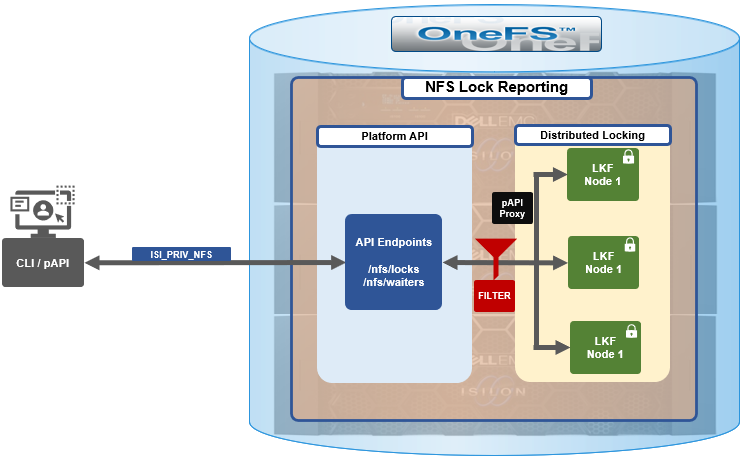
The new API handlers leverage the platform API proxy, yielding increased performance over the legacy handlers. Additionally, updated syscalls have been implemented to facilitate filtering by NFS service and major version.
Since NFSv3 is stateless, the cluster does not know when a client has lost its state unless it reconnects. For maximum safety, the OneFS locking framework (lk) holds locks forever. The isi nfs nlm sessions CLI command allows administrators to manually free NFSv3 locks in such cases, and this command remains available in OneFS 9.5 as well as prior versions. NFSv3 locks may also be leaked on delete, since a valid inode is required for lock operations. As such, lkf has a lock reaper which periodically checks for locks associated with deleted files.
In OneFS 9.5 and later, current NFS locks can be viewed with the new isi nfs locks list command. This command set also provides a variety of options to limit and format the display output. In its basic form, this command generates a basic list of client IP address and the path. For example:
# isi nfs locks list Client Path ------------------------------------------------------------------- 1/TMECLI1:487722/10.22.10.250 /ifs/locks/nfsv3/10.22.10.250_1 1/TMECLI1:487722/10.22.10.250 /ifs/locks/nfsv3/10.22.10.250_2 Linux NFSv4.0 TMECLI1:487722/10.22.10.250 /ifs/locks/nfsv4/10.22.10.250_1 Linux NFSv4.0 TMECLI1:487722/10.22.10.250 /ifs/locks/nfsv4/10.22.10.250_2 ------------------------------------------------------------------- Total: 4
To include more information, the -v flag can be used to generate a verbose locks listing:
# isi nfs locks list -v Client: 1/TMECLI1:487722/10.22.10.250 Client ID: 487722351064074 LIN: 4295164422 Path: /ifs/locks/nfsv3/10.22.10.250_1 Lock Type: exclusive Range: 0, 92233772036854775807 Created: 2023-08-18T08:03:52 Version: v3 --------------------------------------------------------------- Client: 1/TMECLI1:487722/10.22.10.250 Client ID: 5175867327774721 LIN: 42950335042 Path: /ifs/locks/nfsv3/10.22.10.250_1 Lock Type: exclusive Range: 0, 92233772036854775807 Created: 2023-08-18T08:10:31 Version: v3 --------------------------------------------------------------- Client: Linux NFSv4.0 TMECLI1:487722/10.22.10.250 Client ID: 487722351064074 LIN: 429516442 Path: /ifs/locks/nfsv3/10.22.10.250_1 Lock Type: exclusive Range: 0, 92233772036854775807 Created: 2023-08-18T08:19:48 Version: v4 --------------------------------------------------------------- Client: Linux NFSv4.0 TMECLI1:487722/10.22.10.250 Client ID: 487722351064074 LIN: 4295426674 Path: /ifs/locks/nfsv3/10.22.10.250_2 Lock Type: exclusive Range: 0, 92233772036854775807 Created: 2023-08-18T08:17:02 Version: v4 --------------------------------------------------------------- Total: 4
The previous syntax returns more detailed information for each lock, including client ID, LIN, path, lock type, range, created date, and NFS version.
The lock listings can also be filtered by client or client-id. Note that the --client option must be the full name in quotes:
# isi nfs locks list --client="full_name_of_client/IP_address" -v
For example:
# isi nfs locks list --client="1/TMECLI1:487722/10.22.10.250" -v Client: 1/TMECLI1:487722/10.22.10.250 Client ID: 5175867327774721 LIN: 42950335042 Path: /ifs/locks/nfsv3/10.22.10.250_1 Lock Type: exclusive Range: 0, 92233772036854775807 Created: 2023-08-18T08:10:31 Version: v3
Additionally, be aware that the CLI does not support partial names, so the full name of the client must be specified.
Filtering by NFS version can be helpful when attempting to narrow down which client has a lock. For example, to show just the NFSv3 locks:
# isi nfs locks list --version=v3 Client Path ------------------------------------------------------------------- 1/TMECLI1:487722/10.22.10.250 /ifs/locks/nfsv3/10.22.10.250_1 1/TMECLI1:487722/10.22.10.250 /ifs/locks/nfsv3/10.22.10.250_2 ------------------------------------------------------------------- Total: 2
Note that the –-version flag supports both v3 and nlm as arguments and will return the same v3 output in either case. For example:
# isi nfs locks list --version=nlm Client Path ------------------------------------------------------------------- 1/TMECLI1:487722/10.22.10.250 /ifs/locks/nfsv3/10.22.10.250_1 1/TMECLI1:487722/10.22.10.250 /ifs/locks/nfsv3/10.22.10.250_2 ------------------------------------------------------------------- Total: 2
Filtering by LIN or path is also supported. For example, to filter by LIN:
# isi nfs locks list --lin=42950335042 -v Client: 1/TMECLI1:487722/10.22.10.250 Client ID: 5175867327774721 LIN: 42950335042 Path: /ifs/locks/nfsv3/10.22.10.250_1 Lock Type: exclusive Range: 0, 92233772036854775807 Created: 2023-08-18T08:10:31 Version: v3
Or by path:
# isi nfs locks list --path=/ifs/locks/nfsv3/10.22.10.250_2 -v Client: Linux NFSv4.0 TMECLI1:487722/10.22.10.250 Client ID: 487722351064074 LIN: 4295426674 Path: /ifs/locks/nfsv3/10.22.10.250_2 Lock Type: exclusive Range: 0, 92233772036854775807 Created: 2023-08-18T08:17:02 Version: v4
Be aware that the full path must be specified, starting with /ifs. There is no partial matching or substitution for paths in this command set.
Filtering can also be performed by creation time, for example:
# isi nfs locks list --created=2023-08-17T09:30:00 -v
Note that when filtering by created, the output will include all locks that were created before or at the time provided.
The —limits argument can be used to curtail the number of results returned, and limits can be used in conjunction with all other query options. For example, to limit the output of the NFSv4 locks listing to one lock:
# isi nfs locks list -–version=v4 --limit=1
Note that limit can be used with the range of query types.
The filter options are mutually exclusive with the exception of version. Note that version can be used with any of the other filter options. For example, filtering by both created and version.
This can be helpful when troubleshooting and trying to narrow down results.
In addition to locks, OneFS 9.5 also provides the isi nfs locks waiters CLI command set. Note that waiters are specific to NFSv3 clients, and the CLI reports any v3 locks that are pending and not yet granted.
Since NFSv3 is stateless, a cluster does not know when a client has lost its state unless it reconnects. For maximum safety, lk holds locks forever. The isi nfs nlm command allows administrators to manually free locks in such cases. Locks may also be leaked on delete, since a valid inode is required for lock operations. Thus, lkf has a lock reaper which periodically checks for locks associated with deleted files:
# isi nfs locks waiters
The waiters CLI syntax uses a similar range of query arguments as the isi nfs locks list command set.
In addition to the CLI, the platform API can also be used to query both NFS locks and NFSv3 waiters. For example, using curl to view the waiters via the OneFS pAPI:
# curl -k -u <username>:<passwd> https://localhost:8080/platform/protocols/nfs/waiters”
{
“total” : 2,
“waiters”;
}
{
“client” : “1/TMECLI1487722/10.22.10.250”,
“client_id” : “4894369235106074”,
“created” : “1668146840”,
“id” : “1 1YUIAEIHVDGghSCHGRFHTiytr3u243567klj212-MANJKJHTTy1u23434yui-ouih23ui4yusdftyuySTDGJSDHVHGDRFhgfu234447g4bZHXhiuhsdm”,
“lin” : “4295164422”,
“lock_type” : “exclusive”
“path” : “/ifs/locks/nfsv3/10.22.10.250_1”
“range” : [0, 92233772036854775807 ],
“version” : “v3”
}
},
“total” : 1
}Similarly, using the platform API to show locks filtered by client ID:
# curl -k -u <username>:<passwd> “https://<address>:8080/platform/protocols/nfs/locks?client=<client_ID>”
For example:
# curl -k -u <username>:<passwd> “https://localhost:8080/platform/protocols/nfs/locks?client=1/TMECLI1487722/10.22.10.250”
{
“locks”;
}
{
“client” : “1/TMECLI1487722/10.22.10.250”,
“client_id” : “487722351064074”,
“created” : “1668146840”,
“id” : “1 1YUIAEIHVDGghSCHGRFHTiytr3u243567FCUJHBKD34NMDagNLKYGHKHGKjhklj212-MANJKJHTTy1u23434yui-ouih23ui4yusdftyuySTDGJSDHVHGDRFhgfu234447g4bZHXhiuhsdm”,
“lin” : “4295164422”,
“lock_type” : “exclusive”
“path” : “/ifs/locks/nfsv3/10.22.10.250_1”
“range” : [0, 92233772036854775807 ],
“version” : “v3”
}
},
“Total” : 1
}Note that, as with the CLI, the platform API does not support partial name matches, so the full name of the client must be specified.

OneFS SSL Certificate Creation and Renewal – Part 2
Mon, 13 Nov 2023 17:56:44 -0000
|Read Time: 0 minutes
In the initial article in this series, we took a look at the OneFS SSL architecture, plus the first two steps in the basic certificate renewal or creation flow detailed below:

The following procedure includes options to complete a self-signed certificate replacement or renewal or to request an SSL replacement or renewal from a Certificate Authority (CA).
Signing the SSL Certificate

At this point, depending on the security requirements of the environment, the certificate can either be self-signed or signed by a Certificate Authority.
Self-Sign the SSL Certificate
The following CLI syntax can be used to self-sign the certificate with the key, creating a new signed certificate which, in this instance, is valid for 1 year (365 days):
# openssl x509 -req -days 365 -in server.csr -signkey server.key -out server.crt
To verify that the key matches the certificate, ensure that the output of the following CLI commands return the same md5 checksum value:
# openssl x509 -noout -modulus -in server.crt | openssl md5
# openssl rsa -noout -modulus -in server.key | openssl md5
Next, proceed to the Add certificate to cluster section of this article once this step is complete.
Use a CA to Sign the Certificate
If a CA is signing the certificate, ensure that the new SSL certificate is in x509 format and includes the entire certificate trust chain.
Note that the CA may return the new SSL certificate, the intermediate cert, and the root cert in different files. If this is the case, the PEM formatted certificate will need to be created manually.
Notably, the correct ordering is important when creating the PEM-formatted certificate. The SSL cert must be the top of the file, followed by the intermediate certificate, with the root certificate at the bottom. For example:
-----BEGIN CERTIFICATE-----
<Contents of new SSL certificate>
-----END CERTIFICATE-----
-----BEGIN CERTIFICATE-----
<Contents of intermediate certificate>
<Repeat as necessary for every intermediate certificate provided by your CA>
-----END CERTIFICATE-----
-----BEGIN CERTIFICATE-----
<Contents of root certificate file>
-----END CERTIFICATE-----
A simple method for creating the PEM formatted file from the CLI is to cat them in the correct order as follows:
# cat CA_signed.crt intermediate.crt root.crt > onefs_pem_formatted.crt
Copy the onefs_pem_formatted.crt file to /ifs/tmp and rename it to server.crt.
Note that if any of the aforementioned files are generated with a .cer extension, they should be renamed with a .crt extension instead.
The attributes and integrity of the certificate can be sanity checked with the following CLI syntax:
# openssl x509 -text -noout -in server.crt
Adding the certificate to the cluster

The first step in adding the certificate involves importing the new certificate and key into the cluster:
# isi certificate server import /ifs/tmp/server.crt /ifs/tmp/server.key
Next, verify that the certificate imported successfully:
# isi certificate server list -v
The following CLI command can be used to show the names and corresponding IDs of the certificates:
# isi certificate server list -v | grep -A1 "ID:"
Set the imported certificate as default:
# isi certificate settings modify --default-https-certificate=<id_of_cert_to_set_as_default>
Confirm that the imported certificate is being used as default by verifying status of Default HTTPS Certificate:
# isi certificate settings view
If there is an unused or outdated cert, it can be deleted with the following CLI syntax:
# isi certificate server delete --id=<id_of_cert_to_delete>
Next, view the new imported cert with command:
# isi certificate server view --id=<id_of_cert>
Note that ports 8081 and 8083 still use the certificate from the local directory for SSL. Follow the steps below if you want to use the new certificates for port 8081/8083:
# isi services -a isi_webui disable # chmod 640 server.key # chmod 640 server.crt # isi_for_array -s 'cp /ifs/tmp/server.key /usr/local/apache2/conf/ssl.key/server.key' # isi_for_array -s 'cp /ifs/tmp/server.crt /usr/local/apache2/conf/ssl.crt/server.crt' isi services -a isi_webui enable
Verifying the SSL certificate

There are two methods for verifying the updated SSL certificate.:
- Via the CLI, using the openssl command as follows:
# echo QUIT | openssl s_client -connect localhost:8080
- Or via a web browser, using the following URL:
Note that where <cluster_name> is the FQDN or IP address, that’s typically used to access the cluster’s WebUI interface. The security details for the web page will contain the location and contact info, as above.
In both cases, the output includes location and contact info. For example:
Subject: C=US, ST=<yourstate>, L=<yourcity>, O=<yourcompany>, CN=isilon.example.com/emailAddress=tme@isilon.com
Additionally, OneFS provides warning of an impending certificate expiry by sending a CELOG event alert, similar to the following:
SW_CERTIFICATE_EXPIRING: X.509 certificate default is nearing expiration:
Event: 400170001
Certificate 'default' in '**' store is nearing expiration:
Note that OneFS does not attempt to automatically renew a certificate. Instead, an expiring cert has to be renewed manually, per the procedure described above.
When adding an additional certificate, the matching cert is used any time you connect to that SmartConnect name via HTTPS. If no matching certificate is found, OneFS will automatically revert to using the default self-signed certificate.

SMB Redirector Encryption
Fri, 10 Nov 2023 19:37:15 -0000
|Read Time: 0 minutes
As on-the-wire encryption becomes increasingly commonplace, and often mandated via regulatory compliance security requirements, the policies applied in enterprise networks are rapidly shifting towards fully encrypting all traffic.
The OneFS SMB protocol implementation (lwio) has supported encryption for Windows and other SMB client connections to a PowerScale cluster since OneFS 8.1.1.
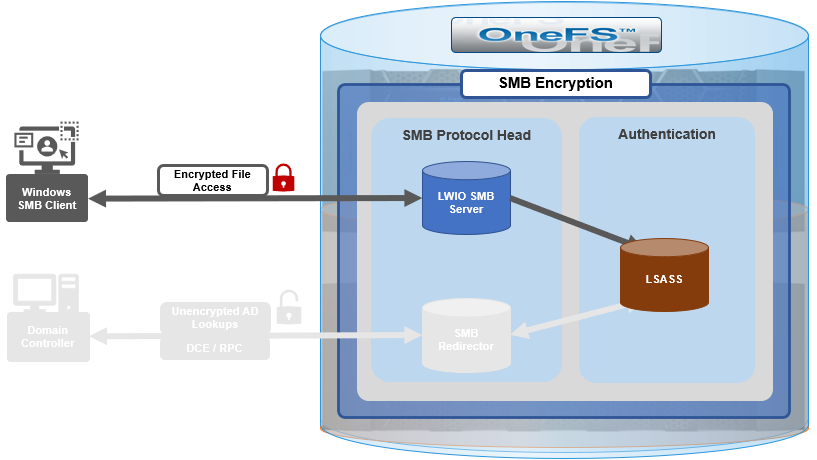
However, prior to OneFS 9.5, this did not include encrypted communications between the SMB redirector and Active Directory (AD) domain controller (DC). While Microsoft added support for SMB encryption in SMB 3.0, the redirector in OneFS 9.4 and prior releases only supported Microsoft’s earlier SMB 2.002 dialect.
When OneFS connects to Active Directory for tasks requiring remote procedure calls (RPCs), such as joining a domain, NTLM authentication, or resolving usernames and SIDs, these SMB connections are established from OneFS as the client connecting to a domain controller server.
As outlined in the Windows SMB security documentation, by default, and starting with Windows 2012 R2, domain admins can choose to encrypt access to a file share, which can include a domain controller. When encryption is enabled, only SMB3 connections are permitted.
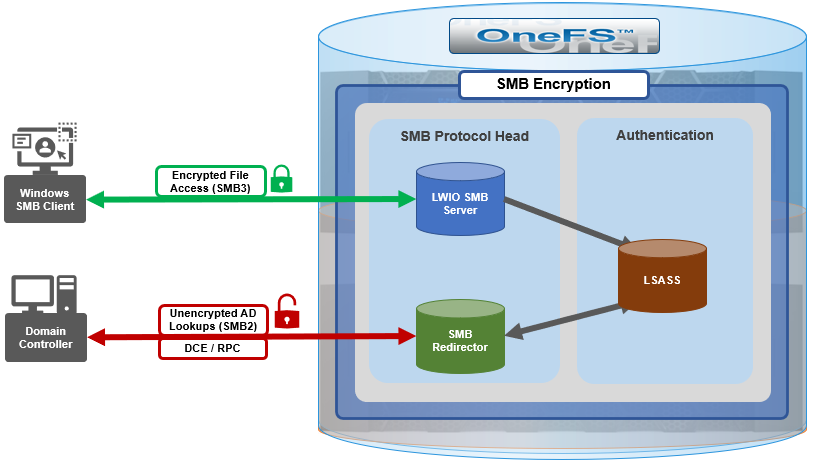
With OneFS 9.5, the OneFS SMB redirector now supports SMB3, thereby allowing the Local Security Authority Subsystem Service (LSASS) daemon to communicate with domain controllers running Windows Server 2012 R2 and later over an encrypted session.

The OneFS redirector, also known as the ‘rdr driver’, is a stripped-down SMB client with minimal functionality, only supporting what is absolutely necessary.
Under the hood, OneFS SMB encryption and decryption use standard OpenSSL functions, and AES-128-CCM encryption is negotiated during SMB negotiate phase.
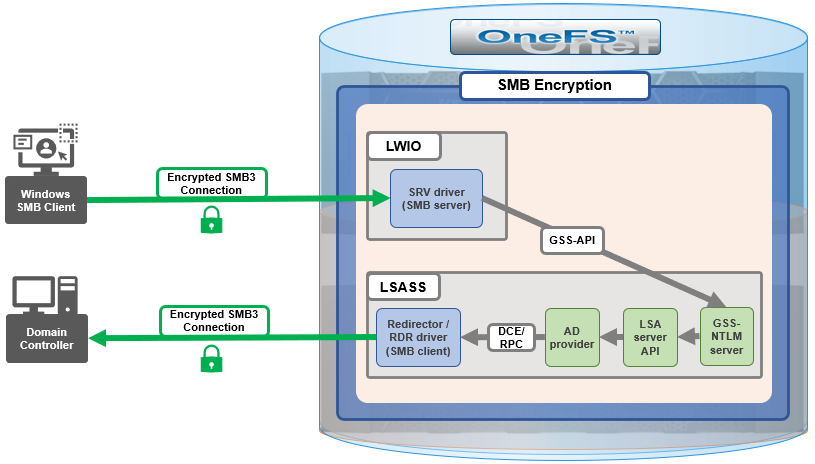
Although everything stems from the NTLM authentication requested by SMB server, the sequence of calls leads to the redirector establishing an SMB connection to the AD domain controller.
With OneFS 9.5, no configuration is required to enable SMB encryption in most situations, and there are no WebUI OR CLI configuration settings for the redirector.
With the default OneFS configuration, the redirector supports encryption if negotiated but it does not require it. Similarly, if the Active Directory domain requires encryption, the OneFS redirector will automatically enable and use encryption. However, if the OneFS redirector is explicitly configured to require encryption and the domain controller does not support encryption, the connection will fail.
The OneFS redirector encryption settings include:
Key | Values | Description |
Smb3EncryptionEnabled | Boolean. Default is ‘1’ == Enabled | Enable or disable SMB3 encryption for OneFS redirector. |
Smb3EncryptionRequired | Boolean. Default is ‘0’ == Not required. | Require or do not require the redirector connection to be encrypted. |
MaxSmb2DialectVersion | Default is ‘max’ == SMB 3.0.2 | Set the SMB dialect, so the redirector will support it. The maximum is currently SMB 3.0.2. |
The above keys and values are stored in the OneFS Likewise SMB registry and can be viewed and configured with the ‘lwreqshell’ utility. For example, to view the SMB redirector encryption config settings:
# /usr/likewise/bin/lwregshell list_values "HKEY_THIS_MACHINE\Services\lwio\Parameters\Drivers\rdr" | grep -i encrypt
"Smb3EncryptionEnabled" REG_DWORD 0x00000001 (1)
"Smb3EncryptionRequired" REG_DWORD 0x00000000 (0)
The following syntax can be used to disable the ‘Smb3EncryptionRequired’ parameter by setting it to value ‘1’:
# /usr/likewise/bin/lwregshell set_value "[HKEY_THIS_MACHINE\Services\lwio\Parameters\Drivers\rdr]" "Smb3EncryptionRequired" "0x00000001"
# /usr/likewise/bin/lwregshell list_values "HKEY_THIS_MACHINE\Services\lwio\Parameters\Drivers\rdr" | grep -i encrypt
"Smb3EncryptionEnabled" REG_DWORD 0x00000001 (1)
"Smb3EncryptionRequired" REG_DWORD 0x00000001 (1)
Similarly, to restore the ‘Smb3EncryptionRequired’ parameter’s default value of ‘0’ (ie. not required):
# /usr/likewise/bin/lwregshell set_value "[HKEY_THIS_MACHINE\Services\lwio\Parameters\Drivers\rdr]" "Smb3EncryptionEnabled" "0x00000001"
Note that, during the upgrade to OneFS 9.5, any nodes still running the old version will not be able to NTLM-authenticate if the DC they have affinity with requires encryption.
While redirector encryption is implemented in user space (in contrast to the SMB server, which is in the kernel), since it involves OpenSSL, the library does take advantage of hardware acceleration on the processor and utilizes AES-NI. As such, performance is only minimally impacted when the number of NTLM authentications to the AD domain is very large.
Also note that redirector encryption also only currently supports only AES-128-CCM encryption provided in the SMB 3.0.0 and 3.0.2 dialects. OneFS does not use AES-128-GCM encryption, available in the SMB 3.1.1 dialect (the latest), at this time.
When it comes to troubleshooting the redirector, the lwregshell tool can be used to verify its configuration settings. For example, to view the redirector encryption settings:
# /usr/likewise/bin/lwregshell list_values "HKEY_THIS_MACHINE\Services\lwio\Parameters\Drivers\rdr" | grep -i encrypt
"Smb3EncryptionEnabled" REG_DWORD 0x00000001 (1)
"Smb3EncryptionRequired" REG_DWORD 0x00000000 (0)
Similarly, to find the maximum SMB version supported by the redirector:
# /usr/likewise/bin/lwregshell list_values "HKEY_THIS_MACHINE\Services\lwio\Parameters\Drivers\rdr" | grep -i dialect
"MaxSmb2DialectVersion" REG_SZ "max"
The ‘lwsm’ CLI utility with the following syntax will confirm the status of the various lsass components:
# /usr/likewise/bin/lwsm list | grep lsass
lsass [service] running (lsass: 5164)
netlogon [service] running (lsass: 5164)
rdr [driver] running (lsass: 5164)
It can also be used to show and modify the logging level. For example:
# /usr/likewise/bin/lwsm get-log rdr
<default>: syslog LOG_CIFS at WARNING
# /usr/likewise/bin/lwsm set-log-level rdr - debug
# /usr/likewise/bin/lwsm get-log rdr
<default>: syslog LOG_CIFS at DEBUG
When finished, rdr logging can be returned to its previous log level as follows:
# /usr/likewise/bin/lwsm set-log-level rdr - warning
# /usr/likewise/bin/lwsm get-log rdr
<default>: syslog LOG_CIFS at WARNING
Additionally, the existing ‘lwio-tool’ utility has been modified in OneFS 9.5 to include functionality allowing simple test connections to domain controllers (no NTLM) via the new ‘rdr’ syntax:
# /usr/likewise/bin/lwio-tool rdr openpipe //<domain_controller>/NETLOGON
The ‘lwio-tool’ usage in OneFS 9.5 is as follows:
# /usr/likewise/bin/lwio-tool -h
Usage: lwio-tool <command> [command-args]
commands:
iotest rundown
rdr [openpipe|openfile] username@password://domain/path
srvtest transport [query|start|stop]
testfileapi [create|createnp] <path>
Author: Nick Trimbee

OneFS Password Security Policy
Mon, 24 Jul 2023 20:08:49 -0000
|Read Time: 0 minutes
Among the slew of security enhancements introduced in OneFS 9.5 is the ability to mandate a more stringent password policy. This is required to comply with security requirements such as the U.S. military STIG, which stipulates:
| Requirement | Description |
|---|---|
Length | An OS or network device must enforce a minimum 15-character password length. |
Percentage | An OS must require the change of at least 50% of the total number of characters when passwords are changed. |
Position | A network device must require that when a password is changed, the characters are changed in at least eight of the positions within the password. |
Temporary password | The OS must allow the use of a temporary password for system logons with an immediate change to a permanent password. |
The OneFS password security architecture can be summarized as follows:
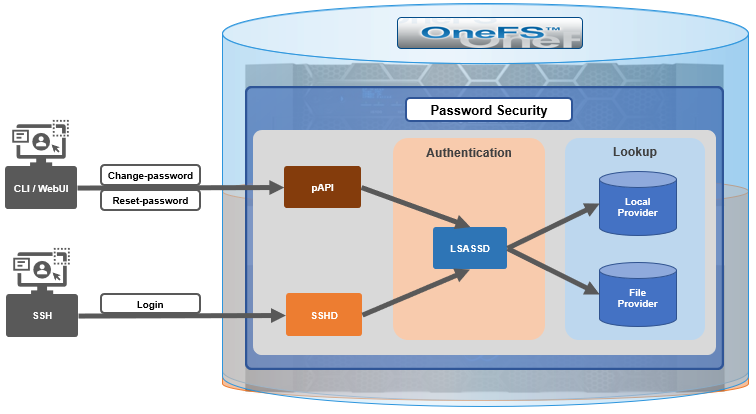
Within the OneFS security subsystem, authentication is handled in OneFS by LSASSD, the daemon used to service authentication requests for lwiod.
| Component | Description |
|---|---|
LSASSD | The local security authority subsystem service (LSASS) handles authentication and identity management as users connect to the cluster. |
File provider | The file provider includes users from /etc/password and groups from /etc/groups. |
Local provider | The local provider includes local cluster accounts such as anonymous, guest, and so on. |
SSHD | The OpenSSH Daemon provides secure encrypted communications between a client and a cluster node over an insecure network. |
pAPI | The OneFS Platform API provides programmatic interfaces to OneFS configuration and management through a RESTful HTTPS service. |
In OneFS AIMA, there are several different kinds of backend providers: Local provider, file provider, AD provider, NIS provider, and so on. Each provider is responsible for the management of users and groups inside the provider. For OneFS password policy enforcement, the local and file providers are the focus.
The local provider is based on an SamDB style file stored with prefix path of /ifs/.ifsvar, and its provider settings can be viewed by the following CLI syntax:
# isi auth local view System
On the other hand, the file provider is based on the FreeBSD spwd.db file, and its configuration can be viewed by the following CLI command:
# isi auth file view System
Each provider stores and manage its own users. For the local provider, isi auth users create CLI command will create a user inside the provider by default. However, for the file provider, there is no corresponding command. Instead, the OneFS pw CLI command can be used to create a new file provider user.
After the user is created, the isi auth users modify <USER> CLI command can be used to change the attributes of the user for both the file and local providers. However, not all attributes are supported for both providers. For example, the file provider does not support password expiry.
The fundamental password policy CLI changes introduced in OneFS 9.5 are as follows:
| Operation | OneFS 9.5 change | Details |
|---|---|---|
change-password | Modified | Needed to provide old password for changing so that we can calculate how many chars/percent changed |
reset-password | Added | Generates a temp password that meets current password policy for user to log in |
set-password | Deprecated | Doesn't need to provide old password |
A user’s password can now be set, changed, and reset by either root or admin. This is supported by the new isi auth users change-password or isi auth users reset-password CLI command syntax. The latter, for example, returns a temporary password and requires the user to change it on next login. After logging in with the temporary (albeit secure) password, OneFS immediately forces the user to change it:
# whoami admin # isi auth users reset-password user1 4$_x\d\Q6V9E:sH # ssh user1@localhost (user1@localhost) Password: (user1@localhost) Your password has expired. You are required to immediately change your password. Changing password for user1 New password: (user1@localhost) Re-enter password: Last login: Wed May 17 08:02:47 from 127.0.0.1 PowerScale OneFS 9.5.0.0 # whoami user1
Also in OneFS 9.5 and later, the CLI isi auth local view system command sees the addition of four new fields:
- Password Chars Changed
- Password Percent Changed
- Password Hash Type
- Max Inactivity Days
For example:
# isi auth local view system Name: System Status: active Authentication: Yes Create Home Directory: Yes Home Directory Template: /ifs/home/%U Lockout Duration: Now Lockout Threshold: 0 Lockout Window: Now Login Shell: /bin/zsh Machine Name: Min Password Age: Now Max Password Age: 4W Min Password Length: 0 Password Prompt Time: 2W Password Complexity: - Password History Length: 0 Password Chars Changed: 0 Password Percent Changed: 0 Password Hash Type: NTHash Max Inactivity Days: 0
The following CLI command syntax configures OneFS to require a minimum password length of 15 characters, a 50% or greater change, and 8 or more characters to be altered for a successful password reset:
# isi auth local modify system --min-password-length 15 --password-chars-changed 8 --password-percent-changed 50
Next, a command is issued to create a new user, user2, with a 10-character password:
# isi auth users create user2 --password 0123456789 Failed to add user user1: The specified password does not meet the configured password complexity or history requirements
This attempt fails because the password does not meet the configured password criteria (15 chars, 50% change, 8 chars to be altered).
Instead, the password for the new account, user2, is set to an appropriate value: 0123456789abcdef. Also, the --prompt-password-change flag is used to force the user to change their password on next login.
# isi auth users create user2 --password 0123456789abcdef –prompt-password-change 1
When the user logs in to the user2 account, OneFS immediately prompts for a new password. In the following example, a non-compliant password (012345678zyxw) is entered.
0123456789abcdef -> 012345678zyxw = Failure
This returns an unsuccessful change attempt failure because it does not meet the 15-character minimum:
# su user2 New password: Re-enter password: The specified password does not meet the configured password complexity requirements. Your password must meet the following requirements: * Must contain at least 15 characters. * Must change at least 8 characters. * Must change at least 50% of characters. New password:
Instead, a compliant password and successful change could be:
0123456789abcdef -> 0123456zyxwvuts = Success
The following command can also be used to change the password for a user. For example, to update user2’s password:
# isi auth users change-password user2 Current password (hit enter if none): New password: Confirm new password:
If a non-compliant password is entered, the following error is returned:
Password change failed: The specified password does not meet the configured password complexity or history requirements
When employed, OneFS hardening automatically enforces security-based configurations. The hardening engine is profile-based, and its STIG security profile is predicated on security mandates specified in the U.S. Department of Defense (DoD) Security Requirements Guides (SRGs) and Security Technical Implementation Guides (STIGs).
On applying the STIG hardening security profile to a cluster (isi hardening apply --profile=STIG), the password policy settings are automatically reconfigured to the following values:
| Field | Normal value | STIG hardened |
|---|---|---|
Lockout Duration | Now | Now |
Lockout Threshold | 0 | 3 |
Lockout Window | Now | 15m |
Min Password Age | Now | 1D |
Max Password Age | 4W | 8W4D |
Min Password Length | 0 | 15 |
Password Prompt Time | 2W | 2W |
Password Complexity | - | lowercase, numeric, repeat, symbol, uppercase |
Password History Length | 0 | 5 |
Password Chars Changed | 0 | 8 |
Password Percent Changed | 0 | 50 |
Password Hash Type | NTHash | SHA512 |
Max Inactivity Days | 0 | 35 |
For example:
# uname -or Isilon OneFS 9.5.0.0 # isi hardening list Name Description Status --------------------------------------------------- STIG Enable all STIG security settings Applied --------------------------------------------------- Total: 1 # isi auth local view system Name: System Status: active Authentication: Yes Create Home Directory: Yes Home Directory Template: /ifs/home/%U Lockout Duration: Now Lockout Threshold: 3 Lockout Window: 15m Login Shell: /bin/zsh Machine Name: Min Password Age: 1D Max Password Age: 8W4D Min Password Length: 15 Password Prompt Time: 2W Password Complexity: lowercase, numeric, repeat, symbol, uppercase Password History Length: 5 Password Chars Changed: 8 Password Percent Changed: 50 Password Hash Type: SHA512 Max Inactivity Days: 35
Note that Password Hash Type is changed from the default NTHash to the more secure SHA512 encoding, in addition to setting the various password criteria.
The OneFS 9.5 WebUI also sees several additions and alterations to the Password policy page. These include:
| Operation | OneFS 9.5 change | Details |
|---|---|---|
Policy page | Added | New Password policy page under Access > Membership and roles |
reset-password | Added | Generates a random password that meets current password policy for user to log in |
The most obvious change is the transfer of the policy configuration elements from the local provider page to a new dedicated Password policy page.
Here’s the OneFS 9.4 View a local provider page, under Access > Authentication providers > Local providers > System:
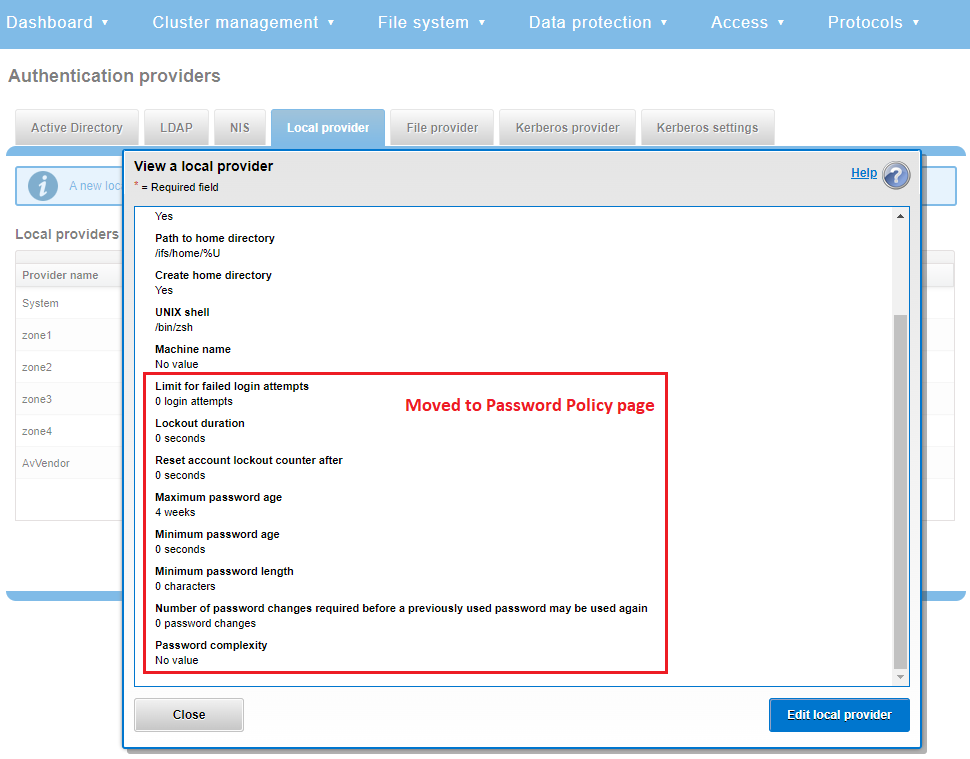
This is replaced and augmented in the OneFS 9.5 WebUI with the following page, located under Access > Membership and roles > Password policy:
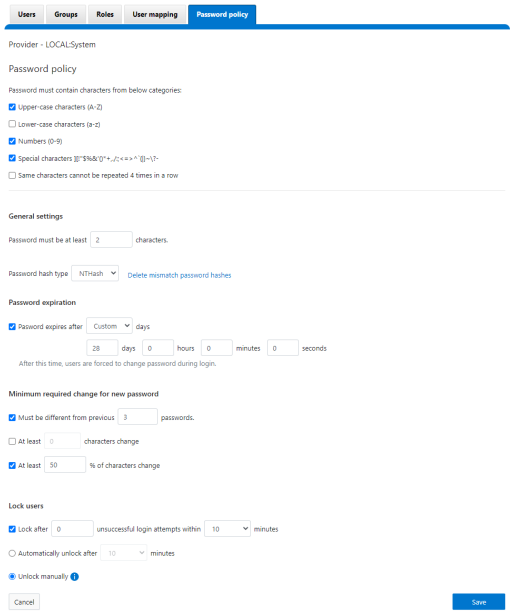
New password policy configuration options are included to require uppercase, lowercase, numeric, or special characters and limit the number of contiguous repeats of a character, and so on.
When it comes to changing a password, only a permitted user can make their change. This can be performed from a couple of locations in the WebUI. First, the user options on the task bar at the top of each screen now provides a Change password option:

A pop-up warning message will also be displayed by the WebUI, informing the user when password expiration is imminent. This warning provides a Change Password link:
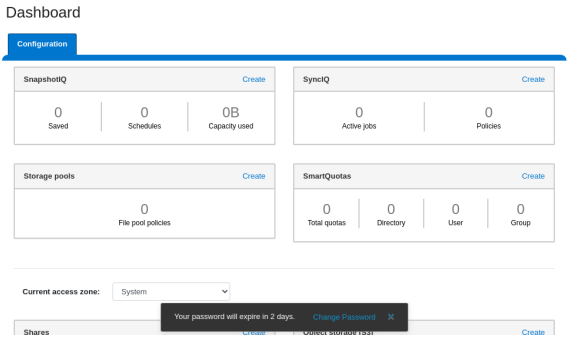
Clicking on the Change Password link displays the following page:
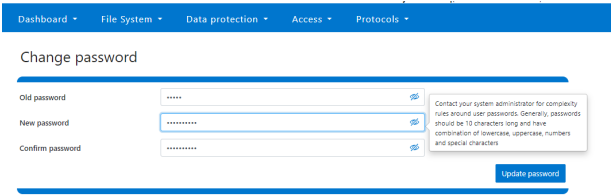
A new password complexity tool-tip message is also displayed, informing the user of safe password selection.
Note that re-login is required after a password change.
On the Users page under Access > Membership and roles > Users, the Action drop-down list on the now also contains a Reset Password option:

The successful reset confirmation pop-up offers both a show and copy option, while informing the cluster administrator to share the new password with the user, and for them to change their password during their next login:
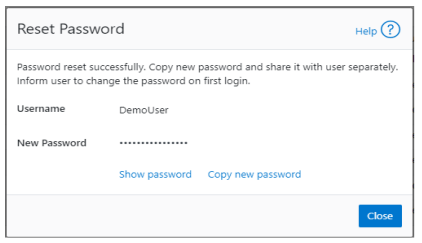
The Create user page now provides an additional field that requires password confirmation. Additionally, the password complexity tool-tip message is also displayed:
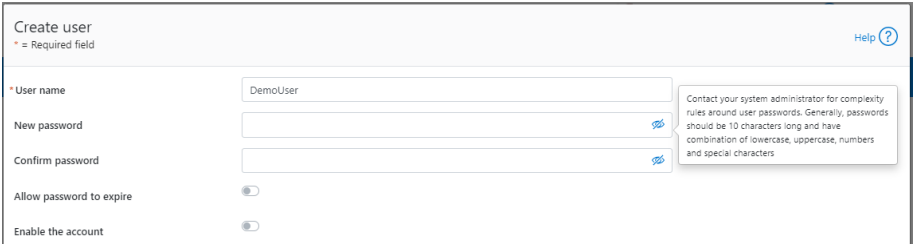
The redesigned Edit user details page no longer provides a field to edit the password directly:
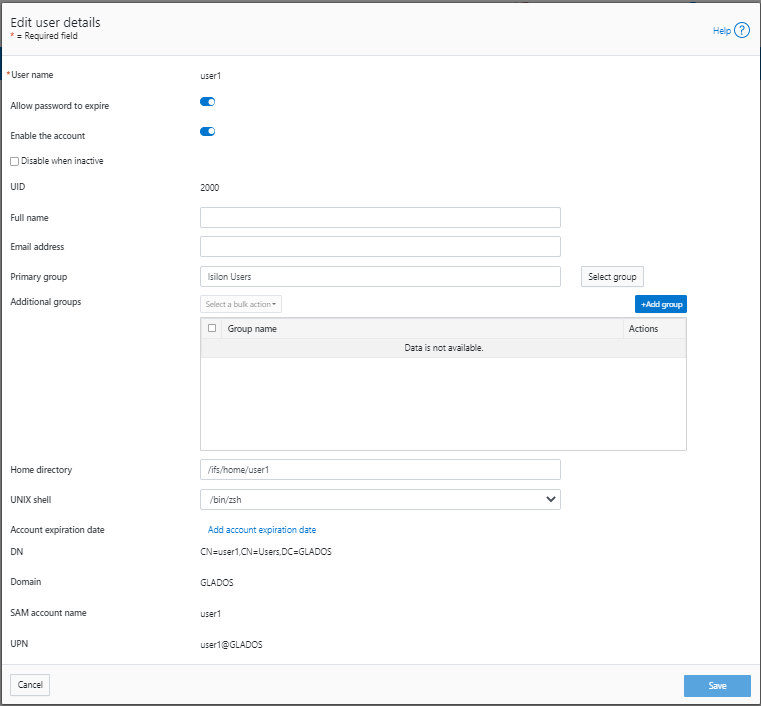
Instead, the Action drop-down list on the Users page now contains a Reset Password option.
Author: Nick Trimbee

OneFS Key Manager Rekey Support
Mon, 24 Jul 2023 19:16:34 -0000
|Read Time: 0 minutes
The OneFS key manager is a backend service that orchestrates the storage of sensitive information for PowerScale clusters. To satisfy Dell’s Secure Infrastructure Ready requirements and other public and private sector security mandates, the manager provides the ability to replace, or rekey, cryptographic keys.
The quintessential consumer of OneFS key management is data-at-rest encryption (DARE). Protecting sensitive data stored on the cluster with cryptography ensures that it’s guarded against theft, in the event that drives or nodes are removed from a PowerScale cluster. DARE is a requirement for federal and industry regulations, ensuring data is encrypted when it is stored. OneFS has provided DARE solutions for many years through secure encrypted drives (SEDs) and the OneFS key management system.
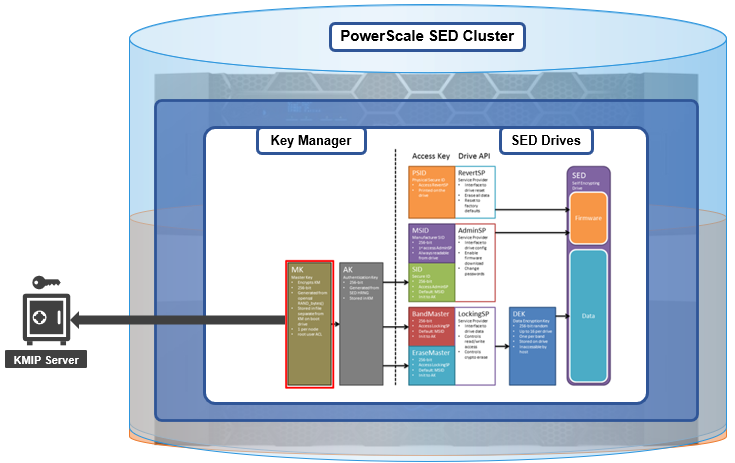
A 256-bit key (MK) encrypts the Key Manager Database (KMDB) for SED and cluster domains. In OneFS 9.2 and later, the MK for SEDs can either be stored off-cluster on a KMIP server or locally on a node (the legacy behavior).
However, there are a variety of other consumers of the OneFS key manager, in addition to DARE. These include services and protocols such as:
| Service | Description |
|---|---|
CELOG | Cluster event log |
CloudPools | Cluster tier to cloud service |
Electronic mail | |
FTP | File transfer protocol |
IPMI | Intelligent platform management interface for remote cluster console access |
JWT | JSON web tokens |
NDMP | Network data management protocol for cluster backups and DR |
Pstore | Active directory and Kerberos password store |
S3 | S3 object protocol |
SyncIQ | Cluster replication service |
SmartSync | OneFS push and pull replication cluster and cloud replication service |
SNMP | Simple network monitoring protocol |
SRS | Old Dell support remote cluster connectivity |
SSO | Single sign-on |
SupportAssist | Remote cluster connectivity to Dell Support |
OneFS 9.5 introduces a number of enhancements to the venerable key manager, including:
- The ability to rekey keystores. Rekey operation will generate a new MK and re-encrypt all entries stored with the new key.
- New CLI commands and WebUI options to perform a rekey operation or schedule key rotation on a time interval.
- New commands to monitor the progress and status of a rekey operation.
As such, OneFS 9.5 now provides the ability to rekey the MK, irrespective of where it is stored.
Note that when you are upgrading from an earlier OneFS release, the new rekey functionality is only available once the OneFS 9.5 upgrade has been committed.
Under the hood, each provider store in the key manager consists of secure backend storage and an MK. Entries are kept in a SQLite database or key-value store. A provider datastore uses its MK to encrypt all its entries within the store.
During the rekey process, the old MK is only deleted after a successful re-encryption with the new MK. If for any reason the process fails, the old MK is available and remains as the current MK. The rekey daemon retries the rekey every 15 minutes if the process fails.
The OneFS rekey process is as follows:

- A new MK is generated, and internal configuration is updated.
- Any entries in the provider store are decrypted and encrypted with the new MK.
- If the prior steps are successful, the previous MK is deleted.
To support the rekey process, the MK in OneFS 9.5 now has an ID associated with it. All entries have a new field referencing the MK ID.
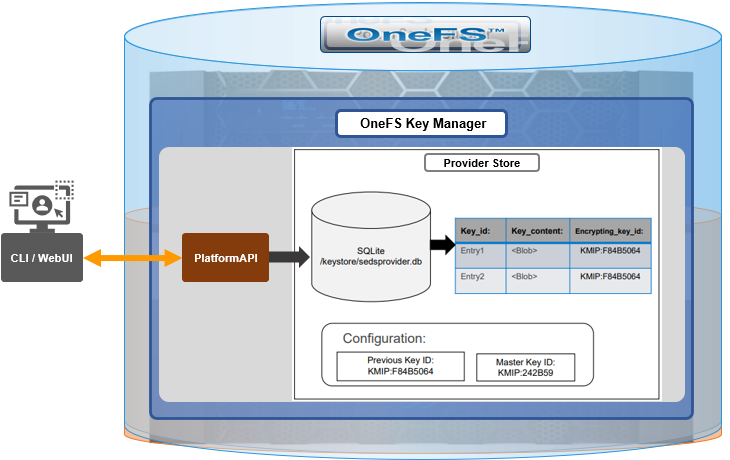
During the rekey operation, there are two MK values with different IDs, and all entries in the database will associate which key they are encrypted by.
In OneFS 9.5, the rekey configuration and management is split between the cluster keys and the SED keys:
| Rekey component | Detail |
|---|---|
SED |
|
Cluster |
|
SED keys rekey

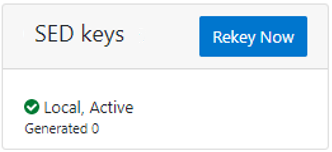
The SED key manager rekey operation can be managed through a DARE cluster’s CLI or WebUI, and it can either be automatically scheduled or run manually on demand. The following CLI syntax can be used to manually initiate a rekey:
# isi keymanager sed rekey start
Alternatively, to schedule a rekey operation, for example, to schedule a key rotation every two months:
# isi keymanager sed rekey modify --key-rotation=2m
The key manager status for SEDs can be viewed as follows:
# isi keymanager sed status Node Status Location Remote Key ID Key Creation Date Error Info(if any) ----------------------------------------------------------------------------- 1 LOCAL Local 1970-01-01T00:00:00 ----------------------------------------------------------------------------- Total: 1
Alternatively, from the WebUI, go to Access > Key Management > SED/Cluster Rekey, select Automatic rekey for SED keys, and configure the rekey frequency:
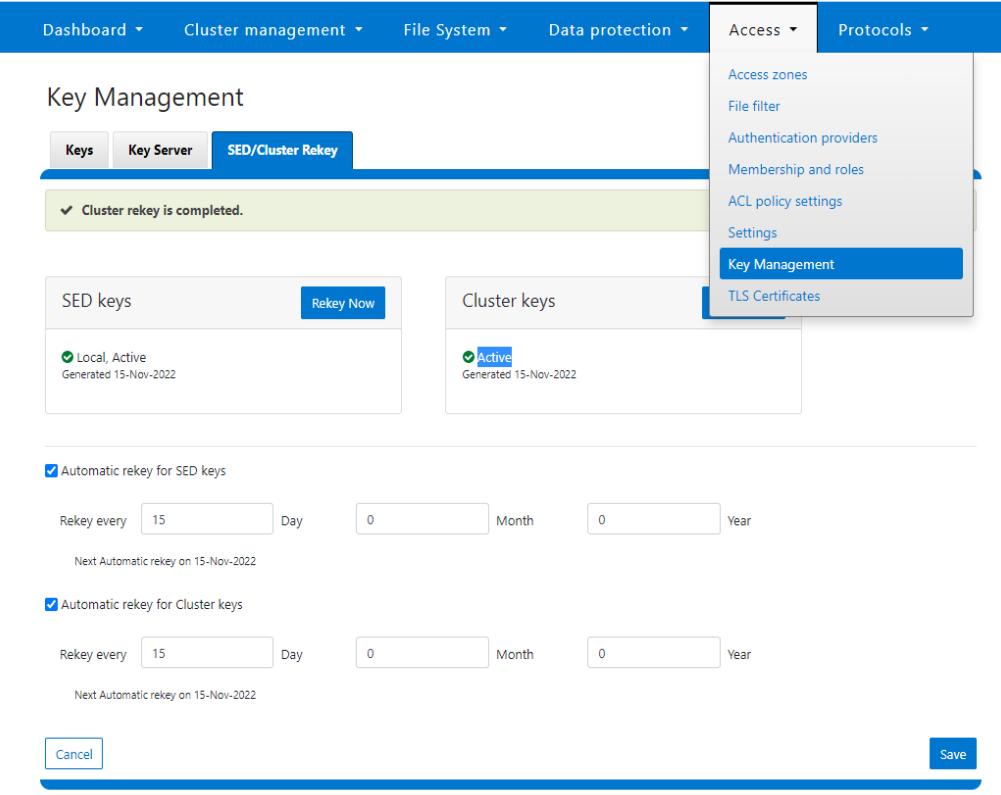
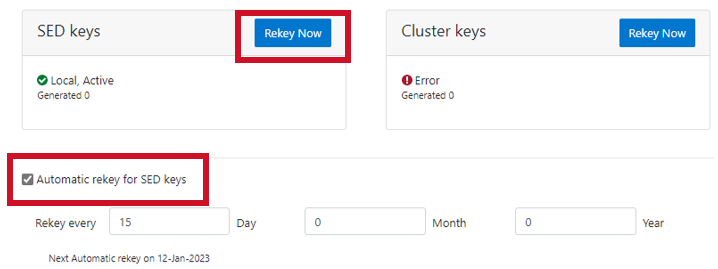
Note that for SED rekey operations, if a migration from local cluster key management to a KMIP server is in progress, the rekey process will begin once the migration is complete.
Cluster keys rekey

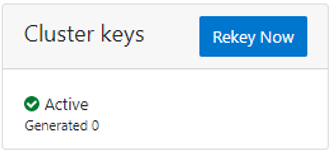
As mentioned previously, OneFS 9.5 also supports the rekey of cluster keystore domains. This cluster rekey operation is available through the CLI and the WebUI and may either be scheduled or run on demand. The available cluster domains can be queried by running the following CLI syntax:
# isi keymanager cluster status Domain Status Key Creation Date Error Info(if any) ---------------------------------------------------------- CELOG ACTIVE 2023-04-06T09:19:16 CERTSTORE ACTIVE 2023-04-06T09:19:16 CLOUDPOOLS ACTIVE 2023-04-06T09:19:16 EMAIL ACTIVE 2023-04-06T09:19:16 FTP ACTIVE 2023-04-06T09:19:16 IPMI_MGMT IN_PROGRESS 2023-04-06T09:19:16 JWT ACTIVE 2023-04-06T09:19:16 LHOTSE ACTIVE 2023-04-06T09:19:11 NDMP ACTIVE 2023-04-06T09:19:16 NETWORK ACTIVE 2023-04-06T09:19:16 PSTORE ACTIVE 2023-04-06T09:19:16 RICE ACTIVE 2023-04-06T09:19:16 S3 ACTIVE 2023-04-06T09:19:16 SIQ ACTIVE 2023-04-06T09:19:16 SNMP ACTIVE 2023-04-06T09:19:16 SRS ACTIVE 2023-04-06T09:19:16 SSO ACTIVE 2023-04-06T09:19:16 ---------------------------------------------------------- Total: 17
The rekey process generates a new key and re-encrypts the entries for the domain. The old key is then deleted.
Performance-wise, the rekey process does consume cluster resources (CPU and disk) as a result of the re-encryption phase, which is fairly write-intensive. As such, a good practice is to perform rekey operations outside of core business hours or during scheduled cluster maintenance windows.
During the rekey process, the old MK is only deleted once a successful re-encryption with the new MK has been confirmed. In the event of a rekey process failure, the old MK is available and remains as the current MK.
A rekey may be requested immediately or may be scheduled with a cadence. The rekey operation is available through the CLI and the WebUI. In the WebUI, go to Access > Key Management > SED/Cluster Rekey.
To start a rekey of the cluster domains immediately, from the CLI run the following syntax:
# isi keymanager cluster rekey start Are you sure you want to rekey the master passphrase? (yes/[no]):yes
Alternatively, from the WebUI, go to Access under the SED/Cluster Rekey tab, and click Rekey Now next to Cluster keys:
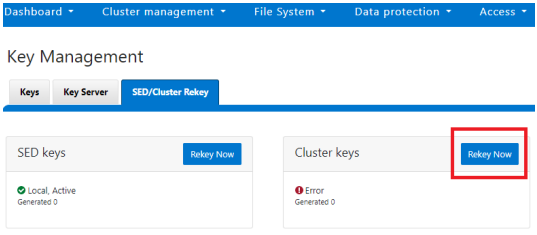
A scheduled rekey of the cluster keys (excluding the SED keys) can be configured from the CLI with the following syntax:
# isi keymanager cluster rekey modify –-key-rotation [YMWDhms]
Specify the frequency of the Key Rotation field as an integer, using Y for years, M for months, W for weeks, D for days, h for hours, m for minutes, and s for seconds. For example, the following command will schedule the cluster rekey operation to run every six weeks:
# isi keymanager cluster rekey view Rekey Time: 1970-01-01T00:00:00 Key Rotation: Never # isi keymanager cluster rekey modify --key-rotation 6W # isi keymanager cluster rekey view Rekey Time: 2023-04-28T18:38:45 Key Rotation: 6W
The rekey configuration can be easily reverted back to on demand from a schedule as follows:
# isi keymanager cluster rekey modify --key-rotation Never # isi keymanager cluster rekey view Rekey Time: 2023-04-28T18:38:45 Key Rotation: Never
Alternatively, from the WebUI, under the SED/Cluster Rekey tab, select the Automatic rekey for Cluster keys checkbox and specify the rekey frequency. For example:
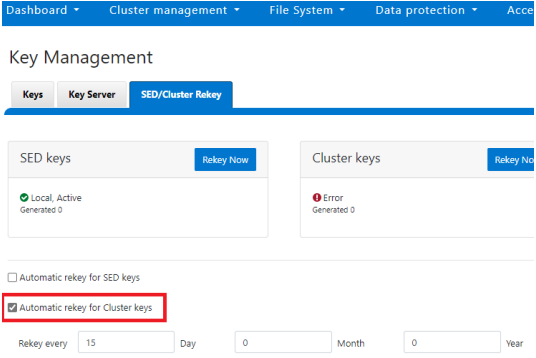
In an event of a rekeying failure, a CELOG KeyManagerRekeyFailed or KeyManagerSedsRekeyFailed event is created. Since SED rekey is a node-local operation, the KeyManagerSedsRekeyFailed event information will also include which node experienced the failure.
Additionally, current cluster rekey status can also be queried with the following CLI command:
# isi keymanager cluster status Domain Status Key Creation Date Error Info(if any) ---------------------------------------------------------- CELOG ACTIVE 2023-04-06T09:19:16 CERTSTORE ACTIVE 2023-04-06T09:19:16 CLOUDPOOLS ACTIVE 2023-04-06T09:19:16 EMAIL ACTIVE 2023-04-06T09:19:16 FTP ACTIVE 2023-04-06T09:19:16 IPMI_MGMT ACTIVE 2023-04-06T09:19:16 JWT ACTIVE 2023-04-06T09:19:16 LHOTSE ACTIVE 2023-04-06T09:19:11 NDMP ACTIVE 2023-04-06T09:19:16 NETWORK ACTIVE 2023-04-06T09:19:16 PSTORE ACTIVE 2023-04-06T09:19:16 RICE ACTIVE 2023-04-06T09:19:16 S3 ACTIVE 2023-04-06T09:19:16 SIQ ACTIVE 2023-04-06T09:19:16 SNMP ACTIVE 2023-04-06T09:19:16 SRS ACTIVE 2023-04-06T09:19:16 SSO ACTIVE 2023-04-06T09:19:16 ---------------------------------------------------------- Total: 17
Or, for SEDs rekey status:
# isi keymanager sed status Node Status Location Remote Key ID Key Creation Date Error Info(if any) ----------------------------------------------------------------------------- 1 LOCAL Local 1970-01-01T00:00:00 2 LOCAL Local 1970-01-01T00:00:00 3 LOCAL Local 1970-01-01T00:00:00 4 LOCAL Local 1970-01-01T00:00:00 ----------------------------------------------------------------------------- Total: 4
The rekey process also outputs to the /var/log/isi_km_d.log file, which is a useful source for additional troubleshooting.
If an error in rekey occurs, the previous MK is not deleted, so entries in the provider store can still be created and read as normal. The key manager daemon will retry the rekey operation in the background every 15 minutes until it succeeds.
Author: Nick Trimbee

OneFS WebUI Single Sign-on Configuration and Deployment
Thu, 20 Jul 2023 18:27:32 -0000
|Read Time: 0 minutes
In the first article in this series, we took a look at the architecture of the new OneFS WebUI SSO functionality. Now, we move on to its provisioning and setup.
SSO on PowerScale can be configured through either the OneFS WebUI or CLI. OneFS 9.5 debuts a new dedicated WebUI SSO configuration page under Access > Authentication Providers > SSO. Alternatively, for command line afficionados, the CLI now includes a new isi auth sso command set.
Here is the overall configuration flow:

1. Upgrade to OneFS 9.5

First, ensure the cluster is running OneFS 9.5 or a later release. If upgrading from an earlier OneFS version, note that the SSO service requires this upgrade to be committed prior to configuration and use.
Next, configure an SSO administrator. In OneFS, this account requires at least one of the following privileges:
| Privilege | Description |
|---|---|
ISI_PRIV_LOGIN_PAPI | Required for the admin to use the OneFS WebUI to administer SSO |
ISI_PRIV_LOGIN_SSH | Required for the admin to use the OneFS CLI through SSH to administer SSO |
ISI_PRIV_LOGIN_CONSOLE | Required for the admin to use the OneFS CLI on the serial console to administer SSO |
The user account used for identity provider management should have an associated email address configured.
2. Setup Identity Provider

OneFS SSO activation also requires having a suitable identity provider (IdP), such as ADFS, provisioned and available before setting up OneFS SSO.
ADFS can be configured through either the Windows GUI or command shell, and detailed information on the deployment and configuration of ADFS can be found in the Microsoft Windows Server documentation.
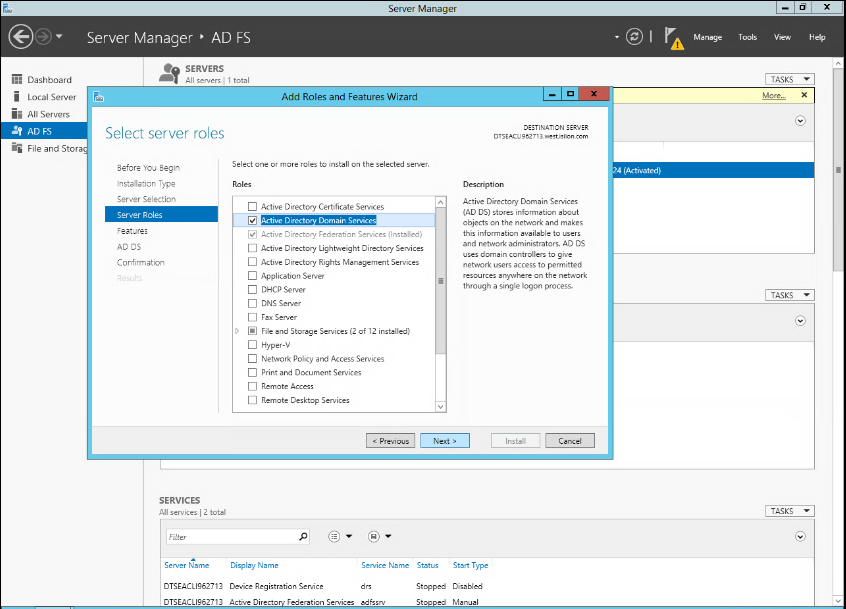
The Windows remote desktop utility (RDP) can be used to provision, connect to, and configure an ADFS server.
- When connected to ADFS, configure a rule defining access. For example, the following command line syntax can be used to create a simple rule that permits all users to log in:
$AuthRules = @" @RuleTemplate="AllowAllAuthzRule" => issue(Type = "http://schemas.microsoft.com/ authorization/claims/permit", Value="true"); "@
or from the ADFS UI:
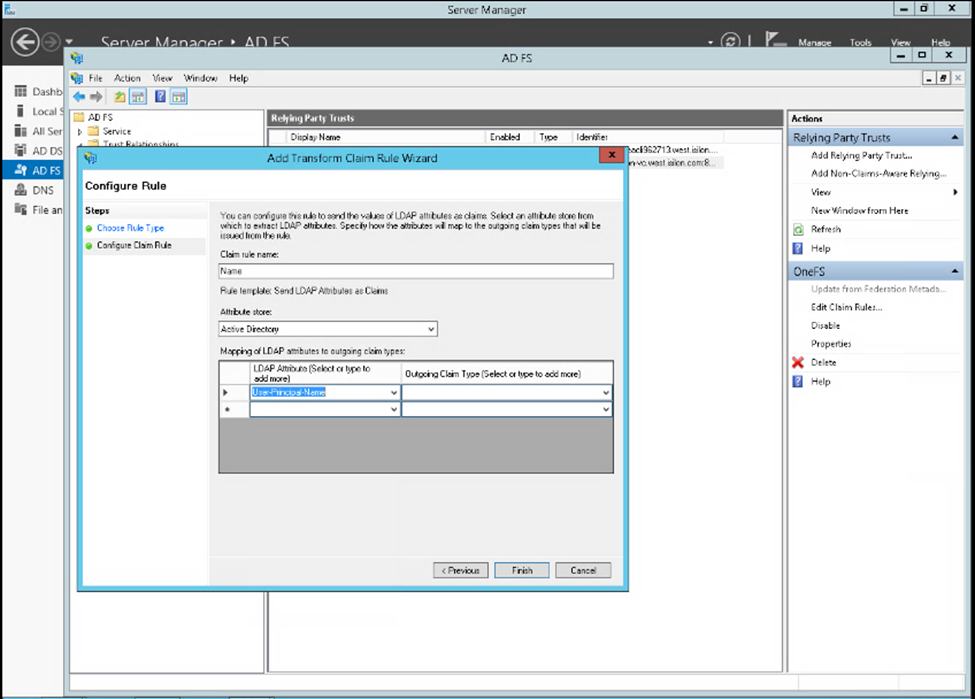
Note that more complex rules can be crafted to meet the particular requirements of an organization. - Create a rule parameter to map the Active Directory user email address to the SAML NameID.
$TransformRules = @" @RuleTemplate = "LdapClaims" @RuleName = "LDAP mail" c:[Type == "http://schemas.microsoft.com/ws/2008/06/identity/claims/ windowsaccountname", Issuer == "AD AUTHORITY"] => issue(store = "Active Directory", types = ("http://schemas.xmlsoap.org/ws/2005/05/identity/claims/ emailaddress"), query = ";mail;{0}", param = c.Value); @RuleTemplate = "MapClaims" @RuleName = "NameID" c:[Type == "http://schemas.xmlsoap.org/ws/2005/05/identity/claims/emailaddress"] => issue(Type = "http://schemas.xmlsoap.org/ws/2005/05/identity/claims/ nameidentifier", Issuer = c. Issuer, OriginalIssuer = c.OriginalIssuer, Value = c.Value, ValueType = c.ValueType, Properties["http://schemas.xmlsoap.org/ws/2005/05/identity / claimproperties/format"] = "urn:oasis:names:tc:SAML:1.1:nameid-format:emailAddress"); "@ - Configure AD to trust the OneFS WebUI certificate.
- Create the relying party trust.
Add-AdfsRelyingPartyTrust -Name <cluster-name>\ -MetadataUrl "https://<cluster-node- ip>:8080/session/1/saml/metadata" \ -IssuanceAuthorizationRules $AuthRules -IssuanceTransformRules $TransformRules
or from Windows Server Manager:
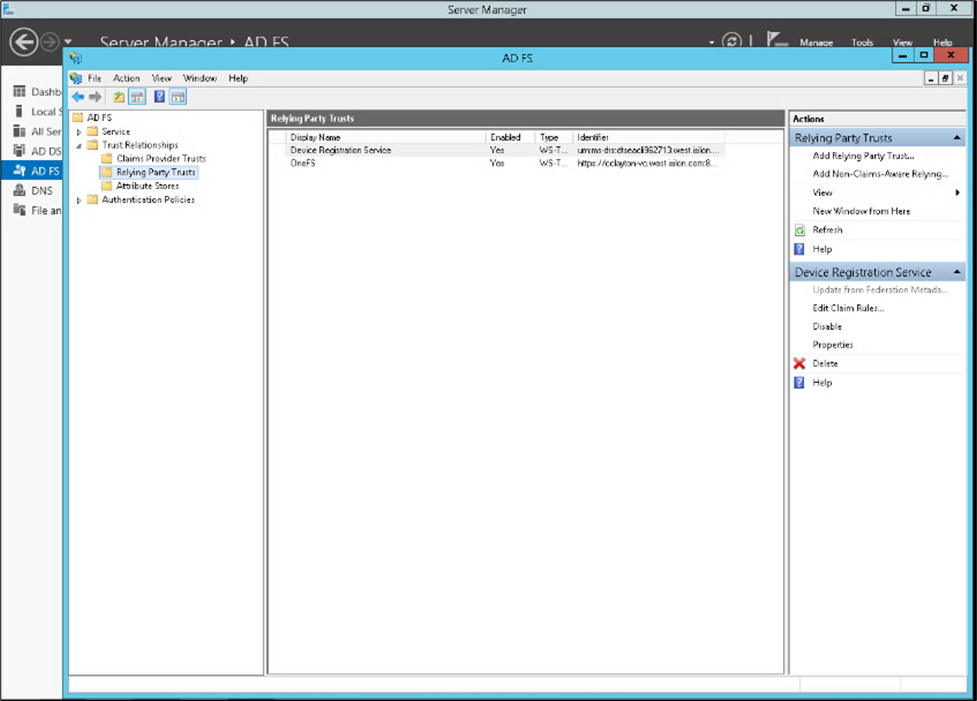
3. Select Access Zone

Because OneFS SSO is zone-aware, the next step involves choosing the access zone to configure. Go to Access > Authentication providers > SSO, select an access zone (that is, the system zone), and click Add IdP.
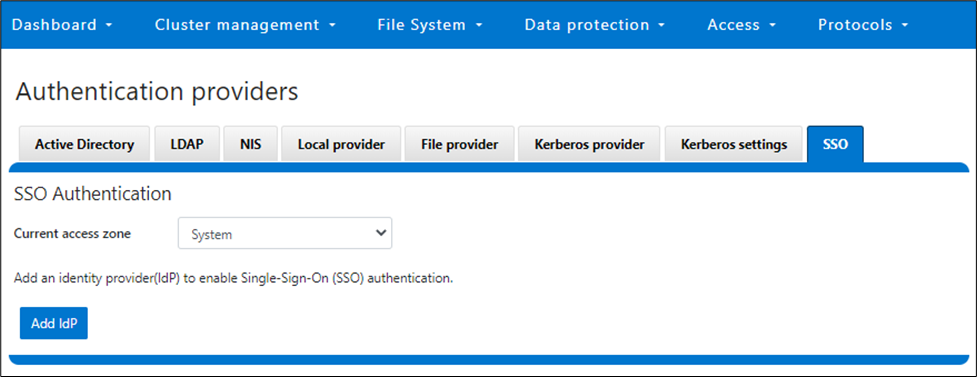
Note that each of a cluster’s access zone or zones must have an IdP configured for it. The same IdP can be used for all the zones, but each access zone must be configured separately.
4. Add IdP Configuration

In OneFS 9.5 and later, the WebUI SSO configuration is a wizard-driven, “guided workflow” process involving the following steps:

First, go to Access > Authentication providers > SSO, select an access zone (that is, the system zone), and then click Add IdP.
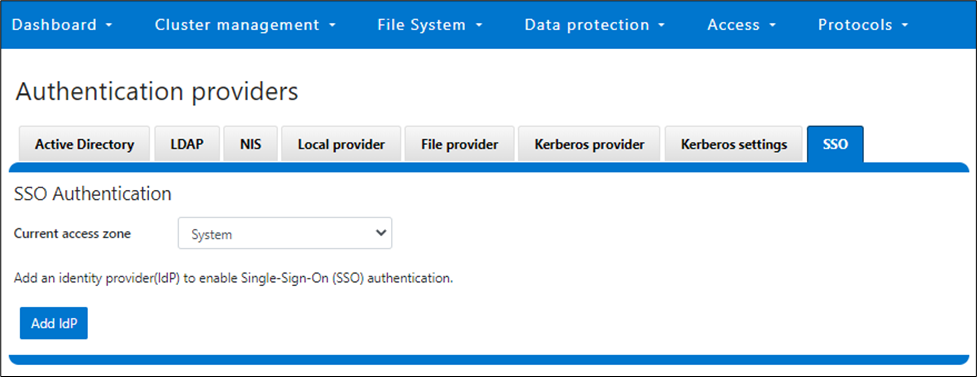
On the Add Identity Provider page, enter a unique name for the IdP. For example, Isln-IdP1 in this case:
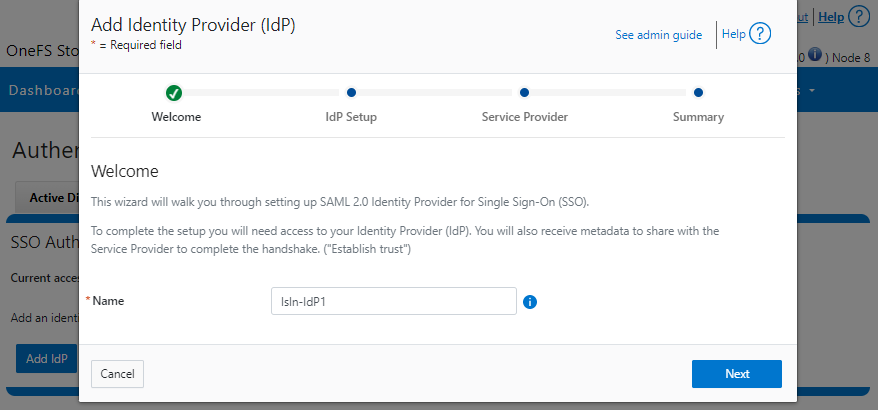
When done, click Next, select the default Upload metadata XML option, and browse to the XML file downloaded from the ADFS system:
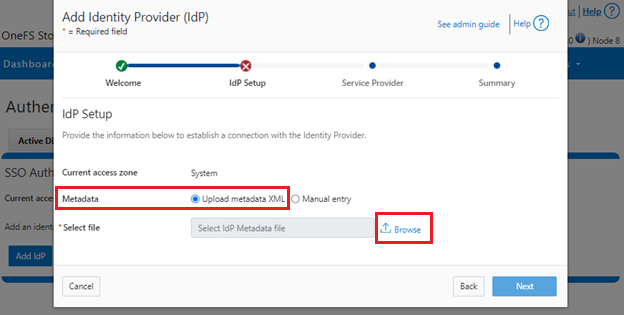
Alternatively, if the preference is to enter the information by hand, select Manual entry and complete the configuration form fields:
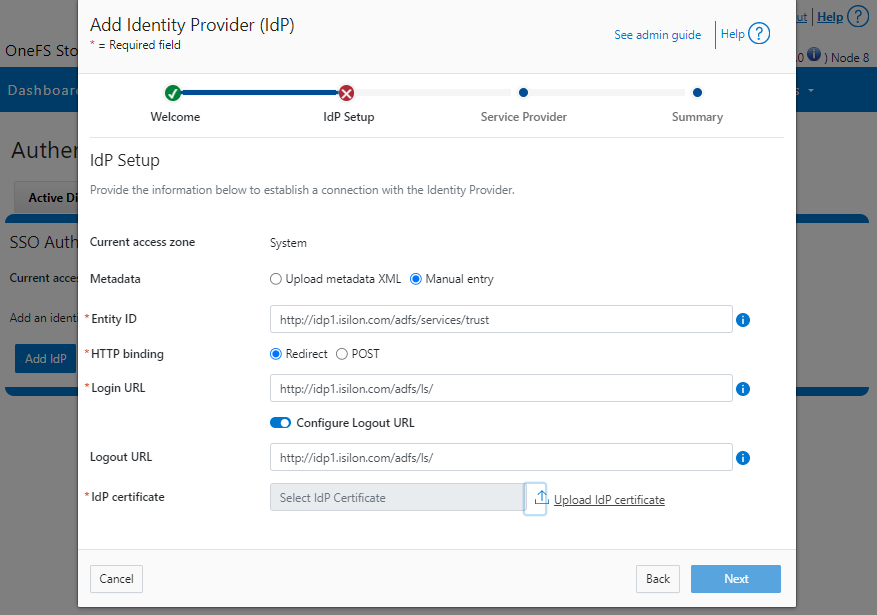
If the manual entry method is selected, you must have the IdP certificate ready to upload. With the manual entry option, the following information is required:
| Field | Description |
|---|---|
Binding | Select POST or Redirect binding. |
Entity ID | Unique identifier of the IdP as configured on the IdP. For example: http://idp1.isilon.com/adfs/services/trust |
Login URL | Log in endpoint for the IdP. For example: http://idp1.isilon.com/adfs/ls/ |
Logout URL | Log out endpoint for the IdP. For example: http://idp1.example.com/adfs/ls/ |
Signing Certificate | Provide the PEM encoded certificate obtained from the IdP. This certificate is required to verify messages from the IdP. |
Upload the IdP certificate:
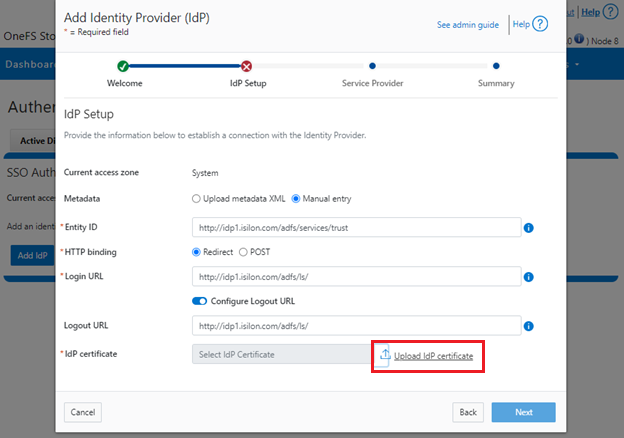
For example:
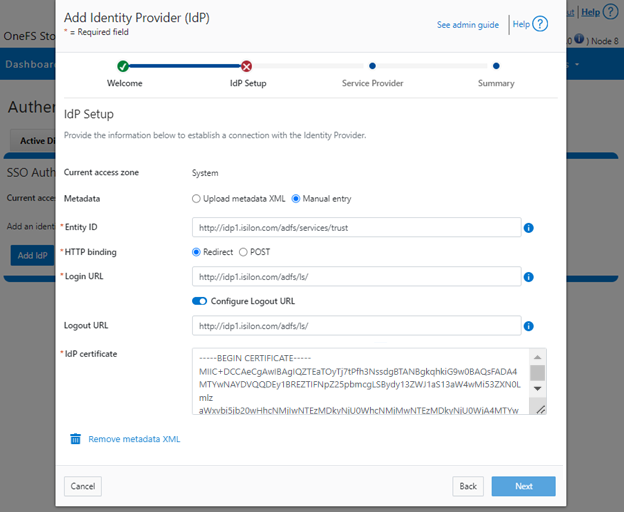
Repeat this step for each access zone in which SSO is to be configured.
When complete, click Next to move on to the service provider configuration step.
5. Configure Service Provider

On the Service Provider page, confirm that the current access zone is carried over from the previous page.
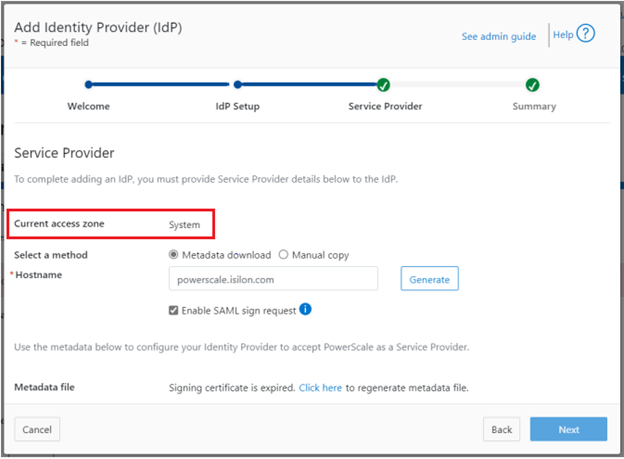
Select Metadata download or Manual copy, depending on the chosen method of entering OneFS details about this service provider (SP) to the IdP.
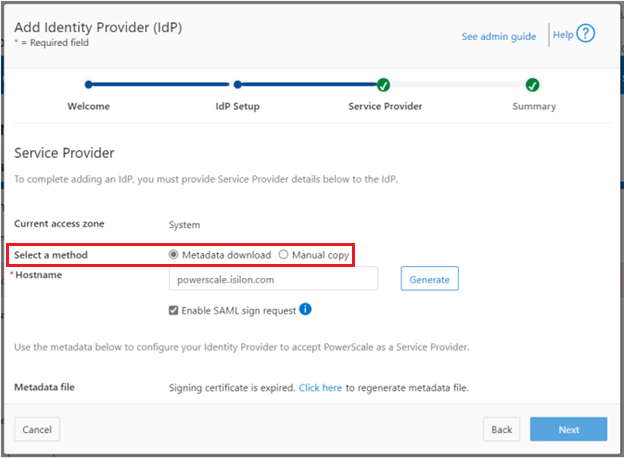
Provide the hostname or IP address for the SP for the current access zone.
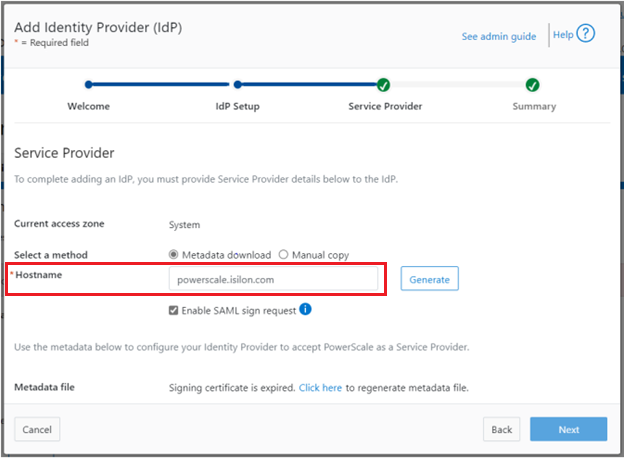
Click Generate to create the information (metadata) about OneFS and this access zone for use in configuring the IdP.
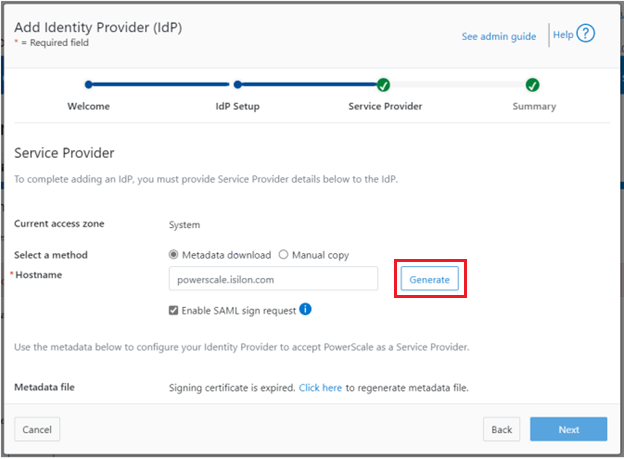
This generated information can now be used to configure the IdP (in this case, Windows ADFS) to accept requests from PowerScale as the SP and its configured access zone.
As shown, the WebUI page provides two methods for obtaining the information:
| Method | Action |
|---|---|
Metadata download | Download the XML file that contains the signing certificate, etc. |
Manual copy | Select Copy Link in the lower half of the form to copy the information to the IdP. |
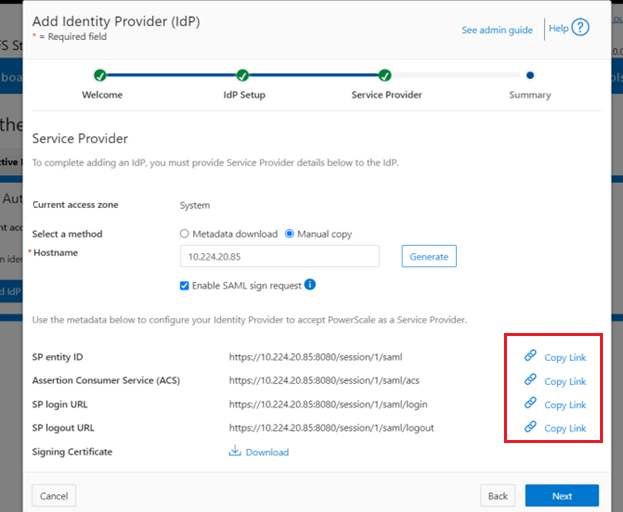
Next, download the Signing Certificate.
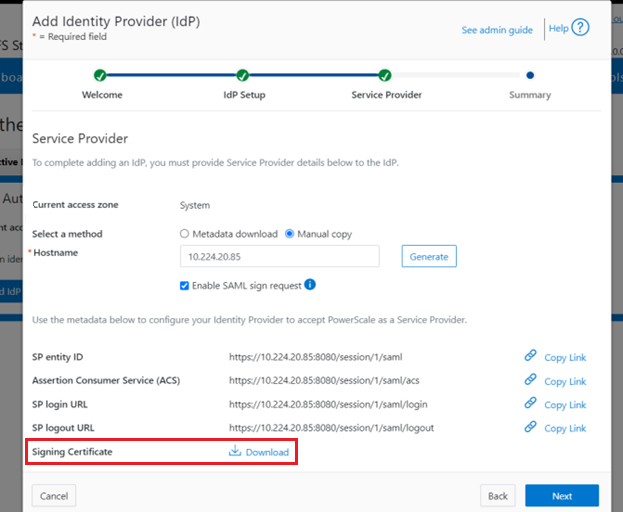
When completed, click Next to finish the configuration.
6. Enable SSO and Verify Operation

Once the IdP and SP are configured, a cluster admin can enable SSO per access zone through the OneFS WebUI by going to Access > Authentication providers > SSO. From here, select the access zone and select the toggle to enable SSO:

Or from the OneFS CLI, use the following syntax:
# isi auth sso settings modify --sso-enabled 1
Author: Nick Trimbee

OneFS WebUI Single Sign-on
Thu, 20 Jul 2023 16:32:13 -0000
|Read Time: 0 minutes
The Security Assertion Markup Language (SAML) is an open standard for sharing security information about identity, authentication, and authorization across different systems. SAML is implemented using the Extensible Markup Language (XML) standard for sharing data. The SAML framework enables single sign-on (SSO), which in turn allows users to log in once, and their login credential can be reused to authenticate with and access other different service providers. It defines several entities including end users, service providers, and identity providers, and is used to manage identity information. For example, the Windows Active Directory Federation Services (ADFS) is one of the ubiquitous identity providers for SAML contexts.
| Entity | Description |
|---|---|
End user | Requires authentication prior to being allowed to use an application. |
Identity provider (IdP) | Performs authentication and passes the user's identity and authorization level to the service provider—for example, ADFS. |
Service provider (SP) | Trusts the identity provider and authorizes the given user to access the requested resource. With SAML 2.0, a PowerScale cluster is a service provider. |
SAML Assertion | XML document that the identity provider sends to the service provider that contains the user authorization. |
OneFS 9.5 introduces SAML-based SSO for the WebUI to provide a more convenient authentication method, in addition to meeting the security compliance requirements for federal and enterprise customers. In OneFS 9.5, the WebUI’s initial login page has been redesigned to support SSO and, when enabled, a new Log in with SSO button is displayed on the login page under the traditional username and password text boxes. For example:
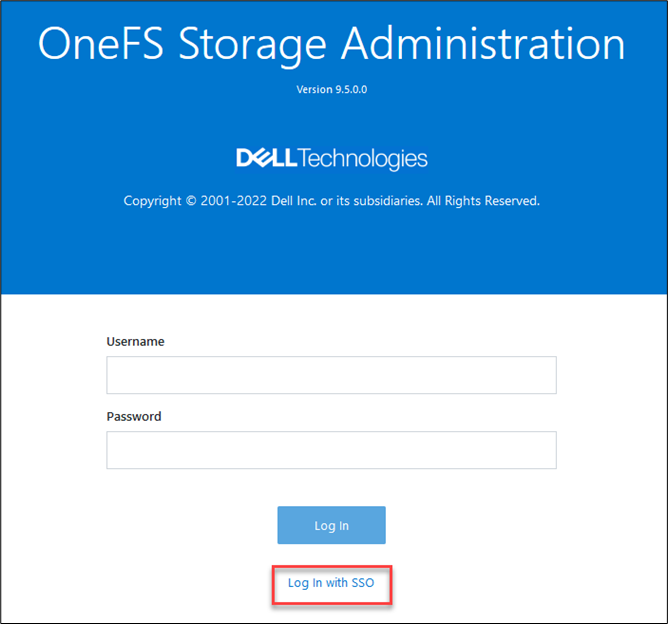
OneFS SSO is also zone-aware in support of multi-tenant cluster configurations. As such, a separate IdP can be configured independently for each OneFS access zone.
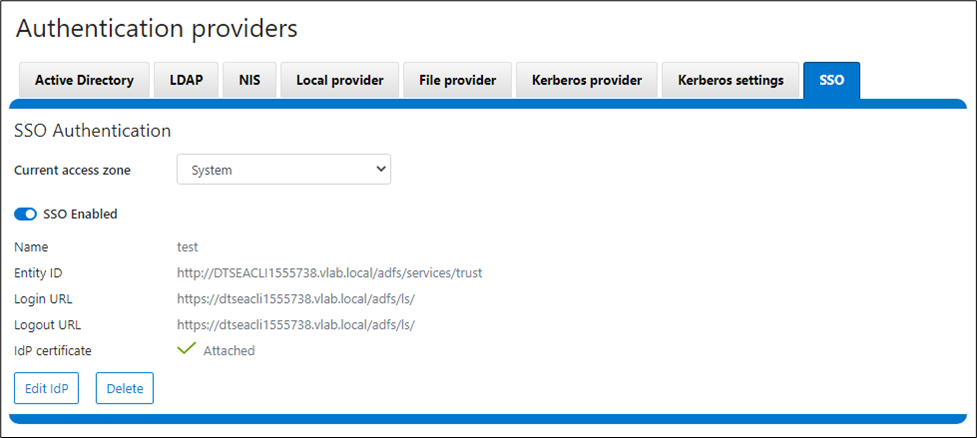
Under the hood, OneFS SSO employs the following high-level architecture:
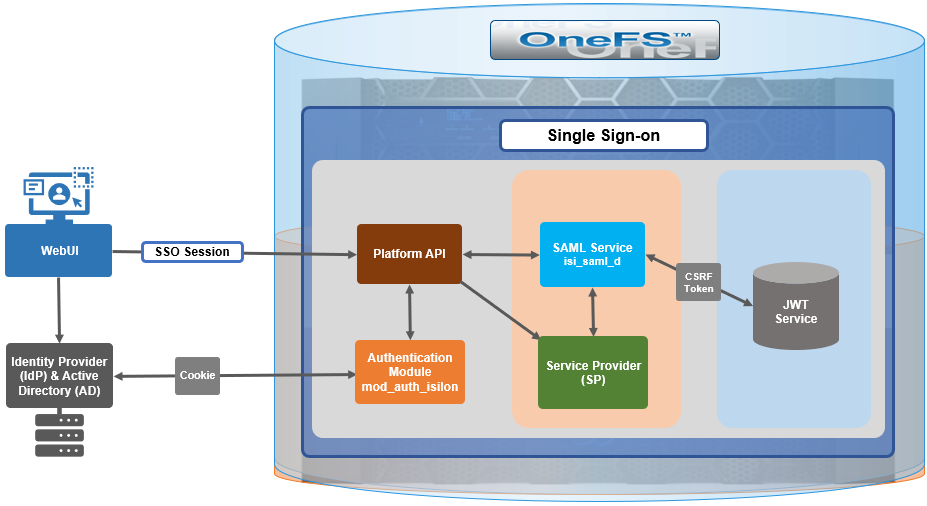
In OneFS 9.5, the SSO operates through HTTP REDIRECT and POST bindings, with the cluster acting as the service provider.
There are three different types of SAML Assertions—authentication, attribute, and authorization decision.
- Authentication assertions prove identification of the user and provide the time the user logged in and what method of authentication they used (that is, Kerberos, two-factor, and so on).
- The attribution assertion passes the SAML attributes to the service provider. SAML attributes are specific pieces of data that provide information about the user.
- An authorization decision assertion states whether the user is authorized to use the service or if the identify provider denied their request due to a password failure or lack of rights to the service.
SAML SSO works by transferring the user’s identity from one place (the identity provider) to another (the service provider). This is done through an exchange of digitally signed XML documents.
A SAML Request, also known as an authentication request, is generated by the service provider to “request” an authentication.
A SAML Response is generated by the identity provider and contains the actual assertion of the authenticated user. In addition, a SAML Response may contain additional information, such as user profile information and group/role information, depending on what the service provider can support. Note that the service provider never directly interacts with the identity provider, with a browser acting as the agent facilitating any redirections.
Because SAML authentication is asynchronous, the service provider does not maintain the state of any authentication requests. As such, when the service provider receives a response from an identity provider, the response must contain all the necessary information.
The general flow is as follows:
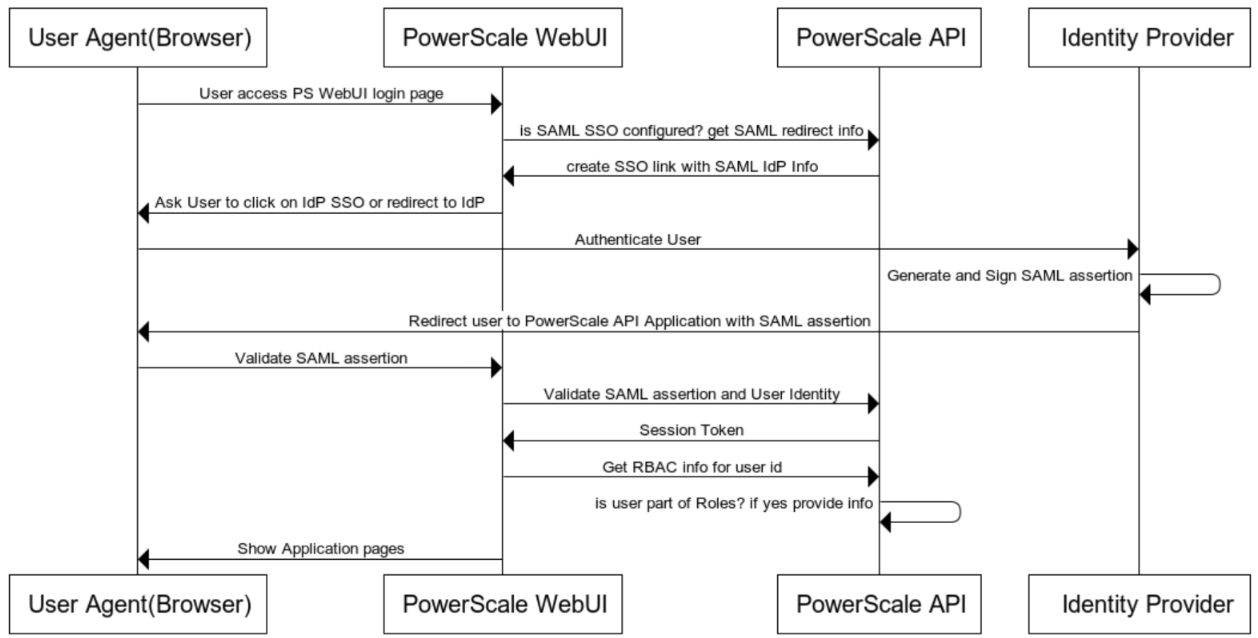
When OneFS redirects a user to the configured IdP for login, it makes an HTTP GET request (SAMLRequest), instructing the IdP that the cluster is attempting to perform a login (SAMLAuthnRequest). When the user successfully authenticates, the IdP responds back to OneFS with an HTTP POST containing an HTML form (SAMLResponse) that indicates whether the login was successful, who logged in, plus any additional claims configured on the IdP.
On receiving the SAMLResponse, OneFS verifies the signature using the public key (X.509 certificate) in to ensure that it really came from its trusted IdP and that none of the contents have been tampered with. OneFS then extracts the identity of the user, along with any other pertinent attributes. At this point, the user is redirected back to the OneFS WebUI dashboard (landing page), as if logged into the site manually.
In the next article in this series, we’ll take a detailed look at the following procedure to deploy SSO on a PowerScale cluster:

Author: Nick Trimbee

OneFS Account Security Policy
Thu, 20 Jul 2023 16:23:21 -0000
|Read Time: 0 minutes
Another of the core security enhancements introduced in OneFS 9.5 is the ability to enforce strict user account security policies. This is required for compliance with both private and public sector security mandates. For example, the account policy restriction requirements expressed within the U.S. military STIG requirements stipulate:
| Requirement | Description |
|---|---|
Delay | The OS must enforce a delay of at least 4 seconds between logon prompts following a failed logon attempt. |
Disable | The OS must disable account identifiers (individuals, groups, roles, and devices) after 35 days of inactivity. |
Limit | The OS must limit the number of concurrent sessions to ten for all accounts and/or account types. |
To directly address these security edicts, OneFS 9.5 adds the following account policy restriction controls:
| Account policy function | Details |
|---|---|
Delay after failed login |
|
Disable inactive accounts |
|
Concurrent session limit |
|
Architecture
OneFS provides a variety of access mechanisms for administering a cluster. These include SSH, serial console, WebUI, and platform API, all of which use different underlying access methods. The serial console and SSH are standard FreeBSD third-party applications and are accounted for per node, whereas the WebUI and pAPI use HTTP module extensions to facilitate access to the system and services and are accounted for cluster-wide. Before OneFS 9.5, there was no common mechanism to represent or account for sessions across these disparate applications.
Under the hood, the OneFS account security policy framework encompasses the following high-level architecture:
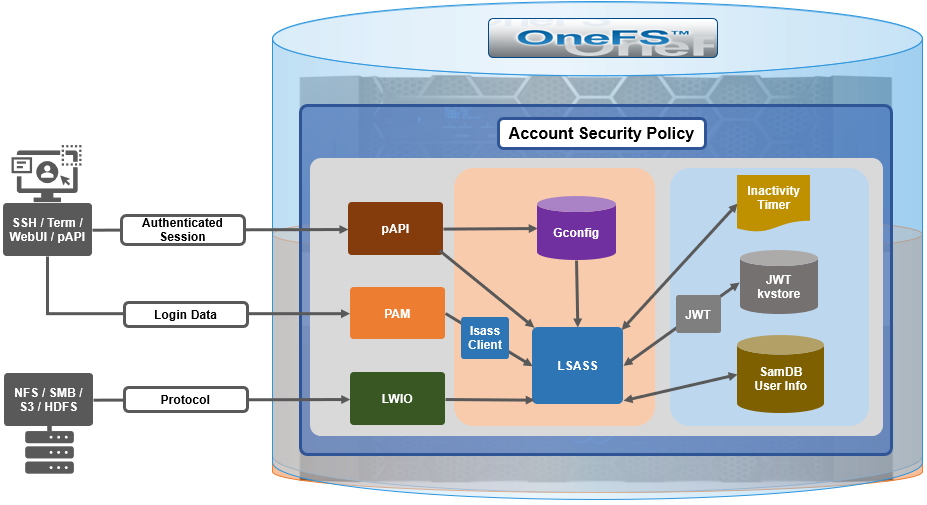
With SSH, there’s no explicit or reliable “log-off” event sent to OneFS, beyond actually disconnecting the connection. As such, accounting for active sessions can be problematic and unreliable, especially when connections time out or unexpectedly disconnect. However, OneFS does include an accounting database that stores records of system activities like user login and logout, which can be queried to determine active SSH sessions. Each active SSH connection has an isi_ssh_d process owned by the account associated with it, and this information can be gathered via standard syscalls. OneFS enumerates the number of SSHD processes per account to calculate the total number of active established sessions. This value is then used as part of the total concurrent administrative sessions limit. Since SSH only supports user access through the system zone, there is no need for any zone-aware accounting.
The WebUI and platform API use JSON web tokens (JWTs) for authenticated sessions. OneFS stores the JWTs in the cluster-wide kvstore, and access policy uses valid session tokens in the kvstore to account for active sessions when a user logs on through the WebUI or pAPI. When the user logs off, the associated token is removed, and a message is sent to JWT service with an explicit log off notification. If a session times out or disconnects, the JWT service will not get an event, but the tokens have a limited, short lifespan, and any expired tokens are purged from the list on a scheduled basis in conjunction with the JWT timer. OneFS enumerates the unique session IDs associated with each user’s JWT tokens in the kvstore to get a number of active WebUI and pAPI sessions to use as part of user’s session limit check.
For serial console access accounting, the process table will have information when an STTY connection is active, and OneFS extrapolates user data from it to determine the session count, similar to ssh with a syscall for process data. There is an accounting database that stores records of system activities like user login and logout, which is also queried for active console sessions. Serial console access is only from the system zone, so there is no need for zone-aware accounting.
An API call retrieves user session data from the process table and kvstore to calculate number of user active sessions. As such, the checking and enforcement of session limits is performed in similar manner to the verification of user privileges for SSH, serial console, or WebUI access.
Delaying failed login reconnections
OneFS 9.5 provides the ability to enforce a configurable delay period. This delay is specified in seconds, after which every unsuccessful authentication attempt results in the user being denied the ability to reconnect to the cluster until after the configured delay period has passed. The login delay period is defined in seconds through the FailedLoginDelayTime global attribute and, by default, OneFS is configured for no delay through a FailedLoginDelayTime value of 0. When a cluster is placed into hardened mode with the STIG policy enacted, the delay value is automatically set to 4 seconds. Note that the delay happens in the lsass client, so that the authentication service is not affected.
The configured failed login delay time limit can be viewed with following CLI command:
# isi auth settings global view Send NTLMv2: No Space Replacement: Workgroup: WORKGROUP Provider Hostname Lookup: disabled Alloc Retries: 5 User Object Cache Size: 47.68M On Disk Identity: native RPC Block Time: Now RPC Max Requests: 64 RPC Timeout: 30s Default LDAP TLS Revocation Check Level: none System GID Threshold: 80 System UID Threshold: 80 Min Mapped Rid: 2147483648 Group UID: 4294967292 Null GID: 4294967293 Null UID: 4294967293 Unknown GID: 4294967294 Unknown UID: 4294967294 Failed Login Delay Time: Now Concurrent Session Limit: 0
Similarly, the following syntax will configure the failed login delay time to a value of 4 seconds:
# isi auth settings global modify --failed-login-delay-time 4s # isi auth settings global view | grep -i delay Failed Login Delay Time: 4s
However, when a cluster is put into STIG hardening mode, the “Concurrent sessions limit” is automatically set to 10.
# isi auth settings global view | grep -i delay Failed Login Delay Time: 10s
The delay time after login failure can also be configured from the WebUI under Access > Settings > Global provider settings:
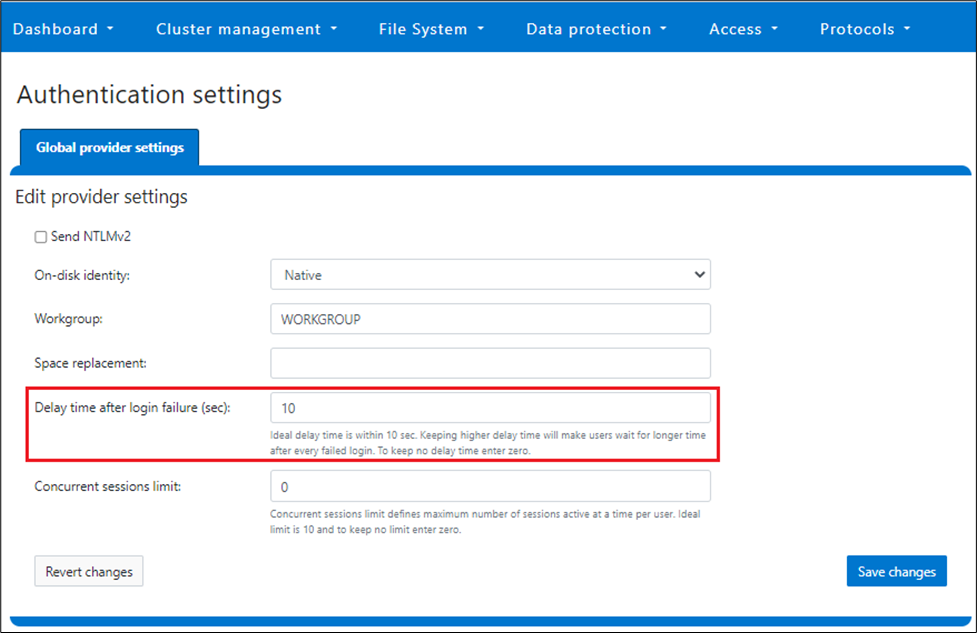
The valid range of the FailedLoginDelayTime global attribute is from 0 to 65535, and the delay time is limited to the same cluster node.
Note that this maximum session limit is only applicable to administrative logins.
Disabling inactive accounts
In OneFS 9.5, any user account that has been inactive for a configurable duration can be automatically disabled. Administrative intervention is required to re-enable a deactivated user account. The last activity time of a user is determined by their previous logon, and a timer runs every midnight during which all “inactive” accounts are disabled. If the last logon record for a user is unavailable, or stale, the timestamp when the account was enabled is taken as their last activity instead. If inactivity tracking is enabled after the last logon (or enabled) time of a user, the inactivity tracking time is considered for inactivity period.
This feature is disabled by default in OneFS, and all users are exempted from inactivity tracking until configured otherwise. However, individual accounts can be exempted from this behavior, and this can be configured through the user-specific DisableWhenInactive attribute. For example:
# isi auth user view user1 | grep -i inactive Disable When Inactive: Yes # isi auth user modify user1 --disable-when-inactive 0 # isi auth user view user1 | grep -i inactive Disable When Inactive: No
If a cluster is put into STIG hardened mode, the value for the MaxInactivityDays parameter is automatically reconfigured to 35, meaning a user will be disabled after 35 days of inactivity. All the local users are removed from exemption when in STIG hardened mode.
Note that this functionality is limited to only the local provider and does not apply to file providers.
The inactive account disabling configuration can be viewed from the CLI with the following syntax. In this example, the MaxInactivityDays attribute is configured for 35 days:
# isi auth local view system Name: System Status: active Authentication: Yes Create Home Directory: Yes Home Directory Template: /ifs/home/%U Lockout Duration: Now Lockout Threshold: 0 Lockout Window: Now Login Shell: /bin/zsh Machine Name: Min Password Age: Now Max Password Age: 4W Min Password Length: 15 Password Prompt Time: 2W Password Complexity: - Password History Length: 0 Password Chars Changed: 8 Password Percent Changed: 50 Password Hash Type: NTHash Max Inactivity Days: 35
Inactive account disabling can also be configured from the WebUI under Access > Authentication providers > Local provider:
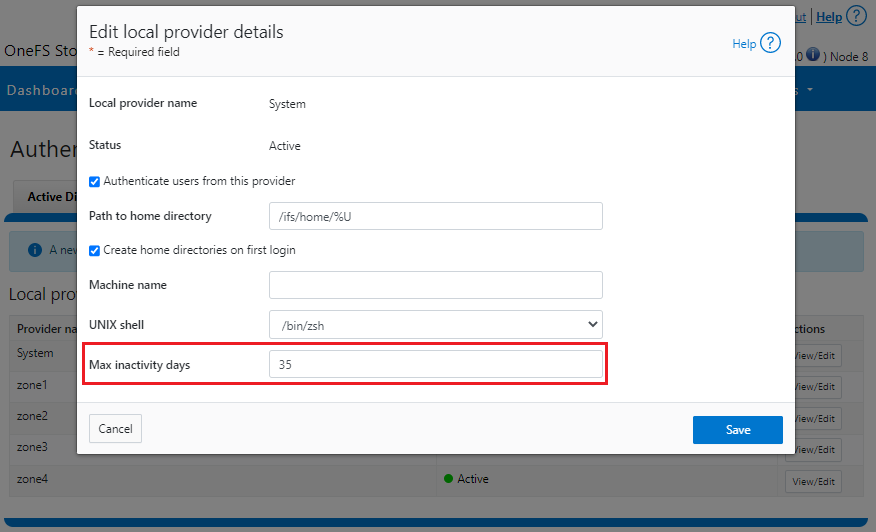
The valid range of the MaxInactivityDays parameter is from 0 to UINT_MAX. As such, the following CLI syntax will configure the maximum number of days a user account can be inactive before it will be disabled to 10 days:
# isi auth local modify system --max-inactivity-days 10 # isi auth local view system | grep -i inactiv Max Inactivity Days: 0tem –max-inactivity-days 10
Setting this value to 0 days will disable the feature:
# isi auth local modify system --max-inactivity-days 0 # isi auth local view system | grep -i inactiv Max Inactivity Days: 0tem –max-inactivity-days 0
Inactivity account disabling, as well as password expiry, can also be configured granularly, per user account. For example, user1 has a default configuration of the Disable When Inactive threshold set to No.
# isi auth users view user1 Name: user1 DN: CN=user1,CN=Users,DC=GLADOS DNS Domain: - Domain: GLADOS Provider: lsa-local-provider:System Sam Account Name: user1 UID: 2000 SID: S-1-5-21-1839173366-2940572996-2365153926-1000 Enabled: Yes Expired: No Expiry: - Locked: No Email: - GECOS: - Generated GID: No Generated UID: No Generated UPN: Yes Primary Group ID: GID:1800 Name: Isilon Users Home Directory: /ifs/home/user1 Max Password Age: 4W Password Expired: No Password Expiry: 2023-06-15T17:45:55 Password Last Set: 2023-05-18T17:45:55 Password Expired: No Last Logon: - Shell: /bin/zsh UPN: user1@GLADOS User Can Change Password: Yes Disable When Inactive: No
The following CLI command will activate the account inactivity disabling setting and enable password expiry for the user1 account:
# isi auth users modify user1 --disable-when-inactive Yes --password-expires Yes
Inactive account disabling can also be configured from the WebUI under Access > Membership and roles > Users > Providers:
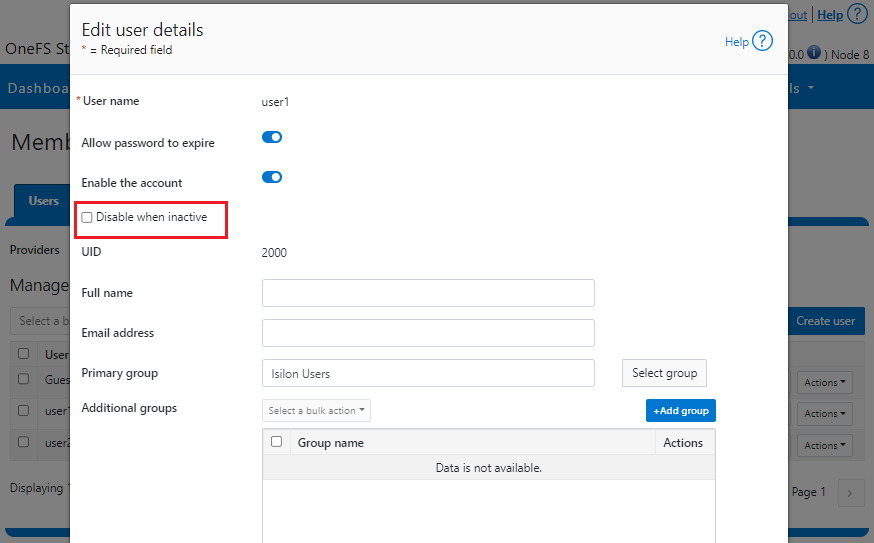
Limiting concurrent sessions
OneFS 9.5 can limit the number of administrative sessions active on a OneFS cluster node, and all WebUI, SSH, pAPI, and serial console sessions are accounted for when calculating the session limit. The SSH and console session count is node-local, whereas WebUI and pAPI sessions are tracked cluster-wide. As such, the formula used to calculate a node’s total active sessions is as follows:
Total active user sessions on a node = Total WebUI and pAPI sessions across the cluster + Total SSH and Console sessions on the node
This feature leverages the cluster-wide session management through JWT for calculating the total number of sessions on a cluster’s node. By default, OneFS 9.5 has no configured limit, and the Concurrent Session Limit parameter has a value of 0. For example:
# isi auth settings global view Send NTLMv2: No Space Replacement: Workgroup: WORKGROUP Provider Hostname Lookup: disabled Alloc Retries: 5 User Object Cache Size: 47.68M On Disk Identity: native RPC Block Time: Now RPC Max Requests: 64 RPC Timeout: 30s Default LDAP TLS Revocation Check Level: none System GID Threshold: 80 System UID Threshold: 80 Min Mapped Rid: 2147483648 Group UID: 4294967292 Null GID: 4294967293 Null UID: 4294967293 Unknown GID: 4294967294 Unknown UID: 4294967294 Failed Login Delay Time: Now Concurrent Session Limit: 0
The following CLI syntax will configure Concurrent Session Limit to a value of 5:
# isi auth settings global modify –-concurrent-session-limit 5 # isi auth settings global view | grep -i concur Concurrent Session Limit: 5
Once the session limit has been exceeded, attempts to connect, in this case as root through SSH, will be met with the following Access denied error message:
login as: root Keyboard-interactive authentication prompts from server: | Password: End of keyboard-interactive prompts from server Access denied password:
The concurrent sessions limit can also be configured from the WebUI under Access > Settings > Global provider settings:
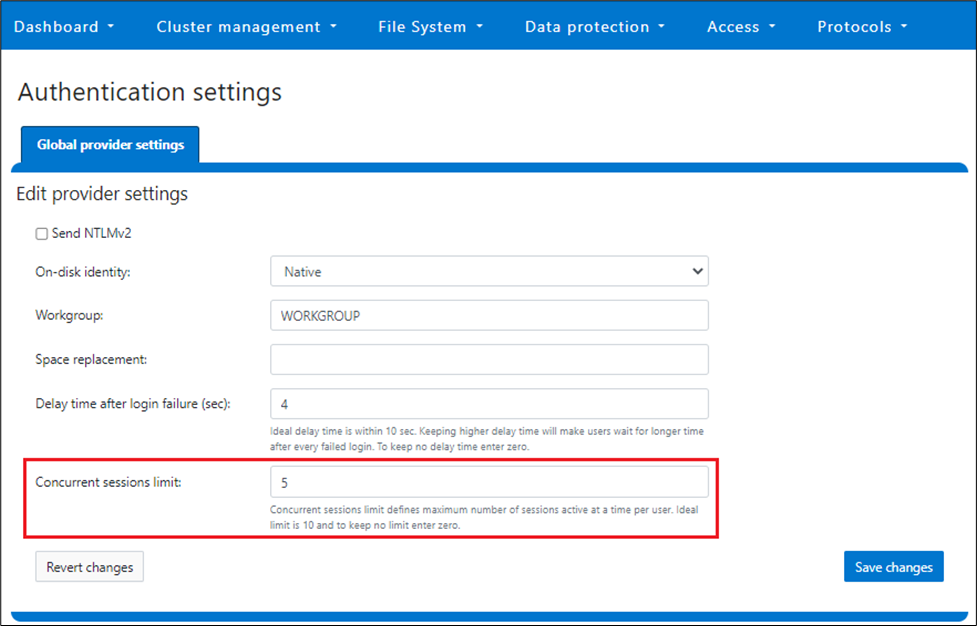
However, when a cluster is put into STIG hardening mode, the concurrent session limit is automatically set to a maximum of 10 sessions.
Note that this maximum session limit is only applicable to administrative logins.
Performance
Disabling an account after a period of inactivity in OneFS requires a SQLite database update every time a user has successfully logged on to the OneFS cluster. After a successful logon, the time to logon is recorded in the database, which is later used to compute the inactivity period.
Inactivity tracking is disabled by default in OneFS 9.5, but can be easily enabled by configuring the MaxInactivityDays attribute to a non-zero value. In cases where inactivity tracking is enabled and many users are not exempt from inactivity tracking, a significant number of logons within a short period of time can generate significant SQLite database requests. However, OneFS consolidates multiple database updates during user logon to a single commit to minimize the overall load.
Troubleshooting
When it comes to troubleshooting OneFS account security policy configurations, there are these main logfiles to check:
- /var/log/lsassd.log
- /var/log/messages
- /var/log/isi_papi_d.log
For additional reporting detail, debug level logging can be enabled on the lsassd.log file with the following CLI command:
# /usr/likewise/bin/lwsm set-log-level lsass – debug
When finished, logging can be returned to the regular error level:
# /us/likewise/bin/lwsm set-log-level lsass - error
Author: Nick Trimbee

OneFS Restricted Shell—Log Viewing and Recovery
Tue, 27 Jun 2023 20:37:27 -0000
|Read Time: 0 minutes
Complementary to the restricted shell itself, which was covered in the previous article in this series, OneFS 9.5 also sees the addition of a new log viewer, plus a recovery shell option.
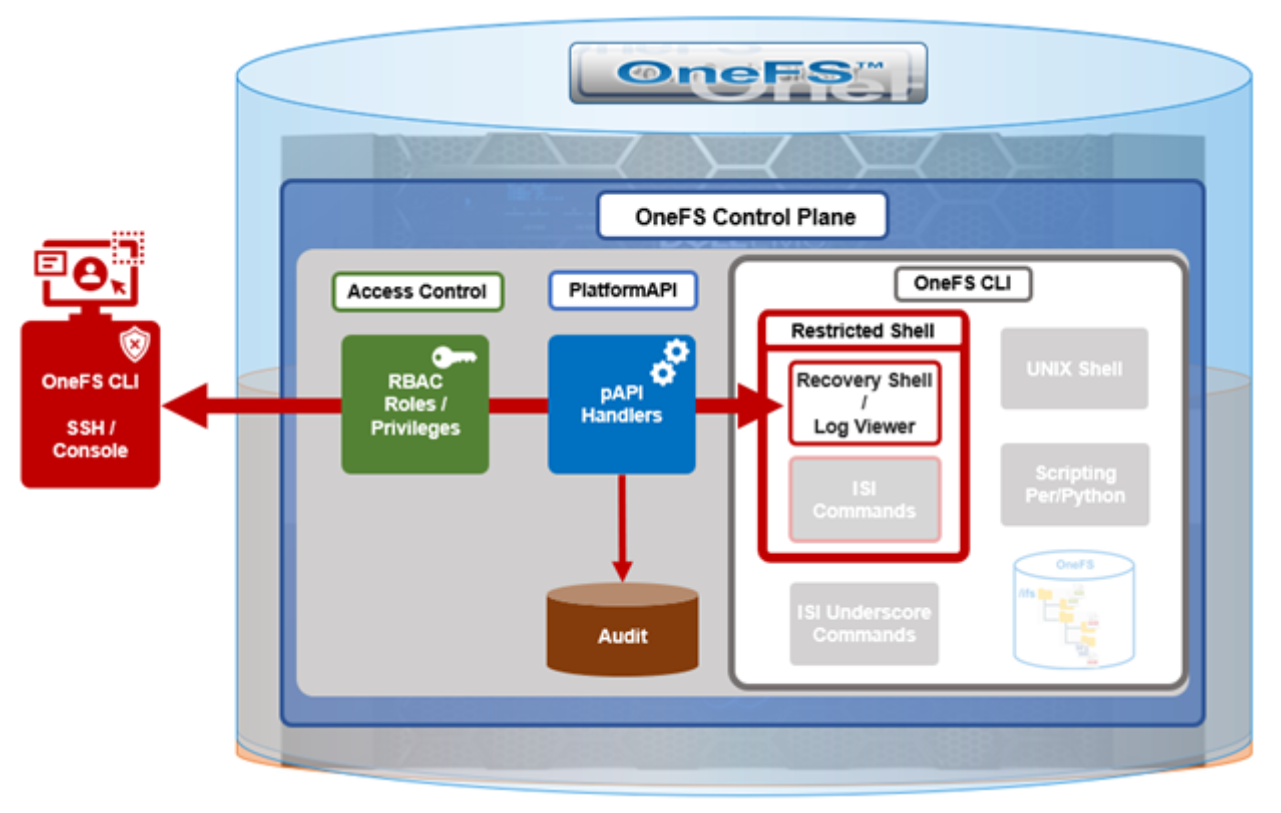
The new isi_log_access CLI utility enables an SSH user to read, page, and query the log files in the /var/log directory. The ability to run this tool is governed by the user’s role being granted the ISI_PRIV_SYS_SUPPORT role-based access control (RBAC) privilege.
OneFS RBAC is used to explicitly limit who has access to the range of cluster configurations and operations. This granular control allows for crafting of administrative roles, which can create and manage the various OneFS core components and data services, isolating each to specific security roles or to admin only, and so on.
In this case, a cluster security administrator selects the access zone, creates a zone-aware role within it, assigns the ISI_PRIV_SYS_SUPPORT privileges for isi_log_access use, and then assigns users to the role.
Note that the integrated OneFS AuditAdmin RBAC role does not contain the ISI_PRIV_SYS_SUPPORT privileges by default. Also, the integrated RBAC roles cannot be reconfigured:
# isi auth roles modify AuditAdmin --add-priv=ISI_PRIV_SYS_SUPPORT The privileges of built-in role AuditAdmin cannot be modified
Therefore, the ISI_PRIV_SYS_SUPPORT role has to be added to a custom role.
For example, the following CLI syntax adds the user usr_admin_restricted to the rl_ssh role and adds the privilege ISI_PRIV_SYS_SUPPORT to the rl_ssh role:
# isi auth roles modify rl_ssh --add-user=usr_admin_restricted
# isi auth roles modify rl_ssh --add-priv=ISI_PRIV_SYS_SUPPORT
# isi auth roles view rl_ssh
Name: rl_ssh
Description: -
Members: u_ssh_restricted
u_admin_restricted
Privileges
ID: ISI_PRIV_LOGIN_SSH
Permission: r
ID: ISI_PRIV_SYS_SUPPORT
Permission: rThe usr_admin_restricted user could also be added to the AuditAdmin role:
# isi auth roles modify AuditAdmin --add-user=usr_admin_restricted # isi auth roles view AuditAdmin | grep -i member Members: usr_admin_restricted
The isi_log_access tool supports the following command options and arguments:
| Option | Description |
|---|---|
–grep | Match a pattern against the file and display on stdout |
–help | Display the command description and usage message |
–list | List all the files in the /var/log tree |
–less | Display the file on stdout with a pager in secure_mode |
–more | Display the file on stdout with a pager in secure_mode |
–view | Display the file on stdout |
–watch | Display the end of the file and new content as it is written |
–zgrep | Match a pattern against the unzipped file contents and display on stdout |
–zview | Display an unzipped version of the file on stdout |
Here the u_admin_restricted user logs in to the SSH and runs the isi_log_access utility to list the /var/log/messages log file:
# ssh u_admin_restricted@10.246.178.121 (u_admin_restricted@10.246.178.121) Password: Last login: Wed May 3 18:02:18 2023 from 10.246.159.107 Copyright (c) 2001-2023 Dell Inc. or its subsidiaries. All Rights Reserved. Copyright (c) 1992-2018 The FreeBSD Project. Copyright (c) 1979, 1980, 1983, 1986, 1988, 1989, 1991, 1992, 1993, 1994 The Regents of the University of California. All rights reserved. PowerScale OneFS 9.5.0.0 Allowed commands are clear ... isi ... isi_recovery_shell ... isi_log_access ... exit logout # isi_log_access –list LAST MODIFICATION TIME SIZE FILE Mon Apr 10 14:22:18 2023 56 alert.log Fri May 5 00:30:00 2023 62 all.log Fri May 5 00:30:00 2023 99 all.log.0.gz Fri May 5 00:00:00 2023 106 all.log.1.gz Thu May 4 00:30:00 2023 100 all.log.2.gz Thu May 4 00:00:00 2023 107 all.log.3.gz Wed May 3 00:30:00 2023 99 all.log.4.gz Wed May 3 00:00:00 2023 107 all.log.5.gz Tue May 2 00:30:00 2023 100 all.log.6.gz Mon Apr 10 14:22:18 2023 56 audit_config.log Mon Apr 10 14:22:18 2023 56 audit_protocol.log Fri May 5 17:23:53 2023 82064 auth.log Sat Apr 22 12:09:31 2023 10750 auth.log.0.gz Mon Apr 10 15:31:36 2023 0 bam.log Mon Apr 10 14:22:18 2023 56 boxend.log Mon Apr 10 14:22:18 2023 56 bwt.log Mon Apr 10 14:22:18 2023 56 cloud_interface.log Mon Apr 10 14:22:18 2023 56 console.log Fri May 5 18:20:32 2023 23769 cron Fri May 5 15:30:00 2023 8803 cron.0.gz Fri May 5 03:10:00 2023 9013 cron.1.gz Thu May 4 15:00:00 2023 8847 cron.2.gz Fri May 5 03:01:02 2023 3012 daily.log Fri May 5 00:30:00 2023 101 daily.log.0.gz Fri May 5 00:00:00 2023 1201 daily.log.1.gz Thu May 4 00:30:00 2023 102 daily.log.2.gz Thu May 4 00:00:00 2023 1637 daily.log.3.gz Wed May 3 00:30:00 2023 101 daily.log.4.gz Wed May 3 00:00:00 2023 1200 daily.log.5.gz Tue May 2 00:30:00 2023 102 daily.log.6.gz Mon Apr 10 14:22:18 2023 56 debug.log Tue Apr 11 12:29:37 2023 3694 diskpools.log Fri May 5 03:01:00 2023 244566 dmesg.today Thu May 4 03:01:00 2023 244662 dmesg.yesterday Tue Apr 11 11:49:32 2023 788 drive_purposing.log Mon Apr 10 14:22:18 2023 56 ethmixer.log Mon Apr 10 14:22:18 2023 56 gssd.log Fri May 5 00:00:35 2023 41641 hardening.log Mon Apr 10 15:31:05 2023 17996 hardening_engine.log Mon Apr 10 14:22:18 2023 56 hdfs.log Fri May 5 15:51:28 2023 31359 hw_ata.log Fri May 5 15:51:28 2023 56527 hw_da.log Mon Apr 10 14:22:18 2023 56 hw_nvd.log Mon Apr 10 14:22:18 2023 56 idi.log
In addition to parsing an entire log file with the more and less flags, the isi_log_access utility can also be used to watch (that is, tail) a log. For example, the /var/log/messages log file:
% isi_log_access --watch messages 2023-05-03T18:00:12.233916-04:00 <1.5> h7001-2(id2) limited[68236]: Called ['/usr/bin/isi_log_access', 'messages'], which returned 2. 2023-05-03T18:00:23.759198-04:00 <1.5> h7001-2(id2) limited[68236]: Calling ['/usr/bin/isi_log_access']. 2023-05-03T18:00:23.797928-04:00 <1.5> h7001-2(id2) limited[68236]: Called ['/usr/bin/isi_log_access'], which returned 0. 2023-05-03T18:00:36.077093-04:00 <1.5> h7001-2(id2) limited[68236]: Calling ['/usr/bin/isi_log_access', '--help']. 2023-05-03T18:00:36.119688-04:00 <1.5> h7001-2(id2) limited[68236]: Called ['/usr/bin/isi_log_access', '--help'], which returned 0. 2023-05-03T18:02:14.545070-04:00 <1.5> h7001-2(id2) limited[68236]: Command not in list of allowed commands. 2023-05-03T18:02:50.384665-04:00 <1.5> h7001-2(id2) limited[68594]: Calling ['/usr/bin/isi_log_access', '--list']. 2023-05-03T18:02:50.440518-04:00 <1.5> h7001-2(id2) limited[68594]: Called ['/usr/bin/isi_log_access', '--list'], which returned 0. 2023-05-03T18:03:13.362411-04:00 <1.5> h7001-2(id2) limited[68594]: Command not in list of allowed commands. 2023-05-03T18:03:52.107538-04:00 <1.5> h7001-2(id2) limited[68738]: Calling ['/usr/bin/isi_log_access', '--watch', 'messages'].
As expected, the last few lines of the messages log file are displayed. These log entries include the command audit entries for the usr_admin_secure user running the isi_log_access utility with both the --help, --list, and --watch arguments.
The isi_log_access utility also allows zipped log files to be read (–zview) or searched (–zgrep) without uncompressing them. For example, to find all the usr_admin entries in the zipped vmlog.0.gz file:
# isi_log_access --zgrep usr_admin vmlog.0.gz
0.0 64468 usr_admin_restricted /usr/local/bin/zsh
0.0 64346 usr_admin_restricted python /usr/local/restricted_shell/bin/restricted_shell.py (python3.8)
0.0 64468 usr_admin_restricted /usr/local/bin/zsh
0.0 64346 usr_admin_restricted python /usr/local/restricted_shell/bin/restricted_shell.py (python3.8)
0.0 64342 usr_admin_restricted sshd: usr_admin_restricted@pts/3 (sshd)
0.0 64331 root sshd: usr_admin_restricted [priv] (sshd)
0.0 64468 usr_admin_restricted /usr/local/bin/zsh
0.0 64346 usr_admin_restricted python /usr/local/restricted_shell/bin/restricted_shell.py (python3.8)
0.0 64342 usr_admin_restricted sshd: usr_admin_restricted@pts/3 (sshd)
0.0 64331 root sshd: usr_admin_restricted [priv] (sshd)
0.0 64468 usr_admin_restricted /usr/local/bin/zsh
0.0 64346 usr_admin_restricted python /usr/local/restricted_shell/bin/restricted_shell.py (python3.8)
0.0 64342 usr_admin_restricted sshd: usr_admin_restricted@pts/3 (sshd)
0.0 64331 root sshd: usr_admin_restricted [priv] (sshd)
0.0 64468 usr_admin_restricted /usr/local/bin/zsh
0.0 64346 usr_admin_restricted python /usr/local/restricted_shell/bin/restricted_shell.py (python3.8)
0.0 64342 usr_admin_restricted sshd: u_admin_restricted@pts/3 (sshd)
0.0 64331 root sshd: usr_admin_restricted [priv] (sshd)OneFS recovery shell
The purpose of the recovery shell is to allow a restricted shell user to access a regular UNIX shell and its associated command set, if needed. As such, the recovery shell is primarily designed and intended for reactive cluster recovery operations and other unforeseen support issues. Note that the isi_recovery_shell CLI command can only be run, and the recovery shell entered, from within the restricted shell.
The ISI_PRIV_RECOVERY_SHELL privilege is required for a user to elevate their shell from restricted to recovery. The following syntax can be used to add this privilege to a role, in this case the rl_ssh role:
% isi auth roles modify rl_ssh --add-priv=ISI_PRIV_RECOVERY_SHELL
% isi auth roles view rl_ssh
Name: rl_ssh
Description: -
Members: usr_ssh_restricted
usr_admin_restricted
Privileges
ID: ISI_PRIV_LOGIN_SSH
Permission: r
ID: ISI_PRIV_SYS_SUPPORT
Permission: r
ID: ISI_PRIV_RECOVERY_SHELL
Permission: rHowever, note that the –-restricted-shell-enabled security parameter must be set to true before a user with the ISI_PRIV_RECOVERY_SHELL privilege can enter the recovery shell. For example:
% isi security settings view | grep -i restr Restricted shell Enabled: No % isi security settings modify –restricted-shell-enabled=true % isi security settings view | grep -i restr Restricted shell Enabled: Yes
The restricted shell user must enter the cluster’s root password to successfully enter the recovery shell. For example:
% isi_recovery_shell -h
Description:
This command is used to enter the Recovery shell i.e. normal zsh shell from the PowerScale Restricted shell. This command is supported only in the PowerScale Restricted shell.
Required Privilege:
ISI_PRIV_RECOVERY_SHELL
Usage:
isi_recovery_shell
[{--help | -h}]If the root password is entered incorrectly, the following error is displayed:
% isi_recovery_shell Enter 'root' credentials to enter the Recovery shell Password: Invalid credentials. isi_recovery_shell: PAM Auth Failed
A successful recovery shell launch is as follows:
$ ssh u_admin_restricted@10.246.178.121 (u_admin_restricted@10.246.178.121) Password: Last login: Thu May 4 17:26:10 2023 from 10.246.159.107 Copyright (c) 2001-2023 Dell Inc. or its subsidiaries. All Rights Reserved. Copyright (c) 1992-2018 The FreeBSD Project. Copyright (c) 1979, 1980, 1983, 1986, 1988, 1989, 1991, 1992, 1993, 1994 The Regents of the University of California. All rights reserved. PowerScale OneFS 9.5.0.0 Allowed commands are clear ... isi ... isi_recovery_shell ... isi_log_access ... exit logout % isi_recovery_shell Enter 'root' credentials to enter the Recovery shell Password: %
At this point, regular shell/UNIX commands (including the vi editor) are available again:
% whoami u_admin_restricted % pwd /ifs/home/u_admin_restricted
% top | head -n 10 last pid: 65044; load averages: 0.12, 0.24, 0.29 up 24+04:17:23 18:38:39 118 processes: 1 running, 117 sleeping CPU: 0.1% user, 0.0% nice, 0.9% system, 0.1% interrupt, 98.9% idle Mem: 233M Active, 19G Inact, 2152K Laundry, 137G Wired, 60G Buf, 13G Free Swap: PID USERNAME THR PRI NICE SIZE RES STATE C TIME WCPU COMMAND 3955 root 1 -22 r30 50M 14M select 24 142:28 0.54% isi_drive_d 5715 root 20 20 0 231M 69M kqread 5 55:53 0.15% isi_stats_d 3864 root 14 20 0 81M 21M kqread 16 133:02 0.10% isi_mcp
The specifics of the recovery shell (ZSH) for the u_admin_restricted user are reported as follows:
% printenv $SHELL _=/usr/bin/printenv PAGER=less SAVEHIST=2000 HISTFILE=/ifs/home/u_admin_restricted/.zsh_history HISTSIZE=1000 OLDPWD=/ifs/home/u_admin_restricted PWD=/ifs/home/u_admin_restricted SHLVL=1 LOGNAME=u_admin_restricted HOME=/ifs/home/u_admin_restricted RECOVERY_SHELL=TRUE TERM=xterm PATH=/sbin:/bin:/usr/sbin:/usr/bin:/usr/local/sbin:/usr/local/bin:/root/bin
Shell logic conditions and scripts can be run. For example:
% while true; do uptime; sleep 5; done 5:47PM up 24 days, 3:26, 5 users, load averages: 0.44, 0.38, 0.34 5:47PM up 24 days, 3:26, 5 users, load averages: 0.41, 0.38, 0.34
ISI commands can be run, and cluster management tasks can be performed.
% isi hardening list Name Description Status --------------------------------------------------- STIG Enable all STIG security settings Not Applied --------------------------------------------------- Total: 1
For example, creating and deleting a snapshot:
% isi snap snap list ID Name Path ------------ ------------ Total: 0 % isi snap snap create /ifs/data % isi snap snap list ID Name Path -------------------- 2 s2 /ifs/data -------------------- Total: 1 % isi snap snap delete 2 Are you sure? (yes/[no]): yes
Sysctls can be read and managed:
% sysctl efs.gmp.group
efs.gmp.group: <10539754> (4) :{ 1:0-14, 2:0-12,14,17, 3-4:0-14, smb: 1-4, nfs: 1-4, all_enabled_protocols: 1-4, isi_cbind_d: 1-4, lsass: 1-4, external_connectivity: 1-4 }The restricted shell can be disabled:
% isi security settings modify --restricted-shell-enabled=false % isi security settings view | grep -i restr Restricted shell Enabled: No
However, the isi underscore (isi_*) commands, such as isi_for_array, are still not permitted to run:
% /usr/bin/isi_for_array -s uptime zsh: permission denied: /usr/bin/isi_for_array % isi_gather_info zsh: permission denied: isi_gather_info % isi_cstats isi_cstats: Syscall ifs_prefetch_lin() failed: Operation not permitted
When finished, the user can either end the session entirely with the logout command or quit the recovery shell through exit and return to the restricted shell:
% exit Allowed commands are clear ... isi ... isi_recovery_shell ... isi_log_access ... exit logout %
Author: Nick Trimbee

OneFS Restricted Shell
Tue, 27 Jun 2023 19:59:59 -0000
|Read Time: 0 minutes
In contrast to many other storage appliances, PowerScale has always included an extensive, rich, and capable command line, drawing from its FreeBSD heritage. As such, it incorporates a choice of full UNIX shells (that is, ZSH), the ability to script in a variety of languages (Perl, Python, and so on), full data access, a variety of system and network management and monitoring tools, plus the comprehensive OneFS isi command set. However, what is a bonus for usability can also present a risk from a security point of view.
With this in mind, among the bevy of security features that debuted in OneFS 9.5 release is the addition of a restricted shell for the CLI. This shell heavily curtails access to cluster command line utilities, eliminating areas where commands and scripts could be run and files modified maliciously and unaudited.
The new restricted shell can help both public and private sector organizations to meet a variety of regulatory compliance and audit requirements, in addition to reducing the security threat surface when OneFS is administered.
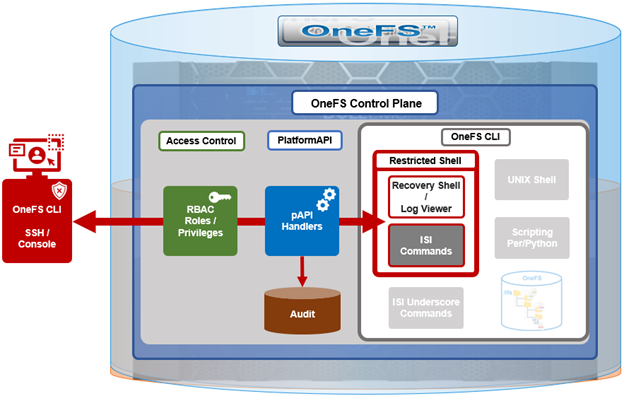
Written in Python, the restricted shell constrains users to a tight subset of the commands available in the regular OneFS command line shells, plus a couple of additional utilities. These include:
| CLI utility | Description |
|---|---|
ISI commands | The isi or “isi space” commands. These include the commands such as isi status, and so on. For the full set of isi commands, run isi –help. |
Shell commands | The supported shell commands include clear, exit, logout, and CTRL+D. |
Log access | The isi_log_access tool can be used if the user possesses the ISI_PRIV_SYS_SUPPORT privilege. |
Recovery shell | The recovery shell isi_recovery_shell can be used if the user possesses the ISI_PRIV_RECOVERY_SHELL and the security setting Restricted shell Enabled is configured to true. |
For a OneFS CLI command to be audited, its handler needs to call through the platform API (pAPI). This occurs with the regular isi commands but not necessarily with the “isi underscore” commands such as isi_for_array, and so on. While some of these isi_* commands write to log files, there is no uniform or consistent auditing or logging.
On the data access side, /ifs file system auditing works through the various OneFS protocol heads (NFS, SMB, S3, and so on). So if the CLI is used with an unrestricted shell to directly access and modify /ifs, any access and changes are unrecorded and unaudited.
In OneFS 9.5, the new restricted shell is included in the permitted shells list (/etc/shells):
# grep -i restr /etc/shells /usr/local/restricted_shell/bin/restricted_shell.py
It can be easily set for a user through the CLI. For example, to configure the admin account to use the restricted shell, instead of its default of ZSH:
# isi auth users view admin | grep -i shell Shell: /usr/local/bin/zsh # isi auth users modify admin --shell=/usr/local/restricted_shell/bin/restricted_shell.py # isi auth users view admin | grep -i shell Shell: /usr/local/restricted_shell/bin/restricted_shell.py
OneFS can also be configured to limit non-root users to just the secure shell:
Restricted shell Enabled: No # isi security settings modify --restricted-shell-enabled=true # isi security settings view | grep -i restr Restricted shell Enabled: Yes
The underlying configuration changes to support this include only allowing non-root users with approved shells in /etc/shells to log in through the console or SSH and having just /usr/local/restricted_shell/bin/restricted_shell.py in the /etc/shells config file.
Note that no users’ shells are changed when the configuration commands above are enacted. If users are intended to have shell access, their login shell must be changed before they can log in. Users will also require the privileges ISI_PRIV_LOGIN_SSH and/or ISI_PRIV_LOGIN_CONSOLE to be able to log in through SSH and the console, respectively.
While the WebUI in OneFS 9.5 does not provide a secure shell configuration page, the restricted shell can be enabled from the platform API, in addition to the CLI. The pAPI security settings now include a restricted_shell_enabled key, which can be enabled by setting to value=1, from its default of 0.
Be aware that, upon configuring a OneFS 9.5 cluster to run in hardened mode with the STIG profile (that is, isi hardening enable STIG), the restricted-shell-enable security setting is automatically set to true. This means that only root and users with ISI_PRIV_LOGIN_SSH and/or ISI_PRIV_LOGIN_CONSOLE privileges and the restricted shell as their shell will be permitted to log in to the cluster. We will focus on OneFS security hardening in a future article.
So let’s take a look at some examples of the restricted shell’s configuration and operation.
First, we log in as the admin user and modify the file and local auth provider password hash types to the more secure SHA512 from their default value of NTHash:
# ssh 10.244.34.34 -l admin # isi auth file view System | grep -i hash Password Hash Type: NTHash # isi auth local view System | grep -i hash Password Hash Type: NTHash # isi auth file modify System –-password-hash-type=SHA512 # isi auth local modify System –-password-hash-type=SHA512
Note that a cluster’s default user admin uses role-based access control (RBAC), whereas root does not. As such, the root account should ideally be used as infrequently as possible and, ideally, considered solely as the account of last resort.
Next, the admin and root passwords are changed to generate new passwords using the SHA512 hash:
# isi auth users change-password root # isi auth users change-password admin
An rl_ssh role is created and the SSH access privilege is added to it:
# isi auth roles create rl_ssh # isi auth roles modify rl_ssh –-add-priv=ISI_PRIV_LOGIN_SSH
Then a regular user (usr_ssh_restricted) and an admin user (usr_admin_resticted) are created with restricted shell privileges:
# isi auth users create usr_ssh_restricted –-shell=/usr/local/restricted_shell/bin/restricted_shell.py –-set-password # isi auth users create usr_admin_restricted –shell=/usr/local/restricted_shell/bin/restricted_shell.py –-set-password
We then assign roles to the new users. For the restricted SSH user, we add to our newly created rl_ssh role:
# isi auth roles modify rl_ssh –-add-user=usr_ssh_restricted
The admin user is then added to the security admin and the system admin roles:
# isi auth roles modify SecurityAdmin –-add-user=usr_admin_restricted # isi auth roles modify SystemAdmin –-add-user=usr_admin_restricted
Next, we connect to the cluster through SSH and authenticate as the usr_ssh_restricted user:
$ ssh usr_ssh_restricted@10.246.178.121 (usr_ssh_restricted@10.246.178.121) Password: Copyright (c) 2001-2023 Dell Inc. or its subsidiaries. All Rights Reserved. Copyright (c) 1992-2018 The FreeBSD Project. Copyright (c) 1979, 1980, 1983, 1986, 1988, 1989, 1991, 1992, 1993, 1994 The Regents of the University of California. All rights reserved. PowerScale OneFS 9.5.0.0 Allowed commands are clear ... isi ... isi_recovery_shell ... isi_log_access ... exit logout %
This account has no cluster RBAC privileges beyond SSH access so cannot run the various isi commands. For example, attempting to run isi status returns no data and, instead, warns of the need for event, job engine, and statistics privileges:
% isi status Cluster Name: h7001 __ *** Capacity and health information require *** *** the privilege: ISI_PRIV_STATISTICS. *** Critical Events: *** Requires the privilege: ISI_PRIV_EVENT. *** Cluster Job Status: __ *** Requires the privilege: ISI_PRIV_JOB_ENGINE. *** Allowed commands are clear ... isi ... isi_recovery_shell ... isi_log_access ... exit logout %
Similarly, standard UNIX shell commands, such as pwd and whoami, are also prohibited:
% pwd Allowed commands are clear ... isi ... isi_recovery_shell ... isi_log_access ... exit logout % whoami Allowed commands are clear ... isi ... isi_recovery_shell ... isi_log_access ... exit logout
Indeed, without additional OneFS RBAC privileges, the only commands the usr_ssh_restricted user can actually run in the restricted shell are clear, exit, and logout:
Note that the restricted shell automatically logs out an inactive session after a short period of inactivity.
Next, we log in in with the usr_admin_restricted account:
$ ssh usr_admin_restricted@10.246.178.121 (usr_admin_restricted@10.246.178.121) Password: Copyright (c) 2001-2023 Dell Inc. or its subsidiaries. All Rights Reserved. Copyright (c) 1992-2018 The FreeBSD Project. Copyright (c) 1979, 1980, 1983, 1986, 1988, 1989, 1991, 1992, 1993, 1994 The Regents of the University of California. All rights reserved. PowerScale OneFS 9.5.0.0 Allowed commands are clear ... isi ... isi_recovery_shell ... isi_log_access ... exit logout %
The isi commands now work because the user has the SecurityAdmin and SystemAdmin roles and privileges:
% isi auth roles list Name --------------- AuditAdmin BackupAdmin BasicUserRole SecurityAdmin StatisticsAdmin SystemAdmin VMwareAdmin rl_console rl_ssh --------------- Total: 9 Allowed commands are clear ... isi ... isi_recovery_shell ... isi_log_access ... exit logout % isi auth users view usr_admin_restricted Name: usr_admin_restricted DN: CN=usr_admin_restricted,CN=Users,DC=H7001 DNS Domain: - Domain: H7001 Provider: lsa-local-provider:System Sam Account Name: usr_admin_restricted UID: 2003 SID: S-1-5-21-3745626141-289409179-1286507423-1003 Enabled: Yes Expired: No Expiry: - Locked: No Email: - GECOS: - Generated GID: No Generated UID: No Generated UPN: Yes Primary Group ID: GID:1800 Name: Isilon Users Home Directory: /ifs/home/usr_admin_restricted Max Password Age: 4W Password Expired: No Password Expiry: 2023-05-30T17:16:53 Password Last Set: 2023-05-02T17:16:53 Password Expires: Yes Last Logon: - Shell: /usr/local/restricted_shell/bin/restricted_shell.py UPN: usr_admin_restricted@H7001 User Can Change Password: Yes Disable When Inactive: No Allowed commands are clear ... isi ... isi_recovery_shell ... isi_log_access ... exit logout %
However, the OneFS “isi underscore” commands are not supported under the restricted shell. For example, attempting to use the isi_for_array command:
% isi_for_array -s uname -a Allowed commands are clear ... isi ... isi_recovery_shell ... isi_log_access ... exit logout
Note that, by default, the SecurityAdmin and SystemAdmin roles do not grant the usr_admin_restricted user the privileges needed to run the new isi_log_access and isi_recovery_shell commands.
In the next article in this series, we’ll take a look at these associated isi_log_access and isi_recovery_shell utilities that are also introduced in OneFS 9.5.
Author: Nick Trimbee

OneFS Firewall Management and Troubleshooting
Thu, 25 May 2023 14:41:59 -0000
|Read Time: 0 minutes
In the final blog in this series, we’ll focus on step five of the OneFS firewall provisioning process and turn our attention to some of the management and monitoring considerations and troubleshooting tools associated with the firewall.

One can manage and monitor the firewall in OneFS 9.5 using the CLI, platform API, or WebUI. Because data security threats come from inside an environment as well as out, such as from a rogue IT employee, a good practice is to constrain the use of all-powerful ‘root’, ‘administrator’, and ‘sudo’ accounts as much as possible. Instead of granting cluster admins full rights, a preferred approach is to use OneFS’ comprehensive authentication, authorization, and accounting framework.
OneFS role-based access control (RBAC) can be used to explicitly limit who has access to configure and monitor the firewall. A cluster security administrator selects the desired access zone, creates a zone-aware role within it, assigns privileges, and then assigns members. For example, from the WebUI under Access > Membership and roles > Roles:
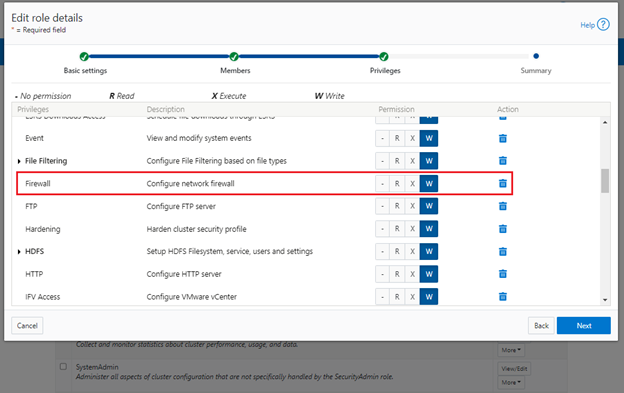
When these members login to the cluster from a configuration interface (WebUI, Platform API, or CLI) they inherit their assigned privileges.
Accessing the firewall from the WebUI and CLI in OneFS 9.5 requires the new ISI_PRIV_FIREWALL administration privilege.
# isi auth privileges -v | grep -i -A 2 firewall ID: ISI_PRIV_FIREWALL Description: Configure network firewall Name: Firewall Category: Configuration Permission: w
This privilege can be assigned one of four permission levels for a role, including:
Permission Indicator | Description |
– | No permission. |
R | Read-only permission. |
X | Execute permission. |
W | Write permission. |
By default, the built-in ‘SystemAdmin’ roles is granted write privileges to administer the firewall, while the built-in ‘AuditAdmin’ role has read permission to view the firewall configuration and logs.
With OneFS RBAC, an enhanced security approach for a site could be to create two additional roles on a cluster, each with an increasing realm of trust. For example:
1. An IT ops/helpdesk role with ‘read’ access to the snapshot attributes would permit monitoring and troubleshooting the firewall, but no changes:
RBAC Role | Firewall Privilege | Permission |
IT_Ops | ISI_PRIV_FIREWALL | Read |
For example:
# isi auth roles create IT_Ops # isi auth roles modify IT_Ops --add-priv-read ISI_PRIV_FIREWALL # isi auth roles view IT_Ops | grep -A2 -i firewall ID: ISI_PRIV_FIREWALL Permission: r
2. A Firewall Admin role would provide full firewall configuration and management rights:
RBAC Role | Firewall Privilege | Permission |
FirewallAdmin | ISI_PRIV_FIREWALL | Write |
For example:
# isi auth roles create FirewallAdmin # isi auth roles modify FirewallAdmin –add-priv-write ISI_PRIV_FIREWALL # isi auth roles view FirewallAdmin | grep -A2 -i firewall ID: ISI_PRIV_FIREWALL Permission: w
Note that when configuring OneFS RBAC, remember to remove the ‘ISI_PRIV_AUTH’ and ‘ISI_PRIV_ROLE’ privilege from all but the most trusted administrators.
Additionally, enterprise security management tools such as CyberArk can also be incorporated to manage authentication and access control holistically across an environment. These can be configured to change passwords on trusted accounts frequently (every hour or so), require multi-Level approvals prior to retrieving passwords, and track and audit password requests and trends.
OneFS firewall limits
When working with the OneFS firewall, there are some upper bounds to the configurable attributes to keep in mind. These include:
Name | Value | Description |
MAX_INTERFACES | 500 | Maximum number of L2 interfaces including Ethernet, VLAN, LAGG interfaces on a node. |
MAX _SUBNETS | 100 | Maximum number of subnets within a OneFS cluster |
MAX_POOLS | 100 | Maximum number of network pools within a OneFS cluster |
DEFAULT_MAX_RULES | 100 | Default value of maximum rules within a firewall policy |
MAX_RULES | 200 | Upper limit of maximum rules within a firewall policy |
MAX_ACTIVE_RULES | 5000 | Upper limit of total active rules across the whole cluster |
MAX_INACTIVE_POLICIES | 200 | Maximum number of policies that are not applied to any network subnet or pool. They will not be written into ipfw tables. |
Firewall performance
Be aware that, while the OneFS firewall can greatly enhance the network security of a cluster, by nature of its packet inspection and filtering activity, it does come with a slight performance penalty (generally less than 5%).
Firewall and hardening mode
If OneFS STIG hardening (that is, from ‘isi hardening apply’) is applied to a cluster with the OneFS firewall disabled, the firewall will be automatically activated. On the other hand, if the firewall is already enabled, then there will be no change and it will remain active.
Firewall and user-configurable ports
Some OneFS services allow the TCP/UDP ports on which the daemon listens to be changed. These include:
Service | CLI Command | Default Port |
NDMP | isi ndmp settings global modify –port | 10000 |
S3 | isi s3 settings global modify –https-port | 9020, 9021 |
SSH | isi ssh settings modify –port | 22 |
The default ports for these services are already configured in the associated global policy rules. For example, for the S3 protocol:
# isi network firewall rules list | grep s3 default_pools_policy.rule_s3 55 Firewall rule on s3 service allow # isi network firewall rules view default_pools_policy.rule_s3 ID: default_pools_policy.rule_s3 Name: rule_s3 Index: 55 Description: Firewall rule on s3 service Protocol: TCP Dst Ports: 9020, 9021 Src Networks: - Src Ports: - Action: allow
Note that the global policies, or any custom policies, do not auto-update if these ports are reconfigured. This means that the firewall policies must be manually updated when changing ports. For example, if the NDMP port is changed from 10000 to 10001:
# isi ndmp settings global view Service: False Port: 10000 DMA: generic Bre Max Num Contexts: 64 MSB Context Retention Duration: 300 MSR Context Retention Duration: 600 Stub File Open Timeout: 15 Enable Redirector: False Enable Throttler: False Throttler CPU Threshold: 50 # isi ndmp settings global modify --port 10001 # isi ndmp settings global view | grep -i port Port: 10001
The firewall’s NDMP rule port configuration must also be reset to 10001:
# isi network firewall rule list | grep ndmp default_pools_policy.rule_ndmp 44 Firewall rule on ndmp service allow # isi network firewall rule modify default_pools_policy.rule_ndmp --dst-ports 10001 --live # isi network firewall rule view default_pools_policy.rule_ndmp | grep -i dst Dst Ports: 10001
Note that the –live flag is specified to enact this port change immediately.
Firewall and source-based routing
Under the hood, OneFS source-based routing (SBR) and the OneFS firewall both leverage ‘ipfw’. As such, SBR and the firewall share the single ipfw table in the kernel. However, the two features use separate ipfw table partitions.
This allows SBR and the firewall to be activated independently of each other. For example, even if the firewall is disabled, SBR can still be enabled and any configured SBR rules displayed as expected (that is, using ipfw set 0 show).
Firewall and IPv6
Note that the firewall’s global default policies have a rule allowing ICMP6 by default. For IPv6 enabled networks, ICMP6 is critical for the functioning of NDP (Neighbor Discovery Protocol). As such, when creating custom firewall policies and rules for IPv6-enabled network subnets/pools, be sure to add a rule allowing ICMP6 to support NDP. As discussed in a previous blog, an alternative (and potentially easier) approach is to clone a global policy to a new one and just customize its ruleset instead.
Firewall and FTP
The OneFS FTP service can work in two modes: Active and Passive. Passive mode is the default, where FTP data connections are created on top of random ephemeral ports. However, because the OneFS firewall requires fixed ports to operate, it only supports the FTP service in Active mode. Attempts to enable the firewall with FTP running in Passive mode will generate the following warning:
# isi ftp settings view | grep -i active Active Mode: No # isi network firewall settings modify --enabled yes FTP service is running in Passive mode. Enabling network firewall will lead to FTP clients having their connections blocked. To avoid this, please enable FTP active mode and ensure clients are configured in active mode before retrying. Are you sure you want to proceed and enable network firewall? (yes/[no]):
To activate the OneFS firewall in conjunction with the FTP service, first ensure that the FTP service is running in Active mode before enabling the firewall. For example:
# isi ftp settings view | grep -i enable FTP Service Enabled: Yes # isi ftp settings view | grep -i active Active Mode: No # isi ftp setting modify –active-mode true # isi ftp settings view | grep -i active Active Mode: Yes # isi network firewall settings modify --enabled yes
Note: Verify FTP active mode support and/or firewall settings on the client side, too.
Firewall monitoring and troubleshooting
When it comes to monitoring the OneFS firewall, the following logfiles and utilities provide a variety of information and are a good source to start investigating an issue:
Utility | Description |
/var/log/isi_firewall_d.log | Main OneFS firewall log file, which includes information from firewall daemon. |
/var/log/isi_papi_d.log | Logfile for platform AP, including Firewall related handlers. |
isi_gconfig -t firewall | CLI command that displays all firewall configuration info. |
ipfw show | CLI command that displays the ipfw table residing in the FreeBSD kernel. |
Note that the preceding files and command output are automatically included in logsets generated by the ‘isi_gather_info’ data collection tool.
You can run the isi_gconfig command with the ‘-q’ flag to identify any values that are not at their default settings. For example, the stock (default) isi_firewall_d gconfig context will not report any configuration entries:
# isi_gconfig -q -t firewall
[root] {version:1}The firewall can also be run in the foreground for additional active rule reporting and debug output. For example, first shut down the isi_firewall_d service:
# isi services -a isi_firewall_d disable The service 'isi_firewall_d' has been disabled.
Next, start up the firewall with the ‘-f’ flag.
# isi_firewall_d -f Acquiring kevents for flxconfig Acquiring kevents for nodeinfo Acquiring kevents for firewall config Initialize the firewall library Initialize the ipfw set ipfw: Rule added by ipfw is for temporary use and will be auto flushed soon. Use isi firewall instead. cmd:/sbin/ipfw set enable 0 normal termination, exit code:0 isi_firewall_d is now running Loaded master FlexNet config (rev:312) Update the local firewall with changed files: flx_config, Node info, Firewall config Start to update the firewall rule... flx_config version changed! latest_flx_config_revision: new:312, orig:0 node_info version changed! latest_node_info_revision: new:1, orig:0 firewall gconfig version changed! latest_fw_gconfig_revision: new:17, orig:0 Start to update the firewall rule for firewall configuration (gconfig) Start to handle the firewall configure (gconfig) Handle the firewall policy default_pools_policy ipfw: Rule added by ipfw is for temporary use and will be auto flushed soon. Use isi firewall instead. 32043 allow tcp from any to any 10000 in cmd:/sbin/ipfw add 32043 set 8 allow TCP from any to any 10000 in normal termination, exit code:0 ipfw: Rule added by ipfw is for temporary use and will be auto flushed soon. Use isi firewall instead. 32044 allow tcp from any to any 389,636 in cmd:/sbin/ipfw add 32044 set 8 allow TCP from any to any 389,636 in normal termination, exit code:0 Snip...
If the OneFS firewall is enabled and some network traffic is blocked, either this or the ipfw show CLI command will often provide the first clues.
Please note that the ipfw command should NEVER be used to modify the OneFS firewall table!
For example, say a rule is added to the default pools policy denying traffic on port 9876 from all source networks (0.0.0.0/0):
# isi network firewall rules create default_pools_policy.rule_9876 --index=100 --dst-ports 9876 --src-networks 0.0.0.0/0 --action deny –live # isi network firewall rules view default_pools_policy.rule_9876 ID: default_pools_policy.rule_9876 Name: rule_9876 Index: 100 Description: Protocol: ALL Dst Ports: 9876 Src Networks: 0.0.0.0/0 Src Ports: - Action: deny
Running ipfw show and grepping for the port will show this new rule:
# ipfw show | grep 9876 32099 0 0 deny ip from any to any 9876 in
The ipfw show command output also reports the statistics of how many IP packets have matched each rule This can be incredibly useful when investigating firewall issues. For example, a telnet session is initiated to the cluster on port 9876 from a client:
# telnet 10.224.127.8 9876 Trying 10.224.127.8... telnet: connect to address 10.224.127.8: Operation timed out telnet: Unable to connect to remote host
The connection attempt will time out because the port 9876 ‘deny’ rule will silently drop the packets. At the same time, the ipfw show command will increment its counter to report on the denied packets. For example:
# ipfw show | grep 9876 32099 9 540 deny ip from any to any 9876 in
If this behavior is not anticipated or desired, you can find the rule name by searching the rules list for the port number, in this case port 9876:
# isi network firewall rules list | grep 9876 default_pools_policy.rule_9876 100 deny
The offending rule can then be reverted to ‘allow’ traffic on port 9876:
# isi network firewall rules modify default_pools_policy.rule_9876 --action allow --live
Or easily deleted, if preferred:
# isi network firewall rules delete default_pools_policy.rule_9876 --live Are you sure you want to delete firewall rule default_pools_policy.rule_9876? (yes/[no]): yes
Author: Nick Trimbee

OneFS Firewall Configuration–Part 2
Wed, 17 May 2023 19:13:33 -0000
|Read Time: 0 minutes
In the previous article in this OneFS firewall series, we reviewed the upgrade, activation, and policy selection components of the firewall provisioning process.

Now, we turn our attention to the firewall rule configuration step of the process.
As stated previously, role-based access control (RBAC) explicitly limits who has access to manage the OneFS firewall. So, ensure that the user account that will be used to enable and configure the OneFS firewall belongs to a role with the ‘ISI_PRIV_FIREWALL’ write privilege.
4. Configuring Firewall Rules

When the desired policy is created, the next step is to configure the rules. Clearly, the first step here is to decide which ports and services need securing or opening, beyond the defaults.
The following CLI syntax returns a list of all the firewall’s default services, plus their respective ports, protocols, and aliases, sorted by ascending port number:
# isi network firewall services list Service Name Port Protocol Aliases --------------------------------------------- ftp-data 20 TCP - ftp 21 TCP - ssh 22 TCP - smtp 25 TCP - dns 53 TCP domain UDP http 80 TCP www www-http kerberos 88 TCP kerberos-sec UDP rpcbind 111 TCP portmapper UDP sunrpc rpc.bind ntp 123 UDP - dcerpc 135 TCP epmap UDP loc-srv netbios-ns 137 UDP - netbios-dgm 138 UDP - netbios-ssn 139 UDP - snmp 161 UDP - snmptrap 162 UDP snmp-trap mountd 300 TCP nfsmountd UDP statd 302 TCP nfsstatd UDP lockd 304 TCP nfslockd UDP nfsrquotad 305 TCP - UDP nfsmgmtd 306 TCP - UDP ldap 389 TCP - UDP https 443 TCP - smb 445 TCP microsoft-ds hdfs-datanode 585 TCP - asf-rmcp 623 TCP - UDP ldaps 636 TCP sldap asf-secure-rmcp 664 TCP - UDP ftps-data 989 TCP - ftps 990 TCP - nfs 2049 TCP nfsd UDP tcp-2097 2097 TCP - tcp-2098 2098 TCP - tcp-3148 3148 TCP - tcp-3149 3149 TCP - tcp-3268 3268 TCP - tcp-3269 3269 TCP - tcp-5667 5667 TCP - tcp-5668 5668 TCP - isi_ph_rpcd 6557 TCP - isi_dm_d 7722 TCP - hdfs-namenode 8020 TCP - isi_webui 8080 TCP apache2 webhdfs 8082 TCP - tcp-8083 8083 TCP - ambari-handshake 8440 TCP - ambari-heartbeat 8441 TCP - tcp-8443 8443 TCP - tcp-8470 8470 TCP - s3-http 9020 TCP - s3-https 9021 TCP - isi_esrs_d 9443 TCP - ndmp 10000 TCP - cee 12228 TCP - nfsrdma 20049 TCP - UDP tcp-28080 28080 TCP - --------------------------------------------- Total: 55
Similarly, the following CLI command generates a list of existing rules and their associated policies, sorted in alphabetical order. For example, to show the first five rules:
# isi network firewall rules list –-limit 5 ID Index Description Action ---------------------------------------------------------------------------------------------------------------------------------------------------- default_pools_policy.rule_ambari_handshake 41 Firewall rule on ambari-handshake service allow default_pools_policy.rule_ambari_heartbeat 42 Firewall rule on ambari-heartbeat service allow default_pools_policy.rule_catalog_search_req 50 Firewall rule on service for global catalog search requests allow default_pools_policy.rule_cee 52 Firewall rule on cee service allow default_pools_policy.rule_dcerpc_tcp 18 Firewall rule on dcerpc(TCP) service allow ---------------------------------------------------------------------------------------------------------------------------------------------------- Total: 5
Both the ‘isi network firewall rules list’ and the ‘isi network firewall services list’ commands also have a ‘-v’ verbose option, and can return their output in csv, list, table, or json formats with the ‘–flag’.
To view the detailed info for a given firewall rule, in this case the default SMB rule, use the following CLI syntax:
# isi network firewall rules view default_pools_policy.rule_smb ID: default_pools_policy.rule_smb Name: rule_smb Index: 3 Description: Firewall rule on smb service Protocol: TCP Dst Ports: smb Src Networks: - Src Ports: - Action: allow
Existing rules can be modified and new rules created and added into an existing firewall policy with the ‘isi network firewall rules create’ CLI syntax. Command options include:
Option | Description |
–action | Allow, which mean pass packets.
Deny, which means silently drop packets.
Reject which means reply with ICMP error code. |
id | Specifies the ID of the new rule to create. The rule must be added to an existing policy. The ID can be up to 32 alphanumeric characters long and can include underscores or hyphens, but cannot include spaces or other punctuation. Specify the rule ID in the following format:
<policy_name>.<rule_name>
The rule name must be unique in the policy. |
–index | The rule index in the pool. The valid value is between 1 and 99. The lower value has the higher priority. If not specified, automatically go to the next available index (before default rule 100). |
–live | The live option must only be used when a user issues a command to create/modify/delete a rule in an active policy. Such changes will take effect immediately on all network subnets and pools associated with this policy. Using the live option on a rule in an inactive policy will be rejected, and an error message will be returned. |
–protocol | Specify the protocol matched for the inbound packets. Available values are tcp, udp, icmp, and all. if not configured, the default protocol all will be used. |
–dst-ports | Specify the network ports/services provided in the storage system which is identified by destination port(s). The protocol specified by –protocol will be applied on these destination ports. |
–src-networks | Specify one or more IP addresses with corresponding netmasks that are to be allowed by this firewall policy. The correct format for this parameter is address/netmask, similar to “192.0.2.128/25”. Separate multiple address/netmask pairs with commas. Use the value 0.0.0.0/0 for “any”. |
–src-ports | Specify the network ports/services provided in the storage system which is identified by source port(s). The protocol specified by –protocol will be applied on these source ports. |
Note that, unlike for firewall policies, there is no provision for cloning individual rules.
The following CLI syntax can be used to create new firewall rules. For example, to add ‘allow’ rules for the HTTP and SSH protocols, plus a ‘deny’ rule for port TCP 9876, into firewall policy fw_test1:
# isi network firewall rules create fw_test1.rule_http --index 1 --dst-ports http --src-networks 10.20.30.0/24,20.30.40.0/24 --action allow # isi network firewall rules create fw_test1.rule_ssh --index 2 --dst-ports ssh --src-networks 10.20.30.0/24,20.30.40.0/16 --action allow # isi network firewall rules create fw_test1.rule_tcp_9876 --index 3 --protocol tcp --dst-ports 9876 --src-networks 10.20.30.0/24,20.30.40.0/24 -- action deny
When a new rule is created in a policy, if the index value is not specified, it will automatically inherit the next available number in the series (such as index=4 in this case).
# isi network firewall rules create fw_test1.rule_2049 --protocol udp -dst-ports 2049 --src-networks 30.1.0.0/16 -- action deny
For a more draconian approach, a ‘deny’ rule could be created using the match-everything ‘*’ wildcard for destination ports and a 0.0.0.0/0 network and mask, which would silently drop all traffic:
# isi network firewall rules create fw_test1.rule_1234 --index=100--dst-ports * --src-networks 0.0.0.0/0 --action deny
When modifying existing firewall rules, use the following CLI syntax, in this case to change the source network of an HTTP allow rule (index 1) in firewall policy fw_test1:
# isi network firewall rules modify fw_test1.rule_http --index 1 --protocol ip --dst-ports http --src-networks 10.1.0.0/16 -- action allow
Or to modify an SSH rule (index 2) in firewall policy fw_test1, changing the action from ‘allow’ to ‘deny’:
# isi network firewall rules modify fw_test1.rule_ssh --index 2 --protocol tcp --dst-ports ssh --src-networks 10.1.0.0/16,20.2.0.0/16 -- action deny
Also, to re-order the custom TCP 9876 rule form the earlier example from index 3 to index 7 in firewall policy fw_test1.
# isi network firewall rules modify fw_test1.rule_tcp_9876 --index 7
Note that all rules equal or behind index 7 will have their index values incremented by one.
When deleting a rule from a firewall policy, any rule reordering is handled automatically. If the policy has been applied to a network pool, the ‘–live’ option can be used to force the change to take effect immediately. For example, to delete the HTTP rule from the firewall policy ‘fw_test1’:
# isi network firewall policies delete fw_test1.rule_http --live
Firewall rules can also be created, modified, and deleted within a policy from the WebUI by navigating to Cluster management > Firewall Configuration > Firewall Policies. For example, to create a rule that permits SupportAssist and Secure Gateway traffic on the 10.219.0.0/16 network:
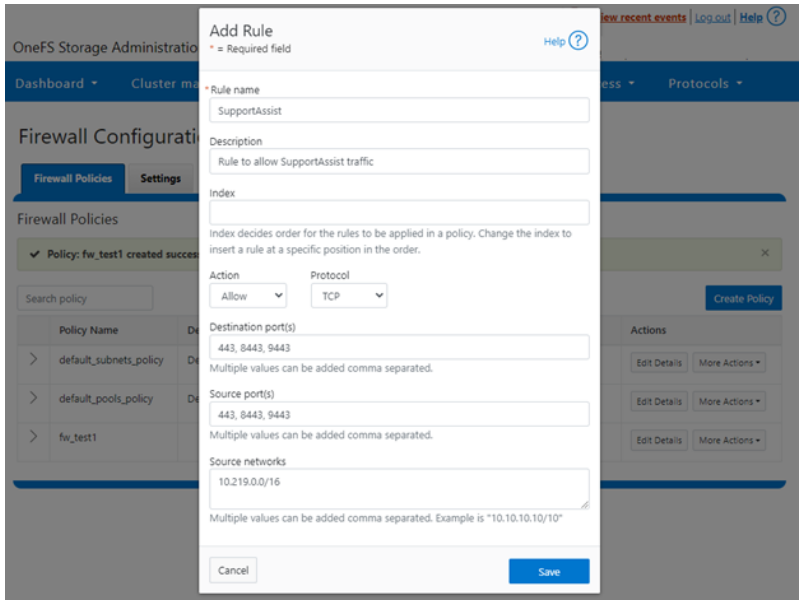
Once saved, the new rule is then displayed in the Firewall Configuration page:
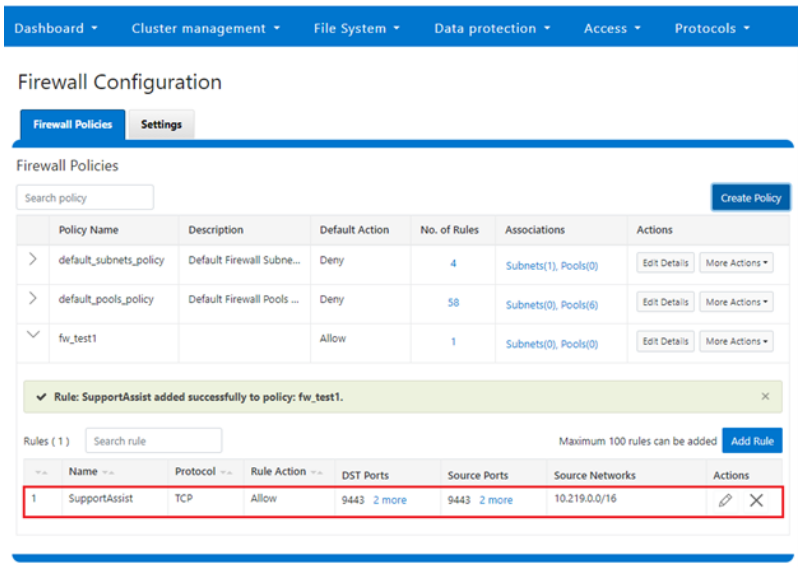
5. Firewall management and monitoring.

In the next and final article in this series, we’ll turn our attention to managing, monitoring, and troubleshooting the OneFS firewall (Step 5).
Author: Nick Trimbee

OneFS Firewall Configuration—Part 1
Tue, 02 May 2023 17:21:12 -0000
|Read Time: 0 minutes
The new firewall in OneFS 9.5 enhances the security of the cluster and helps prevent unauthorized access to the storage system. When enabled, the default firewall configuration allows remote systems access to a specific set of default services for data, management, and inter-cluster interfaces (network pools).
The basic OneFS firewall provisioning process is as follows:

Note that role-based access control (RBAC) explicitly limits who has access to manage the OneFS firewall. In addition to the ubiquitous root, the cluster’s built-in SystemAdmin role has write privileges to configure and administer the firewall.
1. Upgrade cluster to OneFS 9.5.
First, to provision the firewall, the cluster must be running OneFS 9.5.

If you are upgrading from an earlier release, the OneFS 9.5 upgrade must be committed before enabling the firewall.
Also, be aware that configuration and management of the firewall in OneFS 9.5 requires the new ISI_PRIV_FIREWALL administration privilege.
# isi auth privilege | grep -i firewall ISI_PRIV_FIREWALL Configure network firewall
This privilege can be granted to a role with either read-only or read/write permissions. By default, the built-in SystemAdmin role is granted write privileges to administer the firewall:
# isi auth roles view SystemAdmin | grep -A2 -i firewall ID: ISI_PRIV_FIREWALL Permission: w
Additionally, the built-in AuditAdmin role has read permission to view the firewall configuration and logs, and so on:
# isi auth roles view AuditAdmin | grep -A2 -i firewall ID: ISI_PRIV_FIREWALL Permission: r
Ensure that the user account that will be used to enable and configure the OneFS firewall belongs to a role with the ISI_PRIV_FIREWALL write privilege.
2. Activate firewall.

The OneFS firewall can be either enabled or disabled, with the latter as the default state.
The following CLI syntax will display the firewall’s global status (in this case disabled, the default):
# isi network firewall settings view Enabled: False
Firewall activation can be easily performed from the CLI as follows:
# isi network firewall settings modify --enabled true # isi network firewall settings view Enabled: True
Or from the WebUI under Cluster management > Firewall Configuration > Settings:

Note that the firewall is automatically enabled when STIG hardening is applied to a cluster.
3. Select policies.

A cluster’s existing firewall policies can be easily viewed from the CLI with the following command:
# isi network firewall policies list ID Pools Subnets Rules ----------------------------------------------------------------------------- fw_test1 groupnet0.subnet0.pool0 groupnet0.subnet1 test_rule1 ----------------------------------------------------------------------------- Total: 1
Or from the WebUI under Cluster management > Firewall Configuration > Firewall Policies:

The OneFS firewall offers four main strategies when it comes to selecting a firewall policy:
- Retaining the default policy
- Reconfiguring the default policy
- Cloning the default policy and reconfiguring
- Creating a custom firewall policy
We’ll consider each of these strategies in order:
a. Retaining the default policy
In many cases, the default OneFS firewall policy value provides acceptable protection for a security-conscious organization. In these instances, once the OneFS firewall has been enabled on a cluster, no further configuration is required, and the cluster administrators can move on to the management and monitoring phase.
The firewall policy for all front-end cluster interfaces (network pool) is the default. While the default policy can be modified, be aware that this default policy is global. As such, any change against it will affect all network pools using this default policy.
The following table describes the default firewall policies that are assigned to each interface:
Policy | Description |
Default pools policy | Contains rules for the inbound default ports for TCP and UDP services in OneFS |
Default subnets policy | Contains rules for:
|
These can be viewed from the CLI as follows:
# isi network firewall policies view default_pools_policy ID: default_pools_policy Name: default_pools_policy Description: Default Firewall Pools Policy Default Action: deny Max Rules: 100 Pools: groupnet0.subnet0.pool0, groupnet0.subnet0.testpool1, groupnet0.subnet0.testpool2, groupnet0.subnet0.testpool3, groupnet0.subnet0.testpool4, groupnet0.subnet0.poolcava Subnets: - Rules: rule_ldap_tcp, rule_ldap_udp, rule_reserved_for_hw_tcp, rule_reserved_for_hw_udp, rule_isi_SyncIQ, rule_catalog_search_req, rule_lwswift, rule_session_transfer, rule_s3, rule_nfs_tcp, rule_nfs_udp, rule_smb, rule_hdfs_datanode, rule_nfsrdma_tcp, rule_nfsrdma_udp, rule_ftp_data, rule_ftps_data, rule_ftp, rule_ssh, rule_smtp, rule_http, rule_kerberos_tcp, rule_kerberos_udp, rule_rpcbind_tcp, rule_rpcbind_udp, rule_ntp, rule_dcerpc_tcp, rule_dcerpc_udp, rule_netbios_ns, rule_netbios_dgm, rule_netbios_ssn, rule_snmp, rule_snmptrap, rule_mountd_tcp, rule_mountd_udp, rule_statd_tcp, rule_statd_udp, rule_lockd_tcp, rule_lockd_udp, rule_nfsrquotad_tcp, rule_nfsrquotad_udp, rule_nfsmgmtd_tcp, rule_nfsmgmtd_udp, rule_https, rule_ldaps, rule_ftps, rule_hdfs_namenode, rule_isi_webui, rule_webhdfs, rule_ambari_handshake, rule_ambari_heartbeat, rule_isi_esrs_d, rule_ndmp, rule_isi_ph_rpcd, rule_cee, rule_icmp, rule_icmp6, rule_isi_dm_d
# isi network firewall policies view default_subnets_policy ID: default_subnets_policy Name: default_subnets_policy Description: Default Firewall Subnets Policy Default Action: deny Max Rules: 100 Pools: - Subnets: groupnet0.subnet0 Rules: rule_subnets_dns_tcp, rule_subnets_dns_udp, rule_icmp, rule_icmp6
Or from the WebUI under Cluster management > Firewall Configuration > Firewall Policies:
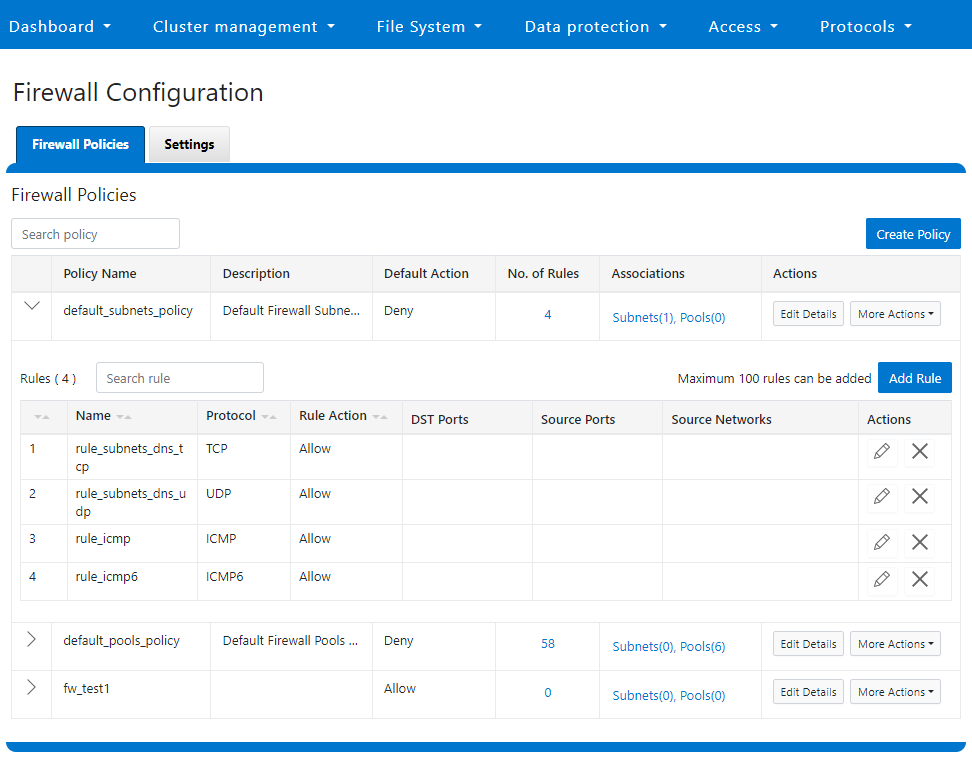
b. Reconfiguring the default policy
Depending on an organization’s threat levels or security mandates, there may be a need to restrict access to certain additional IP addresses and/or management service protocols.
If the default policy is deemed insufficient, reconfiguring the default firewall policy can be a good option if only a small number of rule changes are required. The specifics of creating, modifying, and deleting individual firewall rules is covered later in this article (step 3).
Note that if new rule changes behave unexpectedly, or firewall configuration generally goes awry, OneFS does provide a “get out of jail free” card. In a pinch, the global firewall policy can be quickly and easily restored to its default values. This can be achieved with the following CLI syntax:
# isi network firewall reset-global-policy
This command will reset the global firewall policies to the original system defaults. Are you sure you want to continue? (yes/[no]):
Alternatively, the default policy can also be easily reverted from the WebUI by clicking the Reset default policies:
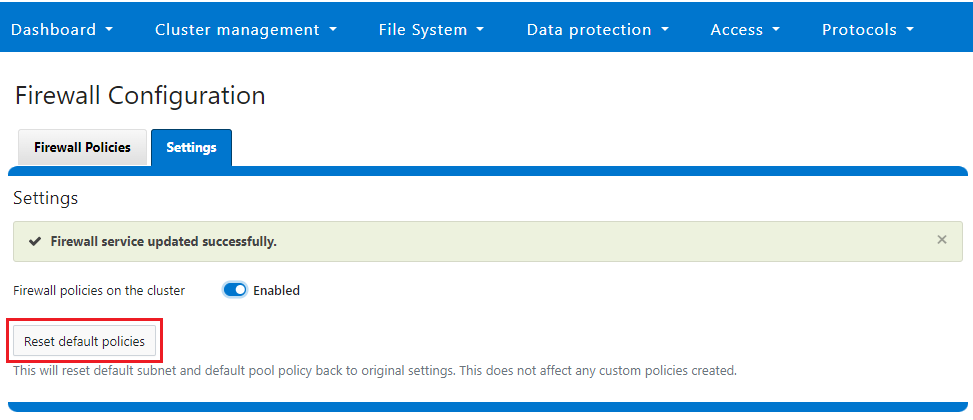
c. Cloning the default policy and reconfiguring
Another option is cloning, which can be useful when batch modification or a large number of changes to the current policy are required. By cloning the default firewall policy, an exact copy of the existing policy and its rules is generated, but with a new policy name. For example:
# isi network firewall policies clone default_pools_policy clone_default_pools_policy # isi network firewall policies list | grep -i clone clone_default_pools_policy -
Cloning can also be initiated from the WebUI under Firewall Configuration > Firewall Policies > More Actions > Clone Policy:
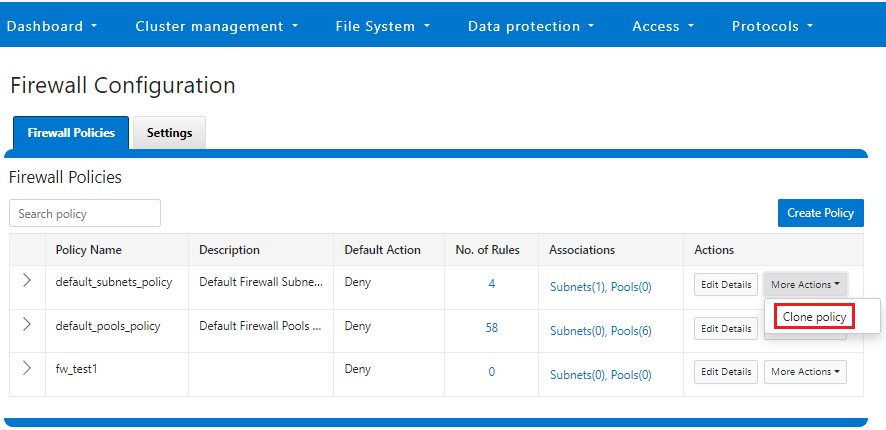
Enter a name for the clone in the Policy Name field in the pop-up window, and click Save:
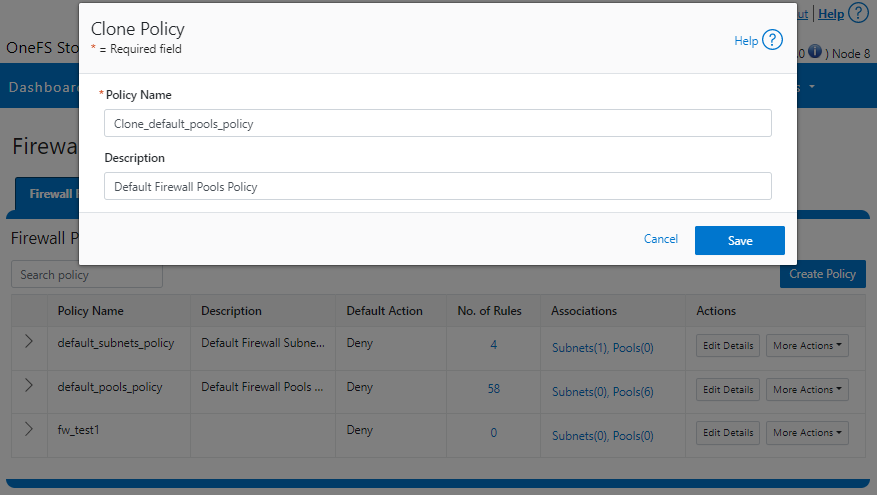
Once cloned, the policy can then be easily reconfigured to suit. For example, to modify the policy fw_test1 and change its default-action from deny-all to allow-all:
# isi network firewall policies modify fw_test1 --default-action allow-all
When modifying a firewall policy, you can use the --live CLI option to force it to take effect immediately. Note that the --live option is only valid when issuing a command to modify or delete an active custom policy and to modify default policy. Such changes will take effect immediately on all network subnets and pools associated with this policy. Using the --live option on an inactive policy will be rejected, and an error message returned.
Options for creating or modifying a firewall policy include:
Option | Description |
--default-action | Automatically add one rule to deny all or allow all to the bottom of the rule set for this created policy (Index = 100). |
--max-rule-num | By default, each policy when created could have a maximum of 100 rules (including one default rule), so user could configure a maximum of 99 rules. User could expand the maximum rule number to a specified value. Currently this value is limited to 200 (and user could configure a maximum of 199 rules). |
--add-subnets | Specify the network subnet(s) to add to policy, separated by a comma. |
--remove-subnets | Specify the networks subnets to remove from policy and fall back to global policy. |
--add-pools | Specify the network pool(s) to add to policy, separated by a comma. |
--remove-pools | Specify the networks pools to remove from policy and fall back to global policy. |
When you modify firewall policies, OneFS issues the following warning to verify the changes and help avoid the risk of a self-induced denial-of-service:
# isi network firewall policies modify --pools groupnet0.subnet0.pool0 fw_test1
Changing the Firewall Policy associated with a subnet or pool may change the networks and/or services allowed to connect to OneFS. Please confirm you have selected the correct Firewall Policy and Subnets/Pools. Are you sure you want to continue? (yes/[no]): yes
Once again, having the following CLI command handy, plus console access to the cluster is always a prudent move:
# isi network firewall reset-global-policy
So adding network pools or subnets to a firewall policy will cause the previous policy to be removed from them. Similarly, adding network pools or subnets to the global default policy will revert any custom policy configuration they might have. For example, to apply the firewall policy fw_test1 to IP Pool groupnet0.subnet0.pool0 and groupnet0.subnet0.pool1:
# isi network pools view groupnet0.subnet0.pool0 | grep -i firewall Firewall Policy: default_pools_policy # isi network firewall policies modify fw_test1 --add-pools groupnet0.subnet0.pool0, groupnet0.subnet0.pool1 # isi network pools view groupnet0.subnet0.pool0 | grep -i firewall Firewall Policy: fw_test1
Or to apply the firewall policy fw_test1 to IP Pool groupnet0.subnet0.pool0 and groupnet0.subnet0:
# isi network firewall policies modify fw_test1 --apply-subnet groupnet0.subnet0.pool0, groupnet0.subnet0 # isi network pools view groupnet0.subnet0.pool0 | grep -i firewall Firewall Policy: fw_test1 # isi network subnets view groupnet0.subnet0 | grep -i firewall Firewall Policy: fw_test1
To reapply global policy at any time, either add the pools to the default policy:
# isi network firewall policies modify default_pools_policy --add-pools groupnet0.subnet0.pool0, groupnet0.subnet0.pool1 # isi network pools view groupnet0.subnet0.pool0 | grep -i firewall Firewall Policy: default_subnets_policy # isi network subnets view groupnet0.subnet1 | grep -i firewall Firewall Policy: default_subnets_policy
Or remove the pool from the custom policy:
# isi network firewall policies modify fw_test1 --remove-pools groupnet0.subnet0.pool0 groupnet0.subnet0.pool1
You can also manage firewall policies on a network pool in the OneFS WebUI by going to Cluster configuration > Network configuration > External network > Edit pool details. For example:
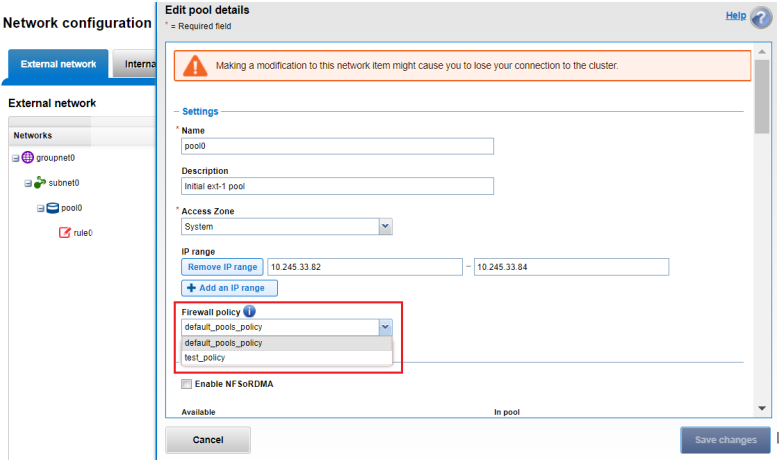
Be aware that cloning is also not limited to the default policy because clones can be made of any custom policies too. For example:
# isi network firewall policies clone clone_default_pools_policy fw_test1
d. Creating a custom firewall policy
Alternatively, a custom firewall policy can also be created from scratch. This can be accomplished from the CLI using the following syntax, in this case to create a firewall policy named fw_test1:
# isi network firewall policies create fw_test1 --default-action deny # isi network firewall policies view fw_test1 ID: fw_test1 Name: fw_test1 Description: Default Action: deny Max Rules: 100 Pools: - Subnets: - Rules: -
Note that if a default-action is not specified in the CLI command syntax, it will automatically default to deny.
Firewall policies can also be configured in the OneFS WebUI by going to Cluster management > Firewall Configuration > Firewall Policies > Create Policy:
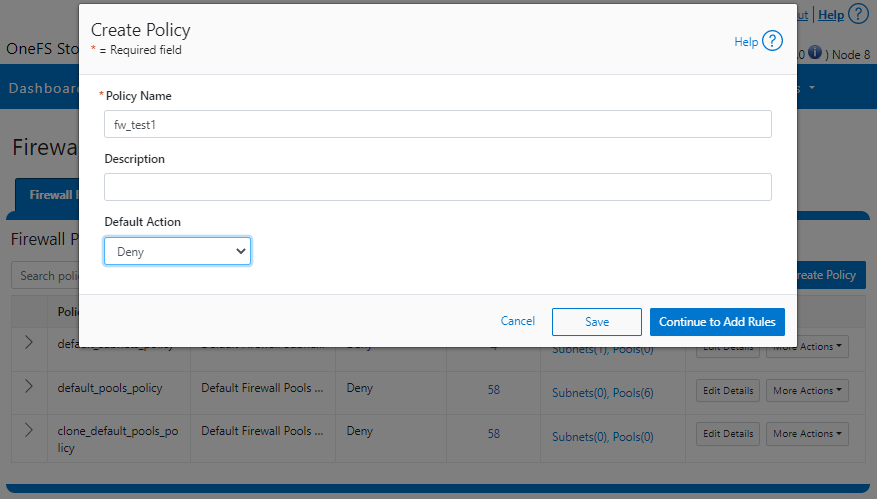
However, in contrast to the CLI, if a default-action is not specified when a policy is created in the WebUI, the automatic default is to Allow because the drop-down list works alphabetically.
If and when a firewall policy is no longer required, it can be swiftly and easily removed. For example, the following CLI syntax deletes the firewall policy fw_test1, clearing out any rules within this policy container:
# isi network firewall policies delete fw_test1 Are you sure you want to delete firewall policy fw_test1? (yes/[no]): yes
Note that the default global policies cannot be deleted.
# isi network firewall policies delete default_subnets_policy Are you sure you want to delete firewall policy default_subnets_policy? (yes/[no]): yes Firewall policy: Cannot delete default policy default_subnets_policy.
4. Configure firewall rules.

In the next article in this series, we’ll turn our attention to this step, configuring the OneFS firewall rules.

PowerScale OneFS 9.5 Delivers New Security Features and Performance Gains
Fri, 28 Apr 2023 19:57:51 -0000
|Read Time: 0 minutes
PowerScale – the world’s most flexible[1] and cyber-secure scale-out NAS solution[2] – is powering up the new year with the launch of the innovative OneFS 9.5 release. With data integrity and protection being top of mind in this era of unprecedented corporate cyber threats, OneFS 9.5 brings an array of new security features and functionality to keep your unstructured data and workloads more secure than ever, as well as delivering significant performance gains on the PowerScale nodes – such as up to 55% higher performance on all-flash F600 and F900 nodes as compared with the previous OneFS release.[3]
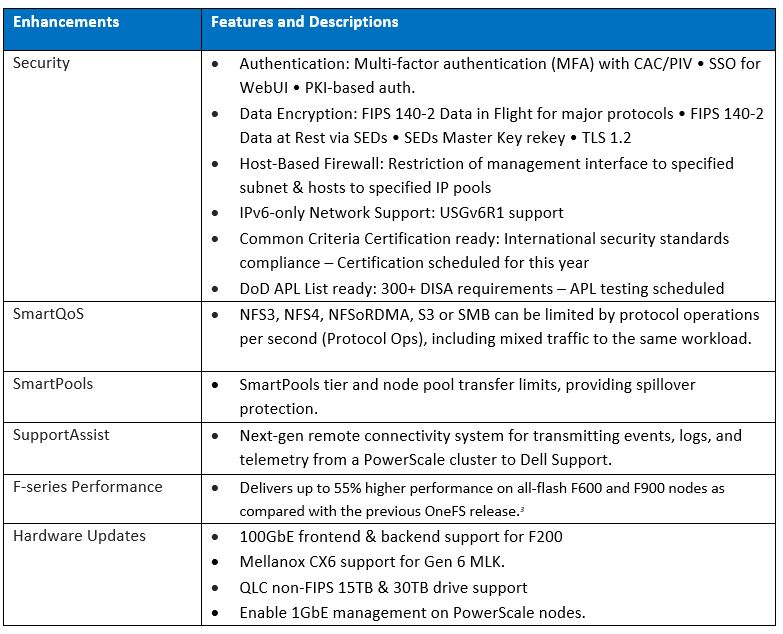
OneFS and hardware security features
New PowerScale OneFS 9.5 security enhancements include those that directly satisfy US Federal and DoD mandates, such as FIPS 140-2, Common Criteria, and DISA STIGs – in addition to general enterprise data security requirements. Multi-factor authentication (MFA), single sign-on (SSO) support, data encryption in-flight and at rest, TLS 1.2, USGv6R1 IPv6 support, SED Master Key rekey, plus a new host-based firewall are all part of OneFS 9.5.
15TB and 30TB self-encrypting (SED) SSDs now enable PowerScale platforms running OneFS 9.5 to scale up to 186 PB of encrypted raw capacity per cluster – all within a single volume and filesystem, and before any additional compression and deduplication benefit.
Delivering federal-grade security to protect data under a zero trust model
Security-wise, the United States Government has stringent requirements for infrastructure providers such as Dell Technologies, requiring vendors to certify that products comply with requirements such as USGv6, STIGs, DoDIN APL, Common Criteria, and so on. Activating the OneFS 9.5 cluster hardening option implements a default maximum security configuration with AES and SHA cryptography, which automatically renders a cluster FIPS 140-2 compliant.
OneFS 9.5 introduces SAML-based single sign-on (SSO) from both the command line and WebUI using a redesigned login screen. OneFS SSO is compatible with identity providers (IDPs) such as Active Directory Federation Services, and is also multi-tenant aware, allowing independent configuration for each of a cluster’s Access Zones.
Federal APL requirements mandate that a system must validate all certificates in a chain up to a trusted CA root certificate. To address this, OneFS 9.5 introduces a common Public Key Infrastructure (PKI) library to issue, maintain, and revoke public key certificates. These certificates provide digital signature and encryption capabilities, using public key cryptography to provide identification and authentication, data integrity, and confidentiality. This PKI library is used by all OneFS components that need PKI certificate verification support, such as SecureSMTP, ensuring that they all meet Federal PKI requirements.
This new OneFS 9.5 PKI and certificate authority infrastructure enables multi-factor authentication, allowing users to swipe a CAC or PIV smartcard containing their login credentials to gain access to a cluster, rather than manually entering username and password information. Additional account policy restrictions in OneFS 9.5 automatically disable inactive accounts, provide concurrent administrative session limits, and implement a delay after a failed login.
As part of FIPS 140-2 compliance, OneFS 9.5 introduces a new key manager, providing a secure central repository for secrets such as machine passwords, Kerberos keytabs, and other credentials, with the option of using MCF (modular crypt format) with SHA256 or SHA512 hash types. OneFS protocols and services may be configured to support FIPS 140-2 data-in-flight encryption compliance, while SED clusters and the new Master Key re-key capability provide FIPS 140-2 data-at-rest encryption. Plus, any unused or non-compliant services are easily disabled.
On the network side, the Federal APL has several IPv6 (USGv6) requirements that are focused on allowing granular control of individual components of a cluster’s IPv6 stack, such as duplicate address detection (DAD) and link local IP control. Satisfying both STIG and APL requirements, the new OneFS 9.5 front-end firewall allows security admins to restrict the management interface to specified subnet and implement port blocking and packet filtering rules from the cluster’s command line or WebUI, in accordance with federal or corporate security policy.
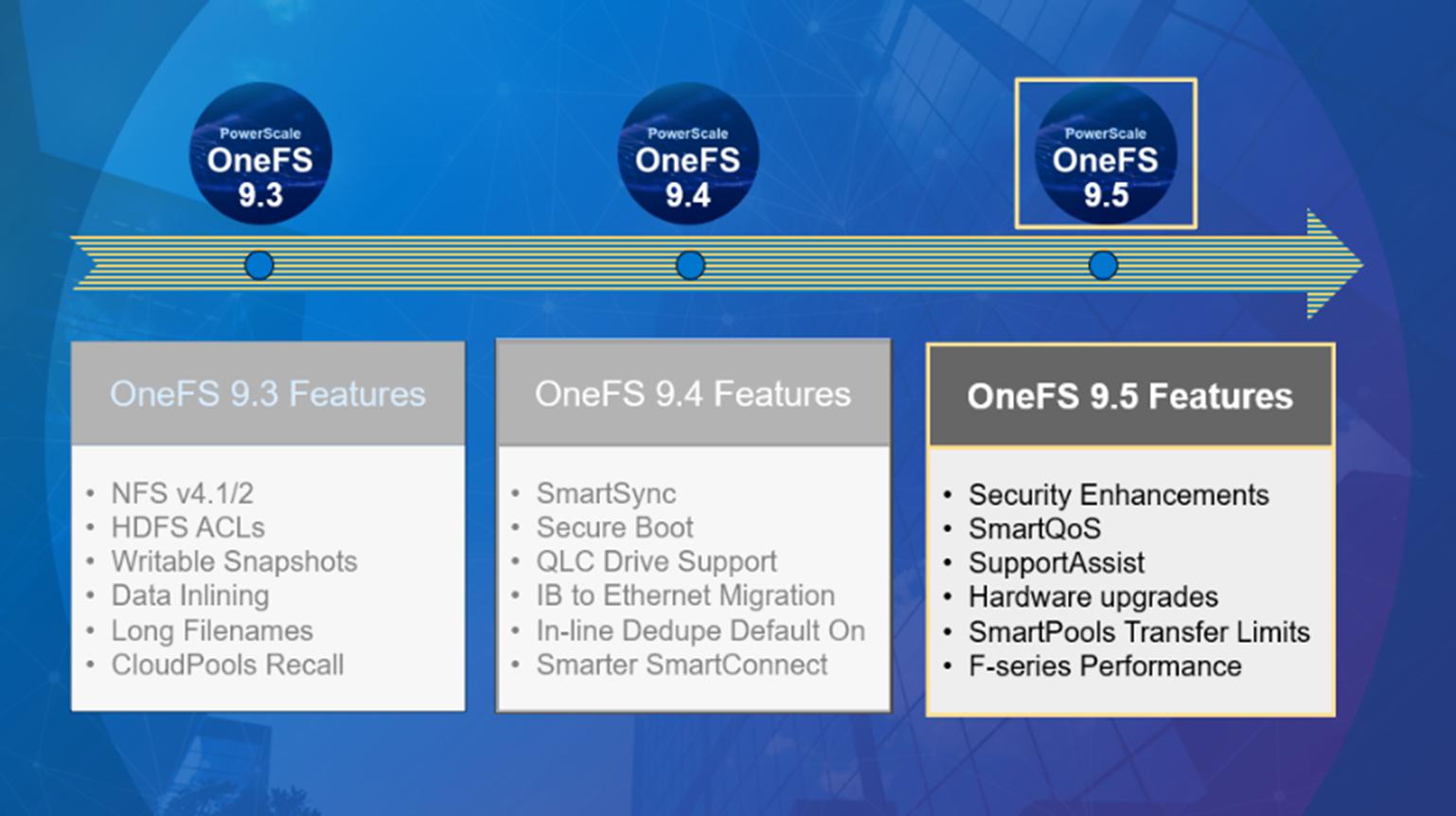
Improving performance for the most demanding workloads
OneFS 9.5 unlocks dramatic performance gains, particularly for the all-flash NVMe platforms, where the PowerScale F900 can now support line-rate streaming reads. SmartCache enhancements allow OneFS 9.5 to deliver streaming read performance gains of up to 55% on the F-series nodes, F600 and F9003, delivering benefit to media and entertainment workloads, plus AI, machine learning, deep learning, and more.
Enhancements to SmartPools in OneFS 9.5 introduce configurable transfer limits. These limits include maximum capacity thresholds, expressed as a percentage, above which SmartPools will not attempt to move files to a particular tier, boosting both reliability and tiering performance.
Granular cluster performance control is enabled with the debut of PowerScale SmartQoS, which allows admins to configure limits on the maximum number of protocol operations that NFS, S3, SMB, or mixed protocol workloads can consume.
Enhancing enterprise-grade supportability and serviceability
OneFS 9.5 enables SupportAssist, Dell’s next generation remote connectivity system for transmitting events, logs, and telemetry from a PowerScale cluster to Dell Support. SupportAssist provides a full replacement for ESRS, as well as enabling Dell Support to perform remote diagnosis and remediation of cluster issues.
Upgrading to OneFS 9.5
The new OneFS 9.5 code is available on the Dell Technologies Support site, as both an upgrade and reimage file, allowing both installation and upgrade of this new release.
Author: Nick Trimbee
[1] Based on Dell analysis, August 2021.
[2] Based on Dell analysis comparing cybersecurity software capabilities offered for Dell PowerScale vs. competitive products, September 2022.
[3] Based on Dell internal testing, January 2023. Actual results will vary.

Announcing PowerScale OneFS 9.4!
Fri, 28 Apr 2023 19:52:18 -0000
|Read Time: 0 minutes
Arriving in time for Dell Technologies World 2022, the new PowerScale OneFS 9.4 release shipped on Monday 4th April 2022.
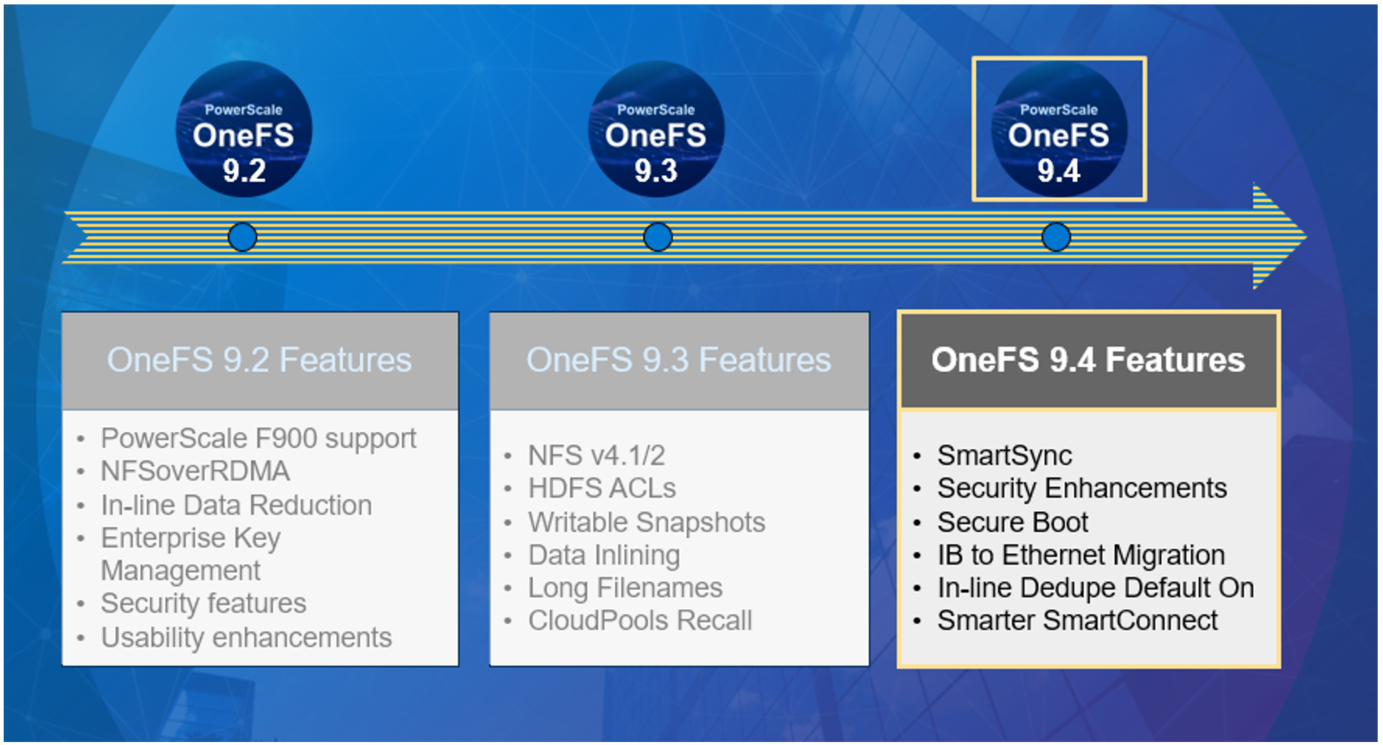
OneFS 9.4 brings with it a wide array of new features and functionality, including:
Feature | Description |
SmartSync Data Mover |
|
IB to Ethernet Backend Migration |
|
Secure Boot |
|
Smarter SmartConnect Diagnostics |
|
In-line Dedupe |
|
Healthcheck Auto-updates |
|
CloudIQ Protocol Statistics |
|
SRS Alerts and CELOG Event Limiting |
|
CloudPools Statistics |
|
We’ll be taking a deeper look at some of these new features in blog articles over the course of the next few weeks.
Meanwhile, the new OneFS 9.4 code is available for download on the Dell Online Support site, in both upgrade and reimage file formats.
Enjoy your OneFS 9.4 experience!
Author: Nick Trimbee

OneFS Host-Based Firewall
Wed, 26 Apr 2023 15:40:15 -0000
|Read Time: 0 minutes
Among the array of security features introduced in OneFS 9.5 is a new host-based firewall. This firewall allows cluster administrators to configure policies and rules on a PowerScale cluster in order to meet the network and application management needs and security mandates of an organization.
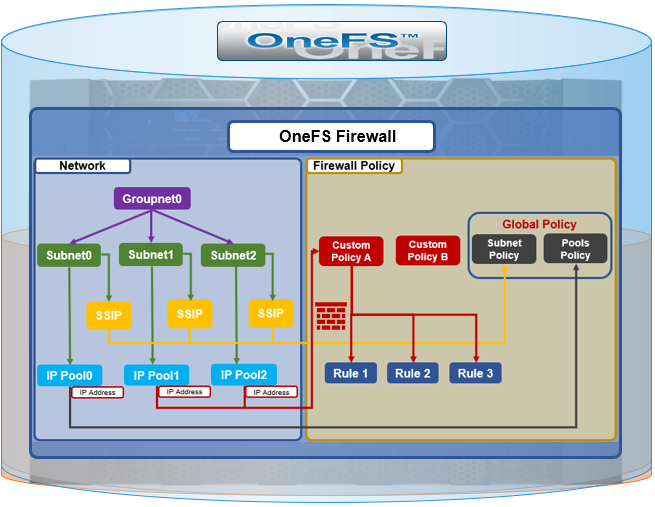
The OneFS firewall protects the cluster’s external, or front-end, network and operates as a packet filter for inbound traffic. It is available upon installation or upgrade to OneFS 9.5 but is disabled by default in both cases. However, the OneFS STIG hardening profile automatically enables the firewall and the default policies, in addition to manual activation.
The firewall generally manages IP packet filtering in accordance with the OneFS Security Configuration Guide, especially in regards to the network port usage. Packet control is governed by firewall policies, which have one or more individual rules.
Item | Description | Match | Action |
Firewall Policy | Each policy is a set of firewall rules. | Rules are matched by index in ascending order. | Each policy has a default action. |
Firewall Rule | Each rule specifies what kinds of network packets should be matched by Firewall engine and what action should be taken upon them. | Matching criteria includes protocol, source ports, destination ports, source network address). | Options are allow, deny, or reject. |
A security best practice is to enable the OneFS firewall using the default policies, with any adjustments as required. The recommended configuration process is as follows:
Step | Details |
1. Access | Ensure that the cluster uses a default SSH or HTTP port before enabling. The default firewall policies block all nondefault ports until you change the policies. |
2. Enable | Enable the OneFS firewall. |
3. Compare | Compare your cluster network port configurations against the default ports listed in Network port usage. |
4. Configure | Edit the default firewall policies to accommodate any non-standard ports in use in the cluster. NOTE: The firewall policies do not automatically update when port configurations are changed. |
5. Constrain | Limit access to the OneFS Web UI to specific administrator terminals. |
Under the hood, the OneFS firewall is built upon the ubiquitous ipfirewall, or ipfw, which is FreeBSD’s native stateful firewall, packet filter, and traffic accounting facility.
Firewall configuration and management is through the CLI, or platform API, or WebUI, and OneFS 9.5 introduces a new Firewall Configuration page to support this. Note that the firewall is only available once a cluster is already running OneFS 9.5 and the feature has been manually enabled, activating the isi_firewall_d service. The firewall’s configuration is split between gconfig, which handles the settings and policies, and the ipfw table, which stores the rules themselves.
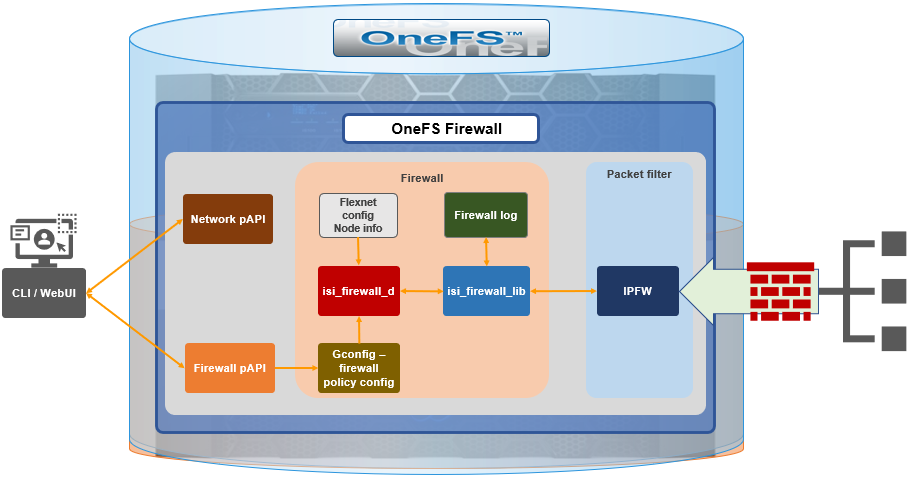
The firewall gracefully handles SmartConnect dynamic IP movement between nodes since firewall policies are applied per network pool. Additionally, being network pool based allows the firewall to support OneFS access zones and shared/multitenancy models.
The individual firewall rules, which are essentially simplified wrappers around ipfw rules, work by matching packets through the 5-tuples that uniquely identify an IPv4 UDP or TCP session:
- Source IP address
- Source port
- Destination IP address
- Destination port
- Transport protocol
The rules are then organized within a firewall policy, which can be applied to one or more network pools.
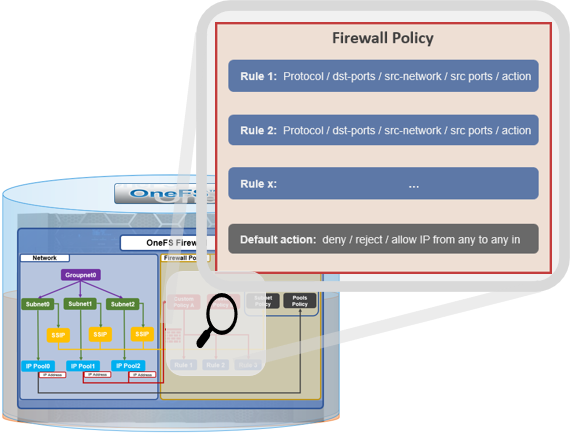
Note that each pool can only have a single firewall policy applied to it. If there is no custom firewall policy configured for a network pool, it automatically uses the global default firewall policy.
When enabled, the OneFS firewall function is cluster wide, and all inbound packets from external interfaces will go through either the custom policy or default global policy before reaching the protocol handling pathways. Packets passed to the firewall are compared against each of the rules in the policy, in rule-number order. Multiple rules with the same number are permitted, in which case they are processed in order of insertion. When a match is found, the action corresponding to that matching rule is performed. A packet is checked against the active ruleset in multiple places in the protocol stack, and the basic flow is as follows:
- Get the logical interface for incoming packets.
- Find all network pools assigned to this interface.
- Compare these network pools one by one with destination IP address to find the matching pool (either custom firewall policy, or default global policy).
- Compare each rule with service (protocol and destination ports) and source IP address in this pool in order of lowest index value. If matched, perform actions according to the associated rule.
- If no rule matches, go to the final rule (deny all or allow all), which is specified upon policy creation.
The OneFS firewall automatically reserves 20,000 rules in the ipfw table for its custom and default policies and rules. By default, each policy can have a maximum of 100 rules, including one default rule. This translates to an effective maximum of 99 user-defined rules per policy, because the default rule is reserved and cannot be modified. As such, a maximum of 198 policies can be applied to pools or subnets since the default-pools-policy and default-subnets-policy are reserved and cannot be deleted.
Additional firewall bounds and limits to keep in mind include:
Name | Value | Description |
MAX_INTERFACES | 500 | Maximum number of Layer 2 interfaces per node (including Ethernet, VLAN, LAGG interfaces). |
MAX _SUBNETS | 100 | Maximum number of subnets within a OneFS cluster. |
MAX_POOLS | 100 | Maximum number of network pools within a OneFS cluster. |
DEFAULT_MAX_RULES | 100 | Default value of maximum rules within a firewall policy. |
MAX_RULES | 200 | Upper limit of maximum rules within a firewall policy. |
MAX_ACTIVE_RULES | 5000 | Upper limit of total active rules across the whole cluster. |
MAX_INACTIVE_POLICIES | 200 | Maximum number of policies that are not applied to any network subnet or pool. They will not be written into ipfw table. |
The firewall default global policy is ready to use out of the box and, unless a custom policy has been explicitly configured, all network pools use this global policy. Custom policies can be configured by either cloning and modifying an existing policy or creating one from scratch.
Component | Description |
Custom policy | A user-defined container with a set of rules. A policy can be applied to multiple network pools, but a network pool can only apply one policy. |
Firewall rule | An ipfw-like rule that can be used to restrict remote access. Each rule has an index that is valid within the policy. Index values range from 1 to 99, with lower numbers having higher priority. Source networks are described by IP and netmask, and services can be expressed either by port number (i.e., 80) or service name (i.e., http, ssh, smb). The * wildcard can also be used to denote all services. Supported actions include allow, drop, and reject. |
Default policy | A global policy to manage all default services, used for maintaining OneFS minimum running and management. While Deny any is the default action of the policy, the defined service rules have a default action to allow all remote access. All packets not matching any of the rules are automatically dropped. Two default policies:
Note that these two default policies cannot be deleted, but individual rule modification is permitted in each. |
Default services | The firewall’s default predefined services include the usual suspects, such as: DNS, FTP, HDFS, HTTP, HTTPS, ICMP, NDMP, NFS, NTP, S3, SMB, SNMP, SSH, and so on. A full listing is available in the isi network firewall services list CLI command output. |
For a given network pool, either the global policy or a custom policy is assigned and takes effect. Additionally, all configuration changes to either policy type are managed by gconfig and are persistent across cluster reboots.
In the next article in this series we’ll take a look at the CLI and WebUI configuration and management of the OneFS firewall.

OneFS Snapshot Security
Fri, 21 Apr 2023 17:11:00 -0000
|Read Time: 0 minutes
In this era of elevated cyber-crime and data security threats, there is increasing demand for immutable, tamper-proof snapshots. Often this need arises as part of a broader security mandate, ideally proactively, but oftentimes as a response to a security incident. OneFS addresses this requirement in the following ways:
On-cluster | Off-cluster |
|
|
Read-only snapshots
At its core, OneFS SnapshotIQ generates read-only, point-in-time, space efficient copies of a defined subset of a cluster’s data.
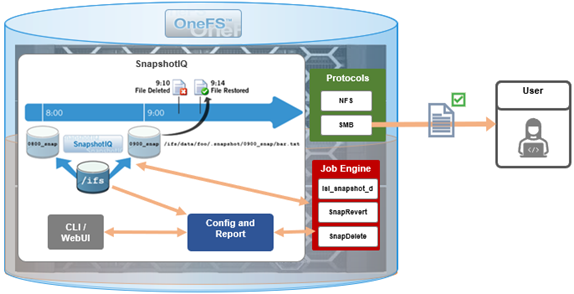
Only the changed blocks of a file are stored when updating OneFS snapshots, ensuring efficient storage utilization. They are also highly scalable and typically take less than a second to create, while generating little performance overhead. As such, the RPO (recovery point objective) and RTO (recovery time objective) of a OneFS snapshot can be very small and highly flexible, with the use of rich policies and schedules.
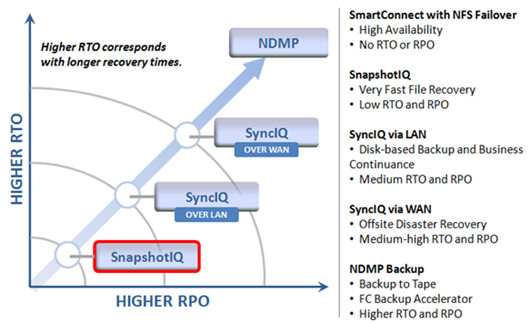
OneFS Snapshots are created manually, on a schedule, or automatically generated by OneFS to facilitate system operations. But whatever the generation method, when a snapshot has been taken, its contents cannot be manually altered.
Snapshot Locks
In addition to snapshot contents immutability, for an enhanced level of tamper-proofing, SnapshotIQ also provides the ability to lock snapshots with the ‘isi snapshot locks’ CLI syntax. This prevents snapshots from being accidentally or unintentionally deleted.
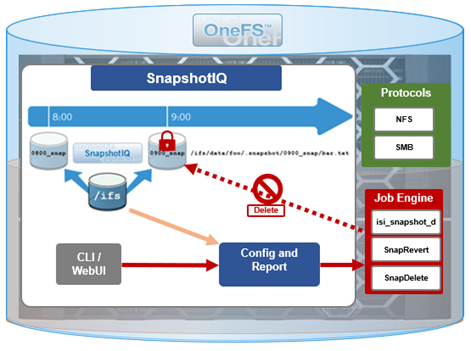
For example, a manual snapshot, ‘snaploc1’ is taken of /ifs/test:
# isi snapshot snapshots create /ifs/test --name snaploc1 # isi snapshot snapshots list | grep snaploc1 79188 snaploc1 /ifs/test
A lock is then placed on it (in this case lock ID=1):
# isi snapshot locks create snaplock1 # isi snapshot locks list snaploc1 ID ---- 1 ---- Total: 1
Attempts to delete the snapshot fail because the lock prevents its removal:
# isi snapshot snapshots delete snaploc1 Are you sure? (yes/[no]): yes Snapshot "snaploc1" can't be deleted because it is locked
The CLI command ‘isi snapshot locks delete <lock_ID>’ can be used to clear existing snapshot locks, if desired. For example, to remove the only lock (ID=1) from snapshot ‘snaploc1’:
# isi snapshot locks list snaploc1 ID ---- 1 ---- Total: 1 # isi snapshot locks delete snaploc1 1 Are you sure you want to delete snapshot lock 1 from snaploc1? (yes/[no]): yes # isi snap locks view snaploc1 1 No such lock
When the lock is removed, the snapshot can then be deleted:
# isi snapshot snapshots delete snaploc1 Are you sure? (yes/[no]): yes # isi snapshot snapshots list| grep -i snaploc1 | wc -l 0
Note that a snapshot can have up to a maximum of sixteen locks on it at any time. Also, lock numbers are continually incremented and not recycled upon deletion.
Like snapshot expiration, snapshot locks can also have an expiration time configured. For example, to set a lock on snapshot ‘snaploc1’ that expires at 1am on April 1st, 2024:
# isi snap lock create snaploc1 --expires '2024-04-01T01:00:00' # isi snap lock list snaploc1 ID ---- 36 ---- Total: 1 # isi snap lock view snaploc1 33 ID: 36 Comment: Expires: 2024-04-01T01:00:00 Count: 1
Note that if the duration period of a particular snapshot lock expires but others remain, OneFS will not delete that snapshot until all the locks on it have been deleted or expired.
The following table provides an example snapshot expiration schedule, with monthly locked snapshots to prevent deletion:
Snapshot Frequency | Snapshot Time | Snapshot Expiration | Max Retained Snapshots |
Every other hour | Start at 12:00AM End at 11:59AM | 1 day | 27 |
Every day | At 12:00AM | 1 week | |
Every week | Saturday at 12:00AM | 1 month | |
Every month | First Saturday of month at 12:00AM | Locked |
Roles-based Access Control
Read-only snapshots plus locks present physically secure snapshots on a cluster. However, if you can login to the cluster and have the required elevated administrator privileges to do so, you can still remove locks and/or delete snapshots.
Because data security threats come from inside an environment as well as out, such as from a disgruntled IT employee or other internal bad actor, another key to a robust security profile is to constrain the use of all-powerful ‘root’, ‘administrator’, and ‘sudo’ accounts as much as possible. Instead, of granting cluster admins full rights, a preferred security best practice is to leverage the comprehensive authentication, authorization, and accounting framework that OneFS natively provides.
OneFS role-based access control (RBAC) can be used to explicitly limit who has access to manage and delete snapshots. This granular control allows you to craft administrative roles that can create and manage snapshot schedules, but prevent their unlocking and/or deletion. Similarly, lock removal and snapshot deletion can be isolated to a specific security role (or to root only).
A cluster security administrator selects the desired access zone, creates a zone-aware role within it, assigns privileges, and then assigns members.

For example, from the WebUI under Access > Membership and roles > Roles:
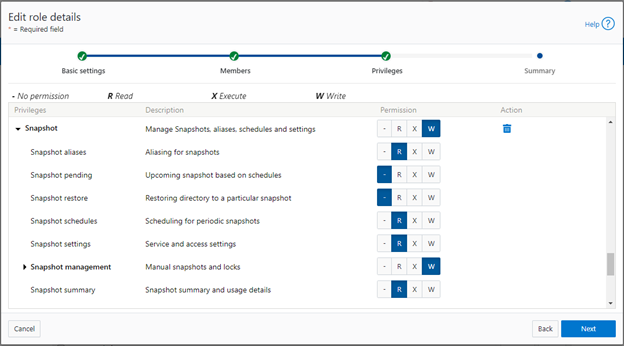
When these members access the cluster through the WebUI, PlatformAPI, or CLI, they inherit their assigned privileges.
The specific privileges that can be used to segment OneFS snapshot management include:
Privilege | Description |
ISI_PRIV_SNAPSHOT_ALIAS | Aliasing for snapshots |
ISI_PRIV_SNAPSHOT_LOCKS | Locking of snapshots from deletion |
ISI_PRIV_SNAPSHOT_PENDING | Upcoming snapshot based on schedules |
ISI_PRIV_SNAPSHOT_RESTORE | Restoring directory to a particular snapshot |
ISI_PRIV_SNAPSHOT_SCHEDULES | Scheduling for periodic snapshots |
ISI_PRIV_SNAPSHOT_SETTING | Service and access settings |
ISI_PRIV_SNAPSHOT_SNAPSHOTMANAGEMENT | Manual snapshots and locks |
ISI_PRIV_SNAPSHOT_SNAPSHOT_SUMMARY | Snapshot summary and usage details |
Each privilege can be assigned one of four permission levels for a role, including:
Permission Indicator | Description |
– | No permission |
R | Read-only permission |
X | Execute permission |
W | Write permission |
The ability for a user to delete a snapshot is governed by the ‘ISI_PRIV_SNAPSHOT_SNAPSHOTMANAGEMENT’ privilege. Similarly, the ‘ISI_PRIV_SNAPSHOT_LOCKS’ privilege governs lock creation and removal.
In the following example, the ‘snap’ role has ‘read’ rights for the ‘ISI_PRIV_SNAPSHOT_LOCKS’ privilege, allowing a user associated with this role to view snapshot locks:
# isi auth roles view snap | grep -I -A 1 locks ID: ISI_PRIV_SNAPSHOT_LOCKS Permission: r -- # isi snapshot locks list snaploc1 ID ---- 1 ---- Total: 1
However, attempts to remove the lock ‘ID 1’ from the ‘snaploc1’ snapshot fail without write privileges:
# isi snapshot locks delete snaploc1 1 Privilege check failed. The following write privilege is required: Snapshot locks (ISI_PRIV_SNAPSHOT_LOCKS)
Write privileges are added to ‘ISI_PRIV_SNAPSHOT_LOCKS’ in the ‘’snaploc1’ role:
# isi auth roles modify snap –-add-priv-write ISI_PRIV_SNAPSHOT_LOCKS # isi auth roles view snap | grep -I -A 1 locks ID: ISI_PRIV_SNAPSHOT_LOCKS Permission: w --
This allows the lock ‘ID 1’ to be successfully deleted from the ‘snaploc1’ snapshot:
# isi snapshot locks delete snaploc1 1 Are you sure you want to delete snapshot lock 1 from snaploc1? (yes/[no]): yes # isi snap locks view snaploc1 1 No such lock
Using OneFS RBAC, an enhanced security approach for a site could be to create three OneFS roles on a cluster, each with an increasing realm of trust:
1. First, an IT ops/helpdesk role with ‘read’ access to the snapshot attributes would permit monitoring and troubleshooting, but no changes:
Snapshot Privilege | Description |
ISI_PRIV_SNAPSHOT_ALIAS | Read |
ISI_PRIV_SNAPSHOT_LOCKS | Read |
ISI_PRIV_SNAPSHOT_PENDING | Read |
ISI_PRIV_SNAPSHOT_RESTORE | Read |
ISI_PRIV_SNAPSHOT_SCHEDULES | Read |
ISI_PRIV_SNAPSHOT_SETTING | Read |
ISI_PRIV_SNAPSHOT_SNAPSHOTMANAGEMENT | Read |
ISI_PRIV_SNAPSHOT_SNAPSHOT_SUMMARY | Read |
2. Next, a cluster admin role, with ‘read’ privileges for ‘ISI_PRIV_SNAPSHOT_LOCKS’ and ‘ISI_PRIV_SNAPSHOT_SNAPSHOTMANAGEMENT’ would prevent snapshot and lock deletion, but provide ‘write’ access for schedule configuration, restores, and so on.
Snapshot Privilege | Description |
ISI_PRIV_SNAPSHOT_ALIAS | Write |
ISI_PRIV_SNAPSHOT_LOCKS | Read |
ISI_PRIV_SNAPSHOT_PENDING | Write |
ISI_PRIV_SNAPSHOT_RESTORE | Write |
ISI_PRIV_SNAPSHOT_SCHEDULES | Write |
ISI_PRIV_SNAPSHOT_SETTING | Write |
ISI_PRIV_SNAPSHOT_SNAPSHOTMANAGEMENT | Read |
ISI_PRIV_SNAPSHOT_SNAPSHOT_SUMMARY | Write |
3. Finally, a cluster security admin role (root equivalence) would provide full snapshot configuration and management, lock control, and deletion rights:
Snapshot Privilege | Description |
ISI_PRIV_SNAPSHOT_ALIAS | Write |
ISI_PRIV_SNAPSHOT_LOCKS | Write |
ISI_PRIV_SNAPSHOT_PENDING | Write |
ISI_PRIV_SNAPSHOT_RESTORE | Write |
ISI_PRIV_SNAPSHOT_SCHEDULES | Write |
ISI_PRIV_SNAPSHOT_SETTING | Write |
ISI_PRIV_SNAPSHOT_SNAPSHOTMANAGEMENT | Write |
ISI_PRIV_SNAPSHOT_SNAPSHOT_SUMMARY | Write |
Note that when configuring OneFS RBAC, remember to remove the ‘ISI_PRIV_AUTH’ and ‘ISI_PRIV_ROLE’ privilege from all but the most trusted administrators.
Additionally, enterprise security management tools such as CyberArk can also be incorporated to manage authentication and access control holistically across an environment. These can be configured to frequently change passwords on trusted accounts (that is, every hour or so), require multi-Level approvals prior to retrieving passwords, and track and audit password requests and trends.
While this article focuses exclusively on OneFS snapshots, the expanded use of RBAC granular privileges for enhanced security is germane to most key areas of cluster management and data protection, such as SyncIQ replication, and so on.
Snapshot replication
In addition to using snapshots for its own checkpointing system, SyncIQ, the OneFS data replication engine, supports snapshot replication to a target cluster.
OneFS SyncIQ replication policies contain an option for triggering a replication policy when a snapshot of the source directory is completed. Additionally, at the onset of a new policy configuration, when the “Whenever a Snapshot of the Source Directory is Taken” option is selected, a checkbox appears to enable any existing snapshots in the source directory to be replicated. More information is available in this SyncIQ paper.
Cyber-vaulting
File data is arguably the most difficult to protect, because:
- It is the only type of data where potentially all employees have a direct connection to the storage (with the other type of storage it’s through an application)
- File data is linked (or mounted) to the operating system of the client. This means that it’s sufficient to gain file access to the OS to get access to potentially critical data.
- Users are the largest breach points.
The Cyber Security Framework (CSF) from the National Institute of Standards and Technology (NIST) categorizes the threat through recovery process:

Within the ‘Protect’ phase, there are two core aspects:
- Applying all the core protection features available on the OneFS platform, namely:
Feature | Description |
Access control | Where the core data protection functions are being executed. Assess who actually needs write access. |
Immutability | Having immutable snapshots, replica versions, and so on. Augmenting backup strategy with an archiving strategy with SmartLock WORM. |
Encryption | Encrypting both data in-flight and data at rest. |
Anti-virus | Integrating with anti-virus/anti-malware protection that does content inspection. |
Security advisories | Dell Security Advisories (DSA) inform customers about fixes to common vulnerabilities and exposures. |
- Data isolation provides a last resort copy of business critical data, and can be achieved by using an air gap to isolate the cyber vault copy of the data. The vault copy is logically separated from the production copy of the data. Data syncing happens only intermittently by closing the air gap after ensuring that there are no known issues.
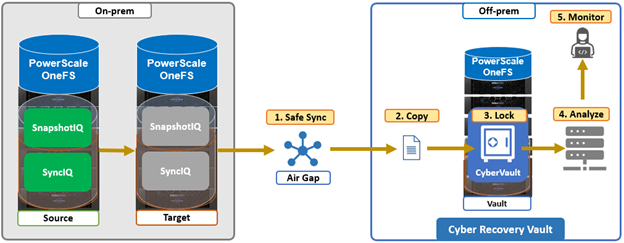
The combination of OneFS snapshots and SyncIQ replication allows for granular data recovery. This means that only the affected files are recovered, while the most recent changes are preserved for the unaffected data. While an on-prem air-gapped cyber vault can still provide secure network isolation, in the event of an attack, the ability to failover to a fully operational ‘clean slate’ remote site provides additional security and peace of mind.
We’ll explore PowerScale cyber protection and recovery in more depth in a future article.
Author: Nick Trimbee

OneFS SupportAssist Architecture and Operation
Fri, 21 Apr 2023 16:41:36 -0000
|Read Time: 0 minutes
The previous article in this series looked at an overview of OneFS SupportAssist. Now, we’ll turn our attention to its core architecture and operation.
Under the hood, SupportAssist relies on the following infrastructure and services:
Service | Name |
ESE | Embedded Service Enabler. |
isi_rice_d | Remote Information Connectivity Engine (RICE). |
isi_crispies_d | Coordinator for RICE Incidental Service Peripherals including ESE Start. |
Gconfig | OneFS centralized configuration infrastructure. |
MCP | Master Control Program – starts, monitors, and restarts OneFS services. |
Tardis | Configuration service and database. |
Transaction journal | Task manager for RICE. |
Of these, ESE, isi_crispies_d, isi_rice_d, and the Transaction Journal are new in OneFS 9.5 and exclusive to SupportAssist. By contrast, Gconfig, MCP, and Tardis are all legacy services that are used by multiple other OneFS components.
The Remote Information Connectivity Engine (RICE) represents the new SupportAssist ecosystem for OneFS to connect to the Dell backend. The high level architecture is as follows:
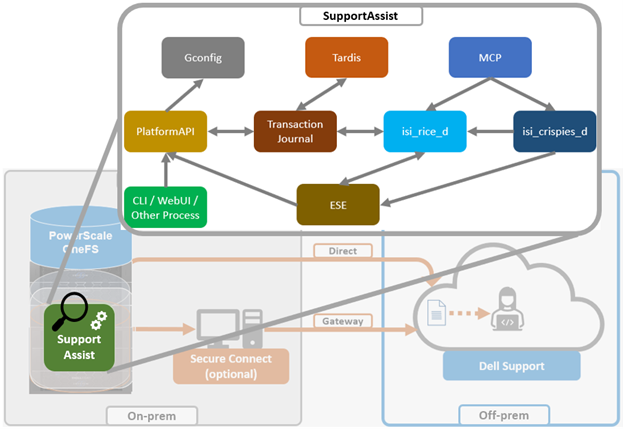
Dell’s Embedded Service Enabler (ESE) is at the core of the connectivity platform and acts as a unified communications broker between the PowerScale cluster and Dell Support. ESE runs as a OneFS service and, on startup, looks for an on-premises gateway server. If none is found, it connects back to the connectivity pipe (SRS). The collector service then interacts with ESE to send telemetry, obtain upgrade packages, transmit alerts and events, and so on.
Depending on the available resources, ESE provides a base functionality with additional optional capabilities to enhance serviceability. ESE is multithreaded, and each payload type is handled by specific threads. For example, events are handled by event threads, binary and structured payloads are handled by web threads, and so on. Within OneFS, ESE gets installed to /usr/local/ese and runs as ‘ese’ user and group.
The responsibilities of isi_rice_d include listening for network changes, getting eligible nodes elected for communication, monitoring notifications from CRISPIES, and engaging Task Manager when ESE is ready to go.
The Task Manager is a core component of the RICE engine. Its responsibility is to watch the incoming tasks that are placed into the journal and to assign workers to step through the tasks until completion. It controls the resource utilization (Python threads) and distributes tasks that are waiting on a priority basis.
The ‘isi_crispies_d’ service exists to ensure that ESE is only running on the RICE active node, and nowhere else. It acts, in effect, like a specialized MCP just for ESE and RICE-associated services, such as IPA. This entails starting ESE on the RICE active node, re-starting it if it crashes on the RICE active node, and stopping it and restarting it on the appropriate node if the RICE active instance moves to another node. We are using ‘isi_crispies_d’ for this, and not MCP, because MCP does not support a service running on only one node at a time.
The core responsibilities of ‘isi_crispies_d’ include:
- Starting and stopping ESE on the RICE active node
- Monitoring ESE and restarting, if necessary. ‘isi_crispies_d’ restarts ESE on the node if it crashes. It will retry a couple of times and then notify RICE if it’s unable to start ESE.
- Listening for gconfig changes and updating ESE. Stopping ESE if unable to make a change and notifying RICE.
- Monitoring other related services.
The state of ESE, and of other RICE service peripherals, is stored in the OneFS tardis configuration database so that it can be checked by RICE. Similarly, ‘isi_crispies_d’ monitors the OneFS Tardis configuration database to see which node is designated as the RICE ‘active’ node.
The ‘isi_telemetry_d’ daemon is started by MCP and runs when SupportAssist is enabled. It does not have to be running on the same node as the active RICE and ESE instance. Only one instance of ‘isi_telemetry_d’ will be active at any time, and the other nodes will be waiting for the lock.
You can query the current status and setup of SupportAssist on a PowerScale cluster by using the ‘isi supportassist settings view’ CLI command. For example:
# isi supportassist settings view Service enabled: Yes Connection State: enabled OneFS Software ID: ELMISL08224764 Network Pools: subnet0:pool0 Connection mode: direct Gateway host: - Gateway port: - Backup Gateway host: - Backup Gateway port: - Enable Remote Support: Yes Automatic Case Creation: Yes Download enabled: Yes
You can also do this from the WebUI by navigating to Cluster management > General settings > SupportAssist:
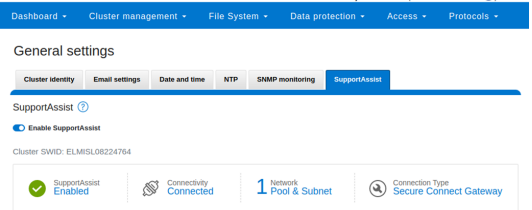
You can enable or disable SupportAssist by using the ‘isi services’ CLI command set. For example:
# isi services isi_supportassist disable The service 'isi_supportassist' has been disabled. # isi services isi_supportassist enable The service 'isi_supportassist' has been enabled. # isi services -a | grep supportassist isi_supportassist SupportAssist Monitor Enabled
You can check the core services, as follows:
# ps -auxw | grep -e 'rice' -e 'crispies' | grep -v grep root 8348 9.4 0.0 109844 60984 - Ss 22:14 0:00.06 /usr/libexec/isilon/isi_crispies_d /usr/bin/isi_crispies_d root 8183 8.8 0.0 108060 64396 - Ss 22:14 0:01.58 /usr/libexec/isilon/isi_rice_d /usr/bin/isi_rice_d
Note that when a cluster is provisioned with SupportAssist, ESRS can no longer be used. However, customers that have not previously connected their clusters to Dell Support can still provision ESRS, but will be presented with a message encouraging them to adopt the best practice of using SupportAssist.
Additionally, SupportAssist in OneFS 9.5 does not currently support IPv6 networking, so clusters deployed in IPv6 environments should continue to use ESRS until SupportAssist IPv6 integration is introduced in a future OneFS release.
Author: Nick Trimbee

OneFS SupportAssist Management and Troubleshooting
Tue, 18 Apr 2023 20:07:18 -0000
|Read Time: 0 minutes
In this final article in the OneFS SupportAssist series, we turn our attention to management and troubleshooting.

Once the provisioning process above is complete, the isi supportassist settings view CLI command reports the status and health of SupportAssist operations on the cluster.
# isi supportassist settings view Service enabled: Yes Connection State: enabled OneFS Software ID: xxxxxxxxxx Network Pools: subnet0:pool0 Connection mode: direct Gateway host: - Gateway port: - Backup Gateway host: - Backup Gateway port: - Enable Remote Support: Yes Automatic Case Creation: Yes Download enabled: Yes
This can also be obtained from the WebUI by going to Cluster management > General settings > SupportAssist:
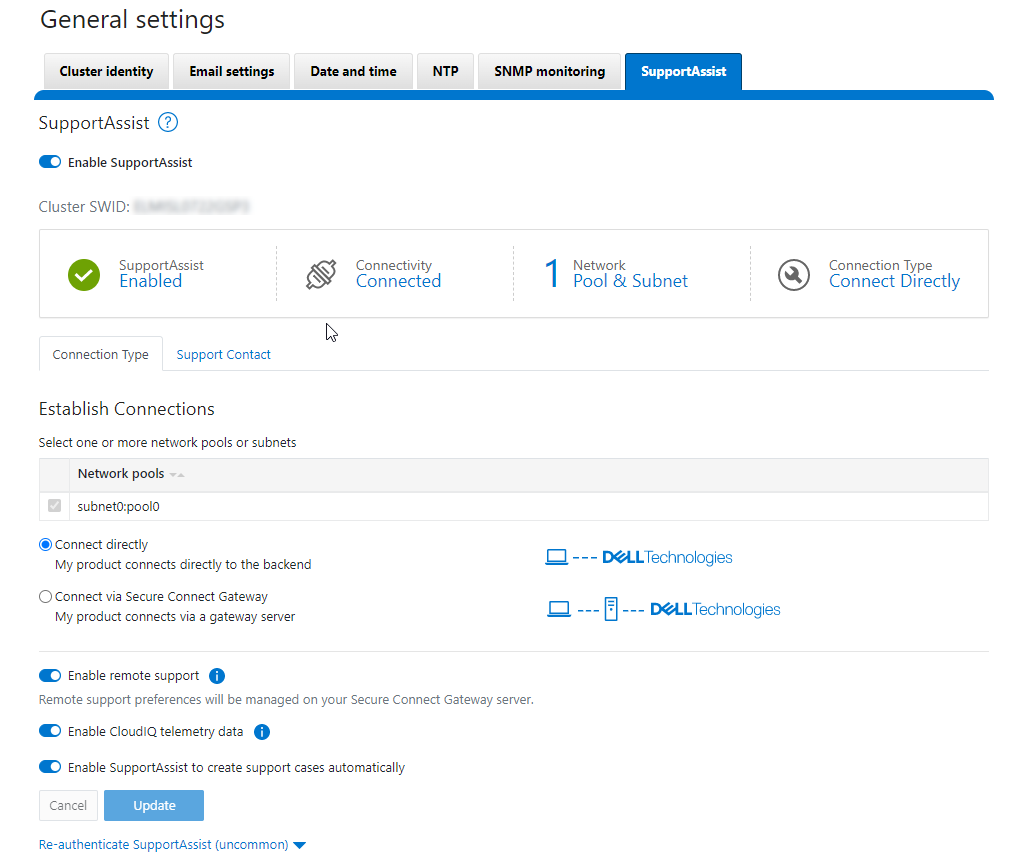
There are some caveats and considerations to keep in mind when upgrading to OneFS 9.5 and enabling SupportAssist, including:
- SupportAssist is disabled when STIG hardening is applied to a cluster.
- Using SupportAssist on a hardened cluster is not supported.
- Clusters with the OneFS network firewall enabled (isi network firewall settings) might need to allow outbound traffic on port 9443.
- SupportAssist is supported on a cluster that’s running in Compliance mode.
- Secure keys are held in key manager under the RICE domain.
Also, note that Secure Remote Services can no longer be used after SupportAssist has been provisioned on a cluster.
SupportAssist has a variety of components that gather and transmit various pieces of OneFS data and telemetry to Dell Support and backend services through the Embedded Service Enabler (ESE). These workflows include CELOG events; in-product activation (IPA) information; CloudIQ telemetry data; Isi-Gather-info (IGI) logsets; and provisioning, configuration, and authentication data to ESE and the various backend services.
Activity | Information |
Events and alerts | SupportAssist can be configured to send CELOG events. |
Diagnostics | The OneFS isi diagnostics gather and isi_gather_info logfile collation and transmission commands have a SupportAssist option. |
HealthChecks | HealthCheck definitions are updated using SupportAssist. |
License Activation | The isi license activation start command uses SupportAssist to connect. |
Remote Support | Remote Support uses SupportAssist and the Connectivity Hub to assist customers with their clusters. |
Telemetry | CloudIQ telemetry data is sent using SupportAssist. |
CELOG
Once SupportAssist is up and running, it can be configured to send CELOG events and attachments through ESE to CLM. This can be managed by the isi event channels CLI command syntax. For example:
# isi event channels list ID Name Type Enabled ----------------------------------------------- 1 RemoteSupport connectemc No 2 Heartbeat Self-Test heartbeat Yes 3 SupportAssist supportassist No ----------------------------------------------- Total: 3 # isi event channels view SupportAssist ID: 3 Name: SupportAssist Type: supportassist Enabled: No
Or from the WebUI:
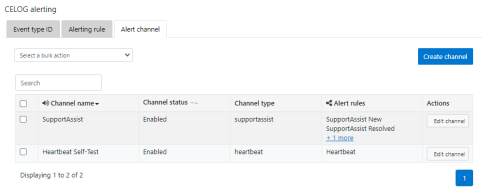
CloudIQ telemetry
In OneFS 9.5, SupportAssist provides an option to send telemetry data to CloudIQ. This can be enabled from the CLI as follows:
# isi supportassist telemetry modify --telemetry-enabled 1 --telemetry-persist 0 # isi supportassist telemetry view Telemetry Enabled: Yes Telemetry Persist: No Telemetry Threads: 8 Offline Collection Period: 7200
Or in the SupportAssist WebUI:
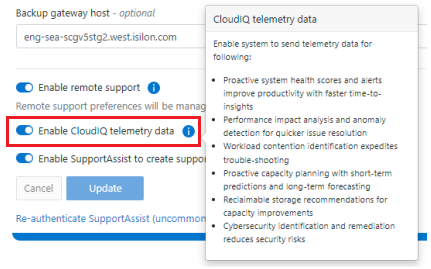
Diagnostics gather
Also in OneFS 9.5, the isi diagnostics gather and isi_gather_info CLI commands both include a --supportassist upload option for log gathers, which also allows them to continue to function through a new “emergency mode” when the cluster is unhealthy. For example, to start a gather from the CLI that will be uploaded through SupportAssist:
# isi diagnostics gather start –supportassist 1
Similarly, for ISI gather info:
# isi_gather_info --supportassist
Or to explicitly avoid using SupportAssist for ISI gather info log gather upload:
# isi_gather_info --nosupportassist
This can also be configured from the WebUI at Cluster management > General configuration > Diagnostics > Gather:
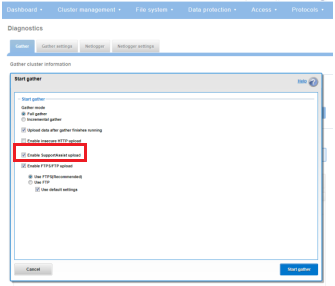
License Activation through SupportAssist
PowerScale License Activation (previously known as In-Product Activation) facilitates the management of the cluster's entitlements and licenses by communicating directly with Software Licensing Central through SupportAssist.
To activate OneFS product licenses through the SupportAssist WebUI:
- Go to Cluster management > Licensing.
For example, on a new cluster without any signed licenses: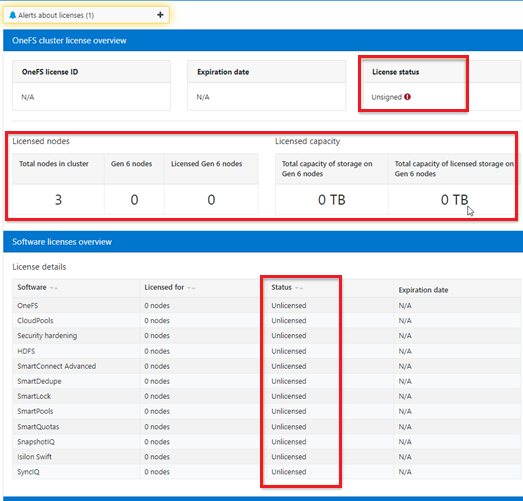
- Click the Update & Refresh button in the License Activation section. In the Activation File Wizard, select the software modules that you want in the activation file.
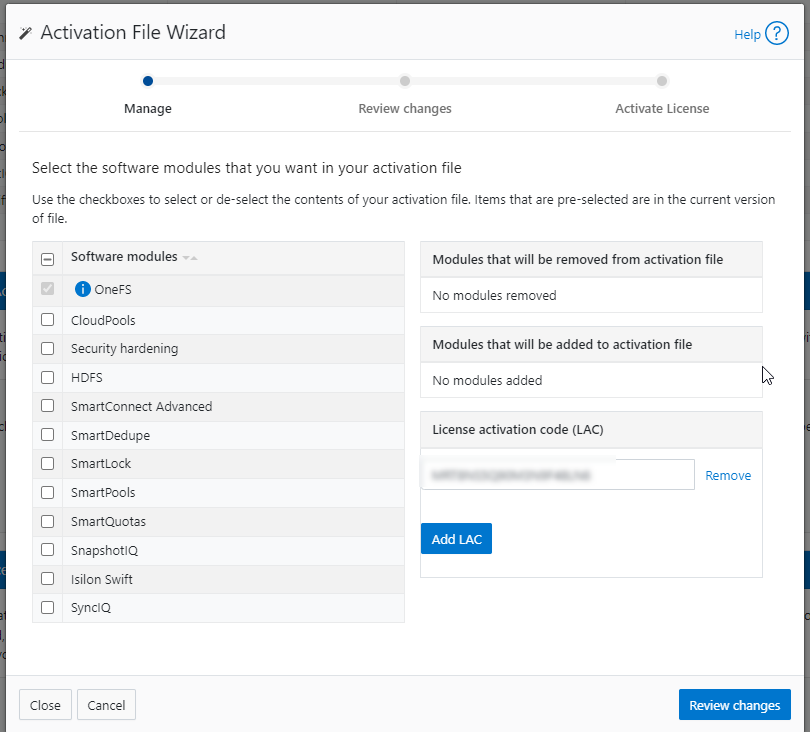
- Select Review changes, review, click Proceed, and finally Activate
Note that it can take up to 24 hours for the activation to occur.
Alternatively, cluster license activation codes (LAC) can also be added manually.
Troubleshooting
When it comes to troubleshooting SupportAssist, the basic process flow is as follows:
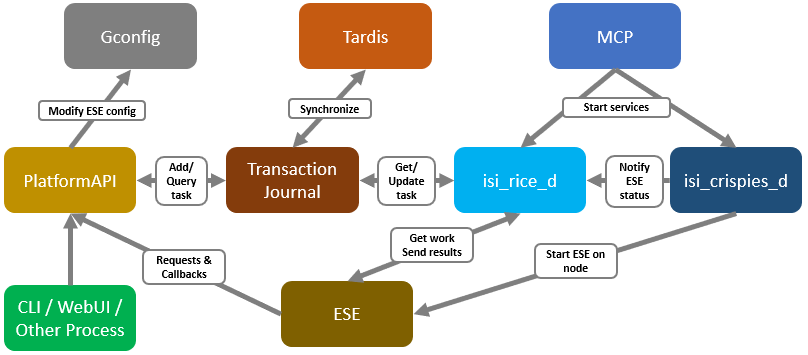
The OneFS components and services above are:
Component | Info |
ESE | Embedded Service Enabler |
isi_rice_d | Remote Information Connectivity Engine (RICE) |
isi_crispies_d | Coordinator for RICE Incidental Service Peripherals including ESE Start |
Gconfig | OneFS centralized configuration infrastructure |
MCP | Master Control Program; starts, monitors, and restarts OneFS services |
Tardis | Configuration service and database |
Transaction journal | Task manager for RICE |
Of these, ESE, isi_crispies_d, isi_rice_d, and the transaction journal are new in OneFS 9.5 and exclusive to SupportAssist. In contrast, Gconfig, MCP, and Tardis are all legacy services that are used by multiple other OneFS components.
For its connectivity, SupportAssist elects a single leader single node within the subnet pool, and NANON nodes are automatically avoided. Ports 443 and 8443 are required to be open for bi-directional communication between the cluster and Connectivity Hub, and port 9443 is for communicating with a gateway. The SupportAssist ESE component communicates with a number of Dell backend services:
- SRS
- Connectivity Hub
- CLM
- ELMS/Licensing
- SDR
- Lightning
- Log Processor
- CloudIQ
- ESE
Debugging backend issues might involve one or more services, and Dell Support can assist with this process.
The main log files for investigating and troubleshooting SupportAssist issues and idiosyncrasies are isi_rice_d.log and isi_crispies_d.log. There is also an ese_log, which can be useful, too. These logs can be found at:
Component | Logfile location | Info |
Rice | /var/log/isi_rice_d.log | Per node |
Crispies | /var/log/isi_crispies_d.log | Per node |
ESE | /ifs/.ifsvar/ese/var/log/ESE.log | Cluster-wide for single instance ESE |
Debug level logging can be configured from the CLI as follows:
# isi_for_array isi_ilog -a isi_crispies_d --level=debug+ # isi_for_array isi_ilog -a isi_rice_d --level=debug+
Note that the OneFS log gathers (such as the output from the isi_gather_info utility) will capture all the above log files, plus the pertinent SupportAssist Gconfig contexts and Tardis namespaces, for later analysis.
If needed, the Rice and ESE configurations can also be viewed as follows:
# isi_gconfig -t ese
[root] {version:1}
ese.mode (char*) = direct
ese.connection_state (char*) = disabled
ese.enable_remote_support (bool) = true
ese.automatic_case_creation (bool) = true
ese.event_muted (bool) = false
ese.primary_contact.first_name (char*) =
ese.primary_contact.last_name (char*) =
ese.primary_contact.email (char*) =
ese.primary_contact.phone (char*) =
ese.primary_contact.language (char*) =
ese.secondary_contact.first_name (char*) =
ese.secondary_contact.last_name (char*) =
ese.secondary_contact.email (char*) =
ese.secondary_contact.phone (char*) =
ese.secondary_contact.language (char*) =
(empty dir ese.gateway_endpoints)
ese.defaultBackendType (char*) = srs
ese.ipAddress (char*) = 127.0.0.1
ese.useSSL (bool) = true
ese.srsPrefix (char*) = /esrs/{version}/devices
ese.directEndpointsUseProxy (bool) = false
ese.enableDataItemApi (bool) = true
ese.usingBuiltinConfig (bool) = false
ese.productFrontendPrefix (char*) = platform/16/supportassist
ese.productFrontendType (char*) = webrest
ese.contractVersion (char*) = 1.0
ese.systemMode (char*) = normal
ese.srsTransferType (char*) = ISILON-GW
ese.targetEnvironment (char*) = PROD
# isi_gconfig -t rice
[root] {version:1}
rice.enabled (bool) = false
rice.ese_provisioned (bool) = false
rice.hardware_key_present (bool) = false
rice.supportassist_dismissed (bool) = false
rice.eligible_lnns (char*) = []
rice.instance_swid (char*) =
rice.task_prune_interval (int) = 86400
rice.last_task_prune_time (uint) = 0
rice.event_prune_max_items (int) = 100
rice.event_prune_days_to_keep (int) = 30
rice.jnl_tasks_prune_max_items (int) = 100
rice.jnl_tasks_prune_days_to_keep (int) = 30
rice.config_reserved_workers (int) = 1
rice.event_reserved_workers (int) = 1
rice.telemetry_reserved_workers (int) = 1
rice.license_reserved_workers (int) = 1
rice.log_reserved_workers (int) = 1
rice.download_reserved_workers (int) = 1
rice.misc_task_workers (int) = 3
rice.accepted_terms (bool) = false
(empty dir rice.network_pools)
rice.telemetry_enabled (bool) = true
rice.telemetry_persist (bool) = false
rice.telemetry_threads (uint) = 8
rice.enable_download (bool) = true
rice.init_performed (bool) = false
rice.ese_disconnect_alert_timeout (int) = 14400
rice.offline_collection_period (uint) = 7200The -q flag can also be used in conjunction with the isi_gconfig command to identify any values that are not at their default settings. For example, the stock (default) Rice gconfig context will not report any configuration entries:
# isi_gconfig -q -t rice
[root] {version:1}

OneFS SupportAssist Provisioning – Part 2
Thu, 13 Apr 2023 21:29:24 -0000
|Read Time: 0 minutes

- Upgrading the cluster to OneFS 9.5.
- Obtaining the secure access key and PIN.
- Selecting either direct connectivity or gateway connectivity.
- If using gateway connectivity, installing Secure Connect Gateway v5.x.
In this article, we turn our attention to step 5: Provisioning SupportAssist on the cluster.
As part of this process, we’ll be using the access key and PIN credentials previously obtained from the Dell Support portal in step 2 above.
Provisioning SupportAssist on a cluster

SupportAssist can be configured from the OneFS 9.5 WebUI by going to Cluster management > General settings > SupportAssist. To initiate the provisioning process on a cluster, click the Connect SupportAssist link, as shown here:

If SupportAssist is not configured, the Remote support page displays the following banner, warning of the future deprecation of SRS:
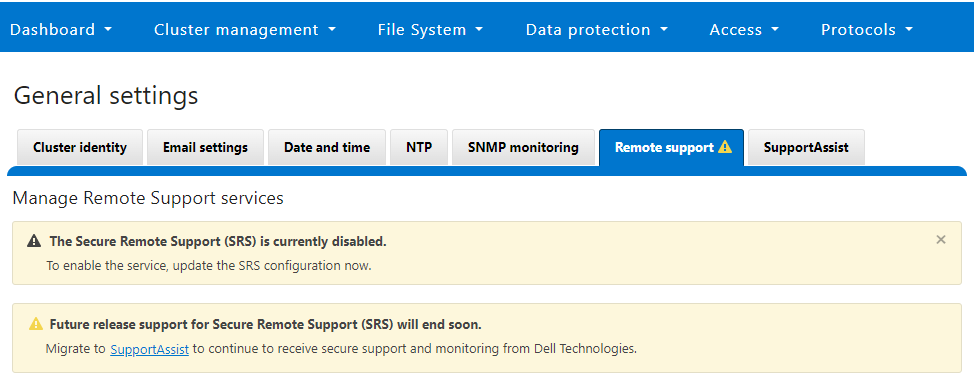
Similarly, when SupportAssist is not configured, the SupportAssist WebUI page also displays verbiage recommending the adoption of SupportAssist:
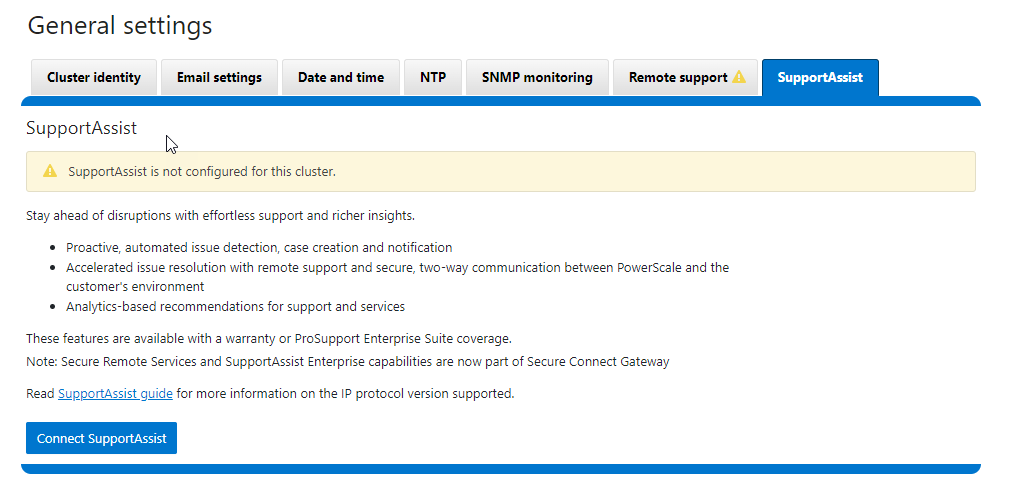
There is also a Connect SupportAssist button to begin the provisioning process.
Selecting the Configure SupportAssist button initiates the setup wizard.
1. Telemetry Notice

The first step requires checking and accepting the Infrastructure Telemetry Notice:
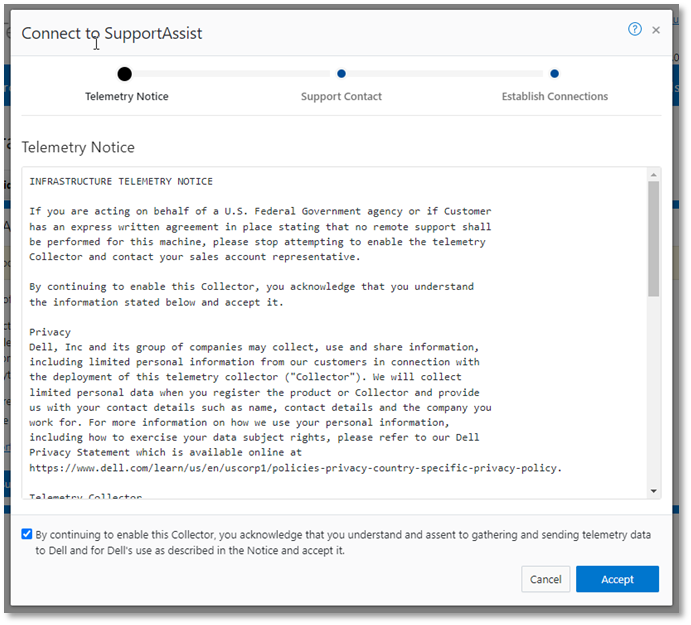
2. Support Contract

For the next step, enter the details for the primary support contact, as prompted:

You can also provide the information from the CLI by using the isi supportassist contacts command set. For example:
# isi supportassist contacts modify --primary-first-name=Nick --primary-last-name=Trimbee --primary-email=trimbn@isilon.com
3. Establish Connections

Next, complete the Establish Connections page
This involves the following steps:

- Selecting the network pool(s)
- Adding the secure access key and PIN
- Configuring either direct or gateway access
- Selecting whether to allow remote support, CloudIQ telemetry, and auto case creation
a. Select network pool(s).

At least one statically allocated IPv4 network subnet and pool are required for provisioning SupportAssist. OneFS 9.5 does not support IPv6 networking for SupportAssist remote connectivity. However, IPv6 support is planned for a future release.
Select one or more network pools or subnets from the options displayed. In this example, we select subnet0pool0:
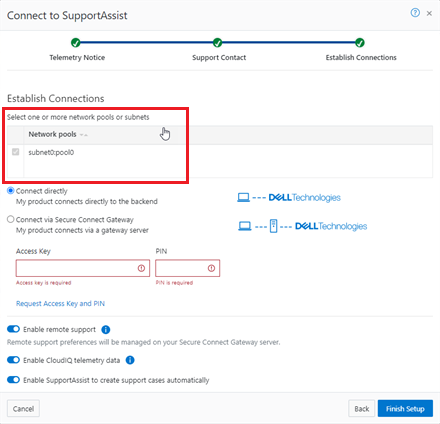
Or from the CLI:
Select one or more static subnets or pools for outbound communication, using the following CLI syntax:
# isi supportassist settings modify --network-pools="subnet0.pool0"
Additionally, if the cluster has the OneFS 9.5 network firewall enabled (“isi network firewall settings”), ensure that outbound traffic is allowed on port 9443.
b. Add secure access key and PIN.

In this next step, add the secure access key and pin. These should have been obtained in an earlier step in the provisioning procedure from the following Dell Support site: https://www.dell.com/support/connectivity/product/isilon-onefs.

Alternatively, if configuring SupportAssist from the OneFS CLI, add the key and pin by using the following syntax:
# isi supportassist provision start --access-key <key> --pin <pin>
c. Configure access.
- Direct access

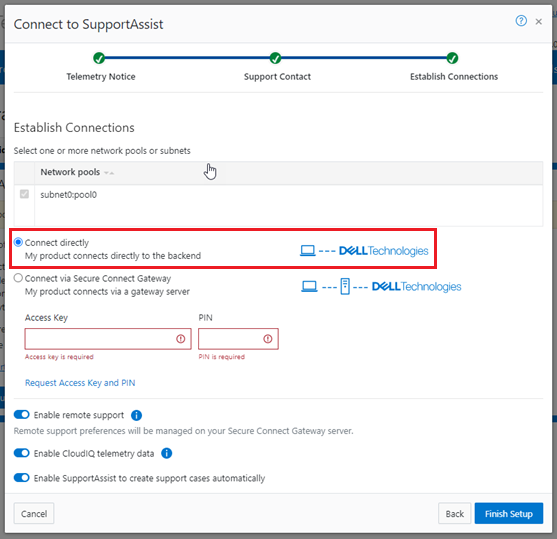
Or, to configure direct access (the default) from the CLI, ensure that the following parameter is set:
# isi supportassist settings modify --connection-mode direct # isi supportassist settings view | grep -i "connection mode" Connection mode: direct
- Gateway access

Alternatively, to connect through a gateway, select the Connect via Secure Connect Gateway button:
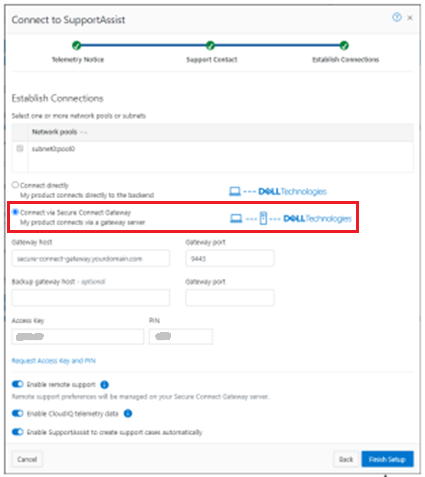
Complete the Gateway host and Gateway port fields as appropriate for the environment.
Alternatively, to set up a gateway configuration from the CLI, use the isi supportassist settings modify syntax. For example, to use the gateway FQDN secure-connect-gateway.yourdomain.com and the default port 9443:
# isi supportassist settings modify --connection-mode gateway # isi supportassist settings view | grep -i "connection mode" Connection mode: gateway # isi supportassist settings modify --gateway-host secure-connect-gateway.yourdomain.com --gateway-port 9443
When setting up the gateway connectivity option, Secure Connect Gateway v5.0 or later must be deployed within the data center. SupportAssist is incompatible with either ESRS gateway v3.52 or SAE gateway v4. However, Secure Connect Gateway v5.x is backward compatible with PowerScale OneFS ESRS, which allows the gateway to be provisioned and configured ahead of a cluster upgrade to OneFS 9.5.
d. Configure support options.

Finally, configure the support options:

When you have completed the configuration, the WebUI will confirm that SmartConnect is successfully configured and enabled, as follows:
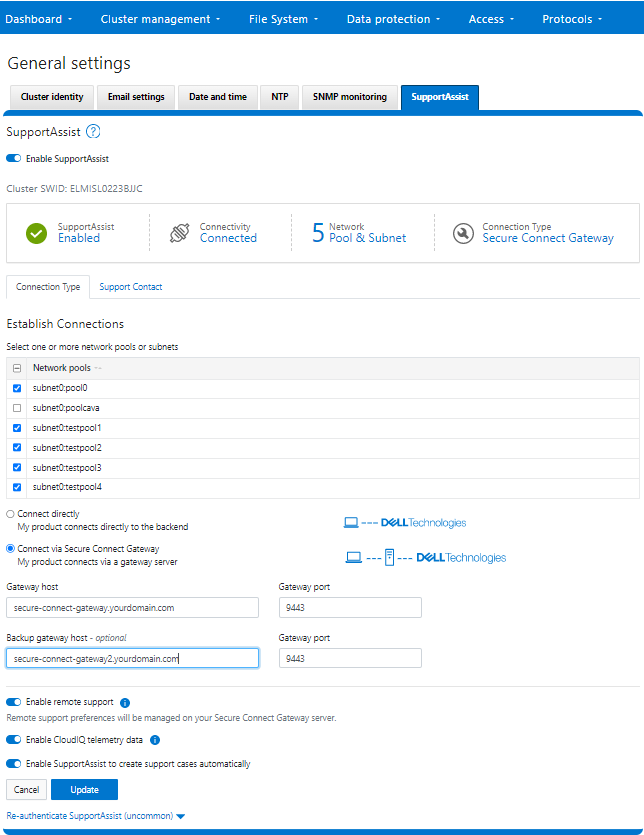
Or from the CLI:
# isi supportassist settings view Service enabled: Yes Connection State: enabled OneFS Software ID: ELMISL0223BJJC Network Pools: subnet0.pool0, subnet0.testpool1, subnet0.testpool2, subnet0.testpool3, subnet0.testpool4 Connection mode: gateway Gateway host: eng-sea-scgv5stg3.west.isilon.com Gateway port: 9443 Backup Gateway host: eng-sea-scgv5stg.west.isilon.com Backup Gateway port: 9443 Enable Remote Support: Yes Automatic Case Creation: Yes Download enabled: Yes

OneFS SupportAssist Provisioning – Part 1
Thu, 13 Apr 2023 20:20:31 -0000
|Read Time: 0 minutes
In OneFS 9.5, several OneFS components now leverage SupportAssist as their secure off-cluster data retrieval and communication channel. These components include:
| Component | Details |
|---|---|
Events and Alerts | SupportAssist can send CELOG events and attachments through Embedded Service Enabler (ESE) to CLM. |
Diagnostics | Logfile gathers can be uploaded to Dell through SupportAssist. |
License activation | License activation uses SupportAssist for the isi license activation start CLI command. |
Telemetry | Telemetry is sent through SupportAssist to CloudIQ for analytics. |
Health check | Health check definition downloads now leverage SupportAssist. |
Remote Support | Remote Support now uses SupportAssist along with Connectivity Hub. |
For existing clusters, SupportAssist supports the same basic workflows as its predecessor, ESRS, so the transition from old to new is generally pretty seamless.
The overall process for enabling OneFS SupportAssist is as follows:

- Upgrade the cluster to OneFS 9.5.
- Obtain the secure access key and PIN.
- Select either direct connectivity or gateway connectivity.
- If using gateway connectivity, install Secure Connect Gateway v5.x.
- Provision SupportAssist on the cluster.
We’ll go through each of these configuration steps in order:
1. Upgrading to OneFS 9.5
First, the cluster must be running OneFS 9.5 to configure SupportAssist.
There are some additional considerations and caveats to bear in mind when upgrading to OneFS 9.5 and planning on enabling SupportAssist. These include:
- SupportAssist is disabled when STIG hardening is applied to the cluster.
- Using SupportAssist on a hardened cluster is not supported.
- Clusters with the OneFS network firewall enabled (”isi network firewall settings”) might need to allow outbound traffic on ports 443 and 8443, plus 9443 if gateway (SCG) connectivity is configured.
- SupportAssist is supported on a cluster that’s running in Compliance mode.
- If you are upgrading from an earlier release, the OneFS 9.5 upgrade must be committed before SupportAssist can be provisioned.
Also, ensure that the user account that will be used to enable SupportAssist belongs to a role with the ISI_PRIV_REMOTE_SUPPORT read and write privilege:
# isi auth privileges | grep REMOTE ISI_PRIV_REMOTE_SUPPORT Configure remote support
For example, for an ese user account:
# isi auth roles view SupportAssistRole Name: SupportAssistRole Description: - Members: ese Privileges ID: ISI_PRIV_LOGIN_PAPI Permission: r ID: ISI_PRIV_REMOTE_SUPPORT Permission: w
2. Obtaining secure access key and PIN

An access key and pin are required to provision SupportAssist, and these secure keys are held in key manager under the RICE domain. This access key and pin can be obtained from the following Dell Support site: https://www.dell.com/support/connectivity/product/isilon-onefs.
In the Quick link navigation bar, select the Generate Access key link:

On the following page, select the appropriate button:
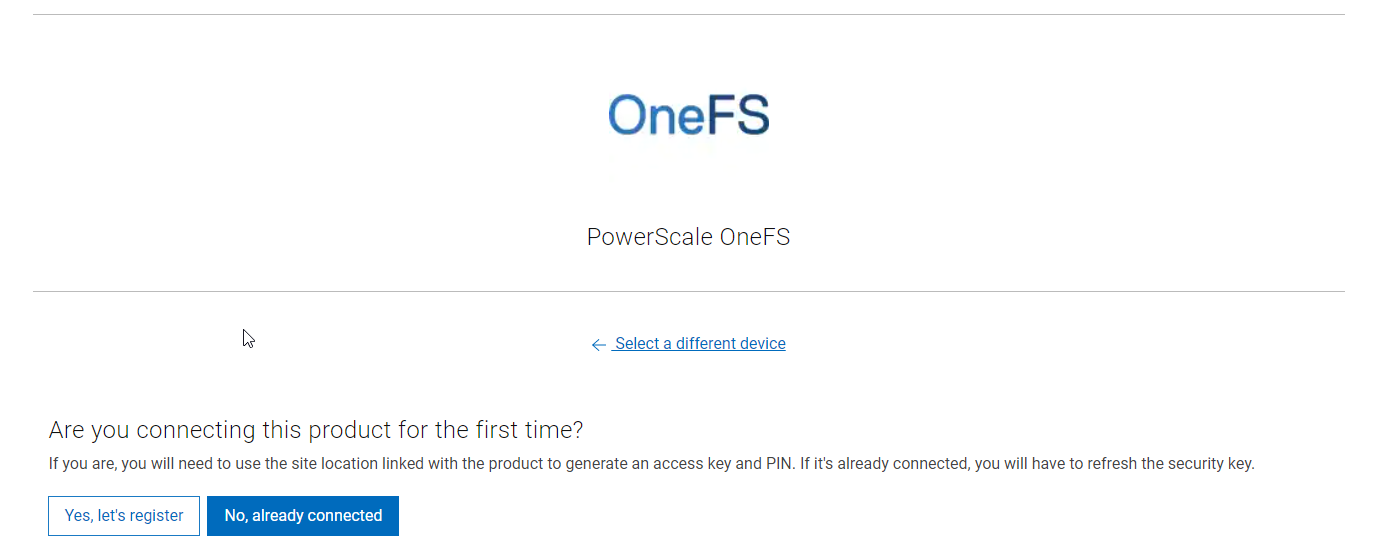
The credentials required to obtain an access key and pin vary, depending on prior cluster configuration. Sites that have previously provisioned ESRS will need their OneFS Software ID (SWID) to obtain their access key and pin.
The isi license list CLI command can be used to determine a cluster’s SWID. For example:
# isi license list | grep "OneFS Software ID" OneFS Software ID: ELMISL999CKKD
However, customers with new clusters and/or customers who have not previously provisioned ESRS or SupportAssist will require their Site ID to obtain the access key and pin.
Note that any new cluster hardware shipping after January 2023 will already have an integrated key, so this key can be used in place of the Site ID.
For example, if this is the first time registering this cluster and it does not have an integrated key, select Yes, let’s register:
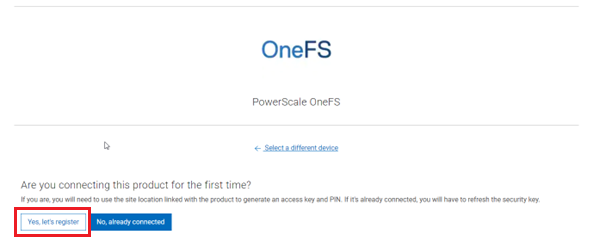
Enter the Site ID, site name, and location information for the cluster:
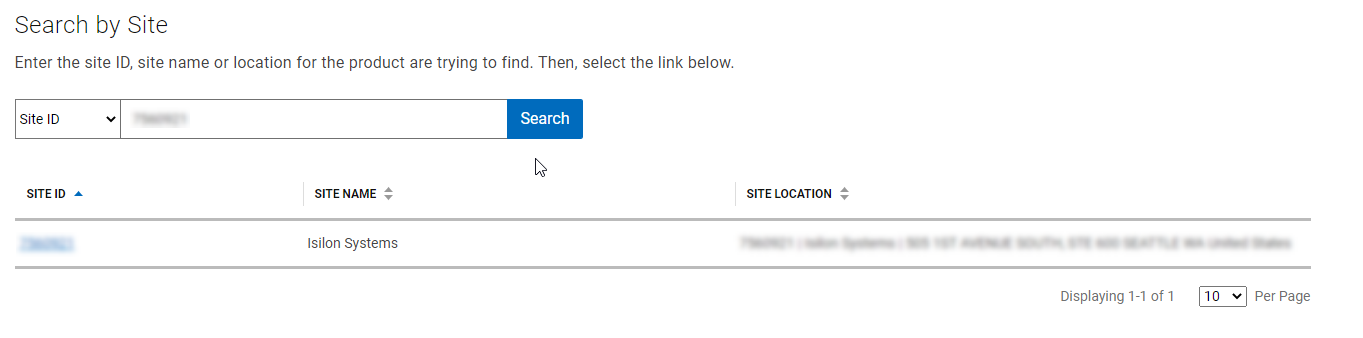
Choose a 4-digit PIN and save it for future reference. After that, click Create My Access Key:
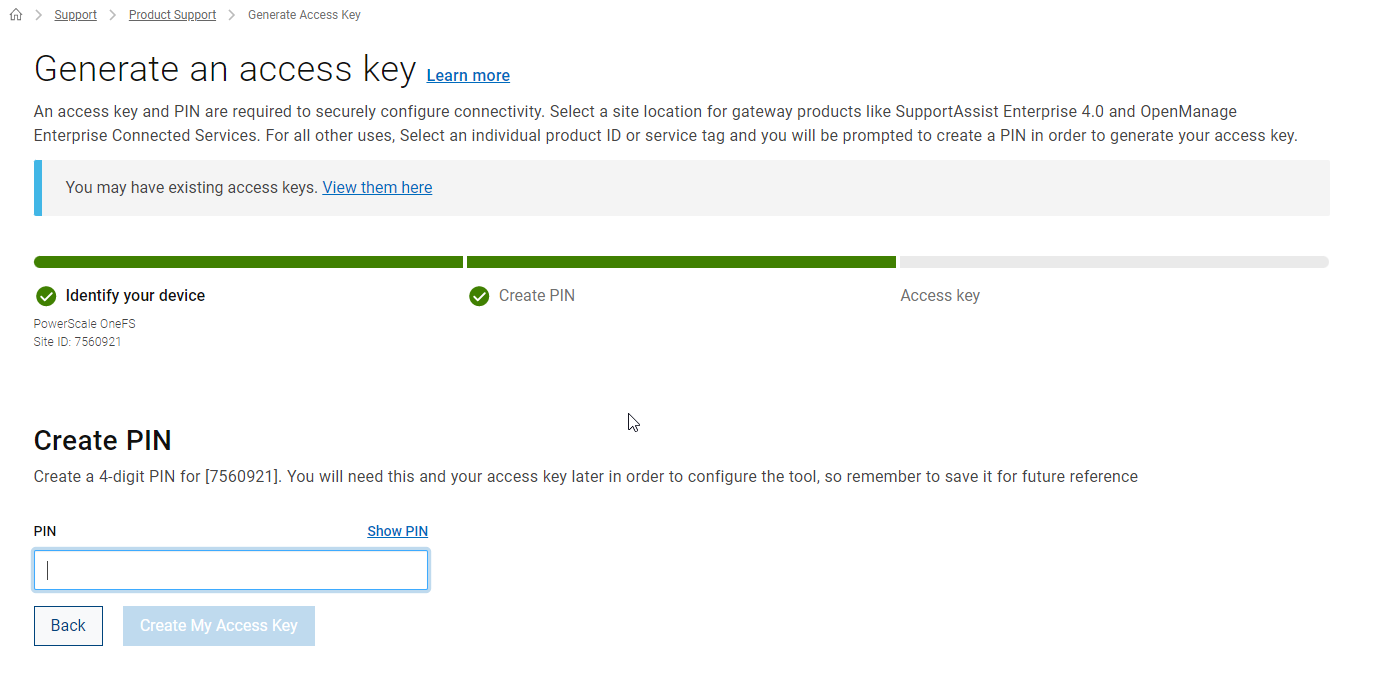
The access key is then generated.
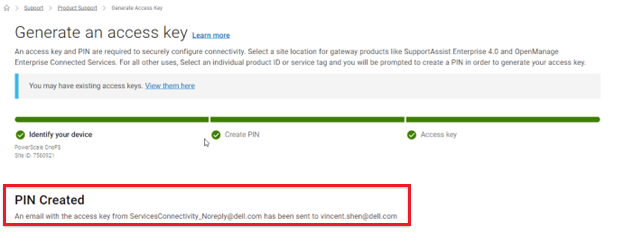
An automated email containing the pertinent key info is sent from the Dell | ServicesConnectivity Team. For example:
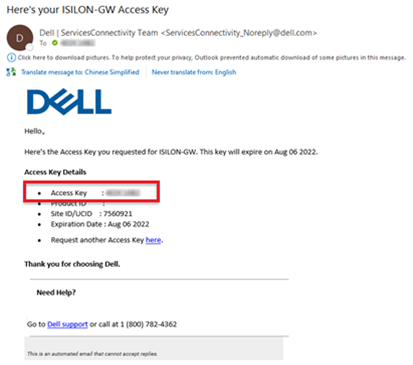
This access key is valid for one week, after which it automatically expires.
Next, in the cluster’s WebUI, go back to Cluster management > General settings > SupportAssist and enter the access key and PIN information in the appropriate fields. Finally, click Finish Setup to complete the SupportAssist provisioning process:
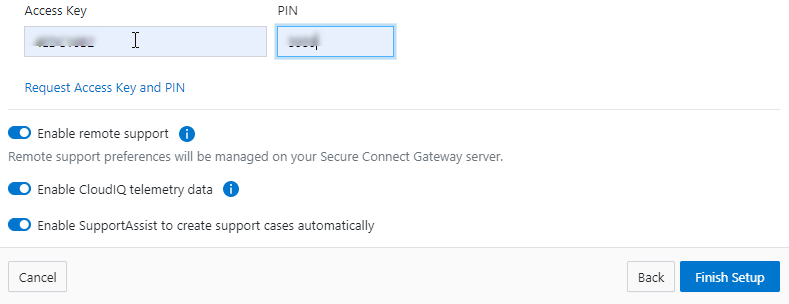
3. Deciding between direct or gateway topology

A topology decision will need to be made between implementing either direct connectivity or gateway connectivity, depending on the needs of the environment:
- Direct connect:
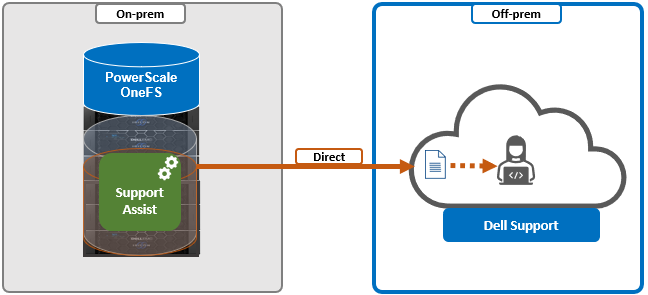
- Gateway connect:
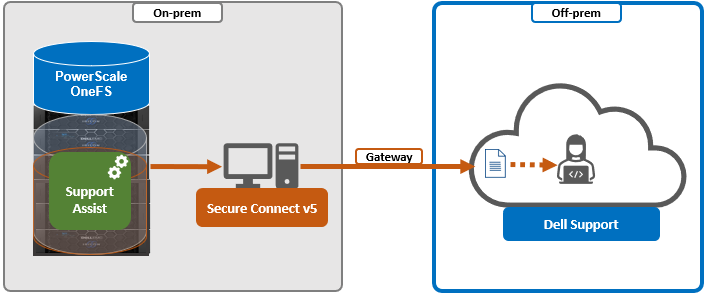
SupportAssist uses ports 443 and 8443 by default for bi-directional communication between the cluster and Connectivity Hub. These ports will need to be open across any firewalls or packet filters between the cluster and the corporate network edge to allow connectivity to Dell Support.
Additionally, port 9443 is used for communicating with a gateway (SCG).
# grep -i esrs /etc/services isi_esrs_d 9443/tcp #EMC Secure Remote Support outbound alerts
4. Installing Secure Connect Gateway (optional)

This step is only required when deploying Dell Secure Connect Gateway (SCG). If a direct connect topology is preferred, go directly to step 5.
When configuring SupportAssist with the gateway connectivity option, Secure Connect Gateway v5.0 or later must be deployed within the data center.
Dell SCG is available for Linux, Windows, Hyper-V, and VMware environments, and, as of this writing, the latest version is 5.14.00.16. The installation binaries can be downloaded from https://www.dell.com/support/home/en-us/product-support/product/secure-connect-gateway/drivers.
Download SCG as follows:
- Sign in to www.dell.com/SCG-App. The Secure Connect Gateway - Application Edition page is displayed. If you have issues signing in using your business account or if you are unable to access the page even after signing in, contact Dell Administrative Support.
- In the Quick links section, click Generate Access key.
- On the Generate Access Keypage, perform the following steps:
- Select a site ID, site name, or site location.
- Enter a four-digit PIN and click Generate key. An access key is generated and sent to your email address. NOTE: The access key and PIN must be used within seven days and cannot be used to register multiple instances of SCG.
- Click Done.
- On the Secure Connect Gateway – Application Edition page, click the Drivers & Downloads tab.
- Search and select the required version.
- In the ACTION column, click Download.
The following steps are required to set up SCG:
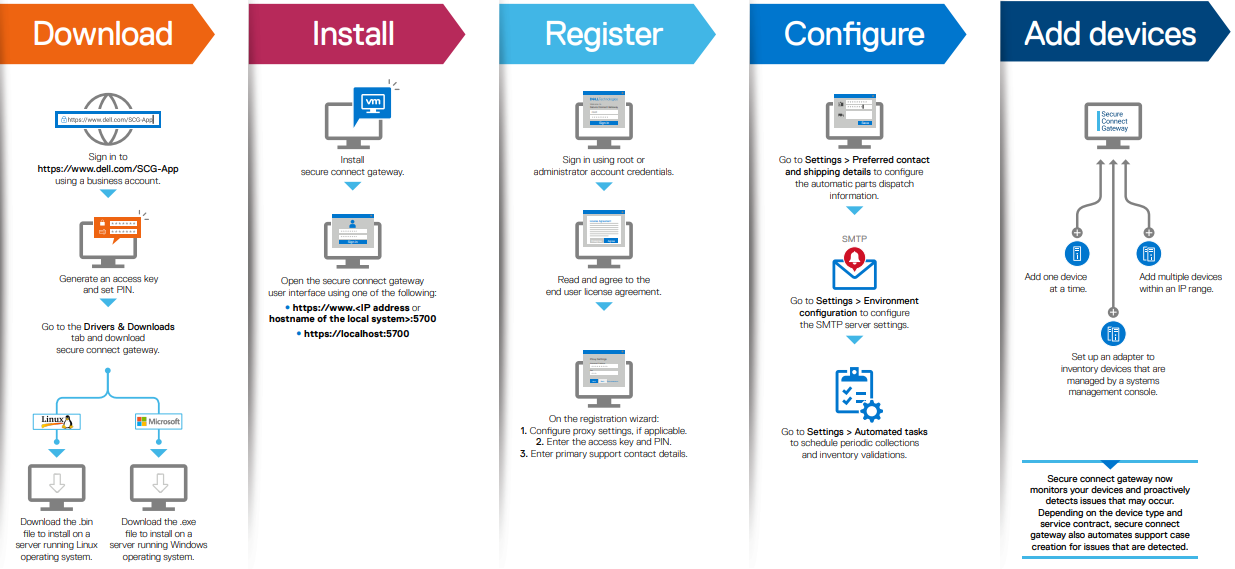
Pertinent resources for installing SCG include:
- Users guide, for system and network requirements, steps to create business account, and installation instructions: https://www.dell.com/SCG-App-docs
- Support matrix, for supported devices, protocols, firmware versions, and operating systems: https://www.dell.com/SCG-App-docs
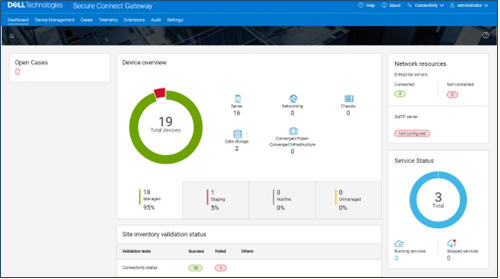
Another useful source of SCG installation, configuration, and troubleshooting information is the Dell Support forum: https://www.dell.com/community/Secure-Connect-Gateway/bd-p/SCG
5. Provisioning SupportAssist on the cluster

At this point, the off-cluster prestaging work should be complete.
In the next article in this series, we turn our attention to the SupportAssist provisioning process on the cluster itself (step 5).

OneFS SmartQoS Monitoring and Troubleshooting
Tue, 21 Mar 2023 18:30:54 -0000
|Read Time: 0 minutes
The previous articles in this series have covered the SmartQoS architecture, configuration, and management. Now, we’ll turn our attention to monitoring and troubleshooting.
You can use the ‘isi statistics workload’ CLI command to monitor the dataset’s performance. The ‘Ops’ column displays the current protocol operations per second. In the following example, Ops stabilize around 9.8, which is just below the configured limit value of 10 Ops.
# isi statistics workload --dataset ds1 & data

Similarly, this next example from the SmartQoS WebUI shows a small NFS workflow performing 497 protocol Ops in a pinned workload with a limit of 500 Ops:
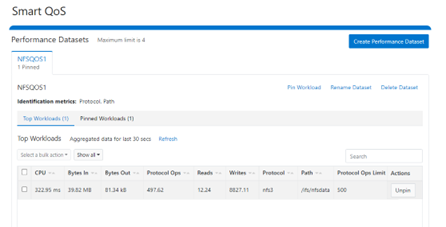
You can pin multiple paths and protocols by selecting the ‘Pin Workload’ option for a given Dataset. Here, four directory path workloads are each configured with different Protocol Ops limits:
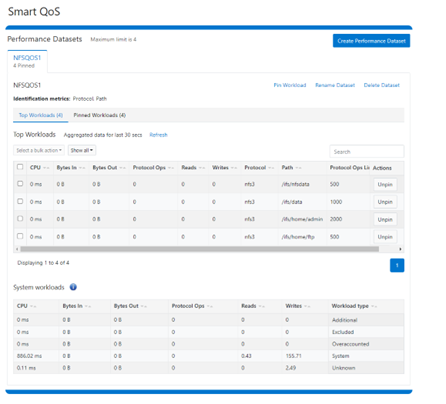
When it comes to troubleshooting SmartQoS, there are a few areas that are worth checking right away, including the SmartQoS Ops limit configuration, isi_pp_d and isi_stats_d daemons, and the protocol service(s).
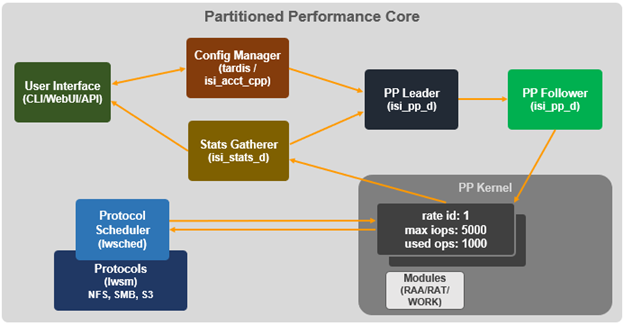
1. For suspected Ops limit configuration issues, first confirm that the SmartQoS limits feature is enabled:
# isi performance settings view Top N Collections: 1024 Time In Queue Threshold (ms): 10.0 Target read latency in microseconds: 12000.0 Target write latency in microseconds: 12000.0 Protocol Ops Limit Enabled: Yes
Next, verify that the workload level protocols_ops limit is correctly configured:
# isi performance workloads view <workload>
Check whether any errors are reported in the isi_tardis_d configuration log:
# cat /var/log/isi_tardis_d.log
2. To investigate isi_pp_d, first check that the service is enabled:
# isi services –a isi_pp_d Service 'isi_pp_d' is enabled.
If necessary, you can restart the isi_pp_d service as follows:
# isi services isi_pp_d disable Service 'isi_pp_d' is disabled. # isi services isi_pp_d enable Service 'isi_pp_d' is enabled.
There’s also an isi_pp_d debug tool, which can be helpful in a pinch:
# isi_pp_d -h Usage: isi_pp_d [-ldhs] -l Run as a leader process; otherwise, run as a follower. Only one leader process on the cluster will be active. -d Run in debug mode (do not daemonize). -s Display pp_leader node (devid and lnn) -h Display this help.
You can enable debugging on the isi_pp_d log file with the following command syntax:
# isi_ilog -a isi_pp_d -l debug, /var/log/isi_pp_d.log
For example, the following log snippet shows a typical isi_ppd_d.log message communication between isi_pp_d leader and isi_pp_d followers:
/ifs/.ifsvar/modules/pp/comm/SETTINGS [090500b000000b80,08020000:0000bfddffffffff,09000100:ffbcff7cbb9779de,09000100:d8d2fee9ff9e3bfe,090001 00:0000000075f0dfdf] 100,,,,20,1658854839 < in the format of <workload_id, cputime, disk_reads, disk_writes, protocol_ops, timestamp>
Here, the extract from the /var/log/isi_pp_d.log logfiles from nodes 1 and 2 of a cluster illustrate the different stages of Protocol Ops limit enforcement and usage:
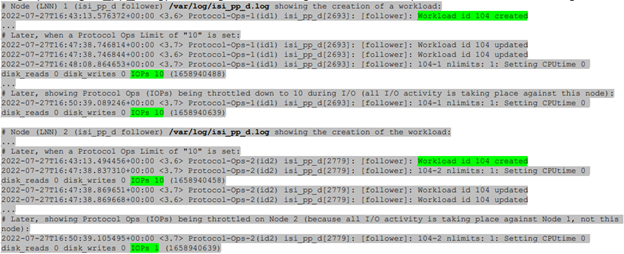
3. To investigate the isi_stats_d, first confirm that the isi_pp_d service is enabled:
# isi services -a isi_stats_d Service 'isi_stats_d' is enabled.
If necessary, you can restart the isi_stats_d service as follows:
# isi services isi_stats_d disable # isi services isi_stats_d enable
You can view the workload level statistics with the following command:
# isi statistics workload list --dataset=<name>
You can enable debugging on the isi_stats_d log file with the following command syntax:
# isi_stats_tool --action set_tracelevel --value debug # cat /var/log/isi_stats_d.log
4. To investigate protocol issues, the ‘isi services’ and ‘lwsm’ CLI commands can be useful. For example, to check the status of the S3 protocol:
# /usr/likewise/bin/lwsm list | grep -i protocol hdfs [protocol] stopped lwswift [protocol] running (lwswift: 8393) nfs [protocol] running (nfs: 8396) s3 [protocol] stopped srv [protocol] running (lwio: 8096) # /usr/likewise/bin/lwsm status s3 stopped # /usr/likewise/bin/lwsm info s3 Service: s3 Description: S3 Server Categories: protocol Path: /usr/likewise/lib/lw-svcm/s3.so Arguments: Dependencies: lsass onefs_s3 AuditEnabled?flt_audit_s3 Container: s3
This CLI output confirms that the S3 protocol is inactive. You can start the S3 service as follows:
# isi services -a | grep -i s3 s3 S3 Service Enabled
Similarly, you can restart the S3 service as follows:
# /usr/likewise/bin/lwsm restart s3 Stopping service: s3 Starting service: s3
To investigate further, you can increase the protocol’s log level verbosity. For example, to set the s3 log to ‘debug’:
# isi s3 log-level view Current logging level is 'info' # isi s3 log-level modify debug # isi s3 log-level view Current logging level is 'debug'
Next, view and monitor the appropriate protocol log. For example, for the S3 protocol:
# cat /var/log/s3.log # tail -f /var/log/s3.log
Beyond the above, you can monitor /var/log/messages for pertinent errors, because the main partition performance (PP) modules log to this file. You can enable debug level logging for the various PP modules as follows.
Dataset:
# sysctl ilog.ifs.acct.raa.syslog=debug+ ilog.ifs.acct.raa.syslog: error,warning,notice (inherited) -> error,warning,notice,info,debug
Workload:
# sysctl ilog.ifs.acct.rat.syslog=debug+ ilog.ifs.acct.rat.syslog: error,warning,notice (inherited) -> error,warning,notice,info,debug
Actor work:
# sysctl ilog.ifs.acct.work.syslog=debug+ ilog.ifs.acct.work.syslog: error,warning,notice (inherited) -> error,warning,notice,info,debug
When finished, you can restore the default logging levels for the above modules as follows:
# sysctl ilog.ifs.acct.raa.syslog=notice+ # sysctl ilog.ifs.acct.rat.syslog=notice+ # sysctl ilog.ifs.acct.work.syslog=notice+
Author: Nick Trimbee

OneFS SmartQoS Configuration and Setup
Tue, 14 Mar 2023 16:06:06 -0000
|Read Time: 0 minutes
In the previous article in this series, we looked at the underlying architecture and management of SmartQoS in OneFS 9.5. Next, we’ll step through an example SmartQoS configuration using the CLI and WebUI.
After an initial set up, configuring a SmartQoS protocol Ops limit comprises four fundamental steps. These are:

Step | Task | Description | Example |
1 | Identify Metrics of interest | Used for tracking, to enforce an Ops limit | Uses ‘path’ and ‘protocol’ for the metrics to identify the workload. |
2 | Create a Dataset | For tracking all of the chosen metric categories | Create the dataset ‘ds1’ with the metrics identified. |
3 | Pin a Workload | To specify exactly which values to track within the chosen metrics | path: /ifs/data/client_exports protocol: nfs3 |
4 | Set a Limit | To limit Ops based on the dataset, metrics (categories), and metric values defined by the workload | Protocol_ops limit: 100 |
Step 1:

First, select a metric of interest. For this example, we’ll use the following:
- Protocol: NFSv3
- Path: /ifs/test/expt_nfs
If not already present, create and verify an NFS export – in this case at /ifs/test/expt_nfs:
# isi nfs exports create /ifs/test/expt_nfs # isi nfs exports list ID Zone Paths Description ------------------------------------------------ 1 System /ifs/test/expt_nfs ------------------------------------------------
Or from the WebUI, under Protocols UNIX sharing (NFS) > NFS exports:
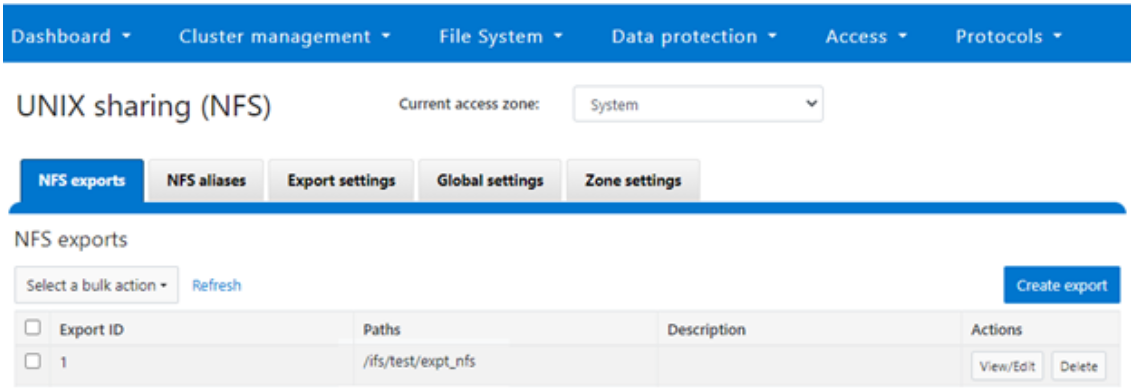
Step 2:

The ‘dataset’ designation is used to categorize workload by various identification metrics, including:
ID Metric | Details |
Username | UID or SID |
Primary groupname | Primary GID or GSID |
Secondary groupname | Secondary GID or GSID |
Zone name |
|
IP address | Local or remote IP address or IP address range |
Path | Except for S3 protocol |
Share | SMB share or NFS export ID |
Protocol | NFSv3, NFSv4, NFSoRDMA, SMB, or S3 |
SmartQoS in OneFS 9.5 only allows protocol Ops as the transient resources used for configuring a limit ceiling.
For example, you can use the following CLI command to create a dataset ‘ds1’, specifying protocol and path as the ID metrics:
# isi performance datasets create --name ds1 protocol path Created new performance dataset 'ds1' with ID number 1.
Note: Resource usage tracking by the ‘path’ metric is only supported by SMB and NFS.
The following command displays any configured datasets:
# isi performance datasets list
Or, from the WebUI, by navigating to Cluster management > Smart QoS:
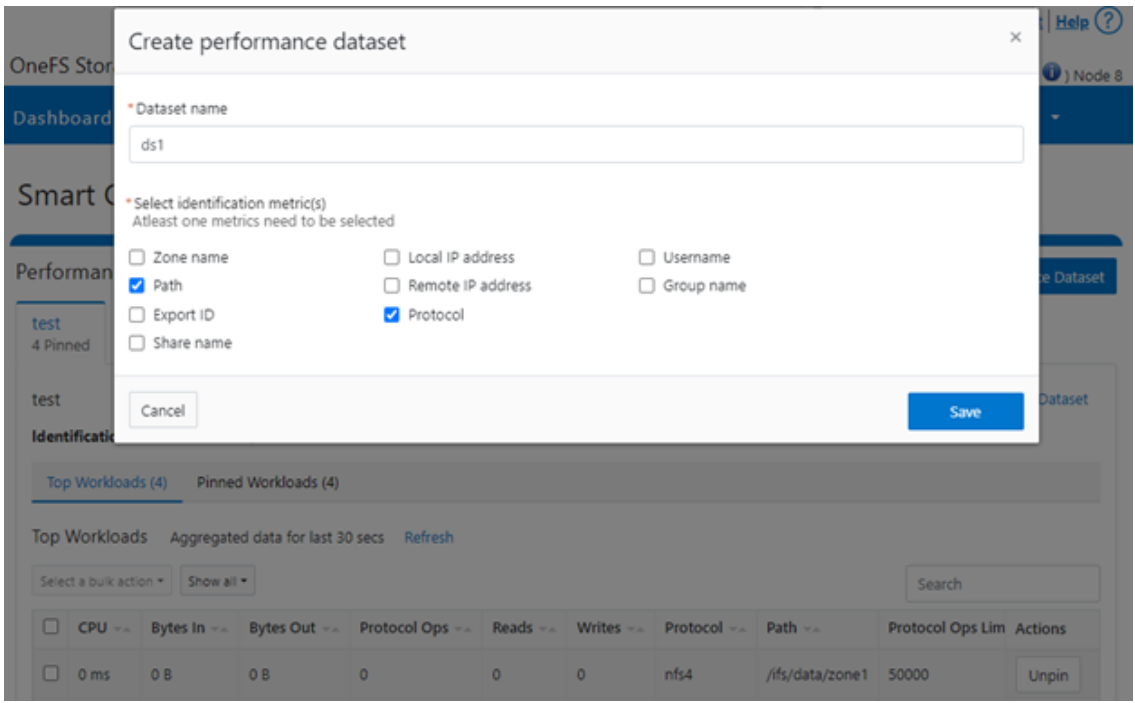
Step 3:

After you have created the dataset, you can pin a workload to it by specifying the metric values. For example:
# isi performance workloads pin ds1 protocol:nfs3 path: /ifs/test/expt_nfs
Pinned performance dataset workload with ID number 100.
Or from the WebUI, by browsing to Cluster management > Smart QoS > Pin workload:
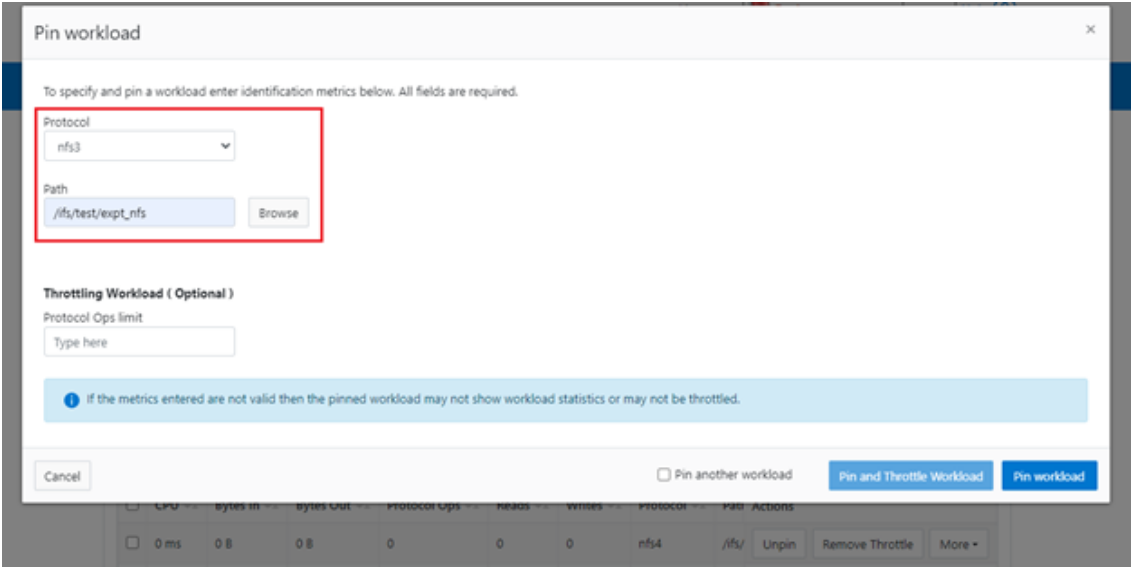
After pinning a workload, the entry appears in the ‘Top Workloads’ section of the WebUI page. However, wait at least 30 seconds to start receiving updates.
To list all the pinned workloads from a specified dataset, use the following command:
# isi performance workloads list ds1
The prior command’s output indicates that there are currently no limits set for this workload.
By default, a protocol ops limit exists for each workload. However, it is set to the maximum (the maximum value of a 64-bit unsigned integer). This is represented in the CLI output by a dash (“-“) if a limit has not been explicitly configured:
# isi performance workloads list ds1 ID Name Metric Values Creation Time Cluster Resource Impact Client Impact Limits -------------------------------------------------------------------------------------- 100 - path:/ifs/test/expt_nfs 2023-02-02T12:06:05 - - - protocol:nfs3 -------------------------------------------------------------------------------------- Total: 1
Step 4:

For a pinned workload in a dataset, you can configure a limit for the protocol ops limit from the CLI, using the following syntax:
# isi performance workloads modify <dataset> <workload ID> --limits protocol_ops:<value>
When configuring SmartQoS, always be aware that it is a powerful performance throttling tool which can be applied to significant areas of a cluster’s data and userbase. For example, protocol Ops limits can be configured for metrics such as ‘path:/ifs’, which would affect the entire /ifs filesystem, or ‘zone_name:System’ which would limit the System access zone and all users within it. While such configurations are entirely valid, they would have a significant, system-wide impact. As such, exercise caution when configuring SmartQoS to avoid any inadvertent, unintended, or unexpected performance constraints.
In the following example, the dataset is ‘ds1’, the workload ID is ‘100’, and the protocol Ops limit is set to the value ‘10’:
# isi performance workloads modify ds1 100 --limits protocol_ops:10 protocol_ops: 18446744073709551615 -> 10
Or from the WebUI, by browsing to Cluster management > Smart QoS > Pin and throttle workload:
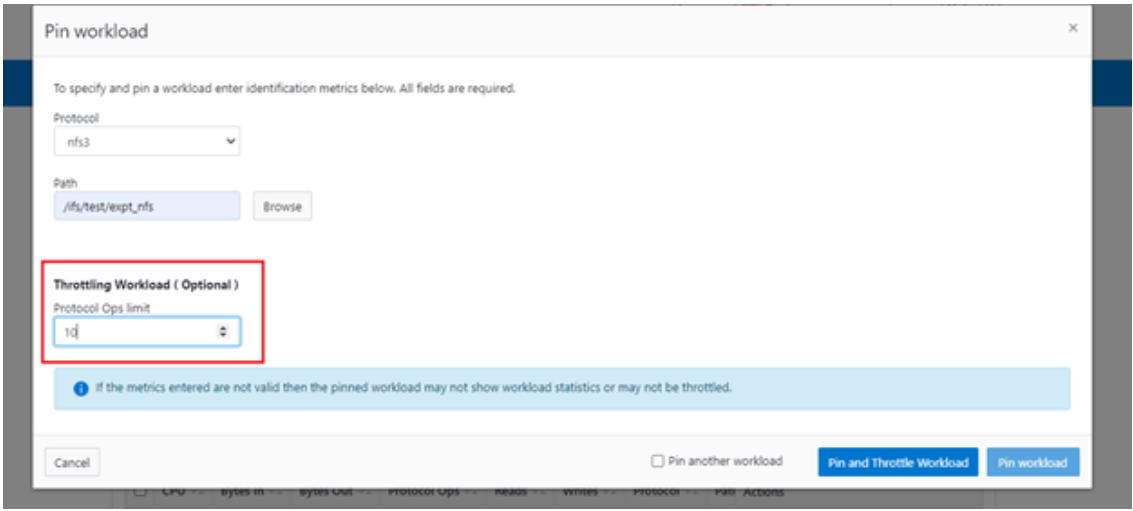
You can use the ‘isi performance workloads’ command in ‘list’ mode to show details of the workload ‘ds1’. In this case, ‘Limits’ is set to protocol_ops = 10.
# isi performance workloads list test ID Name Metric Values Creation Time Cluster Resource Impact Client Impact Limits -------------------------------------------------------------------------------------- 100 - path:/ifs/test/expt_nfs 2023-02-02T12:06:05 - - protocol_ops:10 protocol:nfs3 -------------------------------------------------------------------------------------- Total: 1
Or in ‘view’ mode:
# isi performance workloads view ds1 100 ID: 100 Name: - Metric Values: path:/ifs/test/expt_nfs, protocol:nfs3 Creation Time: 2023-02-02T12:06:05 Cluster Resource Impact: - Client Impact: - Limits: protocol_ops:10
Or from the WebUI, by browsing to Cluster management > Smart QoS:
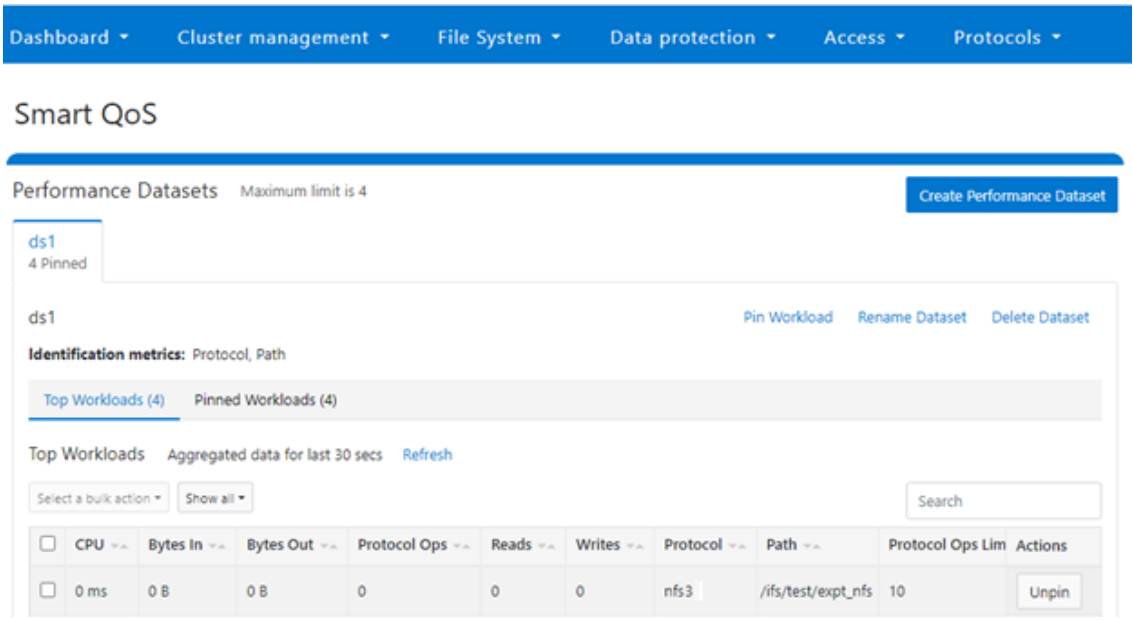
You can easily modify the limit value of a pinned workload with the following CLI syntax. For example, to set the limit to 100 Ops:
# isi performance workloads modify ds1 100 --limits protocol_ops:100
Or from the WebUI, by browsing to Cluster management > Smart QoS > Edit throttle:
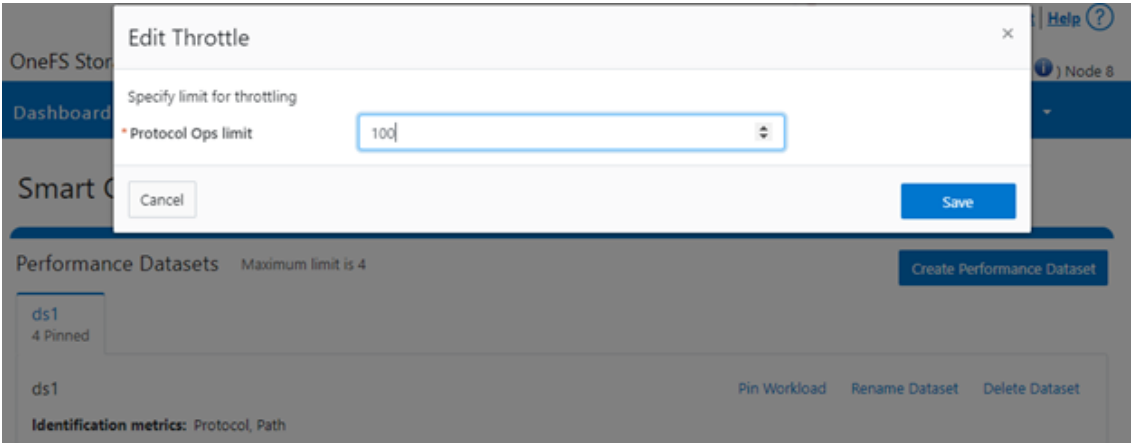
Similarly, you can use the following CLI command to easily remove a protocol ops limit for a pinned workload:
# isi performance workloads modify ds1 100 --no-protocol-ops-limit
Or from the WebUI, by browsing to Cluster management > Smart QoS > Remove throttle:
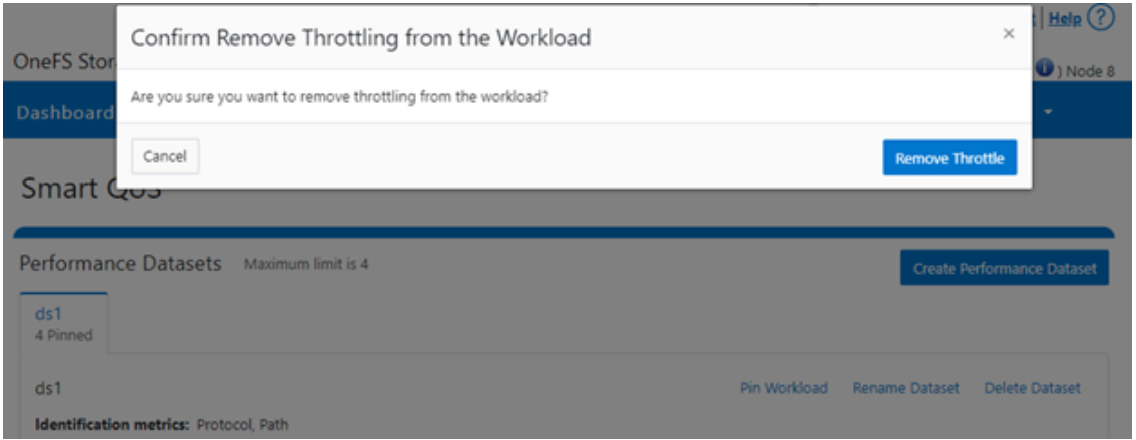
Author: Nick Trimbee

OneFS SupportAssist
Mon, 13 Mar 2023 23:31:33 -0000
|Read Time: 0 minutes
Among the myriad of new features included in the OneFS 9.5 release is SupportAssist, Dell’s next-gen remote connectivity system. SupportAssist is included with all support plans (features vary based on service level agreement).
Dell SupportAssist rapidly identifies, diagnoses, and resolves cluster issues and provides the following key benefits:
- Improves productivity by replacing manual routines with automated support
- Accelerates resolution, or avoid issues completely, with predictive issue detection and proactive remediation
Within OneFS, SupportAssist transmits events, logs, and telemetry from PowerScale to Dell support. As such, it provides a full replacement for the legacy ESRS.
Delivering a consistent remote support experience across the Dell storage portfolio, SupportAssist is intended for all sites that can send telemetry off-cluster to Dell over the Internet. SupportAssist integrates the Dell Embedded Service Enabler (ESE) into PowerScale OneFS along with a suite of daemons to allow its use on a distributed system.
| SupportAssist | ESRS |
|---|---|
Dell’s next-generation remote connectivity solution | Being phased out of service |
Can either connect directly, or through supporting gateways | Can only use gateways for remote connectivity |
Uses Connectivity Hub to coordinate support | Uses ServiceLink to coordinate support |
Using the Dell Connectivity Hub, SupportAssist can either interact directly or through a Secure Connect gateway.
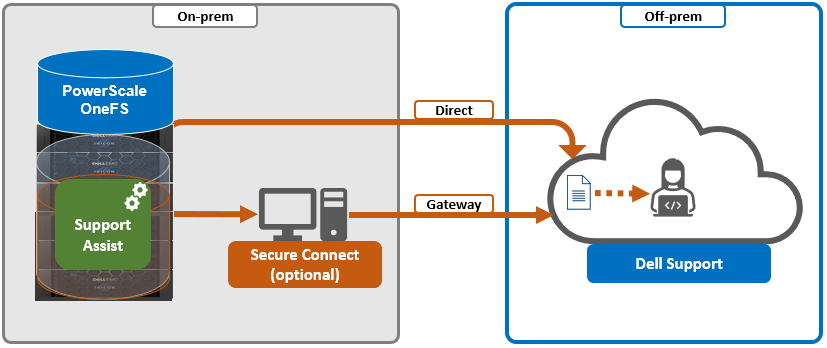
SupportAssist has a variety of components that gather and transmit various pieces of OneFS data and telemetry to Dell Support and backend services through the Embedded Service Enabler (ESE). These workflows include CELOG events; In-product activation (IPA) information; CloudIQ telemetry data; Isi-Gather-info (IGI) logsets; and provisioning, configuration, and authentication data to ESE and the various backend services.
| Workflow | Details |
|---|---|
CELOG | In OneFS 9.5, SupportAssist can be configured to send CELOG events and attachments through ESE to CLM. CELOG has a “supportassist” channel that, when active, creates an EVENT task for SupportAssist to propagate. |
License Activation | The isi license activation start command uses SupportAssist to connect.
Several pieces of PowerScale and OneFS functionality require licenses, and must communicate with the Dell backend services in order to register and activate those cluster licenses. In OneFS 9.5, SupportAssist is the preferred mechanism to send those license activations through ESE to the Dell backend. License information can be generated through the isi license generate CLI command and then activated with the isi license activation start syntax. |
Provisioning | SupportAssist must register with backend services in a process known as provisioning. This process must be run before the ESE will respond on any of its other available API endpoints. Provisioning can only successfully occur once per installation, and subsequent provisioning tasks will fail. SupportAssist must be configured through the CLI or WebUI before provisioning. The provisioning process uses authentication information that was stored in the key manager upon the first boot. |
Diagnostics | The OneFS isi diagnostics gather and isi_gather_info logfile collation and transmission commands have a --supportassist option. |
Healthchecks | HealthCheck definitions are updated using SupportAssist. |
Telemetry | CloudIQ telemetry data is sent using SupportAssist. |
Remote Support | Remote Support uses SupportAssist and the Connectivity Hub to assist customers with their clusters. |
SupportAssist requires an access key and PIN, or hardware key, to be enabled, with most customers likely using the access key and pin method. Secure keys are held in key manager under the RICE domain.
In addition to the transmission of data from the cluster to Dell, Connectivity Hub also allows inbound remote support sessions to be established for remote cluster troubleshooting.
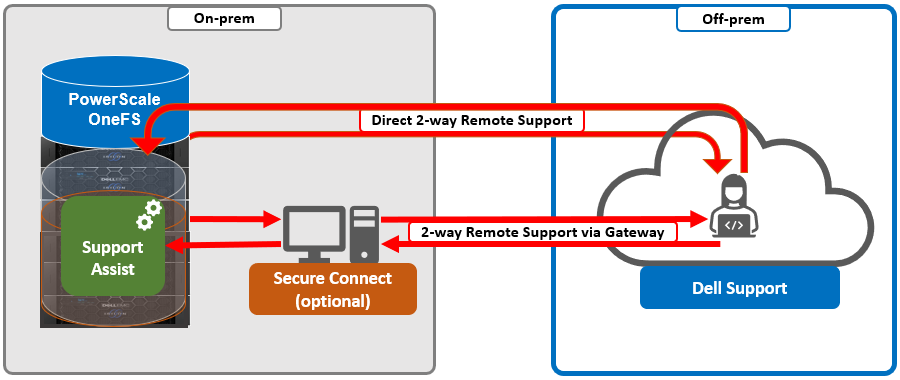
In the next article in this series, we’ll take a deeper look at the SupportAssist architecture and operation.

OneFS SmartQoS Architecture and Management
Wed, 01 Mar 2023 22:34:30 -0000
|Read Time: 0 minutes
The SmartQoS Protocol Ops limits architecture, introduced in OneFS 9.5, involves three primary capabilities:
- Resource tracking
- Resource limit distribution
- Throttling
Under the hood, the OneFS protocol heads (NFS, SMB, and S3) identify and track how many protocol operations are being processed through a specific export or share. The existing partitioned performance (PP) reporting infrastructure is leveraged for cluster wide resource usage collection, limit calculation and distribution, along with new OneFS 9.5 functionality to support pinned workload protocol Ops limits.
The protocol scheduling module (LwSched) has a built-in throttling capability that allows the execution of individual operations to be delayed by temporarily pausing them, or ‘sleeping’. Additionally, in OneFS 9.5, the partitioned performance kernel modules have also been enhanced to calculate ‘sleep time’ based on operation count resource information (requested, average usage, and so on) – both within the current throttling window, and for a specific workload.
We can characterize the fundamental SmartQoS workflow as follows:
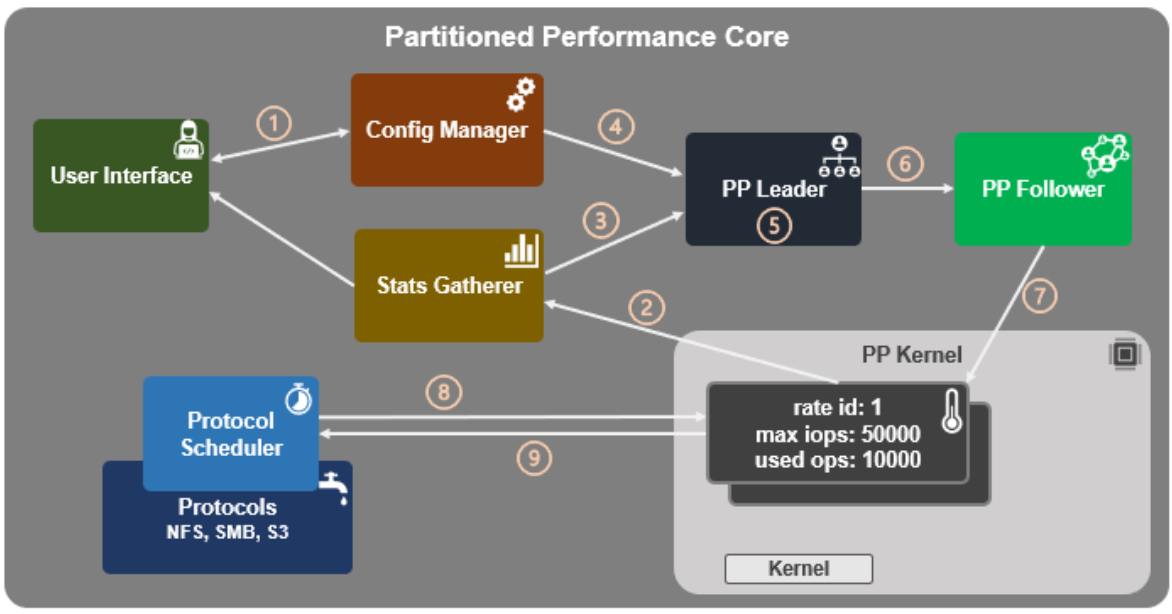
- Configuration, using the CLI, pAPI, or WebUI.
- Statistics gatherer obtains Op/s data from the partitioned performance (PP) kernel.
- Stats gatherer communicates Op/s data to PP leader service.
- Leader queries config manager for per-cluster rate limit.
- Leader calculates per-node limit.
- PP follower service is notified of per-node Op/s limit.
- Kernel is informed of new per-node limit.
- Work is scheduled with rate-limited resource.
- Kernel returns sleep time, if needed.
When an admin configures a per-cluster protocol Ops limit, the statistics gathering service, isi_stats_d, begins collecting workload resource information every 30 seconds by default from the partitioned performance (PP) kernel on each node in the cluster and notifies the isi_pp_d leader service of this resource info. Next, the leader gets the per-cluster protocol Ops limit plus additional resource consumption metrics from the isi_acct_cpp service from isi_tardis_d, the OneFS cluster configuration service and calculates the protocol Ops limit of each node for the next throttling window. It then instructs the isi_pp_d follower service on each node to update the kernel with the newly calculated protocol Ops limit, plus a request to reset the throttling window.
When the kernel receives a scheduling request for a work item from the protocol scheduler (LwSched), the kernel calculates the required ‘sleep time’ value, based on the current node protocol Ops limit and resource usage in the current throttling window. If insufficient resources are available, the work item execution thread is put to sleep for a specific interval returned from the PP kernel. If resources are available, or the thread is reactivated from sleeping, it executes the work item and reports the resource usage statistics back to PP, releasing any scheduling resources it may own.
SmartQoS can be configured through either the CLI, platform API, or WebUI, and OneFS 9.5 introduces a new SmartQoS WebUI page to support this. Note that SmartQoS is only available when an upgrade to OneFS 9.5 has been committed, and any attempt to configure or run the feature prior to upgrade commit will fail with the following message:
# isi performance workloads modify DS1 -w WS1 --limits protocol_ops:50000 Setting of protocol ops limits not available until upgrade has been committed
When a cluster is running OneFS 9.5 and the release is committed, the SmartQoS feature is enabled by default. This, and the current configuration, can be confirmed using the following CLI command:
# isi performance settings view Top N Collections: 1024 Time In Queue Threshold (ms): 10.0 Target read latency in microseconds: 12000.0 Target write latency in microseconds: 12000.0 Protocol Ops Limit Enabled: Yes
In OneFS 9.5, the ‘isi performance settings modify’ CLI command now includes a ‘protocol-ops-limit-enabled’ parameter to allow the feature to be easily disabled (or re-enabled) across the cluster. For example:
# isi performance settings modify --protocol-ops-limit-enabled false protocol_ops_limit_enabled: True -> False
Similarly, the ‘isi performance settings view’ CLI command has been extended to report the protocol OPs limit state:
# isi performance settings view * Top N Collections: 1024 Protocol Ops Limit Enabled: Yes
In order to set a protocol OPs limit on workload from the CLI, the ‘isi performance workload pin’ and ‘isi performance workload modify’ commands now accept an optional ‘–limits’ parameter. For example, to create a pinned workload with the ‘protocol_ops’ limit set to 10000:
# isi performance workload pin test protocol:nfs3 --limits protocol_ops:10000
Similarly, to modify an existing workload’s ‘protocol_ops’ limit to 20000:
# isi performance workload modify test 101 --limits protocol_ops:20000 protocol_ops: 10000 -> 20000
When configuring SmartQoS, always be aware that it is a powerful throttling tool that can be applied to significant areas of a cluster’s data and userbase. For example, protocol OPs limits can be configured for metrics such as ‘path:/ifs’, which would affect the entire /ifs filesystem, or ‘zone_name:System’ which would limit the System access zone and all users within it.
While such configurations are entirely valid, they would have a significant, system-wide impact. As such, exercise caution when configuring SmartQoS to avoid any inadvertent, unintended, or unexpected performance constraints.
To clear a protocol Ops limit on workload, the ‘isi performance workload modify’ CLI command has been extended to accept an optional ‘–noprotocol-ops-limit’ argument. For example:
# isi performance workload modify test 101 --no-protocol-ops-limit protocol_ops: 20000 -> 18446744073709551615
Note that the value of ‘18446744073709551615’ in the command output above represents ‘NO_LIMIT’ set.
You can view a workload’s protocol Ops limit by using the ‘isi performance workload list’ and ‘isi performance workload view’ CLI commands, which have been modified in OneFS 9.5 to display the limits appropriately. For example:
# isi performance workload list test ID Name Metric Values Creation Time Impact Limits --------------------------------------------------------------------- 101 - protocol:nfs3 2023-02-02T22:35:02 - protocol_ops:20000 --------------------------------------------------------------------- # isi performance workload view test 101 ID: 101 Name: - Metric Values: protocol:nfs3 Creation Time: 2023-02-02T22:35:02 Impact: - Limits: protocol_ops:20000
In the next article in this series, we’ll step through an example SmartQoS configuration and verification from both the CLI and WebUI.
Author: Nick Trimbee

OneFS SmartQoS
Thu, 23 Feb 2023 22:34:49 -0000
|Read Time: 0 minutes
Built atop the partitioned performance (PP) resource monitoring framework, OneFS 9.5 introduces a new SmartQoS performance management feature. SmartQoS allows a cluster administrator to set limits on the maximum number of protocol operations per second (Protocol Ops) that individual pinned workloads can consume, in order to achieve desired business workload prioritization. Among the benefits of this new QoS functionality are:
- Enabling IT infrastructure teams to achieve performance SLAs
- Allowing throttling of rogue or low priority workloads and hence prioritization of other business critical workloads
- Helping minimize data unavailability events due to overloaded clusters
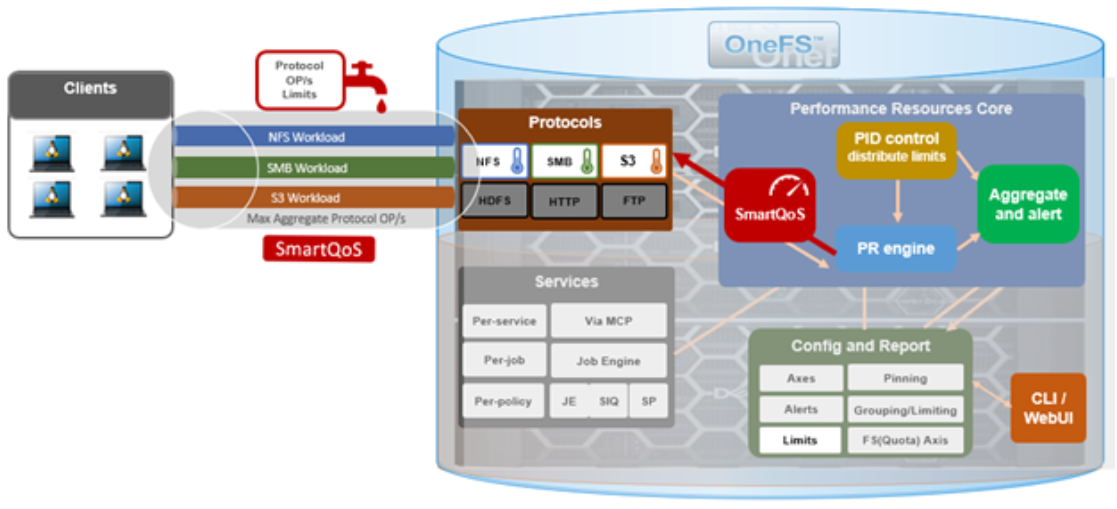
This new SmartQoS feature in OneFS 9.5 supports the NFS, SMB and S3 protocols, including mixed traffic to the same workload.
But first, a quick refresher. The partitioned performance resource monitoring framework, which initially debuted in OneFS 8.0.1, enables OneFS to track and report the use of transient system resources (resources that only exist at a given instant), providing insight into who is consuming what resources, and how much of them. Examples include CPU time, network bandwidth, IOPS, disk accesses, and cache hits, and so on.
OneFS partitioned performance is an ongoing project that in OneFS 9.5 now provides control and insights. This allows control of work flowing through the system, prioritization and protection of mission critical workflows, and the ability to detect if a cluster is at capacity.
Because identification of work is highly subjective, OneFS partitioned performance resource monitoring provides significant configuration flexibility, by allowing cluster admins to craft exactly how they want to define, track, and manage workloads. For example, an administrator might want to partition their work based on criteria such as which user is accessing the cluster, the export/share they are using, which IP address they’re coming from – and often a combination of all three.
OneFS has always provided client and protocol statistics, but they were typically front-end only. Similarly, OneFS has provided CPU, cache, and disk statistics, but they did not display who was consuming them. Partitioned performance unites these two realms, tracking the usage of the CPU, drives, and caches, and spanning the initiator/participant barrier.
OneFS collects the resources consumed and groups them into distinct workloads. The aggregation of these workloads comprises a performance dataset.
Item | Description | Example |
Workload | A set of identification metrics and resources used | {username:nick, zone_name:System} consumed {cpu:1.5s, bytes_in:100K, bytes_out:50M, …} |
Performance Dataset | The set of identification metrics by which to aggregate workloads
The list of workloads collected that match that specification | {usernames, zone_names} |
Filter | A method for including only workloads that match specific identification metrics |
|
The following metrics are tracked by partitioned performance resource monitoring:
Category | Items |
Identification Metrics |
|
Transient Resources |
|
Performance Statistics |
|
Supported Protocols |
|
Be aware that, in OneFS 9.5, SmartQoS currently does not support the following Partitioned Performance criteria:
Unsupported Group | Unsupported Items |
Metrics |
|
Workloads |
|
Protocols |
|
When pinning a workload to a dataset, note that the more metrics there are in that dataset, the more parameters need to be defined when pinning to it. For example:
Dataset = zone_name, protocol, username
To set a limit on this dataset, you’d need to pin the workload by also specifying the zone name, protocol, and username.
When using the remote_address and/or local_address metrics, you can also specify a subnet. For example: 10.123.456.0/24
With the exception of the system dataset, you must configure performance datasets before statistics are collected.
For SmartQoS in OneFS 9.5, you can define and configure limits as a maximum number of protocol operations (Protocol Ops) per second across the following protocols:
- NFSv3
- NFSv4
- NFSoRDMA
- SMB
- S3
You can apply a Protocol Ops limit to up to four custom datasets. All pinned workloads within a dataset can have a limit configured, up to a maximum of 1024 workloads per dataset. If multiple workloads happen to share a common metric value with overlapping limits, the lowest limit that is configured would be enforced
Note that when upgrading to OneFS 9.5, SmartQoS is activated only when the new release has been successfully committed.
In the next article in this series, we’ll take a deeper look at SmartQoS’ underlying architecture and workflow.
Author: Nick Trimbee

OneFS SmartPools Transfer Limits Configuration and Management
Thu, 16 Feb 2023 15:48:08 -0000
|Read Time: 0 minutes
In the first article in this series, we looked at the architecture and considerations of the new SmartPools transfer limits in OneFS 9.5. Now, we turn our attention to the configuration and management of this feature.
From the control plane side, OneFS 9.5 contains several WebUI and CLI enhancements to reflect the new SmartPools transfer limits functionality. Probably the most obvious change is in the Local storage usage status histogram, where tiers and their child node pools have been aggregated for a more logical grouping. Also, blue limit-lines have been added above each of the storage pools, and a red warning status is displayed for any pools that have exceeded the transfer limit.
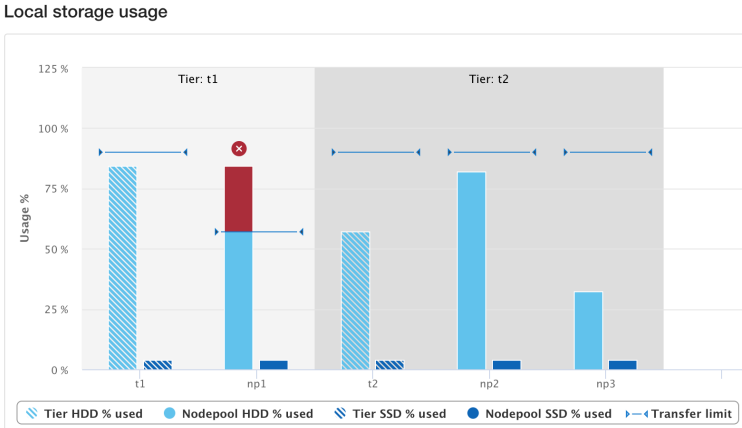
Similarly, the storage pools status page now includes transfer limit details, with the 90% limit displayed for any storage pools using the default setting.
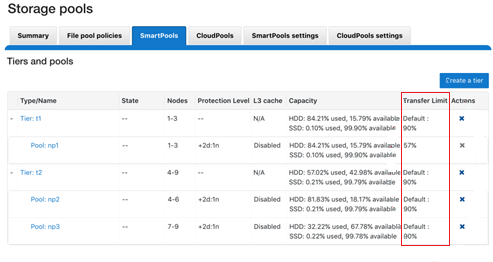
From the CLI, the isi storagepool nodepools view command reports the transfer limit status and percentage for a pool. The used SSD and HDD bytes percentages in the command output indicate where the pool utilization is relative to the transfer limit.
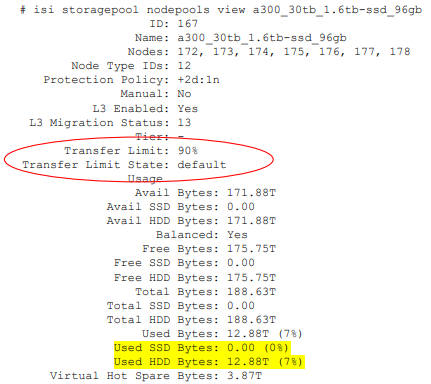
The storage transfer limit can be easily configured from the CLI as either for a specific pool, as a default, or disabled, using the new –transfer-limit and –default-transfer-limit flags.
The following CLI command can be used to set the transfer limit for a specific storage pool:
# isi storagepool nodepools/tier modify --transfer-limit={0-100, default, disabled} For example, to set a limit of 80% on an A200 nodepool:
# isi storagepool a200_30tb_1.6tb-ssd_96gb modify --transfer-limit=80
Or to set the default limit of 90% on tier perf1:
# isi storagepool perf1 --transfer-limit=default
Note that setting the transfer limit of a tier automatically applies to all its child node pools, regardless of any prior child limit configurations.
The global isi storage settings view CLI command output shows the default transfer limit, which is 90%, but it can be configured between 0 to 100%.
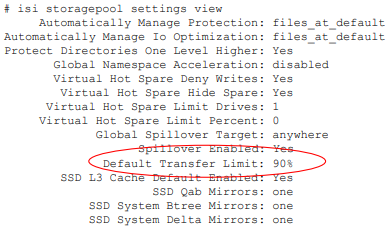
This default limit can be reconfigured from the CLI with the following syntax:
# isi storagepool settings modify --default-transfer-limit={0-100, disabled}For example, to set a new default transfer limit of 85%:
# isi storagepool settings modify --default-transfer-limit=85
And the same changes can be made from the SmartPools WebUI, by navigating to Storage pools > SmartPools settings:
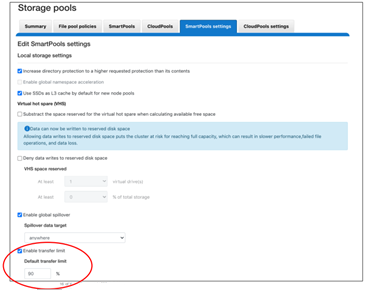
Once a SmartPools job has been completed in OneFS 9.5, the job report contains a new field, files not moved due to transfer limit exceeded.
# isi job reports view 1056 ... ... Policy/testpolicy/Access changes skipped 0 Policy/testpolicy/ADS containers matched 'head’ 0 Policy/testpolicy/ADS containers matched 'snapshot’ 0 Policy/testpolicy/ADS streams matched 'head’ 0 Policy/testpolicy/ADS streams matched 'snapshot’ 0 Policy/testpolicy/Directories matched 'head’ 0 Policy/testpolicy/Directories matched 'snapshot’ 0 Policy/testpolicy/File creation templates matched 0 Policy/testpolicy/Files matched 'head’ 0 Policy/testpolicy/Files matched 'snapshot’ 0 Policy/testpolicy/Files not moved due to transfer limit exceeded 0 Policy/testpolicy/Files packed 0 Policy/testpolicy/Files repacked 0 Policy/testpolicy/Files unpacked 0 Policy/testpolicy/Packing changes skipped 0 Policy/testpolicy/Protection changes skipped 0 Policy/testpolicy/Skipped files already in containers 0 Policy/testpolicy/Skipped packing non-regular files 0 Policy/testpolicy/Skipped packing regular files 0
Additionally, the SYS STORAGEPOOL FILL LIMIT EXCEEDED alert is triggered at the Info level when a storage pool’s usage has exceeded its transfer limit. Each hour, CELOG fires off a monitor helper script that measures how full each storage pool is relative to its transfer limit. The usage is gathered by reading from the disk pool database, and the transfer limits are stored in gconfig. If a node pool has a transfer limit of 50% and usage of 75%, the monitor helper would report a measurement of 150%, triggering an alert.
# isi event view 126 ID: 126 Started: 11/29 20:32 Causes Long: storagepool: vonefs_13gb_4.2gb-ssd_6gb:hdd usage: 33.4, transfer limit: 30.0 Lnn: 0 Devid: 0 Last Event: 2022-11-29T20:32:16 Ignore: No Ignore Time: Never Resolved: No Resolve Time: Never Ended: -- Events: 1 Severity: information
And from the WebUI:
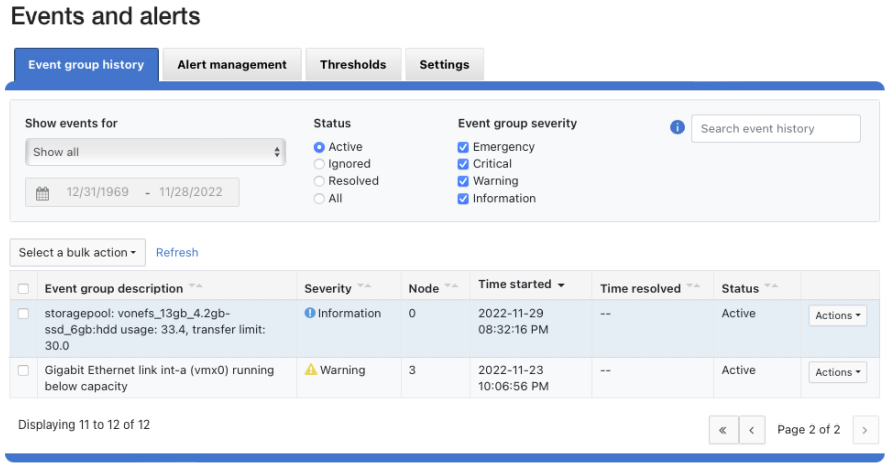
And there you have it: Transfer limits, and the first step in the evolution toward a smarter SmartPools.

OneFS SmartPools Transfer Limits
Wed, 15 Feb 2023 22:53:09 -0000
|Read Time: 0 minutes
The new OneFS 9.5 release introduces the first phase of engineering’s Smarter SmartPools initiative, and delivers a new feature called SmartPools transfer limits.
The goal of SmartPools Transfer Limits is to address spill over. Previously, when file pool policies were executed, OneFS had no guardrails to protect against overfilling the destination or target storage pool. So if a pool was overfilled, data would unexpectedly spill over into other storage pools.
An overflow would result in storagepool usage exceeding 100%, and cause the SmartPools job itself to do a considerable amount of unnecessary work, trying to send files to a given storagepool. But because the pool was full, it would then have to send those files off to another storage pool that was below capacity. This would result in data going where it wasn’t intended, and the potential for individual files to end up getting split between pools. Also, if the full pool was on the most highly performing storage in the cluster, all subsequent newly created data would now land on slower storage, affecting its throughput and latency. The recovery from a spillover can be fairly cumbersome because it’s tough for the cluster to regain balance, and urgent system administration may be required to free space on the affected tier.
In order to address this, SmartPools Transfer Limits allows a cluster admin to configure a storagepool capacity-usage threshold, expressed as a percentage, and beyond which file pool policies stop moving data to that particular storage pool.
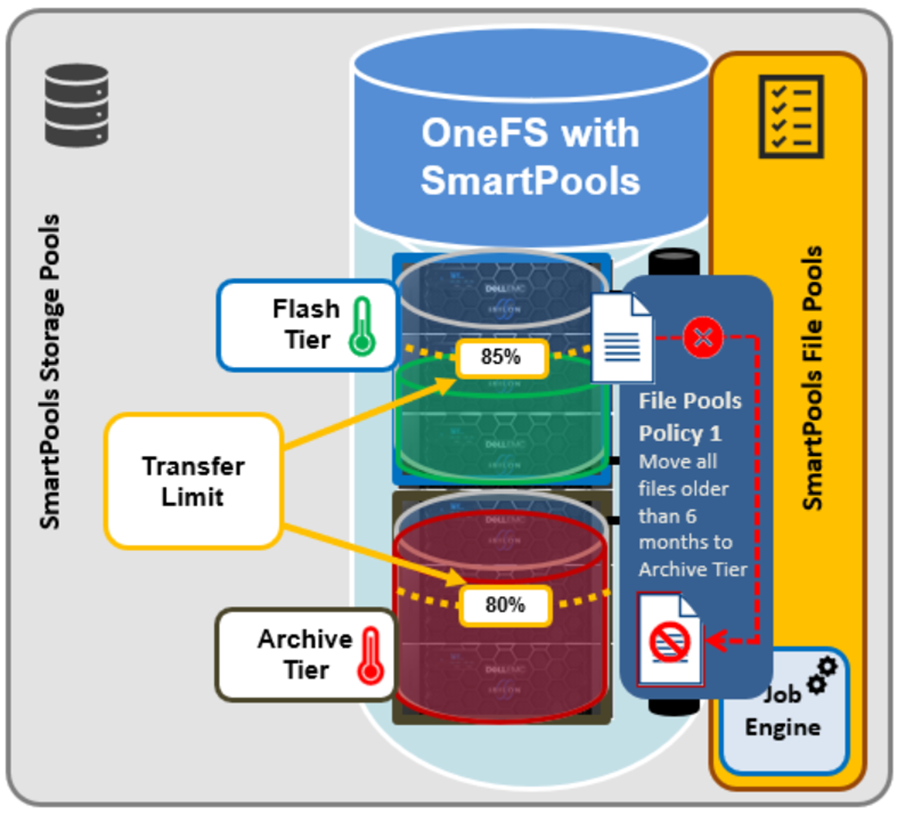
These transfer limits only take effect when running jobs that apply filepool policies, such as SmartPools, SmartPoolsTree, and FilePolicy.
The main benefits of this feature are two-fold:
- Safety, in that OneFS avoids undesirable actions, so the customer is prevented from getting into escalation situations, because SmartPools won’t overfill storage pools.
- Performance, because transfer limits avoid unnecessary work, and allow the SmartPools job to finish sooner.
Under the hood, a cluster’s storagepool SSD and HDD usage is calculated using the same algorithm as reported by the ‘isi storagepools list’ CLI command. This means that a pool’s VHS (virtual hot spare) reserved capacity is respected by SmartPools transfer limits. When a SmartPools job is running, there is at least one worker on each node processing a single LIN at any given time. In order to calculate the current HDD and SSD usage per storagepool, the worker must read from the diskpool database. To circumvent this potential bottleneck, the filepool policy algorithm caches the diskpool database contents in memory for up to 10 seconds.
Transfer limits are stored in gconfig, and a separate entry is stored within the ‘smartpools.storagepools’ hierarchy for each explicitly defined transfer limit.
Note that in the SmartPools lexicon, ‘storage pool’ is a generic term denoting either a tier or nodepool. Additionally, SmartPools tiers comprise one or more constituent nodepools.
Each gconfig transfer limit entry stores a limit value and the diskpool database identifier of the storagepool to which the transfer limit applies. Additionally, a ‘transfer limit state’ field specifies which of three states the limit is in:
Limit state | Description |
Default | Fallback to the default transfer limit. |
Disabled | Ignore transfer limit. |
Enabled | The corresponding transfer limit value is valid. |
A SmartPools transfer limit does not affect the general ingress, restriping, or reprotection of files, regardless of how full the storage pool is where that file is located. So if you’re creating or modifying a file on the cluster, it will be created there anyway. This will continue up until the pool reaches 100% capacity, at which point it will then spill over.
The default transfer limit is 90% of a pool’s capacity. This applies to all storage pools where the cluster admin hasn’t explicitly set a threshold. Note also that the default limit doesn’t get set until a cluster upgrade to OneFS 9.5 has been committed. So if you’re running a SmartPools policy job during an upgrade, you’ll have the preexisting behavior, which is to send the file to wherever the file pool policy instructs it to go. It’s also worth noting that, even though the default transfer limit is set on commit, if a job was running over that commit edge, you’d have to pause and resume it for the new limit behavior to take effect. This is because the new configuration is loaded lazily when the job workers are started up, so even though the configuration changes, a pause and resume is needed to pick up those changes.
SmartPools itself needs to be licensed on a cluster in order for transfer limits to work. And limits can be configured at the tier or nodepool level. But if you change the limit of a tier, it automatically applies to all of its child nodepools, regardless of any prior child limit configurations. The transfer limit feature can also be disabled, which results in the same spillover behavior OneFS always displayed, and any configured limits will not be respected.
Note that a filepool policy’s transfer limits algorithm does not consider the size of the file when deciding whether to move it to the policy’s target storagepool, regardless of whether the file is empty, or a large file. Similarly, a target storagepool’s usage must exceed its transfer limit before the filepool policy will stop moving data to that target pool. The assumption here is that any storagepool usage overshoot is insignificant in scale compared to the capacity of a cluster’s storagepool.
A SmartPools file pool policy allows you to send snapshot or HEAD data blocks to different targets, if so desired.
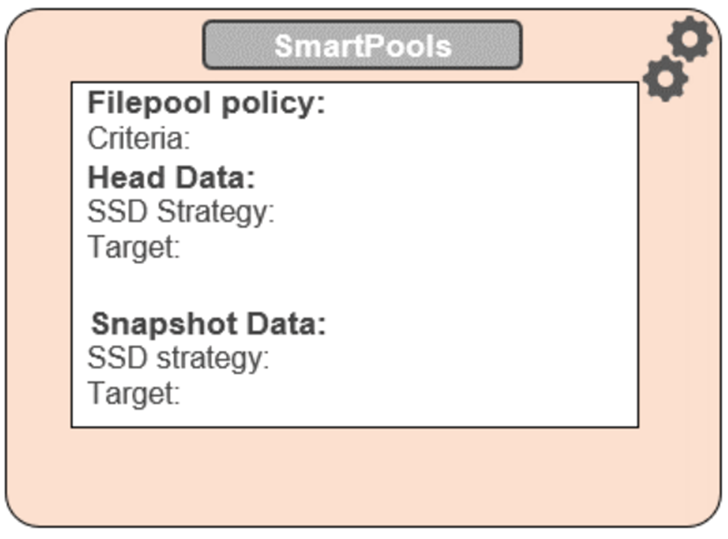
Because the transfer limit applies to the storagepool itself, and not to the file pool policy, it’s important to note that, if you’ve got varying storagepool targets and one file pool policy, you may have a situation where the head data blocks do get moved. But if the snapshot is pointing at a storage pool that has exceeded its transfer limit, its blocks will not be moved.
File pool policies also allow you to specify how a mixed node’s SSDs are used: either as L3 cache, or as an SSD strategy for head and snapshot blocks. If the SSDs in a node are configured for L3, they are not being used for storage, so any transfer limits are irrelevant to it. As an alternative to L3 cache, SmartPools offers three main categories of SSD strategy:
- Avoid, which means send all blocks to HDD
- Data, which means send everything to SSD
- Metadata Read or Write, which sends varying numbers of metadata mirrors to SSD, and data blocks to hard disk.
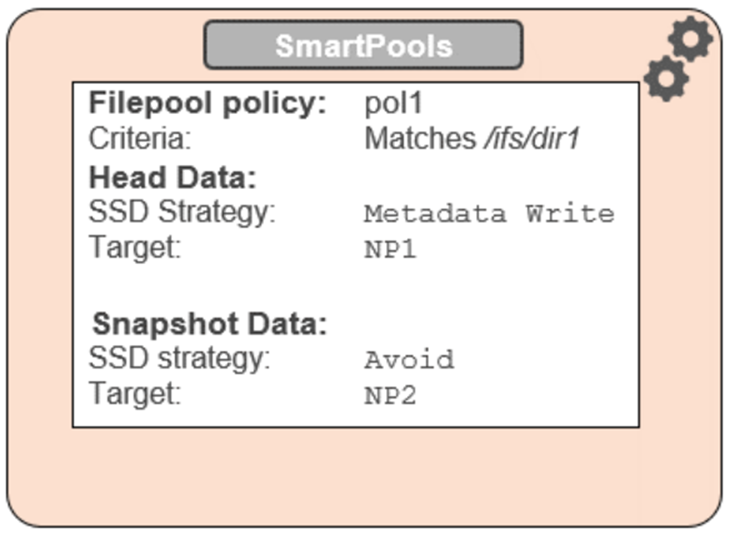
To reflect this, SmartPools transfer limits are slightly nuanced when it comes to SSD strategies. That is, if the storagepool target contains both HDD and SSD, the usage capacity of both mediums needs to be below the transfer limit in order for the file to be moved to that target. For example, take two node pools, NP1 and NP2.
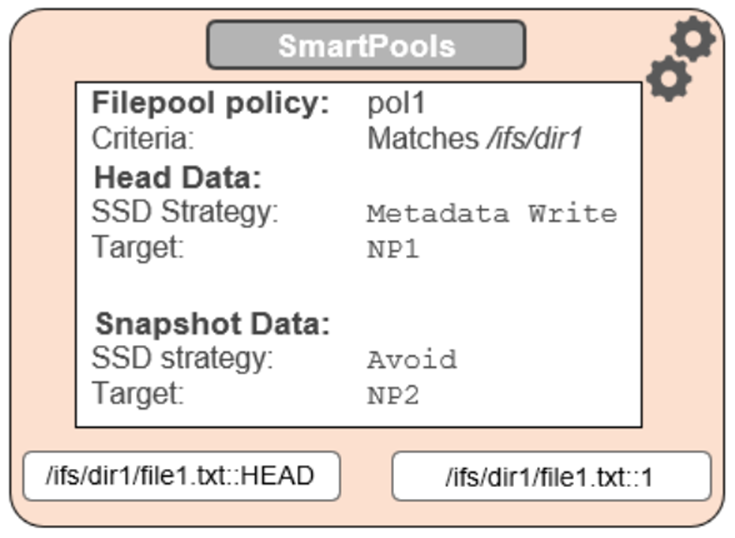
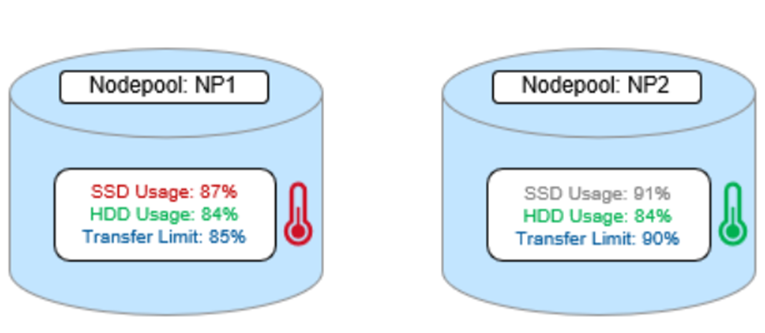
A file pool policy, Pol1, is configured and which matches all files under /ifs/dir1, with an SSD strategy of Metadata Write, and pool NP1 as the target for HEAD’s data blocks. For snapshots, the target is NP2, with an ‘avoid’ SSD strategy, so just writing to hard disk for both snapshot data and metadata.
When a SmartPools job runs and attempts to apply this file pool policy, it sees that SSD usage is above the 85% configured transfer limit for NP1. So, even though the hard disk capacity usage is below the limit, neither HEAD data nor metadata will be sent to NP1.
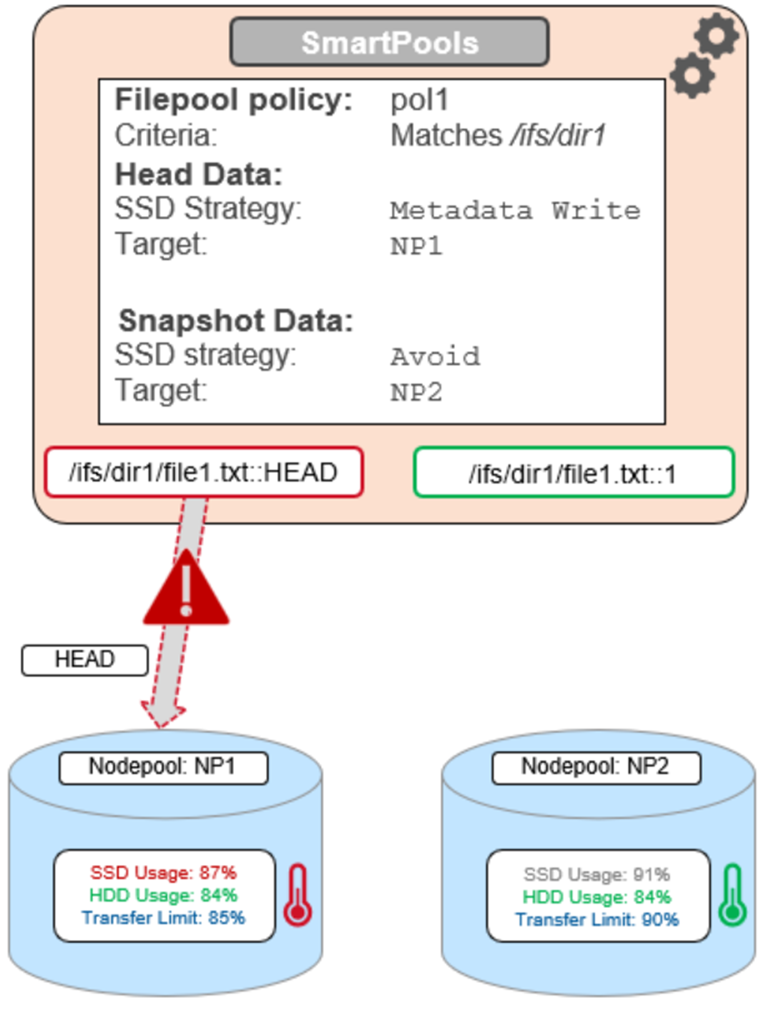
For the snapshot, the SSD usage is also above the NP2 pool’s transfer limit of 90%.
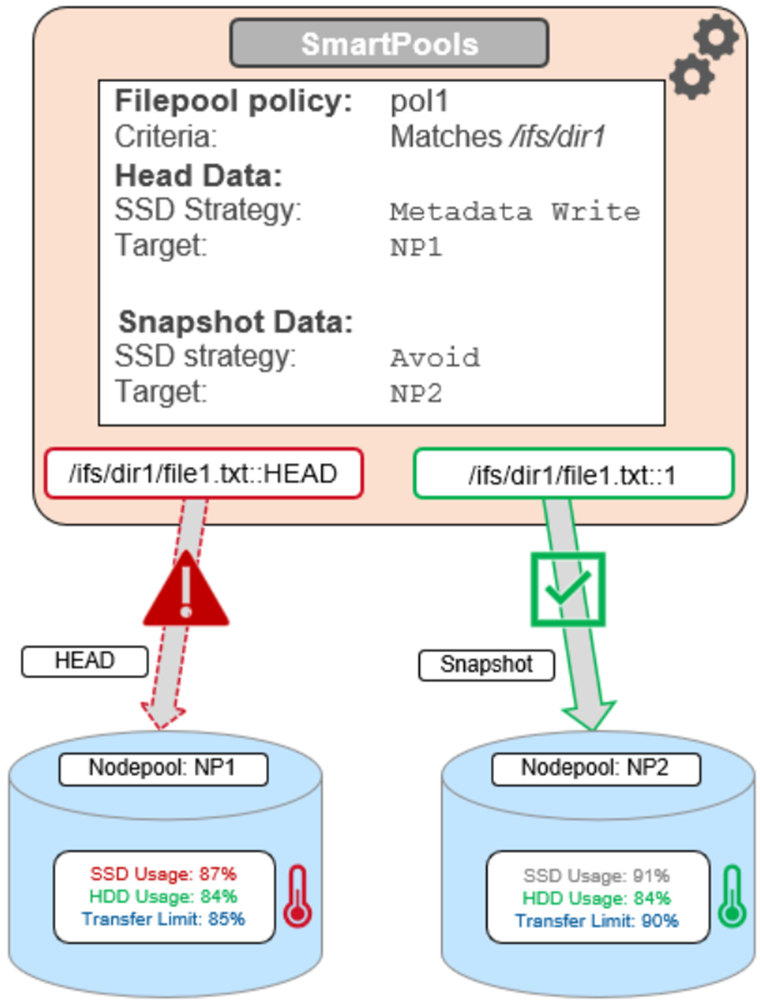
However, because the SSD strategy is ‘avoid’, and because the hard disk usage is below the limit, the snapshot’s data and metadata get successfully sent to the NP2 HDDs.
Author: Nick Trimbee

OneFS Diagnostics
Sun, 18 Dec 2022 19:43:36 -0000
|Read Time: 0 minutes
In addition to the /usr/bin/isi_gather_info tool, OneFS also provides both a GUI and a common ‘isi’ CLI version of the tool – albeit with slightly reduced functionality. This means that a OneFS log gather can be initiated either from the WebUI, or by using the ‘isi diagnostics’ CLI command set with the following syntax:
# isi diagnostics gather start
The diagnostics gather status can also be queried as follows:
# isi diagnostics gather status Gather is running.
When the command has completed, the gather tarfile can be found under /ifs/data/Isilon_Support.
You can also view and modify the ‘isi diagnostics’ configuration as follows:
# isi diagnostics gather settings view Upload: Yes ESRS: Yes Supportassist: Yes Gather Mode: full HTTP Insecure Upload: No HTTP Upload Host: HTTP Upload Path: HTTP Upload Proxy: HTTP Upload Proxy Port: - Ftp Upload: Yes Ftp Upload Host: ftp.isilon.com Ftp Upload Path: /incoming Ftp Upload Proxy: Ftp Upload Proxy Port: - Ftp Upload User: anonymous Ftp Upload Ssl Cert: Ftp Upload Insecure: No
The configuration options for the ‘isi diagnostics gather’ CLI command include:
Option | Description |
–upload <boolean> | Enable gather upload. |
–esrs <boolean> | Use ESRS for gather upload. |
–gather-mode (incremental | full) | Type of gather: incremental, or full. |
–http-insecure-upload <boolean> | Enable insecure HTTP upload on completed gather. |
–http-upload-host <string> | HTTP Host to use for HTTP upload. |
–http-upload-path <string> | Path on HTTP server to use for HTTP upload. |
–http-upload-proxy <string> | Proxy server to use for HTTP upload. |
–http-upload-proxy-port <integer> | Proxy server port to use for HTTP upload. |
–clear-http-upload-proxy-port | Clear proxy server port to use for HTTP upload. |
–ftp-upload <boolean> | Enable FTP upload on completed gather. |
–ftp-upload-host <string> | FTP host to use for FTP upload. |
–ftp-upload-path <string> | Path on FTP server to use for FTP upload. |
–ftp-upload-proxy <string> | Proxy server to use for FTP upload. |
–ftp-upload-proxy-port <integer> | Proxy server port to use for FTP upload. |
–clear-ftp-upload-proxy-port | Clear proxy server port to use for FTP upload. |
–ftp-upload-user <string> | FTP user to use for FTP upload. |
–ftp-upload-ssl-cert <string> | Specifies the SSL certificate to use in FTPS connection. |
–ftp-upload-insecure <boolean> | Whether to attempt a plain text FTP upload. |
–ftp-upload-pass <string> | FTP user to use for FTP upload password. |
–set-ftp-upload-pass | Specify the FTP upload password interactively. |
As mentioned above, ‘isi diagnostics gather’ does not present quite as broad an array of features as the isi_gather_info utility. This is primarily for security purposes, because ‘isi diagnostics’ does not require root privileges to run. Instead, a user account with the ‘ISI_PRIV_SYS_SUPPORT’ RBAC privilege is needed in order to run a gather from either the WebUI or ‘isi diagnostics gather’ CLI interface.
When a gather is running, a second instance cannot be started from any other node until that instance finishes. Typically, a warning similar to the following appears:
"It appears that another instance of gather is running on the cluster somewhere. If you would like to force gather to run anyways, use the --force-multiple-igi flag. If you believe this message is in error, you may delete the lock file here: /ifs/.ifsvar/run/gather.node."
You can remove this lock as follows:
# rm -f /ifs/.ifsvar/run/gather.node
You can also initiate a log gather from the OneFS WebUI by navigating to Cluster management > Diagnostics > Gather:
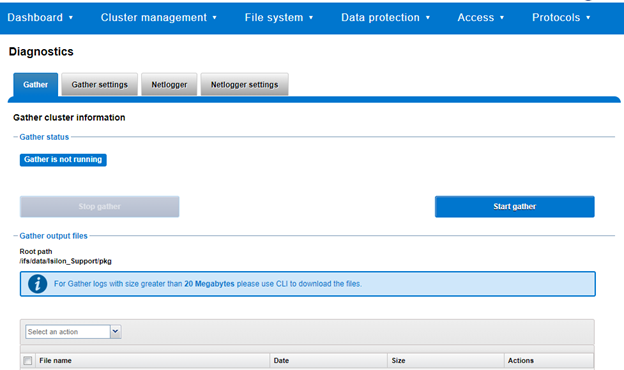
The WebUI also uses the ‘isi diagnostics’ platform API handler and so, like the CLI command, also offers a subset of the full isi_gather_info functionality.
A limited menu of configuration options is also available in the WebUI, under Cluster management > Diagnostics > Gather settings:
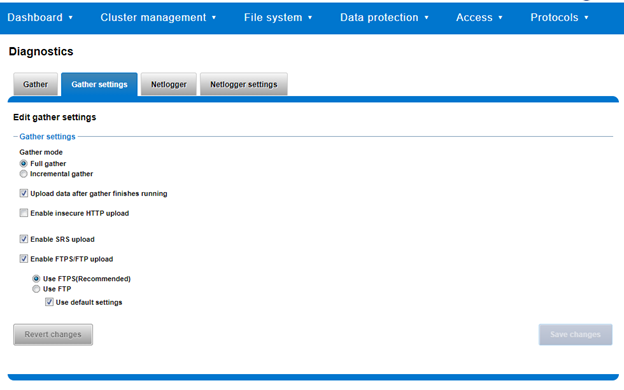
Also contained within the OneFS diagnostics command set is the ‘isi diagnostics netlogger’ utility. Netlogger captures IP traffic over a period of time for network and protocol analysis.
Under the hood, netlogger is a Python wrapper around the ubiquitous tcpdump utility, and can be run either from the OneFS command line or WebUI.
For example, from the WebUI, browse to Cluster management > Diagnostics > Netlogger:
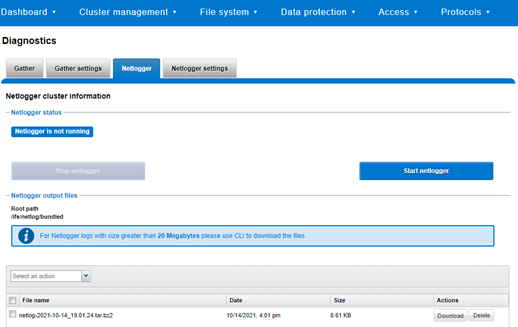
Alternatively, from the OneFS CLI, the isi_netlogger command captures traffic on the interface (‘–interfaces’) over a timeout period of minutes (‘–duration’), and stores a specified number of log files (‘–count’).
Here’s the basic syntax of the CLI utility:
# isi diagnostics netlogger start
[--interfaces <str>]
[--count <integer>]
[--duration <duration>]
[--snaplength <integer>]
[--nodelist <str>]
[--clients <str>]
[--ports <str>]
[--protocols (ip | ip6 | arp | tcp | udp)]
[{--help | -h}]Note that using the ‘-b’ bpf buffer size option will temporarily change the default buffer size while netlogger is running.
To display help text for netlogger command options, specify 'isi diagnostics netlogger start -h'. The command options include:
Netlogger Option | Description |
–interfaces <str> | Limit packet collection to specified network interfaces. |
–count <integer> | The number of packet capture files to keep after they reach the duration limit. Defaults to the latest 3 files. 0 is infinite. |
–duration <duration> | How long to run the capture before rotating the capture file. Default is 10 minutes. |
–snaplength <integer> | The maximum amount of data for each packet that is captured. Default is 320 bytes. Valid range is 64 to 9100 bytes. |
–nodelist <str> | List of nodes specified by LNN on which to run the capture. |
–clients <str> | Limit packet collection to specified Client hostname / IP addresses. |
–ports <str> | Limit packet collection to specified TCP or UDP ports. |
–protocols (ip | ip6 | arp | tcp | udp) | Limit packet collection to specified protocols. |
Netlogger’s log files are stored by default under /ifs/netlog/<node_name>.
You can also use the WebUI to configure the netlogger parameters under Cluster management > Diagnostics > Netlogger settings:
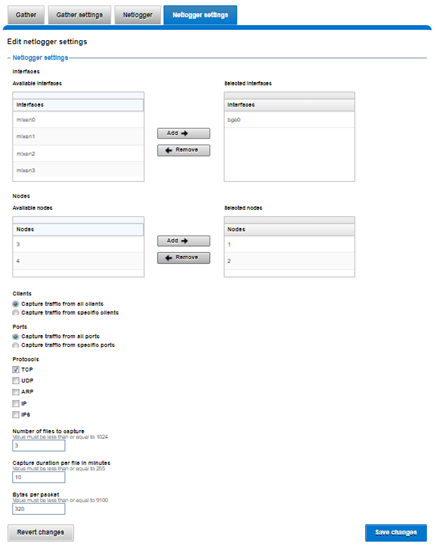
Be aware that specifying ‘isi diagnostics netlogger’ can consume significant cluster resources. When running the tool on a production cluster, be aware of the effect on the system.
When the command has completed, the capture file(s) are stored under:
# /ifs/netlog/[nodename]
You can also use the following command to incorporate netlogger output files into a gather_info bundle:
# isi_gather_info -n [node#] -f /ifs/netlog
To capture on multiple nodes of the cluster, you can prefix the netlogger command by the versatile isi_for_array utility. For example:
# isi_for_array –s ‘isi diagnostics netlogger --nodelist 2,3 --timeout 5 --snaplength 256’
This command syntax creates five minute incremental files on nodes 2 and 3, using a snaplength of 256 bytes, which captures the first 256 bytes of each packet. These five-minute logs are kept for about three days. The naming convention is of the form netlog-<node_name>-<date>-<time>.pcap. For example:
# ls /ifs/netlog/tme_h700-1 netlog-tme_h700-1.2022-09-02_10.31.28.pcap
When using netlogger, set the ‘–snaplength’ option appropriately, depending on the protocol, in order to capture the right amount of detail in the packet headers and/or payload. Or, if you want the entire contents of every packet, use a value of zero (‘–snaplength 0’).
The default snaplength for netlogger is to capture 320 bytes per packet, which is typically sufficient for most protocols.
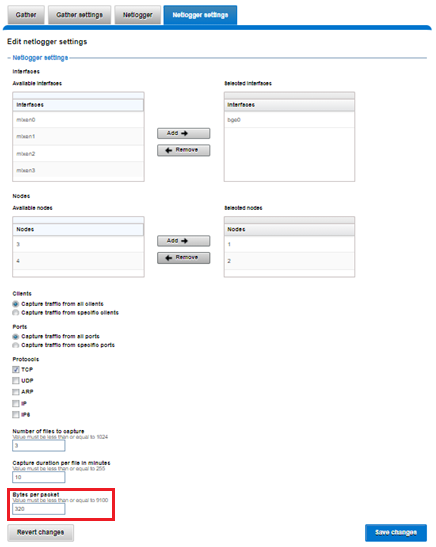
However, for SMB, a snaplength of 512 is sometimes required. Note that depending on a node’s traffic quantity, a snaplength of 0 (that is: capture whole packet) can potentially overwhelm the network interface driver.
All the output gets written to files under /ifs/netlog directory, and the default capture time is ten minutes (‘–duration 10’).
You can apply filters to constrain traffic to/from certain hosts or protocols. For example, to limit output to traffic between client 10.10.10.1 and the cluster node:
# isi diagnostics netlogger --duration 5 --snaplength 256 --clients 10.10.10.1
Or to capture only NFS traffic, filter on port 2049:
# isi diagnostics netlogger --ports 2049
Author: Nick Trimbee

OneFS Logfile Collection with isi-gather-info
Sun, 18 Dec 2022 19:11:11 -0000
|Read Time: 0 minutes
The previous blog outlining the investigation and troubleshooting of OneFS deadlocks and hang-dumps generated several questions about OneFS logfile gathering. So it seemed like a germane topic to explore in an article.
The OneFS ‘isi_gather_info’ utility has long been a cluster staple for collecting and collating context and configuration that primarily aids support in the identification and resolution of bugs and issues. As such, it is arguably OneFS’ primary support tool and, in terms of actual functionality, it performs the following roles:
- Executes many commands, scripts, and utilities on cluster, and saves their results
- Gathers all these files into a single ‘gzipped’ package.
- Transmits the gather package back to Dell, using several optional transport methods.
By default, a log gather tarfile is written to the /ifs/data/Isilon_Support/pkg/ directory. It can also be uploaded to Dell using the following means:
Transport Mechanism | Description | TCP Port |
ESRS | Uses Dell EMC Secure Remote Support (ESRS) for gather upload. | 443/8443 |
FTP | Use FTP to upload completed gather. | 21 |
HTTP | Use HTTP to upload gather. | 80/443 |
More specifically, the ‘isi_gather_info’ CLI command syntax includes the following options:
Option | Description |
–upload <boolean> | Enable gather upload. |
–esrs <boolean> | Use ESRS for gather upload. |
–gather-mode (incremental | full) | Type of gather: incremental, or full. |
–http-insecure-upload <boolean> | Enable insecure HTTP upload on completed gather. |
–http-upload-host <string> | HTTP Host to use for HTTP upload. |
–http-upload-path <string> | Path on HTTP server to use for HTTP upload. |
–http-upload-proxy <string> | Proxy server to use for HTTP upload. |
–http-upload-proxy-port <integer> | Proxy server port to use for HTTP upload. |
–clear-http-upload-proxy-port | Clear proxy server port to use for HTTP upload. |
–ftp-upload <boolean> | Enable FTP upload on completed gather. |
–ftp-upload-host <string> | FTP host to use for FTP upload. |
–ftp-upload-path <string> | Path on FTP server to use for FTP upload. |
–ftp-upload-proxy <string> | Proxy server to use for FTP upload. |
–ftp-upload-proxy-port <integer> | Proxy server port to use for FTP upload. |
–clear-ftp-upload-proxy-port | Clear proxy server port to use for FTP upload. |
–ftp-upload-user <string> | FTP user to use for FTP upload. |
–ftp-upload-ssl-cert <string> | Specifies the SSL certificate to use in FTPS connection. |
–ftp-upload-insecure <boolean> | Whether to attempt a plain text FTP upload. |
–ftp-upload-pass <string> | FTP user to use for FTP upload password. |
–set-ftp-upload-pass | Specify the FTP upload password interactively. |
When the gather arrives at Dell, it is automatically unpacked by a support process and analyzed using the ‘logviewer’ tool.
Under the hood, there are two principal components responsible for running a gather. These are:
Component | Description |
Overlord | The manager process, triggered by the user, which oversees all the isi_gather_info tasks that are executed on a single node. |
Minion | The worker process, which runs a series of commands (specified by the overlord) on a specific node. |
The ‘isi_gather_info’ utility is primarily written in Python, with its configuration under the purview of MCP, and RPC services provided by the isi_rpc_d daemon.
For example:
# isi_gather_info& # ps -auxw | grep -i gather root 91620 4.4 0.1 125024 79028 1 I+ 16:23 0:02.12 python /usr/bin/isi_gather_info (python3.8) root 91629 3.2 0.0 91020 39728 - S 16:23 0:01.89 isi_rpc_d: isi.gather.minion.minion.GatherManager (isi_rpc_d) root 93231 0.0 0.0 11148 2692 0 D+ 16:23 0:00.01 grep -i gather
The overlord uses isi_rdo (the OneFS remote command execution daemon) to start up the minion processes and informs them of the commands to be executed by an ephemeral XML file, typically stored at /ifs/.ifsvar/run/<uuid>-gather_commands.xml. The minion then spins up an executor and a command for each entry in the XML file.
The parallel process executor (the default one to use) acts as a pool, triggering commands to run in parallel until a specified number are running in parallel. The commands themselves take care of the running and processing of results, checking frequently to ensure that the timeout threshold has not been passed.
The executor also keeps track of which commands are currently running, and how many are complete, and writes them to a file so that the overlord process can display useful information. When this is complete, the executor returns the runtime information to the minion, which records the benchmark file. The executor will also safely shut itself down if the isi_gather_info lock file disappears, such as if the isi_gather_info process is killed.
During a gather, the minion returns nothing to the overlord process, because the output of its work is written to disk.
Architecturally, the ‘gather’ process comprises an eight phase workflow:
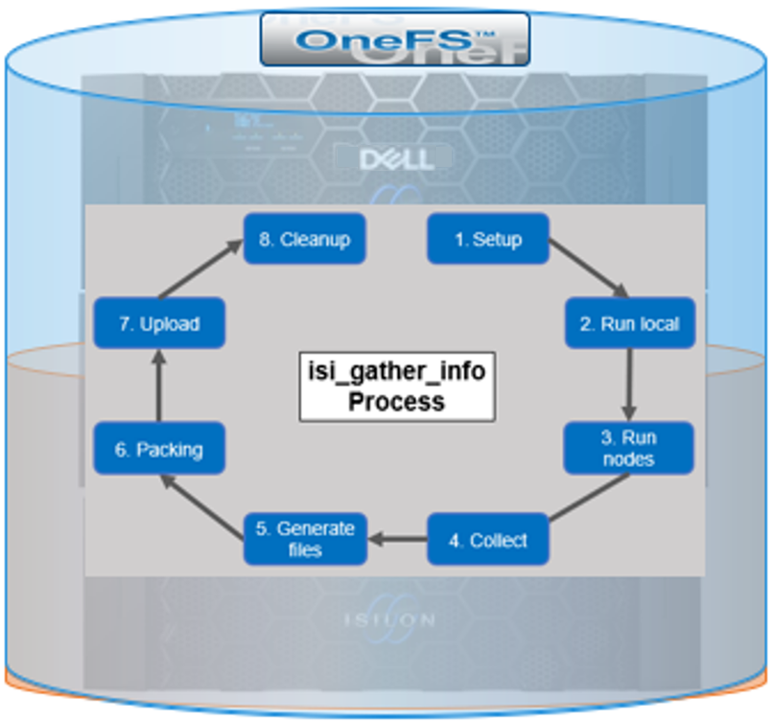
The details of each phase are as follows:
Phase | Description |
1. Setup | Reads from the arguments passed in, and from any config files on disk, and sets up the config dictionary, which will be used throughout the rest of the codebase. Most of the code for this step is contained in isilon/lib/python/gather/igi_config/configuration.py. This is also the step where the program is most likely to exit, if some config arguments end up being invalid. |
2. Run local | Executes all the cluster commands, which are run on the same node that is starting the gather. All these commands run in parallel (up to the current parallelism value). This is typically the second longest running phase. |
3. Run nodes | Executes the node commands across all of the cluster’s nodes. This runs on each node, and while these commands run in parallel (up to the current parallelism value), they do not run in parallel with the local step. |
4. Collect | Ensures that all results end up on the overlord node (the node that started gather). If gather is using /ifs, it is very fast, but if it’s not, it needs to SCP all the node results to a single node. |
5. Generate Extra Files | Generates nodes_info and package_info.xml. These two files are present in every single gather, and tell us some important metadata about the cluster. |
6. Packing | Packs (tars and gzips) all the results. This is typically the longest running phase, often by an order of magnitude. |
7. Upload | Transports the tarfile package to its specified destination. Depending on the geographic location, this phase might also be lengthy. |
8. Cleanup | Cleans up any intermediary files that were created on cluster. This phase will run even if gather fails or is interrupted. |
Because the isi_gather_info tool is primarily intended for troubleshooting clusters with issues, it runs as root (or compadmin in compliance mode), because it needs to be able to execute under degraded conditions (that is, without GMP, during upgrade, and under cluster splits, and so on). Given these atypical requirements, isi_gather_info is built as a stand-alone utility, rather than using the platform API for data collection.
The time it takes to complete a gather is typically determined by cluster configuration, rather than size. For example, a gather on a small cluster with a large number of NFS shares will take significantly longer than on large cluster with a similar NFS configuration. Incremental gathers are not recommended, because the base that’s required to check against in the log store may be deleted. By default, gathers only persist for two weeks in the log processor.
On completion of a gather, a tar’d and zipped logset is generated and placed under the cluster’s /ifs/data/IsilonSupport/pkg directory by default. A standard gather tarfile unpacks to the following top-level structure:
# du -sh * 536M IsilonLogs-powerscale-f900-cl1-20220816-172533-3983fba9-3fdc-446c-8d4b-21392d2c425d.tgz 320K benchmark 24K celog_events.xml 24K command_line 128K complete 449M local 24K local.log 24K nodes_info 24K overlord.log 83M powerscale-f900-cl1-1 24K powerscale-f900-cl1-1.log 119M powerscale-f900-cl1-2 24K powerscale-f900-cl1-2.log 134M powerscale-f900-cl1-3 24K powerscale-f900-cl1-3.log
In this case, for a three node F900 cluster, the compressed tarfile is 536 MB in size. The bulk of the data, which is primarily CLI command output, logs, and sysctl output, is contained in the ‘local’ and individual node directories (powerscale-f900-cl1-*). Each node directory contains a tarfile, varlog.tar, containing all the pertinent logfiles for that node.
The root directory of the tarfile file includes the following:
Item | Description |
benchmark | § Runtimes for all commands executed by the gather. |
celog_events.xml |
§ Cluster/Node names § Node Serial numbers § Configuration ID § OneFS version info § Events |
complete | § Lists of complete commands run across the cluster and on individual nodes |
local |
|
nodes_info |
|
overlord.log | § Gather execution and issue log. |
package_info.xml | § Cluster version details, GUID, S/N, and customer info (name, phone, email, and so on). |
command_line |
|
Notable contents of the ‘local’ directory (all the cluster-wide commands that are executed on the node running the gather) include:
Local Contents Item | Description |
isi_alerts_history
|
|
isi_job_list |
|
isi_job_schedule |
|
isi_license |
|
isi_network_interfaces | § State and configuration of all the cluster’s network interfaces. |
isi_nfs_exports | § Configuration detail for all the cluster’s NFS exports. |
isi_services | § Listing of all the OneFS services and whether they are enabled or disabled. More detailed configuration for each service is contained in separate files. For example, for SnapshotIQ:
|
isi_smb | § Detailed configuration info for all the cluster’s NFS exports. |
isi_stat | § Overall status of the cluster, including networks, drives, and so on. |
isi_statistics | § CPU, protocol, and disk IO stats. |
Contents of the directory for the ‘node’ directory include:
Node Contents Item | Description |
df | Output of the df command |
du |
|
isi_alerts | Contains a list of outstanding alerts on the node |
ps and ps_full | Lists of all running process at the time that isi_gather_info was executed. |
As the isi_gather_info command runs, status is provided in the interactive CLI session:
# isi_gather_info Configuring COMPLETE running local commands IN PROGRESS \ Progress of local [######################################################## ] 147/152 files written \ Some active commands are: ifsvar_modules_jobengine_cp, isi_statistics_heat, ifsv ar_modules
When the gather has completed, the location of the tarfile on the cluster itself is reported as follows:
# isi_gather_info Configuring COMPLETE running local commands COMPLETE running node commands COMPLETE collecting files COMPLETE generating package_info.xml COMPLETE tarring gather COMPLETE uploading gather COMPLETE
The path to the tar-ed gather is:
/ifs/data/Isilon_Support/pkg/IsilonLogs-h5001-20220830-122839-23af1154-779c-41e9-b0bd-d10a026c9214.tgz
If the gather upload services are unavailable, errors are displayed on the console, as shown here:
… uploading gather FAILED ESRS failed - ESRS has not been provisioned FTP failed - pycurl error: (28, 'Failed to connect to ftp.isilon.com port 21 after 81630 ms: Operation timed out')
Author: Nick Trimbee

OneFS Hardware Network Considerations
Wed, 07 Dec 2022 20:54:43 -0000
|Read Time: 0 minutes
As we’ve seen in prior articles in this series, OneFS and the PowerScale platforms support a variety of Ethernet speeds, cable and connector styles, and network interface counts, depending on the node type selected. However, unlike the back-end network, Dell Technologies does not specify particular front-end switch models, allowing PowerScale clusters to seamlessly integrate into the data link layer (layer 2) of an organization’s existing Ethernet IP network infrastructure. For example:
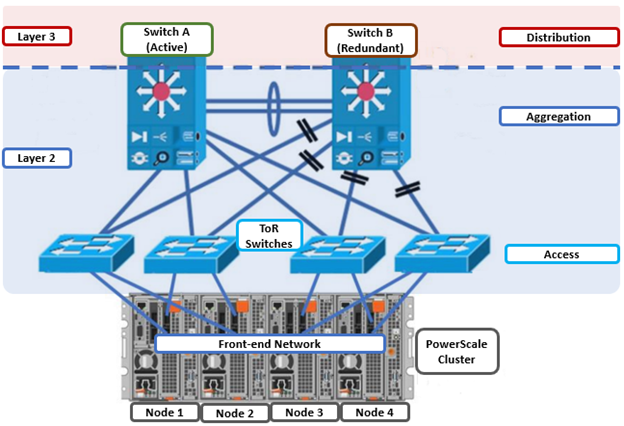
A layer 2 looped topology, as shown here, extends VLANs between the distribution/aggregation switches, with spanning tree protocol (STP) preventing network loops by shutting down redundant paths. The access layer uplinks can be used to load balance VLANs. This distributed architecture allows the cluster’s external network to connect to multiple access switches, affording each node similar levels of availability, performance, and management properties.
Link aggregation can be used to combine multiple Ethernet interfaces into a single link-layer interface, and is implemented between a single switch and a PowerScale node, where transparent failover or switch port redundancy is required. Link aggregation assumes that all links are full duplex, point to point, and at the same data rate, providing graceful recovery from link failures. If a link fails, traffic is automatically sent to the next available link without disruption.
Quality of service (QoS) can be implemented through differentiated services code point (DSCP), by specifying a value in the packet header that maps to an ‘effort level’ for traffic. Because OneFS does not provide an option for tagging packets with a specified DSCP marking, the recommended practice is to configure the first hop ports to insert DSCP values on the access switches connected to the PowerScale nodes. OneFS does however retain headers for packets that already have a specified DSCP value.
When designing a cluster, the recommendation is that each node have at least one front-end interface configured, preferably in at least one static SmartConnect zone. Although a cluster can be run in a ‘not all nodes on the network’ (NANON) configuration, where feasible, the recommendation is to connect all nodes to the front-end network(s). Additionally, cluster services such as SNMP, ESRS, ICAP, and auth providers (AD, LDAP, NIS, and so on) prefer that each node have an address that can reach the external servers.
In contrast with scale-up NAS platforms that use separate network interfaces for out-of-band management and configuration, OneFS traditionally performs all cluster network management in-band. However, PowerScale nodes typically contain a dedicated 1Gb Ethernet port that can be configured for use as a management network by ICMP or iDRAC, simplifying administration of a large cluster. OneFS also supports using a node’s serial port as an RS-232 out-of-band management interface. This practice is highly recommended for large clusters. Serial connectivity can provide reliable BIOS-level command line access for on-site or remote service staff to perform maintenance, troubleshooting, and installation operations.
SmartConnect provides a configurable allocation method for each IP address pool:
Allocation Method | Attributes |
Static | • One IP per interface is assigned, will likely require fewer IPs to meet minimum requirements • No Failover of IPs to other interfaces |
Dynamic | • Multiple IPs per interface is assigned, will require more IPs to meet minimum requirements • Failover of IPs to other interfaces, failback policies are needed |
The default ‘static’ allocation assigns a single persistent IP address to each interface selected in the pool, leaving additional pool IP addresses unassigned if the number of addresses exceeds the total interfaces.
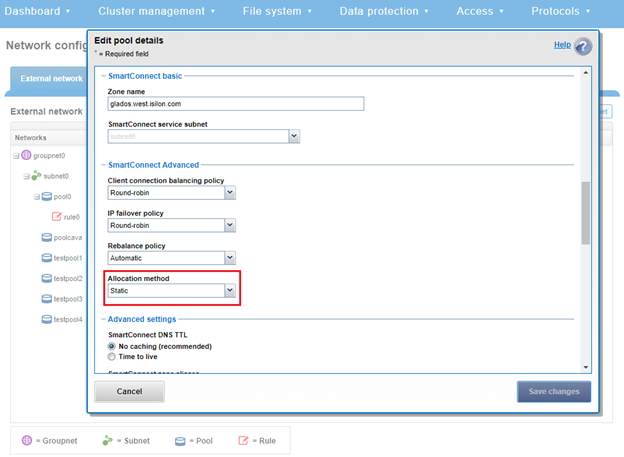
The lowest IP address of the pool is assigned to the lowest Logical Node Number (LNN) from the selected interfaces. The same is true for the second-lowest IP address and LNN, and so on. If a node or interface becomes unavailable, this IP address does not move to another node or interface. Also, when the node or interface becomes unavailable, it is removed from the SmartConnect zone, and new connections will not be assigned to the node. When the node is available again, SmartConnect automatically adds it back into the zone and assigns new connections.
By contrast, ‘dynamic’ allocation divides all available IP addresses in the pool across all selected interfaces. OneFS attempts to assign the IP addresses as evenly as possible. However, if the interface-to-IP address ratio is not an integer value, a single interface might have more IP addresses than another. As such, wherever possible, ensure that all the interfaces have the same number of IP addresses.
In concert with dynamic allocation, dynamic failover provides high availability by transparently migrating IP addresses to another node when an interface is not available. If a node becomes unavailable, all the IP addresses it was hosting are reallocated across the new set of available nodes in accordance with the configured failover load-balancing policy. The default IP address failover policy is round robin, which evenly distributes IP addresses from the unavailable node across available nodes. Because the IP address remains consistent, irrespective of the node on which it resides, failover to the client is transparent, so high availability is seamless.
The other available IP address failover policies are the same as the initial client connection balancing policies, that is, connection count, throughput, or CPU usage. In most scenarios, round robin is not only the best option but also the most common. However, the other failover policies are available for specific workflows.
The decision on whether to implement dynamic failover depends on the protocol(s) being used, general workflow attributes, and any high-availability design requirements:
Protocol | State | Suggested Allocation Strategy |
NFSv3 | Stateless | Dynamic |
NFSv4 | Stateful | Dynamic or Static, depending on mount daemon, OneFS version, and Kerberos. |
SMB | Stateful | Dynamic or Static |
SMB Multi-channel | Stateful | Dynamic or Static |
S3 | Stateless | Dynamic or Static |
HDFS | Stateful | Dynamic or Static. HDFS uses separate name-node and data-node connections. Allocation strategy depends on the need for data locality and/or multi-protocol, that is:
HDFS + NFSv3 : Dynamic Pool
HDFS + SMB : Static Pool |
HTTP | Stateless | Static |
FTP | Stateful | Static |
SyncIQ | Stateful | Static required |
Assigning each workload or data store to a unique IP address enables OneFS SmartConnect to move each workload to one of the other interfaces. This minimizes the additional work that a remaining node in the SmartConnect pool must absorb and ensures that the workload is evenly distributed across all the other nodes in the pool.
Static IP pools require one IP address for each logical interface within the pool. Because each node provides two interfaces for external networking, if link aggregation is not configured, this would require 2*N IP addresses for a static pool.
Determining the number of IP addresses within a dynamic allocation pool varies depending on the workflow, node count, and the estimated number of clients that would be in a failover event. While dynamic pools need, at a minimum, the number of IP addresses to match a pool’s node count, the ‘N * (N – 1)’ formula can often prove useful for calculating the required number of IP addresses for smaller pools. In this equation, N is the number of nodes that will participate in the pool.
For example, a SmartConnect pool with four-node interfaces, using the ‘N * (N – 1)’ model will result in three unique IP addresses being allocated to each node. A failure on one node interface will cause each of that interface’s three IP addresses to fail over to a different node in the pool. This ensures that each of the three active interfaces remaining in the pool receives one IP address from the failed node interface. If client connections to that node are evenly balanced across its three IP addresses, SmartConnect will evenly distribute the workloads to the remaining pool members. For larger clusters, this formula may not be feasible due to the sheer number of IP addresses required.
Enabling jumbo frames (Maximum Transmission Unit set to 9000 bytes) typically yields improved throughput performance with slightly reduced CPU usage than when using standard frames, where the MTU is set to 1500 bytes. For example, with 40 Gb Ethernet connections, jumbo frames provide about five percent better throughput and about one percent less CPU usage.
OneFS provides the ability to optimize storage performance by designating zones to support specific workloads or subsets of clients. Different network traffic types can be segregated on separate subnets using SmartConnect pools.
For large clusters, partitioning the cluster’s networking resources and allocating bandwidth to each workload can help minimize the likelihood that heavy traffic from one workload will affect network throughput for another. This is particularly true for SyncIQ replication and NDMP backup traffic, which can frequently benefit from its own set of interfaces, separate from user and client IO load.
The ‘groupnet’ networking object is part of OneFS’ support for multi-tenancy. Groupnets sit above subnets and pools and allow separate Access Zones to contain distinct DNS settings.
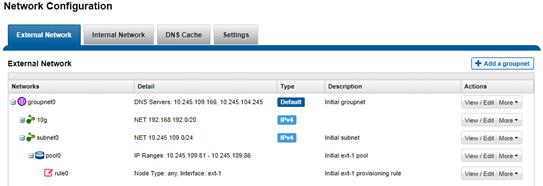
The management and data network(s) can then be incorporated into different Access Zones, each with their own DNS, directory access services, and routing, as appropriate.
Author: Nick Trimbee
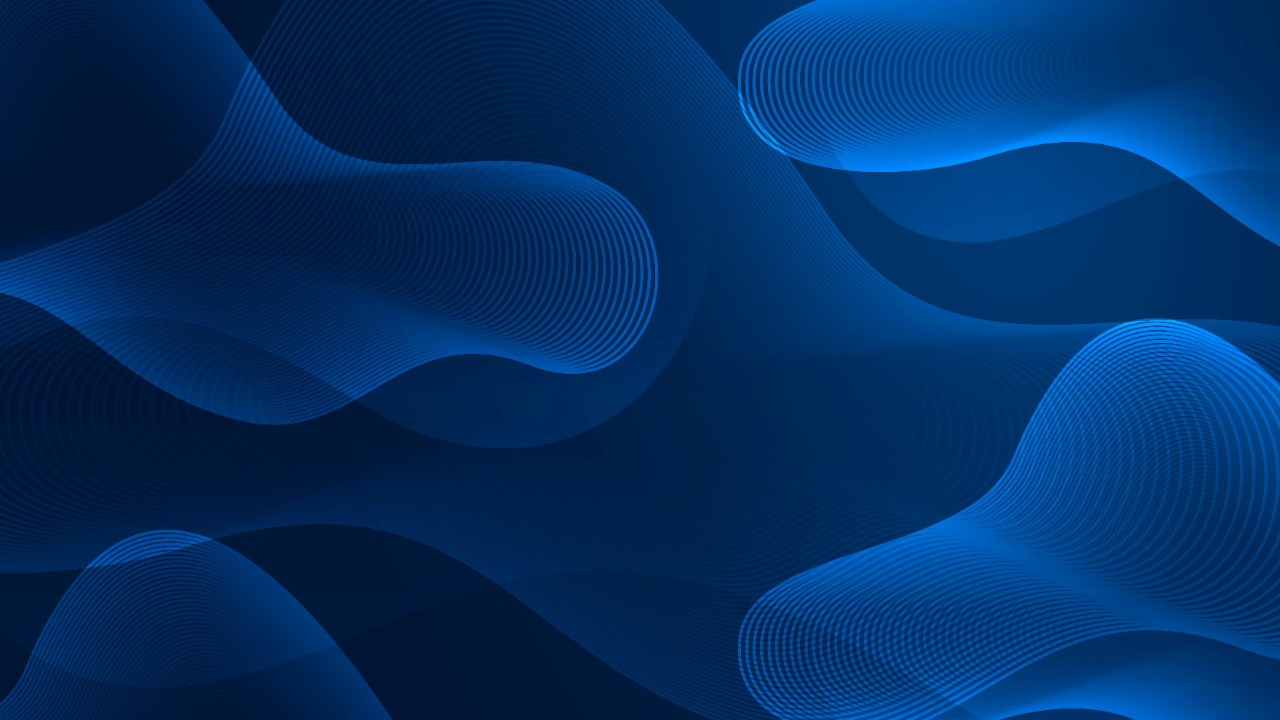
OneFS Hardware Platform Considerations
Wed, 07 Dec 2022 20:42:17 -0000
|Read Time: 0 minutes
A key decision for performance, particularly in a large cluster environment, is the type and quantity of nodes deployed. Heterogeneous clusters can be architected with a wide variety of node styles and capacities, to meet the needs of a varied data set and a wide spectrum of workloads. These node styles encompass several hardware generations, and fall loosely into three main categories or tiers. While heterogeneous clusters can easily include many hardware classes and configurations, the best practice of simplicity for building clusters holds true here too.
Consider the physical cluster layout and environmental factors, particularly when designing and planning a large cluster installation. These factors include:
- Redundant power supply
- Airflow and cooling
- Rackspace requirements
- Floor tile weight constraints
- Networking requirements
- Cabling distance limitations
The following table details the physical dimensions, weight, power draw, and thermal properties for the range of PowerScale F-series all-flash nodes:
Model | Tier | Height | Width | Depth | RU | Weight | Max Watts | Watts | Max BTU | Normal BTU |
F900 | All-flash NVMe performance | 2U | 17.8 IN / | 31.8 IN / 85.9 cm | 2RU | 73 lbs | 1297 | 859 | 4425 | 2931 |
F600 | All-flash NVMe Performance | 1U (1.75IN) | 17.8 IN / | 31.8 IN / 85.9 cm | 1RU | 43 lbs | 467 | 718 | 2450 | 1594 |
F200 | All-flash | 1U (1.75IN) | 17.8 IN / | 31.8 IN / 85.9 cm | 1RU | 47 lbs | 395 | 239 | 1346 | 816 |
Note that the table above represents individual nodes. A minimum of three similar nodes are required for a node pool.
Similarly, the following table details the physical dimensions, weight, power draw, and thermal properties for the range of PowerScale chassis-based platforms:
Model | Tier | Height | Width | Depth | RU | Weight | Max Watts | Watts | Max BTU | Normal BTU |
F800/ | All-flash performance | 4U (4×1.75IN) | 17.6 IN / 45 cm | 35 IN / | 4RU | 169 lbs (77 kg) | 1764 | 1300 | 6019 | 4436 |
H700 |
Hybrid/Utility | 4U (4×1.75IN) | 17.6 IN / 45 cm | 35 IN / | 4RU | 261lbs (100 kg) | 1920 | 1528 | 6551 | 5214 |
H7000 |
Hybrid/Utility | 4U (4×1.75IN) | 17.6 IN / 45 cm | 39 IN / | 4RU | 312 lbs (129 kg) | 2080 | 1688 | 7087 | 5760 |
H600 |
Hybrid/Utility | 4U (4×1.75IN) | 17.6 IN / 45 cm | 35 IN / | 4RU | 213 lbs (97 kg) | 1990 | 1704 | 6790 | 5816 |
H5600 |
Hybrid/Utility | 4U (4×1.75IN) | 17.6 IN / 45 cm | 39 IN / | 4RU | 285 lbs (129 kg) | 1906 | 1312 | 6504 | 4476 |
H500 |
Hybrid/Utility | 4U (4×1.75IN) | 17.6 IN / 45 cm | 35 IN / | 4RU | 248 lbs (112 kg) | 1906 | 1312 | 6504 | 4476 |
H400 |
Hybrid/Utility | 4U (4×1.75IN) | 17.6 IN / 45 cm | 35 IN / | 4RU | 242 lbs (110 kg) | 1558 | 1112 | 5316 | 3788 |
A300 |
Archive | 4U (4×1.75IN) | 17.6 IN / 45 cm | 35 IN / | 4RU | 252 lbs (100 kg) | 1460 | 1070 | 4982 | 3651 |
A3000 |
Archive | 4U (4×1.75IN) | 17.6 IN / 45 cm | 39 IN / | 4RU | 303 lbs (129 kg) | 1620 | 1230 | 5528 | 4197 |
A200 |
Archive | 4U (4×1.75IN) | 17.6 IN / 45 cm | 35 IN / | 4RU | 219 lbs (100 kg) | 1460 | 1052 | 4982 | 3584 |
A2000 |
Archive | 4U (4×1.75IN) | 17.6 IN / 45 cm | 39 IN / | 4RU | 285 lbs (129 kg) | 1520 | 1110 | 5186 | 3788 |
Note that this table represents 4RU chassis, each of which contains four PowerScale platform nodes (the minimum node pool size).
The following figure shows the locations of both the front-end (ext-1 & ext-2) and back-end (int-1 & int-2) network interfaces on the PowerScale stand-alone F-series and chassis-based nodes:
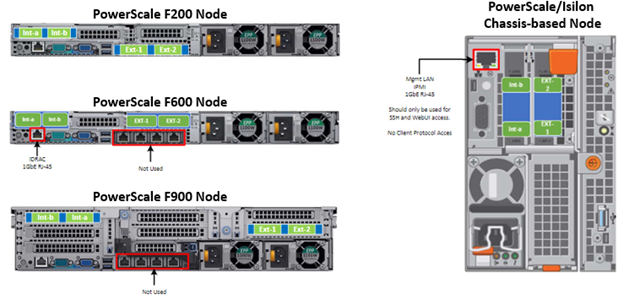
A PowerScale cluster’s back-end network is analogous to a distributed systems bus. Each node has two back-end interfaces for redundancy that run in an active/passive configuration (int-1 and int-2 above). The primary interface is connected to the primary switch; the secondary interface is connected to a separate switch.
For nodes using 40/100 Gb or 25/10 Gb Ethernet or InfiniBand connected with multimode fiber, the maximum cable length is 150 meters. This allows a cluster to span multiple rack rows, floors, and even buildings, if necessary. While this can solve floor space challenges, in order to perform any physical administration activity on nodes, you must know where the equipment is located.
The following table shows the various PowerScale node types and their respective back-end network support. While Ethernet is the preferred medium – particularly for large PowerScale clusters – InfiniBand is also supported for compatibility with legacy Isilon clusters.
Node Models | Details |
F200, F600, F900 | F200: nodes support a 10 GbE or 25 GbE connection to the access switch using the same NIC. A breakout cable can connect up to four nodes to a single switch port.
F600: nodes support a 40 GbE or 100 GbE connection to the access switch using the same NIC.
F900: nodes support a 40 GbE or 100 GbE connection to the access switch using the same NIC. |
H700, H7000, A300, A3000 | Supports 40 GbE or 100 GbE connection to the access switch using the same NIC.
OR
Supports 25 GbE or 10 GbE connection to the leaf using the same NIC. A breakout cable can connect a 40 GbE switch port to four 10 GbE nodes or a 100 GbE switch port to four 25 GbE nodes. |
F810, F800, H600, H500, H5600 | Performance nodes support a 40 GbE connection to the access switch. |
A200, A2000, H400 | Archive nodes support a 10GbE connection to the access switch using a breakout cable. A breakout cable can connect a 40 GbE switch port to four 10 GbE nodes or a 100 GbE switch port to four 10 GbE nodes. |
Currently only Dell Technologies approved switches are supported for back-end Ethernet and IB cluster interconnection. These include:
Switch | Port | Port | Height | Role | Notes |
Dell S4112 | 24 | 10GbE | ½ | ToR | 10 GbE only. |
Dell 4148 | 48 | 10GbE | 1 | ToR | 10 GbE only. |
Dell S5232 | 32 | 100GbE | 1 | Leaf or Spine | Supports 4x10GbE or 4x25GbE breakout cables.
Total of 124 10GbE or 25GbE nodes as top-of-rack back-end switch.
Port 32 does not support breakout. |
Dell Z9100 | 32 | 100GbE | 1 | Leaf or Spine | Supports 4x10GbE or 4x25GbE breakout cables.
Total of 128 10GbE or 25GbE nodes as top-of-rack back-end switch. |
Dell Z9264 | 64 | 100GbE | 2 | Leaf or Spine | Supports 4x10GbE or 4x25GbE breakout cables.
Total of 128 10GbE or 25GbE nodes as top-of-rack back-end switch. |
Arista 7304 | 128 | 40GbE | 8 | Enterprise core | 40GbE or 10GbE line cards. |
Arista 7308 | 256 | 40GbE | 13 | Enterprise/ large cluster | 40GbE or 10GbE line cards. |
Mellanox Neptune MSX6790 | 36 | QDR | 1 | IB fabric | 32Gb/s quad data rate InfiniBand. |
Be aware that the use of patch panels is not supported for PowerScale cluster back-end connections, regardless of overall cable lengths. All connections must be a single link, single cable directly between the node and back-end switch. Also, Ethernet and InfiniBand switches must not be reconfigured or used for any traffic beyond a single cluster.
Support for leaf spine back-end Ethernet network topologies was first introduced in OneFS 8.2. In a leaf-spine network switch architecture, the PowerScale nodes connect to leaf switches at the access, or leaf, layer of the network. At the next level, the aggregation and core network layers are condensed into a single spine layer. Each leaf switch connects to each spine switch to ensure that all leaf switches are no more than one hop away from one another. For example:
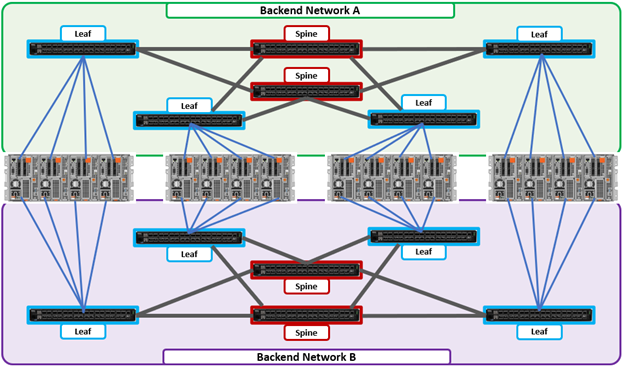
Leaf-to-spine switch connections require even distribution, to ensure the same number of spine connections from each leaf switch. This helps minimize latency and reduces the likelihood of bottlenecks in the back-end network. By design, a leaf spine network architecture is both highly scalable and redundant.
Leaf spine network deployments can have a minimum of two leaf switches and one spine switch. For small to medium clusters in a single rack, the back-end network typically uses two redundant top-of-rack (ToR) switches, rather than implementing a more complex leaf-spine topology.
Author: Nick Trimbee

OneFS Hardware Installation Considerations
Wed, 07 Dec 2022 20:29:30 -0000
|Read Time: 0 minutes
When it comes to physically installing PowerScale nodes, most use a 35 inch depth chassis and will fit in a standard depth data center cabinet. Nodes can be secured to standard storage racks with their sliding rail kits, included in all node packaging and compatible with racks using either 3/8 inch square holes, 9/32 inch round holes, or 10-32 / 12-24 / M5X.8 / M6X1 pre-threaded holes. These supplied rail kit mounting brackets are adjustable in length, from 24 inches to 36 inches, to accommodate different rack depths. When selecting an enclosure for PowerScale nodes, ensure that the rack supports the minimum and maximum rail kit sizes.
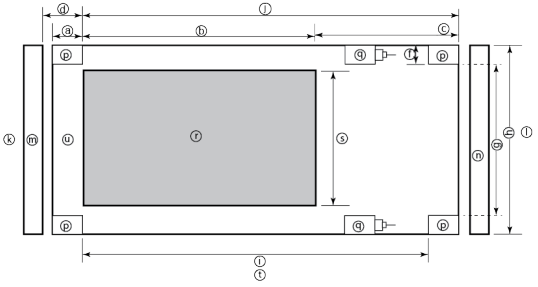
Rack Component | Description |
a | Distance between front surface of the rack and the front NEMA rail |
b | Distance between NEMA rails, minimum=24in (609.6mm), max=34in (863.6mm) |
c | Distance between the rear of the chassis to the rear of the rack, min=2.3in (58.42mm) |
d | Distance between inner front of the front door and the NEMA rail, min=2.5in (63.5mm) |
e | Distance between the inside of the rear post and the rear vertical edge of the chassis and rails, min=2.5in (63.5mm) |
f | Width of the rear rack post |
g | 19in (486.2mm)+(2e), min=24in (609.6mm) |
h | 19in (486.2mm) NEMA+(2e)+(2f) Note: Width of the PDU+0.5in (13mm) <=e +f
If j=i+c+PDU depth+3in (76.2mm), then h=min 23.6in (600mm)
Assuming the PDU is mounted beyond i+c. |
i | Chassis depth: Normal chassis=35.80in (909mm) : Deep chassis=40.40in (1026mm) Switch depth (measured from the front NEMA rail): Note: The inner rail is fixed at 36.25in (921mm)
Allow up to 6in (155mm) for cable bend radius when routing up to 32 cables to one side of the rack. Select the greater of the installed equipment. |
j | Minimum rack depth=i+c |
k | Front |
l | Rear |
m | Front door |
n | Rear door |
p | Rack post |
q | PDU |
r | NEMA |
s | NEMA 19 inch |
t | Rack top view |
u | Distance from front NEMA to chassis face: Dell PowerScale deep and normal chassis = 0in |
However, the high-capacity models, such as the F800/810, H7000, H5600, A3000 and A2000, have 40 inch depth chassis and require extended depth cabinets, such as the APC 3350 or Dell Titan-HD rack.
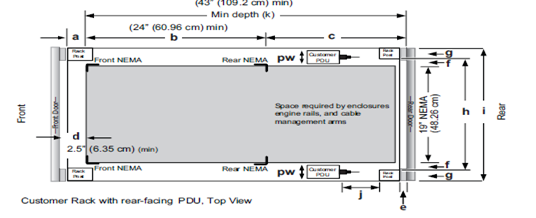
Additional room must be provided for opening the FRU service trays at the rear of the nodes and, in the chassis-based 4RU platforms, the disk sleds at the front of the chassis. Except for the 2RU F900, the stand-alone PowerScale all-flash nodes are 1RU in height (including the 1RU diskless P100 accelerator and B100 backup accelerator nodes).
Power-wise, each cabinet typically requires between two and six independent single or three-phase power sources. To determine the specific requirements, use the published technical specifications and device rating labels for the devices to calculate the total current draw for each rack.
Specification | North American 3 wire connection (2 L and 1 G) | International 3 wire connection (1 L, 1 N, and 1 G) |
Input nominal voltage | 200–240 V ac +/- 10% L – L nom | 220–240 V ac +/- 10% L – L nom |
Frequency | 50–60 Hz | 50–60 Hz |
Circuit breakers | 30 A | 32 A |
Power zones | Two | Two |
Power requirements at site (minimum to maximum) | Single-phase: six 30A drops, two per zone
Three-phase Delta: two 50A drops, one per zone
Three-phase Wye: two 32A drops, one per zone | Single-phase: six 30A drops, two per zone
Three-phase Delta: two 50A drops, one per zone
Three-phase Wye: two 32A drops, one per zone |
Additionally, the recommended environmental conditions to support optimal PowerScale cluster operation are as follows:
Attribute | Details |
Temperature | Operate at >=90 percent of the time between 10 degrees Celsius to 35 degrees Celsius, and <=10 percent of the time between 5 degrees Celsius to 40 degrees Celsius. |
Humidity | 40 to 55 percent relative humidity |
Weight | A fully configured cabinet must sit on at least two floor tiles, and can weigh approximately 1588 kilograms (3500 pounds). |
Altitude | 0 meters to 2439 meters (0 to 8,000 ft) above sea level operating altitude. |
Weight is a critical factor to keep in mind, particularly with the chassis-based nodes. Individual 4RU chassis can weigh up to around 300 lbs each, and the maximum floor tile capacity for each individual cabinet or rack must be kept in mind. For the deep node styles (H7000, H5600, A3000 and A2000), the considerable node weight may prevent racks from being fully populated with PowerScale equipment. If the cluster uses a variety of node types, installing the larger, heavier nodes at the bottom of each rack and the lighter chassis at the top can help distribute weight evenly across the cluster racks’ floor tiles.
Note that there are no lift handles on the PowerScale 4RU chassis. However, the drive sleds can be removed to provide handling points if no lift is available. With all the drive sleds removed, but leaving the rear compute modules inserted, the chassis weight drops to a more manageable 115 lbs or so. It is strongly recommended to use a lift for installation of 4RU chassis.
Cluster back-end switches ship with the appropriate rails (or tray) for proper installation of the switch in the rack. These rail kits are adjustable to fit NEMA front rail to rear rail spacing ranging from 22 in to 34 in.
Note that some manufacturers’ Ethernet switch rails are designed to overhang the rear NEMA rails, helping to align the switch with the PowerScale chassis at the rear of the rack. These require a minimum clearance of 36 in from the front NEMA rail to the rear of the rack, in order to ensure that the rack door can be closed.
Consider the following large cluster topology, for example:

This contiguous rack architecture is designed to scale up to the current maximum PowerScale cluster size of 252 nodes, in 63 4RU chassis, across nine racks as the environment grows – while still keeping cable management relatively simple. Note that this configuration assumes 1RU per node. If you are using F900 nodes, which are 2RU in size, be sure to budget for additional rack capacity.
Successful large cluster infrastructures depend on the proficiency of the installer and their optimizations for maintenance and future expansion. Some good data center design practices include:
- Pre-allocating and reserving adjacent racks in the same isle to accommodate the anticipated future cluster expansion
- Reserving an empty ‘mailbox’ slot in the top half of each rack for any pass-through cable management needs
- Dedicating one of the racks in the group for the back-end and front-end distribution/spine switches – in this case rack R3
For Hadoop workloads, PowerScale clusters are compatible with the rack awareness feature of HDFS to provide balancing in the placement of data. Rack locality keeps the data flow internal to the rack.
Excess cabling can be neatly stored in 12” service coils on a cable tray above the rack, if available, or at the side of the rack as illustrated below.
The use of intelligent power distribution units (PDUs) within each rack can facilitate the remote power cycling of nodes, if desired.
For deep nodes such as the H7000 and A3000 hardware, where chassis depth can be a limiting factor, horizontally mounted PDUs within the rack can be used in place of vertical PDUs, if necessary. If front-mounted, partial depth Ethernet switches are deployed, you can install horizontal PDUs in the rear of the rack directly behind the switches to maximize available rack capacity.
With copper cables (such as SFP+, QSFP, CX4), the maximum cable length is typically limited to 10 meters or less. After factoring in for dressing the cables to maintain some level of organization and proximity within the racks and cable trays, all the racks with PowerScale nodes need to be near each other – either in the same rack row or close by in an adjacent row – or adopt a leaf-spine topology, with leaf switches in each rack.
If greater physical distance between nodes is required, support for multimode fiber (QSFP+, MPO, LC, etc) extends the cable length limitation to 150 meters. This allows nodes to be housed on separate floors or on the far side of a floor in a datacenter if necessary. While solving the floor space problem, this does have the potential to introduce new administrative and management challenges.
The following table lists the various cable types, form factors, and supported lengths available for PowerScale nodes:
Cable Form Factor | Medium | Speed (Gb/s) | Max Length |
QSFP28 | Optical | 100Gb | 30M |
MPO | Optical | 100/40Gb | 150M |
QSFP28 | Copper | 100Gb | 5M |
QSFP+ | Optical | 40Gb | 10M |
LC | Optical | 25/10Gb | 150M |
QSFP+ | Copper | 40Gb | 5M |
SFP28 | Copper | 25Gb | 5M |
SFP+ | Copper | 10Gb | 7M |
CX4 | Copper | IB QDR/DDR | 10M |
The connector types for the cables above can be identified as follows:

As for the nodes themselves, the following rear views indicate the locations of the various network interfaces:
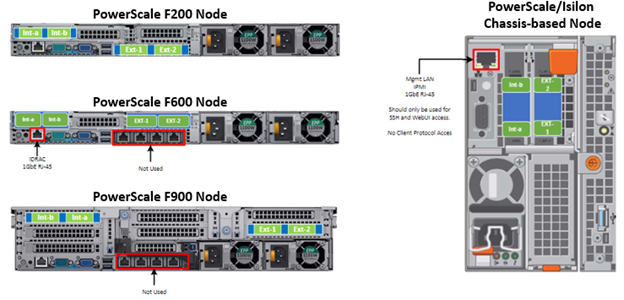
Note that Int-a and int-b indicate the primary and secondary back-end networks, whereas Ext-1 and Ext-2 are the front-end client networks interfaces.
Be aware that damage to the InfiniBand or Ethernet cables (copper or optical fiber) can negatively affect cluster performance. Never bend cables beyond the recommended bend radius, which is typically 10–12 times the diameter of the cable. For example, if a cable is 1.6 inches, round up to 2 inches and multiply by 10 for an acceptable bend radius.
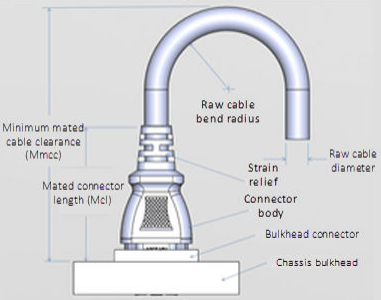
Cables differ, so follow the explicit recommendations of the cable manufacturer.
The most important design attribute for bend radius consideration is the minimum mated cable clearance (Mmcc). Mmcc is the distance from the bulkhead of the chassis through the mated connectors/strain relief including the depth of the associated 90 degree bend. Multimode fiber has many modes of light (fiber optic) traveling through the core. As each of these modes moves closer to the edge of the core, light and the signal are more likely to be reduced, especially if the cable is bent. In a traditional multimode cable, as the bend radius is decreased, the amount of light that leaks out of the core increases, and the signal decreases. Best practices for data cabling include:
- Keep cables away from sharp edges or metal corners.
- Avoid bundling network cables with power cables. If network and power cables are not bundled separately, electromagnetic interference (EMI) can affect the data stream.
- When bundling cables, do not pinch or constrict the cables.
- Avoid using zip ties to bundle cables. Instead use Velcro hook-and-loop ties that do not have hard edges, and can be removed without cutting. Fastening cables with Velcro ties also reduces the impact of gravity on the bend radius.
Note that the effects of gravity can also decrease the bend radius and result in degradation of signal power and quality.
Cables, particularly when bundled, can also obstruct the movement of conditioned air around the cluster, and cables should be secured away from fans. Flooring seals and grommets can be useful to keep conditioned air from escaping through cable holes. Also ensure that smaller Ethernet switches are drawing cool air from the front of the rack, not from inside the cabinet. This can be achieved either with switch placement or by using rack shelving.
Author: Nick Trimbee

OneFS Hardware Environmental and Logistical Considerations
Wed, 07 Dec 2022 17:28:21 -0000
|Read Time: 0 minutes
In this article, we turn our attention to some of the environmental and logistical aspects of cluster design, installation, and management.
In addition to available rack space and physical proximity of nodes, provision needs to be made for adequate power and cooling as the cluster expands. New generations of drives and nodes typically deliver increased storage density, which often magnifies the power draw and cooling requirements per rack unit.
The recommendation is for a large cluster’s power supply to be fully redundant and backed up with a battery UPS and/or power generator. In the worst instance, if a cluster does loose power, the nodes are protected internally by filesystem journals which preserve any in-flight uncommitted writes. However, the time to restore power and bring up a large cluster from an unclean shutdown can be considerable.
Like most data center equipment, the cooling fans in PowerScale nodes and switches pull air from the front to back of the chassis. To complement this, data centers often employ a hot isle/cold isle rack configuration, where cool, low humidity air is supplied in the aisle at the front of each rack or cabinet either at the floor or ceiling level, and warm exhaust air is returned at ceiling level in the aisle to the rear of each rack.
Given the significant power draw, heat density, and weight of cluster hardware, some datacenters are limited in the number of nodes each rack can support. For partially filled racks, the use of blank panels to cover the front and rear of any unfilled rack units can help to efficiently direct airflow through the equipment.
The table below shows the various front and back-end network speeds and connector form factors across the PowerScale storage node portfolio.
Speed (Gb/s) | Form Factor | Front-end/ | Speed (Gb/s) |
100/40 | QSFP28 | Back-end | F900, F600, H700, H7000, A300, A3000, P100, B100 |
40 QDR | QSFP+ | Back-end | F800, F810, H600, H5600, H500, H400, A200, A2000 |
25/10 | SFP28 | Back-end | F900, F600, F200, H700, H7000, A300, A3000, P100, B100 |
10 QDR | QSFP+ | Back-end | H400, A200, A2000 |
100/40 | QSFP28 | Front-end | F900, F600, H700, H7000, A300, A3000, P100, B100 |
40 QDR | QSFP+ | Front-end | F800, F810, H600, H5600, H500, H400, A200, A2000 |
25/10 | SFP28 | Front-end | F900, F600, F200, H700, H7000, A300, A3000, P100, B100 |
25/10 | SFP+ | Front-end | F800, F810, H600, H5600, H500, H400, A200, A2000 |
10 QDR | SFP+ | Front-end | F800, F810, H600, H5600, H500, H400, A200, A2000 |
With large clusters, especially when the nodes may not be racked in a contiguous manner, it is highly advised to have all the nodes and switches connected to serial console concentrators and remote power controllers. However, to perform any physical administration or break/fix activity on nodes, you must know where the equipment is located and have administrative resources available to access and service all locations.
As such, the following best practices are recommended:
- Develop and update thorough physical architectural documentation.
- Implement an intuitive cable coloring standard.
- Be fastidious and consistent about cable labeling.
- Use the appropriate length of cable for the run and create a neat 12” loop of any excess cable, secured with Velcro.
- Observe appropriate cable bend ratios, particularly with fiber cables.
- Dress cables and maintain a disciplined cable management ethos.
- Keep a detailed cluster hardware maintenance log.
- Where appropriate, maintain a ‘mailbox’ space for cable management.
Disciplined cable management and labeling for ease of identification is particularly important in larger PowerScale clusters, where density of cabling is high. Each chassis can require up to 28 cables, as shown in the following table:
Cabling Component | Medium | Cable Quantity per Chassis |
Back-end network | Ethernet or Infiniband | 8 |
Front-end network | Ethernet | 8 |
Management interface | 1Gb Ethernet | 4 |
Serial console | DB9 RS 232 | 4 |
Power cord | 110V or 220V AC power | 4 |
Total |
| 28 |
The recommendations for cabling a PowerScale chassis are:
- Split cabling in the middle of the chassis, between nodes 2 and 3.
- Route Ethernet and Infiniband cables towards the lower side of the chassis.
- Connect power cords for nodes 1 and 3 to PDU A, and power cords for nodes 2 and 4 to PDU B.
- Bundle network cables with the AC power cords for ease of management.
- Leave enough cable slack for servicing each individual node’s FRUs.
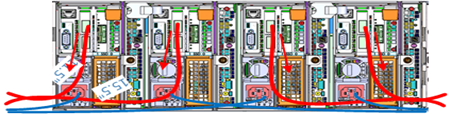
Similarly, the stand-alone F-series all flash nodes, in particular the 1RU F600 and F200 nodes, also have a similar density of cabling per rack unit:
Cabling Component | Medium | Cable Quantity per |
Back-end network | 10 or 40 Gb Ethernet or QDR Infiniband | 2 |
Front-end network | 10 or 40Gb Ethernet | 2 |
Management interface | 1Gb Ethernet | 1 |
Serial console | DB9 RS 232 | 1 |
Power cord | 110V or 220V AC power | 2 |
Total |
| 8 |
Consistent and meticulous cable labeling and management is particularly important in large clusters. PowerScale chassis that employ both front and back-end Ethernet networks can include up to 20 Ethernet connections per 4RU chassis.

In each node’s compute module, there are two PCI slots for the Ethernet cards (NICs). Viewed from the rear of the chassis, in each node the right hand slot (HBA Slot 0) houses the NIC for the front-end network, and the left hand slot (HBA Slot 1) houses the NIC for the front-end network. There is also a separate built-in 1Gb Ethernet port on each node for cluster management traffic.
While there is no requirement that node 1 aligns with port 1 on each of the back-end switches, it can certainly make cluster and switch management and troubleshooting considerably simpler. Even if exact port alignment is not possible, with large clusters, ensure that the cables are clearly labeled and connected to similar port regions on the back-end switches.
PowerScale nodes and the drives they contain have identifying LED lights to indicate when a component has failed and to allow proactive identification of resources. You can use the ‘isi led’ CLI command to illuminate specific node and drive indicator lights, as needed, to aid in identification.
Drive repair times depend on a variety of factors:
- OneFS release (determines Job Engine version and how efficiently it operates)
- System hardware (determines drive types, amount of CPU, RAM, and so on)
- Filesystem: Amount of data, data composition (lots of small vs large files), protection, tunables, and so on.
- Load on the cluster during the drive failure
A useful method to estimate future FlexProtect runtime is to use old repair runtimes as a guide, if available.
The drives in the PowerScale chassis-based platforms have a bay-grid nomenclature, where A-E indicates each of the sleds and 0-6 would point to the drive position in the sled. The drive closest to the front is 0, whereas the drive closest to the back is 2/3/5, depending on the drive sled type.
When it comes to updating and refreshing hardware in a large cluster, swapping nodes can be a lengthy process of somewhat unpredictable duration. Data has to be evacuated from each old node during the Smartfail process prior to its removal, and restriped and balanced across the new hardware’s drives. During this time there will also be potentially impactful group changes as new nodes are added and the old ones removed.
However, if replacing an entire node-pool as part of a tech refresh, a SmartPools filepool policy can be crafted to migrate the data to another nodepool across the back-end network. When complete, the nodes can then be Smartfailed out, which should progress swiftly because they are now empty.
If multiple nodes are Smartfailed simultaneously, at the final stage of the process the node remove is serialized with around 60 seconds pause between each. The Smartfail job places the selected nodes in read-only mode while it copies the protection stripes to the cluster’s free space. Using SmartPools to evacuate data from a node or set of nodes in preparation to remove them is generally a good idea, and is usually a relatively fast process.
Another efficient approach can often be to swap drives out into new chassis. In addition to being considerably faster, the drive swapping process focuses the disruption on a single whole cluster down event. Estimating the time to complete a drive swap, or ‘disk tango’ process, is simpler and more accurate and can typically be completed in a single maintenance window.
With PowerScale chassis-based platforms, such as the H700 and A300, the available hardware ‘tango’ options are expanded and simplified. Given the modular design of these platforms, the compute and chassis tango strategies typically replace the disk tango:
Replacement Strategy | Component | PowerScale F-series | Chassis-based Nodes | Description |
Disk tango | Drives / drive sleds | x | x | Swapping out data drives or drive sleds |
Compute tango | Chassis Compute modules |
| x | Rather than swapping out the twenty drive sleds in a chassis, it’s usually cleaner to exchange the four compute modules |
Chassis tango | 4RU Chassis |
| x | Typically only required if there’s an issue with the chassis mid-plane. |
Note that any of the above ‘tango’ procedures should only be executed under the recommendation and supervision of Dell support.
Author: Nick Trimbee

OneFS Smartfail
Mon, 27 Jun 2022 21:03:17 -0000
|Read Time: 0 minutes
OneFS protects data stored on failing nodes or drives in a cluster through a process called smartfail. During the process, OneFS places a device into quarantine and, depending on the severity of the issue, the data on it into a read-only state. While a device is quarantined, OneFS reprotects the data on the device by distributing the data to other devices.
After all data eviction or reconstruction is complete, OneFS logically removes the device from the cluster, and the node or drive can be physically replaced. OneFS only automatically smartfails devices as a last resort. Nodes and/or drives can also be manually smartfailed. However, it is strongly recommended to first consult Dell Technical Support.
Occasionally a device might fail before OneFS detects a problem. If a drive fails without being smartfailed, OneFS automatically starts rebuilding the data to available free space on the cluster. However, because a node might recover from a transient issue, if a node fails, OneFS does not start rebuilding data unless it is logically removed from the cluster.
A node that is unavailable and reported by isi status as ‘D’, or down, can be smartfailed. If the node is hard down, likely with a significant hardware issue, the smartfail process will take longer because data has to be recalculated from the FEC protection parity blocks. That said, it’s well worth attempting to bring the node up if at all possible – especially if the cluster, and/or node pools, is at the default +2D:1N protection. The concern here is that, with a node down, there is a risk of data loss if a drive or other component goes bad during the smartfail process.
If possible, and assuming the disk content is still intact, it can often be quicker to have the node hardware repaired. In this case, the entire node’s chassis (or compute module in the case of Gen 6 hardware) could be replaced and the old disks inserted with original content on them. This should only be performed at the recommendation and under the supervision of Dell Technical Support. If the node is down because of a journal inconsistency, it will have to be smartfailed out. In this case, engage Dell Technical Support to determine an appropriate action plan.
The recommended procedure for smartfailing a node is as follows. In this example, we’ll assume that node 4 is down:
From the CLI of any node except node 4, run the following command to smartfail out the node:
# isi devices node smartfail --node-lnn 4
Verify that the node is removed from the cluster.
# isi status –q
(An ‘—S-’ will appear in node 4’s ‘Health’ column to indicate it has been smartfailed).
Monitor the successful completion of the job engine’s MultiScan, FlexProtect/FlexProtectLIN jobs:
# isi job status
Un-cable and remove the node from the rack for disposal.
As mentioned previously, there are two primary Job Engine jobs that run as a result of a smartfail:
- MultiScan
- FlexProtect or FlexProtectLIN
MultiScan performs the work of both the AutoBalance and Collect jobs simultaneously, and it is triggered after every group change. The reason is that new file layouts and file deletions that happen during a disruption to the cluster might be imperfectly balanced or, in the case of deletions, simply lost.
The Collect job reclaims free space from previously unavailable nodes or drives. A mark and sweep garbage collector, it identifies everything valid on the filesystem in the first phase. In the second phase, the Collect job scans the drives, freeing anything that isn’t marked valid.
When node and drive usage across the cluster are out of balance, the AutoBalance job scans through all the drives looking for files to re-layout, to make use of the less filled devices.
The purpose of the FlexProtect job is to scan the file system after a device failure to ensure that all files remain protected. Incomplete protection levels are fixed, in addition to missing data or parity blocks caused by drive or node failures. This job is started automatically after smartfailing a drive or node. If a smartfailed device was the reason the job started, the device is marked gone (completely removed from the cluster) at the end of the job.
Although a new node can be added to a cluster at any time, it’s best to avoid major group changes during a smartfail operation. This helps to avoid any unnecessary interruptions of a critical job engine data reprotection job. However, because a node is down, there is a window of risk while the cluster is rebuilding the data from that cluster. Under pressing circumstances, the smartfail operation can be paused, the node added, and then smartfail resumed when the new node has happily joined the cluster.
Be aware that if the node you are adding is the same node that was smartfailed, the cluster maintains a record of that node and may prevent the re-introduction of that node until the smartfail is complete. To mitigate risk, Dell Technical Support should definitely be involved to ensure data integrity.
The time for a smartfail to complete is hard to predict with any accuracy, and depends on:
Attribute | Description |
OneFS release | Determines OneFS job engine version and how efficiently it operates. |
System hardware | Drive types, CPU, RAM, and so on. |
File system | Quantity and type of data (that is, small vs. large files), protection, tunables, and so on. |
Cluster load | Processor and CPU utilization, capacity utilization, and so on. |
Typical smartfail runtimes range from minutes (for fairly empty, idle nodes with SSD and SAS drives) to days (for nodes with large SATA drives and a high capacity utilization). The FlexProtect job already runs at the highest job engine priority (value=1) and medium impact by default. As such, there isn’t much that can be done to speed up this job, beyond reducing cluster load.
Smartfail is also a valuable tool for proactive cluster node replacement, such as during a hardware refresh. Provided that the cluster quorum is not broken, a smartfail can be initiated on multiple nodes concurrently – but never more than n/2 – 1 nodes (rounded up)!
If replacing an entire node pool as part of a tech refresh, a SmartPools filepool policy can be crafted to migrate the data to another node pool across the backend network. When complete, the nodes can then be smartfailed out, which should progress swiftly because they are now empty.
If multiple nodes are smartfailed simultaneously, at the final stage of the process the node remove is serialized with roughly a 60 second pause between each. The smartfail job places the selected nodes in read-only mode while it copies the protection stripes to the cluster’s free space. Using SmartPools to evacuate data from a node or set of nodes, in preparation to remove them, is generally a good idea, and usually a relatively fast process.
SmartPools’ Virtual Hot Spare (VHS) functionality helps ensure that node pools maintain enough free space to successfully re-protect data in the event of a smartfail. Though configured globally, VHS actually operates at the node pool level so that nodes with different size drives reserve the appropriate VHS space. This helps ensure that while data may move from one disk pool to another during repair, it remains on the same class of storage. VHS reservations are cluster wide and configurable, as either a percentage of total storage (0-20%), or as a number of virtual drives (1-4), with the default being 10%.
Note: a smartfail is not guaranteed to remove all data on a node. Any pool in a cluster that’s flagged with the ‘System’ flag can store /ifs/.ifsvar data. A filepool policy to move the regular data won’t address this data. Also, because SmartPools ‘spillover’ may have occurred at some point, there is no guarantee that an ‘empty’ node is completely devoid of data. For this reason, OneFS still has to search the tree for files that may have blocks residing on the node.
Nodes can be easily smartfailed from the OneFS WebUI by navigating to Cluster Management > Hardware Configuration and selecting ‘Actions > More > Smartfail Node’ for the desired node(s):
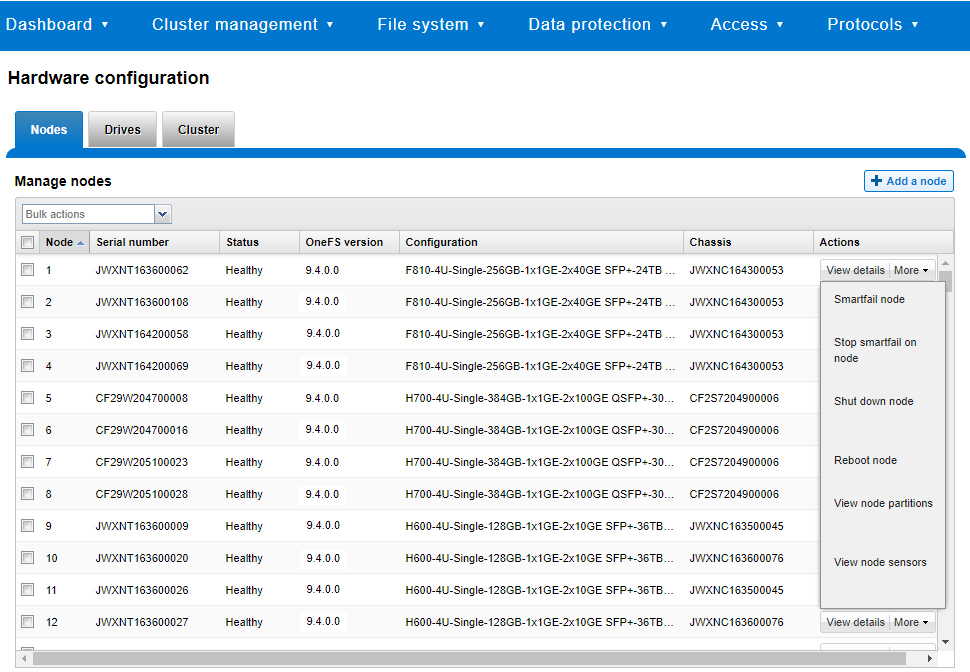
Similarly, the following CLI commands first initiate and then halt the node smartfail process, respectively. First, the ‘isi devices node smartfail’ command kicks off the smartfail process on a node and removes it from the cluster.
# isi devices node smartfail -h Syntax # isi devices node smartfail [--node-lnn <integer>] [--force | -f] [--verbose | -v]
If necessary, the ‘isi devices node stopfail’ command can be used to discontinue the smartfail process on a node.
# isi devices node stopfail -h Syntax isi devices node stopfail [--node-lnn <integer>] [--force | -f] [--verbose | -v]
Similarly, individual drives within a node can be smartfailed with the ‘isi devices drive smartfail’ CLI command.
# isi devices drive smartfail { <bay> | --lnum <integer> | --sled <string> }
[--node-lnn <integer>]
[{--force | -f}]
[{--verbose | -v}]
[{--help | -h}]Author: Nick Trimbee

OneFS SmartPools and the FilePolicy Job
Fri, 24 Jun 2022 18:22:15 -0000
|Read Time: 0 minutes
Traditionally, OneFS has used the SmartPools jobs to apply its file pool policies. To accomplish this, the SmartPools job visits every file, and the SmartPoolsTree job visits a tree of files. However, the scanning portion of these jobs can result in significant random impact to the cluster and lengthy execution times, particularly in the case of the SmartPools job. To address this, OneFS also provides the FilePolicy job, which offers a faster, lower impact method for applying file pool policies than the full-blown SmartPools job.
But first, a quick Job Engine refresher…
As we know, the Job Engine is OneFS’ parallel task scheduling framework, and is responsible for the distribution, execution, and impact management of critical jobs and operations across the entire cluster.
The OneFS Job Engine schedules and manages all data protection and background cluster tasks: creating jobs for each task, prioritizing them, and ensuring that inter-node communication and cluster wide capacity utilization and performance are balanced and optimized. Job Engine ensures that core cluster functions have priority over less important work and gives applications integrated with OneFS – Isilon add-on software or applications integrating to OneFS by means of the OneFS API – the ability to control the priority of their various functions to ensure the best resource utilization.
Each job, such as the SmartPools job, has an “Impact Profile” comprising a configurable policy and a schedule that characterizes how much of the system’s resources the job will take – plus an Impact Policy and an Impact Schedule. The amount of work a job has to do is fixed, but the resources dedicated to that work can be tuned to minimize the impact to other cluster functions, like serving client data.
Here’s a list of the specific jobs that are directly associated with OneFS SmartPools:
Job | Description |
SmartPools | Job that runs and moves data between the tiers of nodes within the same cluster. Also executes the CloudPools functionality if licensed and configured. |
SmartPoolsTree | Enforces SmartPools file policies on a subtree. |
FilePolicy | Efficient changelist-based SmartPools file pool policy job. |
IndexUpdate | Creates and updates an efficient file system index for FilePolicy job. |
SetProtectPlus | Applies the default file policy. This job is disabled if SmartPools is activated on the cluster. |
In conjunction with the IndexUpdate job, FilePolicy improves job scan performance by using a ‘file system index’, or changelist, to find files needing policy changes, rather than a full tree scan.
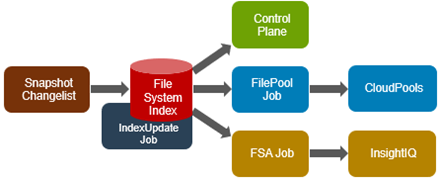
Avoiding a full treewalk dramatically decreases the amount of locking and metadata scanning work the job is required to perform, reducing impact on CPU and disk – albeit at the expense of not doing everything that SmartPools does. The FilePolicy job enforces just the SmartPools file pool policies, as opposed to the storage pool settings. For example, FilePolicy does not deal with changes to storage pools or storage pool settings, such as:
- Restriping activity due to adding, removing, or reorganizing node pools
- Changes to storage pool settings or defaults, including protection
However, most of the time, SmartPools and FilePolicy perform the same work. Disabled by default, FilePolicy supports the full range of file pool policy features, reports the same information, and provides the same configuration options as the SmartPools job. Because FilePolicy is a changelist-based job, it performs best when run frequently – once or multiple times a day, depending on the configured file pool policies, data size, and rate of change.
Job schedules can easily be configured from the OneFS WebUI by navigating to Cluster Management > Job Operations, highlighting the desired job, and selecting ‘View\Edit’. The following example illustrates configuring the IndexUpdate job to run every six hours at a LOW impact level with a priority value of 5:
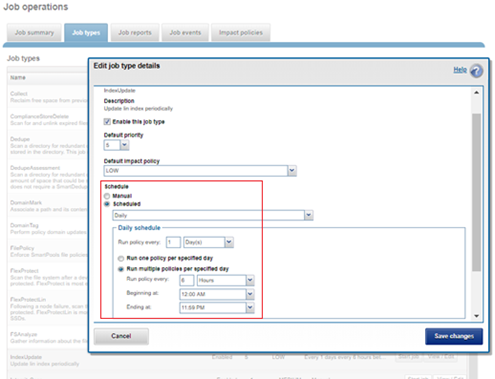
When enabling and using the FilePolicy and IndexUpdate jobs, the recommendation is to continue running the SmartPools job as well, but at a reduced frequency (monthly).
In addition to running on a configured schedule, the FilePolicy job can also be executed manually.
FilePolicy requires access to a current index. If the IndexUpdate job has not yet been run, attempting to start the FilePolicy job will fail with the error shown in the following figure. Instructions in the error message appear, prompting to run the IndexUpdate job first. When the index has been created, the FilePolicy job will run successfully. The IndexUpdate job can be run several times daily (that is, every six hours) to keep the index current and prevent the snapshots from getting large.
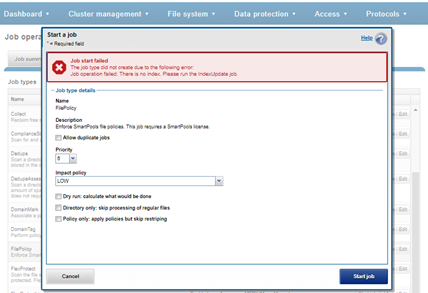
Consider using the FilePolicy job with the job schedules below for workflows and datasets with the following characteristics:
- Data with long retention times
- Large number of small files
- Path-based File Pool filters configured
- Where the FSAnalyze job is already running on the cluster (InsightIQ monitored clusters)
- There is already a SnapshotIQ schedule configured
- When the SmartPools job typically takes a day or more to run to completion at LOW impact
For clusters without the characteristics described above, the recommendation is to continue running the SmartPools job as usual and not to activate the FilePolicy job.
The following table provides a suggested job schedule when deploying FilePolicy:
Job | Schedule | Impact | Priority |
FilePolicy | Every day at 22:00 | LOW | 6 |
IndexUpdate | Every six hours, every day | LOW | 5 |
SmartPools | Monthly – Sunday at 23:00 | LOW | 6 |
Because no two clusters are the same, this suggested job schedule may require additional tuning to meet the needs of a specific environment.
Note that when clusters running older OneFS versions and the FSAnalyze job are upgraded to OneFS 8.2.x or later, the legacy FSAnalyze index and snapshots are removed and replaced by new snapshots the first time that IndexUpdate is run. The new index stores considerably more file and snapshot attributes than the old FSA index. Until the IndexUpdate job effects this change, FSA keeps running on the old index and snapshots.
Author: Nick Trimbee

OneFS SnapRevert Job
Tue, 21 Jun 2022 19:44:06 -0000
|Read Time: 0 minutes
There have been a couple of recent inquiries from the field about the SnapRevert job.
For context, SnapRevert is one of three main methods for restoring data from a OneFS snapshot. The options are shown here:
| Method | Description |
| Copy | Copying specific files and directories directly from the snapshot |
| Clone | Cloning a file from the snapshot |
| Revert | Reverting the entire snapshot using the SnapRevert job |
However, the most efficient of these approaches is the SnapRevert job, which automates the restoration of an entire snapshot to its top-level directory. This allows for quickly reverting to a previous, known-good recovery point (for example, if there is a virus outbreak). The SnapRevert job can be run from the Job Engine WebUI, and requires adding the desired snapshot ID.
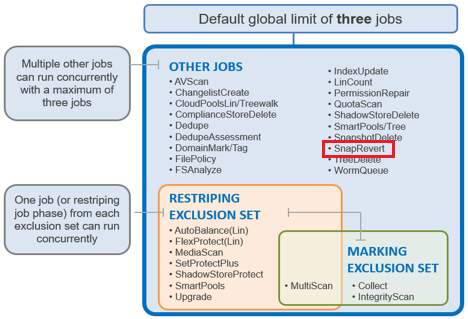
There are two main components to SnapRevert:
- The file system domain that the objects are put into.
- The job that reverts everything back to what’s in a snapshot.
So, what exactly is a SnapRevert domain? At a high level, a domain defines a set of behaviors for a collection of files under a specified directory tree. The SnapRevert domain is described as a restricted writer domain, in OneFS parlance. Essentially, this is a piece of extra filesystem metadata and associated locking that prevents a domain’s files from being written to while restoring a last known good snapshot.
Because the SnapRevert domain is essentially just a metadata attribute placed onto a file/directory, a best practice is to create the domain before there is data. This avoids having to wait for DomainMark (the aptly named job that marks a domain’s files) to walk the entire tree, setting that attribute on every file and directory within it.
The SnapRevert job itself actually uses a local SyncIQ policy to copy data out of the snapshot, discarding any changes to the original directory. When the SnapRevert job completes, the original data is left in the directory tree. In other words, after the job completes, the file system (HEAD) is exactly as it was at the point in time that the snapshot was taken. The LINs for the files or directories do not change because what is there is not a copy.
To manually run SnapRevert, go to the OneFS WebUI > Cluster Management > Job Operations > Job Types > SnapRevert, and click the Start Job button.
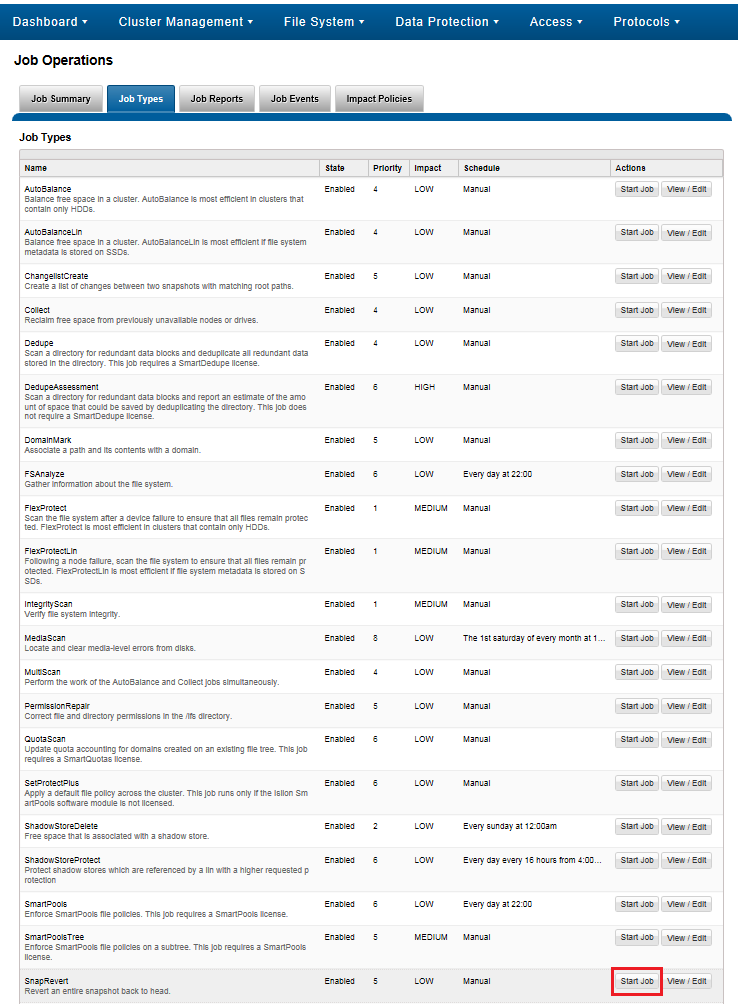
Also, you can adjust the job’s impact policy and relative priority, if desired.
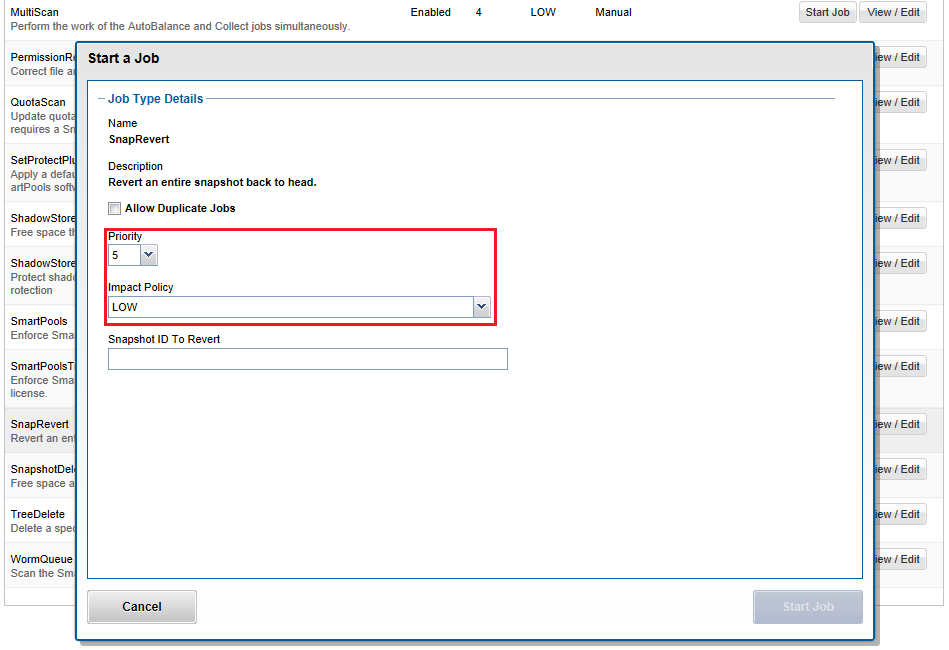
Before a snapshot is reverted, SnapshotIQ creates a point-in-time copy of the data that is being replaced. This enables the snapshot revert to be undone later, if necessary.
Also, individual files, rather than entire snapshots, can also be restored in place using the isi_file_revert command-line utility.
# isi_file_revert usage: isi_file_revert -l lin -s snapid isi_file_revert -p path -s snapid -d (debug output) -f (force, no confirmation)
This can help drastically simplify virtual machine management and recovery, for example.
Before creating snapshots, it is worth considering that reverting a snapshot requires that a SnapRevert domain exist for the directory that is being restored. As such, we recommend that you create SnapRevert domains for those directories while the directories are empty. Creating a domain for an empty (or sparsely populated) directory takes considerably less time.
Files may belong to multiple domains. Each file stores a set of domain IDs indicating which domain they belong to in their inode’s extended attributes table. Files inherit this set of domain IDs from their parent directories when they are created or moved. The domain IDs refer to domain settings themselves, which are stored in a separate system B-tree. These B-tree entries describe the type of the domain (flags), and various other attributes.
As mentioned, a Restricted-Write domain prevents writes to any files except by threads that are granted permission to do so. A SnapRevert domain that does not currently enforce Restricted-Write shows up as (Writable) in the CLI domain listing.
Occasionally, a domain will be marked as (Incomplete). This means that the domain will not enforce its specified behavior. Domains created by the job engine are incomplete if not all files that are part of the domain are marked as being members of that domain. Since each file contains a list of domains of which it is a member, that list must be kept up to date for each file. The domain is incomplete until each file’s domain list is correct.
Besides SnapRevert, OneFS also uses domains for SyncIQ replication and SnapLock immutable archiving.
A SnapRevert domain must be created on a directory before it can be reverted to a particular point in time snapshot. As mentioned before, we recommend creating SnapRevert domains for a directory while the directory is empty.
The root path of the SnapRevert domain must be the same root path of the snapshot. For instance, a domain with a root path of /ifs/data/marketing cannot be used to revert a snapshot with a root path of /ifs/data/marketing/archive.
For example, for snapshot DailyBackup_04-27-2021_12:00 which is rooted at /ifs/data/marketing/archive, you would perform the following:
1. Set the SnapRevert domain by running the DomainMark job (which marks all files).
# isi job jobs start domainmark --root /ifs/data/marketing --dm-type SnapRevert
2. Verify that the domain has been created.
# isi_classic domain list –l
To restore a directory back to the state it was in at the point in time when a snapshot was taken, you need to:
- Create a SnapRevert domain for the directory
- Create a snapshot of a directory
To accomplish this, do the following:
1. Identify the ID of the snapshot you want to revert by running the isi snapshot snapshots view command and picking your point in time (PIT).
For example:
# isi snapshot snapshots view DailyBackup_04-27-2021_12:00 ID: 38 Name: DailyBackup_04-27-2021_12:00 Path: /ifs/data/marketing Has Locks: No Schedule: daily Alias: - Created: 2021-04-27T12:00:05 Expires: 2021-08-26T12:00:00 Size: 0b Shadow Bytes: 0b % Reserve: 0.00% % Filesystem: 0.00% State: active
2. Revert to a snapshot by running the isi job jobs start command. The following command reverts to snapshot ID 38 named DailyBackup_04-27-2021_12:00.
# isi job jobs start snaprevert --snapid 38
You can also perform this action from the WebUI. Go to Cluster Management > Job Operations > Job Types > SnapRevert, and click the Start Job button.
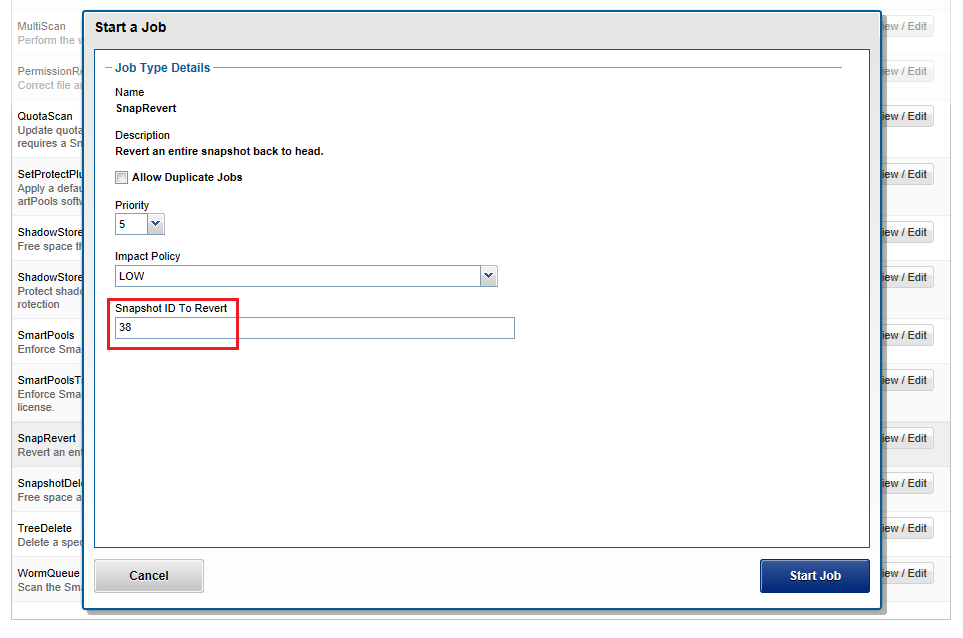
OneFS automatically creates a snapshot before the SnapRevert process reverts the specified directory tree. The naming convention for these snapshots is of the form: <snapshot_name>.pre_revert.*
# isi snap snap list | grep pre_revert 39 DailyBackup_04-27-2021_12:00.pre_revert.1655328160 /ifs/data/marketing
This allows for an easy rollback of a SnapRevert if the desired results are not achieved.
If a domain is currently preventing the modification or deletion of a file, a protection domain cannot be created on a directory that contains that file. For example, if files under /ifs/data/smartlock are set to a WORM state by a SmartLock domain, OneFS will not allow a SnapRevert domain to be created on /ifs/data/.
If desired or required, SnapRevert domains can also be deleted using the job engine CLI. For example, to delete the SnapRevert domain at /ifs/data/marketing:
# isi job jobs start domainmark --root /ifs/data/marketing --dm-type SnapRevert --delete
Author: Nick Trimbee
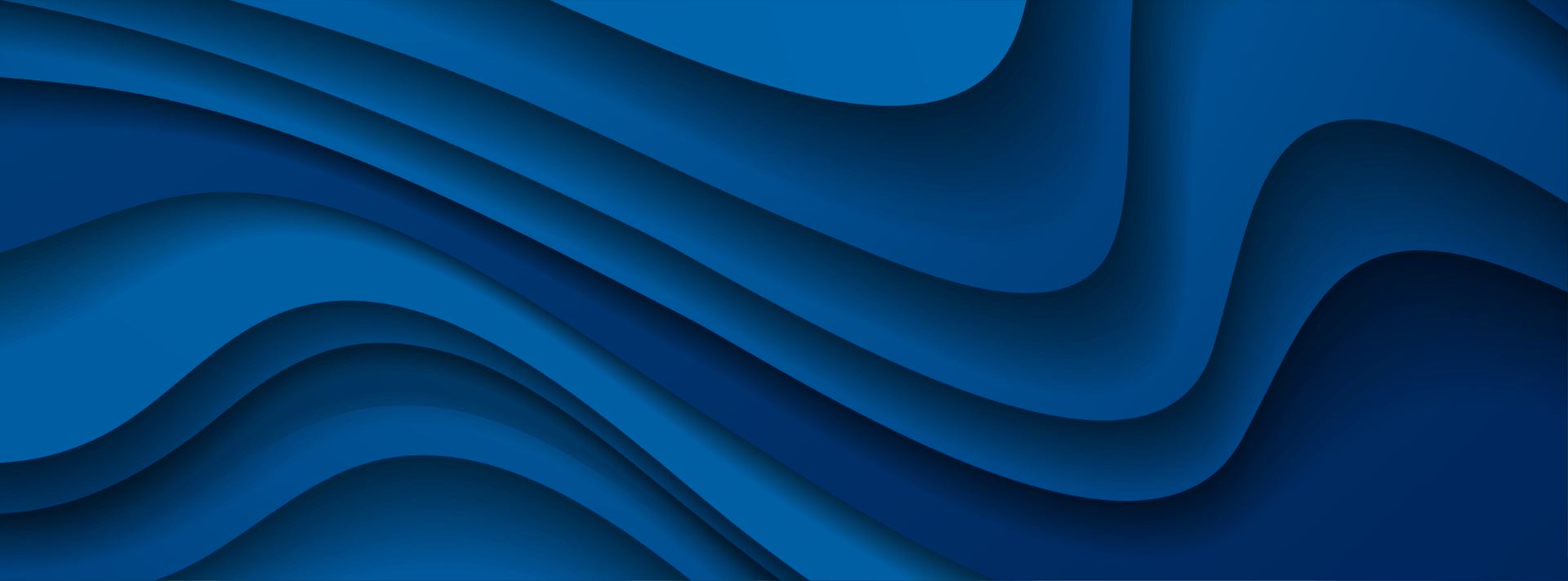
OneFS In-line Dedupe
Thu, 12 May 2022 14:48:01 -0000
|Read Time: 0 minutes
Among the features and functionality delivered in the new OneFS 9.4 release is the promotion of in-line dedupe to enabled by default, further enhancing PowerScale’s dollar-per-TB economics, rack density and value.
Part of the OneFS data reduction suite, in-line dedupe initially debuted in OneFS 8.2.1. However, it was enabled manually, so many customers simply didn’t use it. But with this enhancement, new clusters running OneFS 9.4 now have in-line dedupe enabled by default.
Cluster configuration | In-line dedupe | In-line compression |
New cluster running OneFS 9.4 | Enabled | Enabled |
New cluster running OneFS 9.3 or earlier | Disabled | Enabled |
Cluster with in-line dedupe enabled that is upgraded to OneFS 9.4 | Enabled | Enabled |
Cluster with in-line dedupe disabled that is upgraded to OneFS 9.4 | Disabled | Enabled |
That said, any clusters that upgrade to 9.4 will not see any change to their current in-line dedupe config during upgrade. Also, there is also no change to the behavior for in-line compression, which remains enabled by default in all OneFS versions from 8.1.3 onwards.
But before we examine the-under-the-hood changes in OneFS 9.4, let’s have a quick dedupe refresher.
Currently, OneFS in-line data reduction, which encompasses compression, dedupe, and zero block removal, is supported on the F900, F600, and F200 all-flash nodes, plus the F810, H5600, H700/7000, and A300/3000 Gen6.x chassis.

Within the OneFS data reduction pipeline, zero block removal is performed first, followed by dedupe, and then compression. This order allows each phase to reduce the scope of work each subsequent phase.
Unlike SmartDedupe, which performs deduplication once data has been written to disk, or post-process, in-line dedupe acts in real time, deduplicating data as is ingested into the cluster. Storage efficiency is achieved by scanning the data for identical blocks as it is received and then eliminating the duplicates.
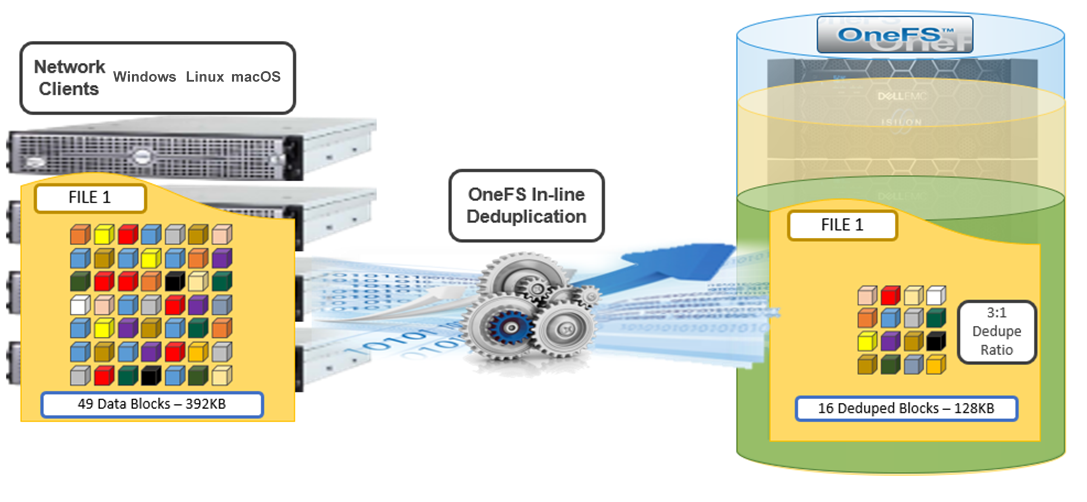
When in-line dedupe discovers a duplicate block, it moves a single copy of the block to a special set of files known as shadow stores. These are file-system containers that allow data to be stored in a sharable manner. As such, files stored under OneFS can contain both physical data and pointers, or references, to shared blocks in shadow stores.
Shadow stores are similar to regular files but are hidden from the file system namespace, so they cannot be accessed through a pathname. A shadow store typically grows to a maximum size of 2 GB, which is around 256 K blocks, and each block can be referenced by 32,000 files. If the reference count limit is reached, a new block is allocated, which may or may not be in the same shadow store. Also, shadow stores do not reference other shadow stores. And snapshots of shadow stores are not permitted because the data contained in shadow stores cannot be overwritten.
When a client writes a file to a node pool configured for in-line dedupe on a cluster, the write operation is divided up into whole 8 KB blocks. Each block is hashed, and its cryptographic ‘fingerprint’ is compared against an in-memory index for a match. At this point, one of the following will happen:
- If a match is discovered with an existing shadow store block, a byte-by-byte comparison is performed. If the comparison is successful, the data is removed from the current write operation and replaced with a shadow reference.
- When a match is found with another LIN, the data is written to a shadow store instead and is replaced with a shadow reference. Next, a work request is generated and queued that includes the location for the new shadow store block, the matching LIN and block, and the data hash. A byte-by-byte data comparison is performed to verify the match and the request is then processed.
- If no match is found, the data is written to the file natively and the hash for the block is added to the in-memory index.
For in-line dedupe to perform on a write operation, the following conditions need to be true:
- In-line dedupe must be globally enabled on the cluster.
- The current operation is writing data (not a truncate or write zero operation).
- The no_dedupe flag is not set on the file.
- The file is not a special file type, such as an alternate data stream (ADS) or an EC (endurant cache) file.
- Write data includes fully overwritten and aligned blocks.
- The write is not part of a rehydrate operation.
- The file has not been packed (containerized) by small file storage efficiency (SFSE).
OneFS in-line dedupe uses the 128-bit CityHash algorithm, which is both fast and cryptographically strong. This contrasts with the OneFS post-process SmartDedupe, which uses SHA-1 hashing.
Each node in a cluster with in-line dedupe enabled has its own in-memory hash index that it compares block fingerprints against. The index lives in system RAM and is allocated using physically contiguous pages and is accessed directly with physical addresses. This avoids the need to traverse virtual memory mappings and does not incur the cost of translation lookaside buffer (TLB) misses, minimizing dedupe performance impact.
The maximum size of the hash index is governed by a pair of sysctl settings, one of which caps the size at 16 GB, and the other which limits the maximum size to 10% of total RAM. The strictest of these two constraints applies. While these settings are configurable, the recommended best practice is to use the default configuration. Any changes to these settings should only be performed under the supervision of Dell support.
Since in-line dedupe and SmartDedupe use different hashing algorithms, the indexes for each are not shared directly. However, the work performed by each dedupe solution can be used by each other. For instance, if SmartDedupe writes data to a shadow store, when those blocks are read, the read-hashing component of in-line dedupe sees those blocks and indexes them.
When a match is found, in-line dedupe performs a byte-by-byte comparison of each block to be shared to avoid the potential for a hash collision. Data is prefetched before the byte-by-byte check and is compared against the L1 cache buffer directly, avoiding unnecessary data copies and adding minimal overhead. Once the matching blocks are compared and verified as identical, they are shared by writing the matching data to a common shadow store and creating references from the original files to this shadow store.
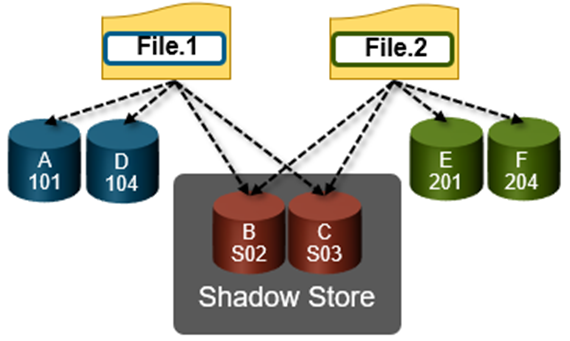
In-line dedupe samples every whole block that is written and handles each block independently, so it can aggressively locate block duplicity. If a contiguous run of matching blocks is detected, in-line dedupe merges the results into regions and processes them efficiently.
In-line dedupe also detects dedupe opportunities from the read path, and blocks are hashed as they are read into L1 cache and inserted into the index. If an existing entry exists for that hash, in-line dedupe knows there is a block-sharing opportunity between the block it just read and the one previously indexed. It combines that information and queues a request to an asynchronous dedupe worker thread. As such, it is possible to deduplicate a data set purely by reading it all. To help mitigate the performance impact, the hashing is performed out-of-band in the prefetch path, rather than in the latency-sensitive read path.
The original in-line dedupe control path design had its limitations, since it did not provide gconfig control settings for the default-disabled in-line dedupe. The previous control-path logic had no gconfig control settings for default-disabled in-line dedupe. But in OneFS 9.4, there are now two separate features that interact together to distinguish between a new cluster or an upgrade to an existing cluster configuration:
For the first feature, upon upgrade to 9.4 on an existing cluster, if there is no in-line dedupe config present, the upgrade explicitly sets it to disabled in gconfig. This has no effect on an existing cluster since it’s already disabled. Similarly, if the upgrading cluster already has an existing in-line dedupe setting in gconfig, OneFS takes no action.
For the other half of the functionality, when booting OneFS 9.4, a node looks in gconfig to see if there’s an in-line dedupe setting. If no config is present, OneFS enables it by default. Therefore, new OneFS 9.4 clusters automatically enable dedupe, and existing clusters retain their legacy setting upon upgrade.
Since the in-line dedupe configuration is binary (either on or off across a cluster), you can easily control it manually through the OneFS command line interface (CLI). As such, the isi dedupe inline settings modify CLI command can either enable or disable dedupe at will—before, during, or after the upgrade. It doesn’t matter.
For example, you can globally disable in-line dedupe and verify it using the following CLI command:
# isi dedupe inline settings viewMode: enabled# isi dedupe inline settings modify –-mode disabled # isi dedupe inline settings view Mode: disabled
Similarly, the following syntax enables in-line dedupe:
# isi dedupe inline settings view Mode: disabled # isi dedupe inline settings modify –-mode enabled # isi dedupe inline settings view Mode: enabled
While there are no visible userspace changes when files are deduplicated, if deduplication has occurred, both the disk usage and the physical blocks metrics reported by the isi get –DD CLI command are reduced. Also, at the bottom of the command’s output, the logical block statistics report the number of shadow blocks. For example:
Metatree logical blocks: zero=260814 shadow=362 ditto=0 prealloc=0 block=2 compressed=0
In-line dedupe can also be paused from the CLI:
# isi dedupe inline settings modify –-mode paused # isi dedupe inline settings view Mode: paused
However, it’s worth noting that this global setting states what you’d like to happen, after which each node attempts to enact the new configuration. However, it can’t guarantee the change, because not all node types support in-line dedupe. For example, the following output is from a heterogenous cluster with an F200 three-node pool supporting in-line dedupe, and an H400 four-node pool not supporting it.
Here, we can see that in-line dedupe is globally enabled on the cluster:
# isi dedupe inline settings view Mode: enabled
However, you can use the isi_for_array isi_inline_dedupe_status command to display the actual setting and state of each node:
# isi dedupe inline settings view Mode: enabled # isi_for_array -s isi_inline_dedupe_status 1: OK Node setting enabled is correct 2: OK Node setting enabled is correct 3: OK Node setting enabled is correct 4: OK Node does not support inline dedupe and current is disabled 5: OK Node does not support inline dedupe and current is disabled 6: OK Node does not support inline dedupe and current is disabled 7: OK Node does not support inline dedupe and current is disabled
Also, any changes to the dedupe configuration are also logged to /var/log/messages, you can find them by grepping for inline_dedupe.
In a nutshell, in-line compression has always been enabled by default since its introduction in OneFS 8.1.3. For new clusters running 9.4 and above, in-line dedupe is on by default. For clusters running 9.3 and earlier, in-line dedupe remains disabled by default. And existing clusters that upgrade to 9.4 will not see any change to their current in-line dedupe config during upgrade.
And here’s the OneFS in-line data reduction platform support matrix for good measure:
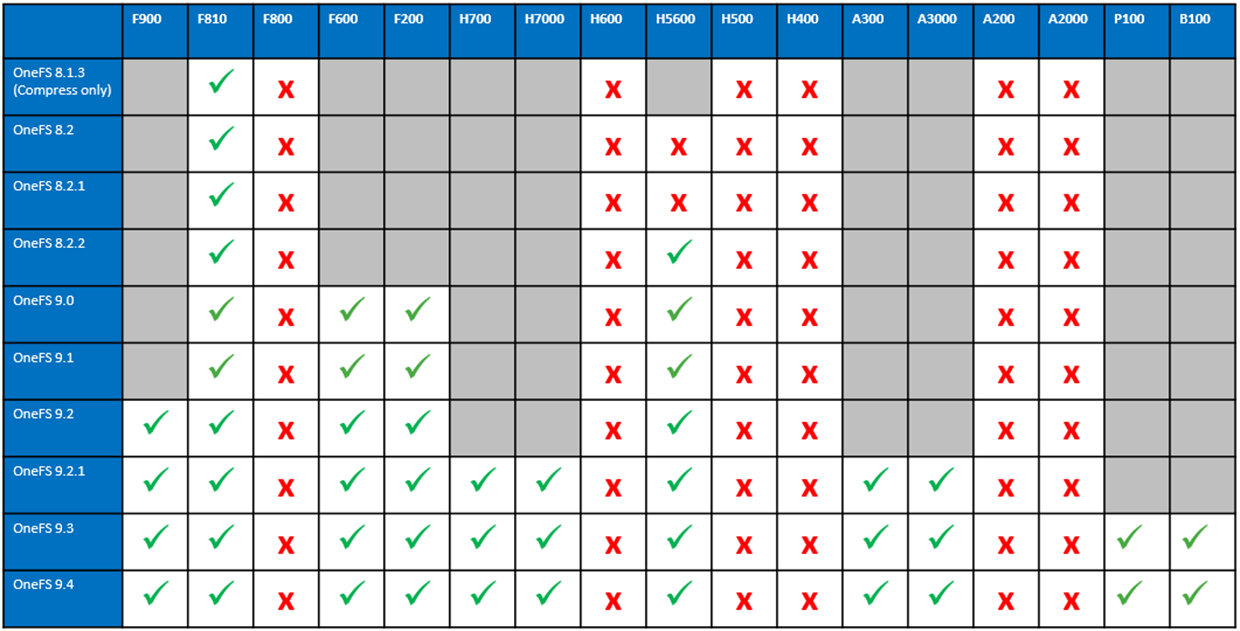

OneFS Data Reduction and Efficiency Reporting
Wed, 04 May 2022 14:36:26 -0000
|Read Time: 0 minutes
Among the objectives of OneFS reduction and efficiency reporting is to provide ‘industry standard’ statistics, allowing easier comprehension of cluster efficiency. It’s an ongoing process, and prior to OneFS 9.2 there was limited tracking of certain filesystem statistics – particularly application physical and filesystem logical – which meant that data reduction and storage efficiency ratios had to be estimated. This is no longer the case, and OneFS 9.2 and later provides accurate data reduction and efficiency metrics at a per-file, quota, and cluster-wide granularity.
The following table provides descriptions for the various OneFS reporting metrics, while also attempting to rationalize their naming conventions with other general industry terminology:
OneFS Metric | Also Known As | Description |
Protected logical | Application logical | Data size including sparse data, zero block eliminated data, and CloudPools data stubbed to a cloud tier. |
Logical data | Effective
Filesystem logical | Data size excluding protection overhead and sparse data, and including data efficiency savings (compression and deduplication). |
Zero-removal saved |
| Capacity savings from zero removal. |
Dedupe saved |
| Capacity savings from deduplication. |
Compression saved |
| Capacity savings from in-line compression. |
Preprotected physical | Usable
Application physical | Data size excluding protection overhead and including storage efficiency savings. |
Protection overhead |
| Size of erasure coding used to protect data. |
Protected physical | Raw
Filesystem physical | Total footprint of data including protection overhead FEC erasure coding) and excluding data efficiency savings (compression and deduplication). |
Dedupe ratio |
| Deduplication ratio. Will be displayed as 1.0:1 if there are no deduplicated blocks on the cluster. |
Compression ratio |
| Usable reduction ratio from compression, calculated by dividing ‘logical data’ by ‘preprotected physical’ and expressed as x:1. |
Inlined data ratio |
| Efficiency ratio from storing small files’ data within their inodes, thereby not requiring any data or protection blocks for their storage. |
Data reduction ratio | Effective to Usable | Usable efficiency ratio from compression and deduplication. Will display the same value as the compression ratio if there is no deduplication on the cluster. |
Efficiency ratio | Effective to Raw | Overall raw efficiency ratio expressed as x:1 |
So let’s take these metrics and look at what they represent and how they’re calculated.
- Application logical, or protected logical, is the application data that can be written to the cluster, irrespective of where it’s stored.
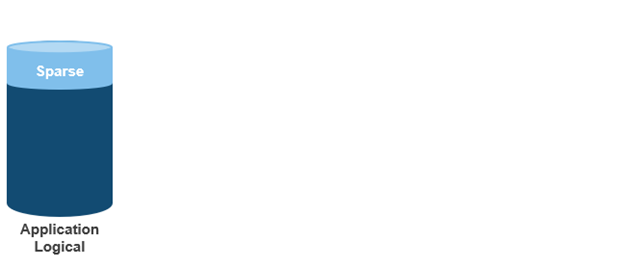
- Removing the sparse data from application logical results in filesystem logical, also known simply as logical data or effective. This can be data that was always sparse, was zero block eliminated, or data that has been tiered off-cluster by means of CloudPools, and so on.
(Note that filesystem logical was not accurately tracked in releases prior to OneFS 9.2, so metrics prior to this were somewhat estimated.)
- Next, data reduction techniques such as compression and deduplication further reduce filesystem logical to application physical, or pre-protected physical. This is the physical size of the application data residing on the filesystem drives, and does not include metadata, protection overhead, or data moved to the cloud.
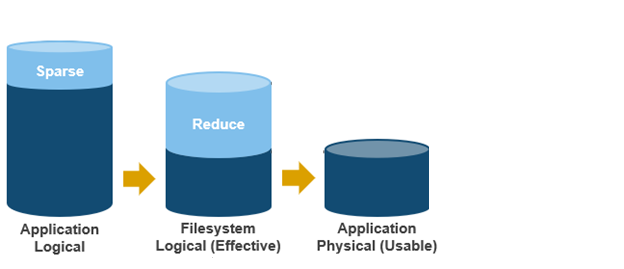
- Filesystem physical is application physical with data protection overhead added – including inode, mirroring, and FEC blocks. Filesystem physical is also referred to as protected physical.
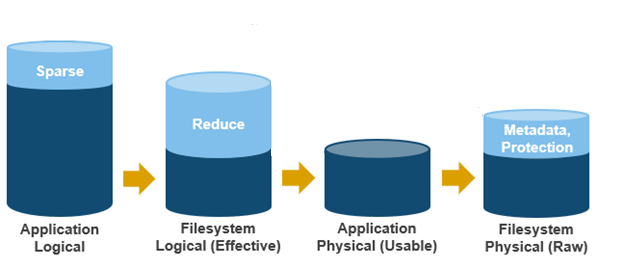
- The data reduction ratio is the amount that’s been reduced from the filesystem logical down to the application physical.
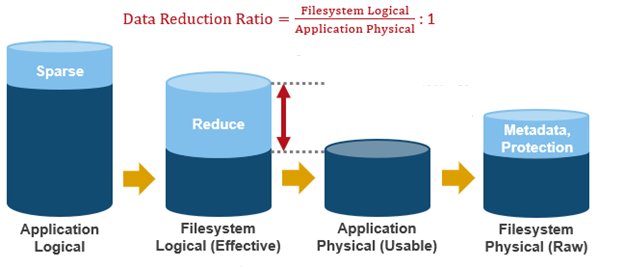
- Finally, the storage efficiency ratio is the filesystem logical divided by the filesystem physical.
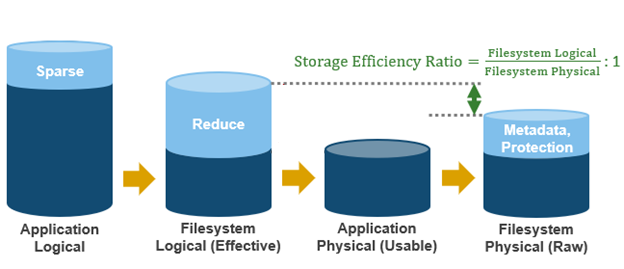
With the enhanced data reduction reporting in OneFS 9.2 and later, the actual statistics themselves are largely the same, just calculated more accurately.
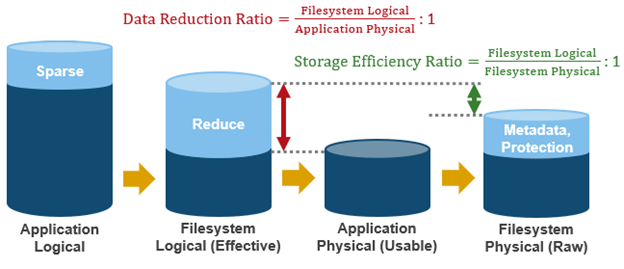
The storage efficiency data was available in releases prior to OneFS 9.2, albeit somewhat estimated, but the data reduction metrics were introduced with OneFS 9.2.
The following tools are available to query these reduction and efficiency metrics at file, quota, and cluster-wide granularity:
Realm | OneFS Command | OneFS Platform API |
File | isi get -D | |
Quota | isi quota list -v | 12/quota/quotas |
Cluster-wide | isi statistics data-reduction | 1/statistics/current?key=cluster.data.reduce.* |
Detailed Cluster-wide | isi_cstats | 1/statistics/current?key=cluster.cstats.* |
Note that the ‘isi_cstats’ CLI command provides some additional, behind-the-scenes details. The interface goes through platform API to fetch these stats.
The ‘isi statistics data-reduction’ CLI command is the most comprehensive of the data reduction reporting CLI utilities. For example:
# isi statistics data-reduction Recent Writes Cluster Data Reduction (5 mins) --------------------- ------------- ---------------------- Logical data 6.18M 6.02T Zero-removal saved 0 - Deduplication saved 56.00k 3.65T Compression saved 4.16M 1.96G Preprotected physical 1.96M 2.37T Protection overhead 5.86M 910.76G Protected physical 7.82M 3.40T Zero removal ratio 1.00 : 1 - Deduplication ratio 1.01 : 1 2.54 : 1 Compression ratio 3.12 : 1 1.02 : 1 Data reduction ratio 3.15 : 1 2.54 : 1 Inlined data ratio 1.04 : 1 1.00 : 1 Efficiency ratio 0.79 : 1 1.77 : 1
The ‘recent writes’ data in the first column provides precise statistics for the five-minute period prior to running the command. By contrast, the ‘cluster data reduction’ metrics in the second column are slightly less real-time but reflect the overall data and efficiencies across the cluster. Be aware that, in OneFS 9.1 and earlier, the right-hand column metrics are designated by the ‘Est’ prefix, denoting an estimated value. However, in OneFS 9.2 and later, the ‘logical data’ and ‘preprotected physical’ metrics are tracked and reported accurately, rather than estimated.
The ratio data in each column is calculated from the values above it. For instance, to calculate the data reduction ratio, the ‘logical data’ (effective) is divided by the ‘preprotected physical’ (usable) value. From the output above, this would be:
6.02 / 2.37 = 1.76 Or a Data Reduction ratio of 2.54:1
Similarly, the ‘efficiency ratio’ is calculated by dividing the ‘logical data’ (effective) by the ‘protected physical’ (raw) value. From the output above, this yields:
6.02 / 3.40 = 0.97 Or an Efficiency ratio of 1.77:1
OneFS SmartQuotas reports the capacity saving from in-line data reduction as a storage efficiency ratio. SmartQuotas reports efficiency as a ratio across the desired data set as specified in the quota path field. The efficiency ratio is for the full quota directory and its contents, including any overhead, and reflects the net efficiency of compression and deduplication. On a cluster with licensed and configured SmartQuotas, this efficiency ratio can be easily viewed from the WebUI by navigating to File System > SmartQuotas > Quotas and Usage. In OneFS 9.2 and later, in addition to the storage efficiency ratio, the data reduction ratio is also displayed.
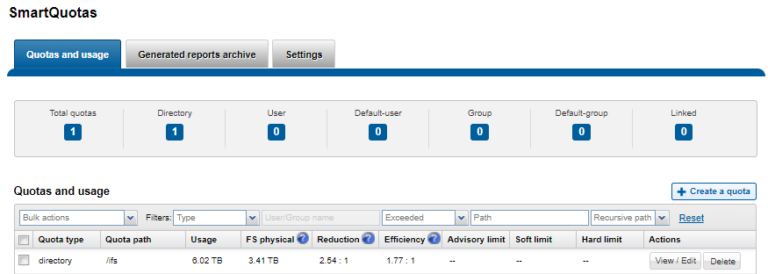
Similarly, the same data can be accessed from the OneFS command line by using the ‘isi quota quotas list’ CLI command. For example:
# isi quota quotas list Type AppliesTo Path Snap Hard Soft Adv Used Reduction Efficiency ---------------------------------------------------------------------------- directory DEFAULT /ifs No - - - 6.02T 2.54 : 1 1.77 : 1 ----------------------------------------------------------------------------
Total: 1
More detail, including both the physical (raw) and logical (effective) data capacities, is also available by using the ‘isi quota quotas view <path> <type>’ CLI command. For example:
# isi quota quotas view /ifs directory Path: /ifs Type: directory Snapshots: No Enforced: No Container: No Linked: No Usage Files: 5759676 Physical(With Overhead): 6.93T FSPhysical(Deduplicated): 3.41T FSLogical(W/O Overhead): 6.02T AppLogical(ApparentSize): 6.01T ShadowLogical: - PhysicalData: 2.01T Protection: 781.34G Reduction(Logical/Data): 2.54 : 1 Efficiency(Logical/Physical): 1.77 : 1
To configure SmartQuotas for in-line data efficiency reporting, create a directory quota at the top-level file system directory of interest, for example /ifs. Creating and configuring a directory quota is a simple procedure and can be performed from the WebUI by navigating to File System > SmartQuotas > Quotas and Usage and selecting Create a Quota. In the Create a quota dialog, set the Quota type to ‘Directory quota’, add the preferred top-level path to report on, select ’Application logical size’ for Quota Accounting, and set the Quota Limits to ‘Track storage without specifying a storage limit’. Finally, click the ‘Create Quota’ button to confirm the configuration and activate the new directory quota.
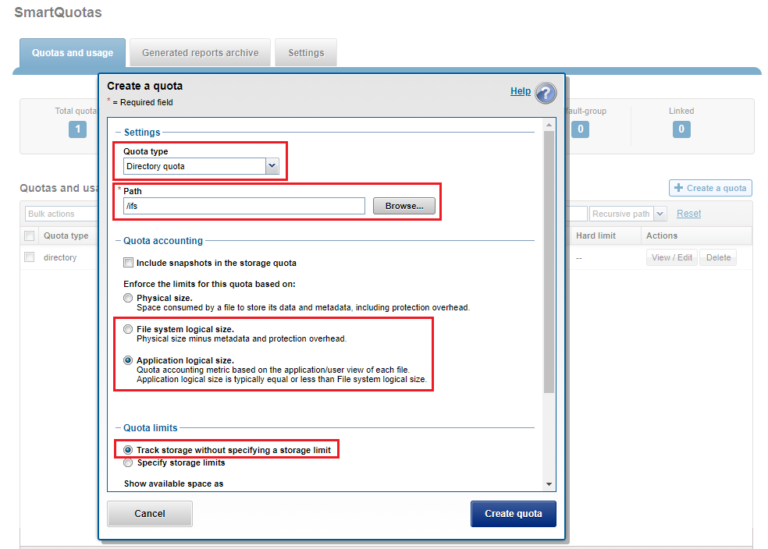
The efficiency ratio is a single, current-in time efficiency metric that is calculated per quota directory and includes the sum of in-line compression, zero block removal, in-line dedupe, and SmartDedupe. This is in contrast to a history of stats over time, as reported in the ‘isi statistics data-reduction’ CLI command output, described above. As such, the efficiency ratio for the entire quota directory will reflect what is actually there.
Author: Nick Trimbee

OneFS Caching Hierarchy
Tue, 22 Mar 2022 20:05:56 -0000
|Read Time: 0 minutes
Caching occurs in OneFS at multiple levels, and for a variety of types of data. For this discussion we’ll concentrate on the caching of file system structures in main memory and on SSD.
OneFS’ caching infrastructure design is based on aggregating each individual node’s cache into one cluster wide, globally accessible pool of memory. This is done by using an efficient messaging system, which allows all the nodes’ memory caches to be available to each and every node in the cluster.
For remote memory access, OneFS uses the Sockets Direct Protocol (SDP) over an Ethernet or Infiniband (IB) backend interconnect on the cluster. SDP provides an efficient, socket-like interface between nodes which, by using a switched star topology, ensures that remote memory addresses are only ever one hop away. While not as fast as local memory, remote memory access is still very fast due to the low latency of the backend network.
OneFS uses up to three levels of read cache, plus an NVRAM-backed write cache, or write coalescer. The first two types of read cache, level 1 (L1) and level 2 (L2), are memory (RAM) based, and analogous to the cache used in CPUs. These two cache layers are present in all PowerScale storage nodes. An optional third tier of read cache, called SmartFlash, or Level 3 cache (L3), is also configurable on nodes that contain solid state drives (SSDs). L3 cache is an eviction cache that is populated by L2 cache blocks as they are aged out from memory.
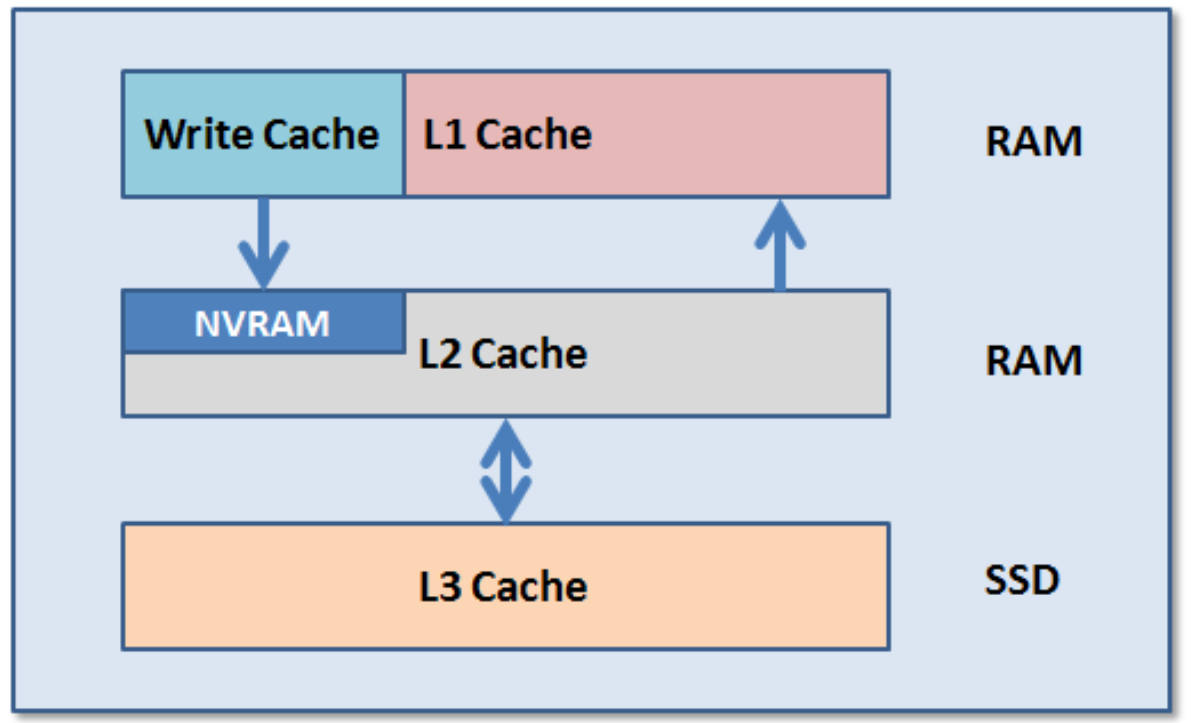
The OneFS caching subsystem is coherent across the cluster. This means that if the same content exists in the private caches of multiple nodes, this cached data is consistent across all instances. For example, consider the following scenario:
- Node 2 and Node 4 each have a copy of data located at an address in shared cache.
- Node 4, in response to a write request, invalidates node 2’s copy.
- Node 4 then updates the value.
- Node 2 must re-read the data from shared cache to get the updated value.
OneFS uses the MESI Protocol to maintain cache coherency, implementing an “invalidate-on-write” policy to ensure that all data is consistent across the entire shared cache. The various states that in-cache data can take are:
M – Modified: The data exists only in local cache, and has been changed from the value in shared cache. Modified data is referred to as ‘dirty’.
E – Exclusive: The data exists only in local cache, but matches what is in shared cache. This data referred to as ‘clean’.
S – Shared: The data in local cache may also be in other local caches in the cluster.
I – Invalid: A lock (exclusive or shared) has been lost on the data.
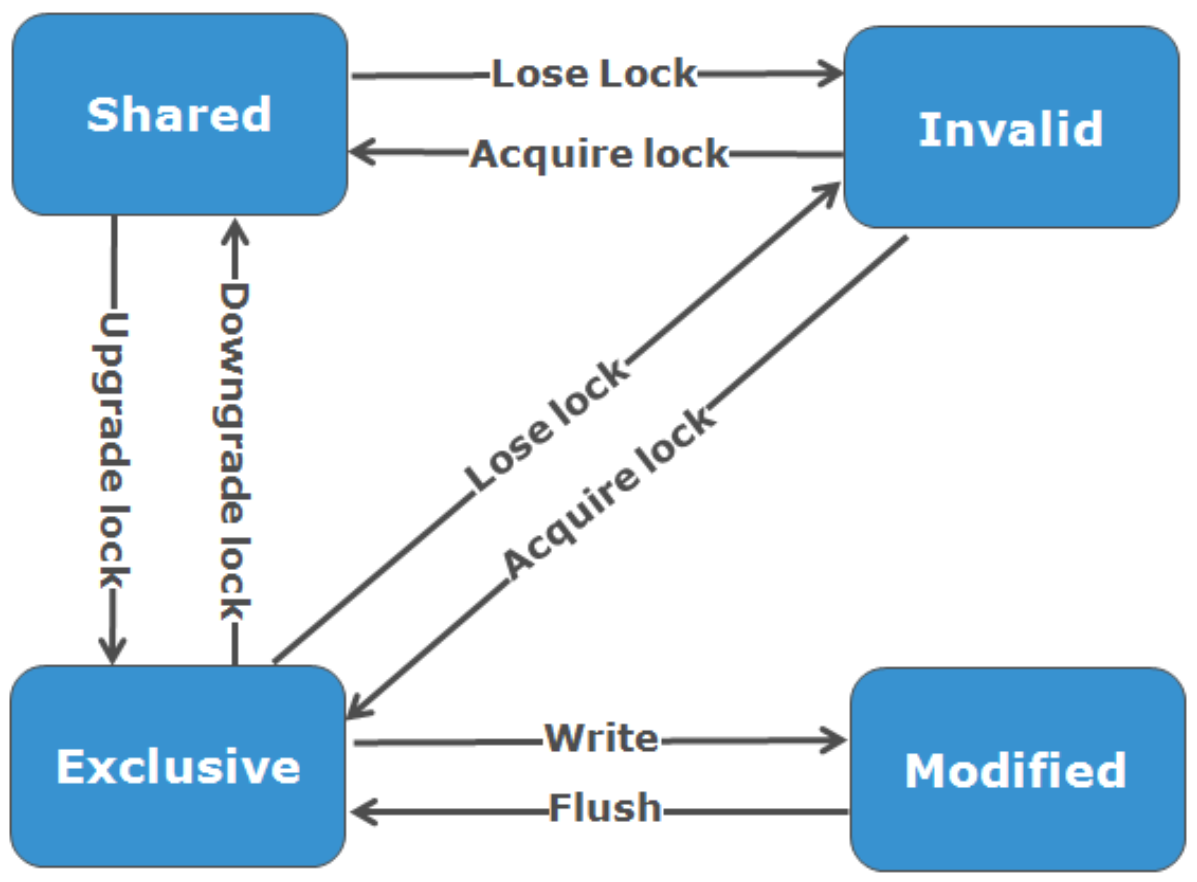
L1 cache, or front-end cache, is memory that is nearest to the protocol layers (such as NFS, SMB, and so on) used by clients, or initiators, connected to that node. The main task of L1 is to prefetch data from remote nodes. Data is pre-fetched per file, and this is optimized to reduce the latency associated with the nodes’ IB back-end network. Because the IB interconnect latency is relatively small, the size of L1 cache, and the typical amount of data stored per request, is less than L2 cache.
L1 is also known as remote cache because it contains data retrieved from other nodes in the cluster. It is coherent across the cluster, but is used only by the node on which it resides, and is not accessible by other nodes. Data in L1 cache on storage nodes is aggressively discarded after it is used. L1 cache uses file-based addressing, in which data is accessed by means of an offset into a file object. The L1 cache refers to memory on the same node as the initiator. It is only accessible to the local node, and typically the cache is not the primary copy of the data. This is analogous to the L1 cache on a CPU core, which may be invalidated as other cores write to main memory. L1 cache coherency is managed using a MESI-like protocol using distributed locks, as described above.

L2, or back-end cache, refers to local memory on the node on which a particular block of data is stored. L2 reduces the latency of a read operation by not requiring a seek directly from the disk drives. As such, the amount of data prefetched into L2 cache for use by remote nodes is much greater than that in L1 cache.
L2 is also known as local cache because it contains data retrieved from disk drives located on that node and then made available for requests from remote nodes. Data in L2 cache is evicted according to a Least Recently Used (LRU) algorithm. Data in L2 cache is addressed by the local node using an offset into a disk drive which is local to that node. Because the node knows where the data requested by the remote nodes is located on disk, this is a very fast way of retrieving data destined for remote nodes. A remote node accesses L2 cache by doing a lookup of the block address for a particular file object. As described above, there is no MESI invalidation necessary here and the cache is updated automatically during writes and kept coherent by the transaction system and NVRAM.
L3 cache is a subsystem that caches evicted L2 blocks on a node. Unlike L1 and L2, not all nodes or clusters have an L3 cache, because it requires solid state drives (SSDs) to be present and exclusively reserved and configured for caching use. L3 serves as a large, cost-effective way of extending a node’s read cache from gigabytes to terabytes. This allows clients to retain a larger working set of data in cache, before being forced to retrieve data from higher latency spinning disk. The L3 cache is populated with “interesting” L2 blocks dropped from memory by L2’s least recently used cache eviction algorithm. Unlike RAM based caches, because L3 is based on persistent flash storage, once the cache is populated, or warmed, it’s highly durable and persists across node reboots, and so on. L3 uses a custom log-based file system with an index of cached blocks. The SSDs provide very good random read access characteristics, such that a hit in L3 cache is not that much slower than a hit in L2.
To use multiple SSDs for cache effectively and automatically, L3 uses a consistent hashing approach to associate an L2 block address with one L3 SSD. In the event of an L3 drive failure, a portion of the cache will obviously disappear, but the remaining cache entries on other drives will still be valid. Before a new L3 drive can be added to the hash, some cache entries must be invalidated.
OneFS also uses a dedicated inode cache in which recently requested inodes are kept. The inode cache frequently has a large impact on performance, because clients often cache data, and many network I/O activities are primarily requests for file attributes and metadata, which can be quickly returned from the cached inode.
OneFS provides tools to accurately assess the performance of the various levels of cache at a point in time. These cache statistics can be viewed from the OneFS CLI using the isi_cache_stats command. Statistics for L1, L2, and L3 cache are displayed for both data and metadata. For example:
# isi_cache_stats Totals l1_data: a 224G 100% r 226G 100% p 318M 77%, l1_encoded: a 0.0B 0% r 0.0B 0% p 0.0B 0%, l1_meta: r 4.5T 99% p 152K 48%, l2_data: r 1.2G 95% p 115M 79%, l2_meta: r 27G 72% p 28M 3%, l3_data: r 0.0B 0% p 0.0B 0%, l3_meta: r 8G 99% p 0.0B 0%
For more detailed and formatted output, a verbose option of the command is available using the ‘isi_cache_stats -v’ option.
It’s worth noting that for L3 cache, the prefetch statistics will always read zero, since it’s a pure eviction cache and does not use data or metadata prefetch.
Due to balanced data distribution, automatic rebalancing, and distributed processing, OneFS is able to leverage additional CPUs, network ports, and memory as the system grows. This also allows the caching subsystem (and, by virtue, throughput and IOPS) to scale linearly with the cluster size.
Author: Nick Trimbee

OneFS Endurant Cache
Tue, 22 Mar 2022 18:27:04 -0000
|Read Time: 0 minutes
My earlier blog post on multi-threaded I/O generated several questions on synchronous writes in OneFS. So, this seemed like a useful topic to explore in a bit more detail.
OneFS natively provides a caching mechanism for synchronous writes – or writes that require a stable write acknowledgement to be returned to a client. This functionality is known as the Endurant Cache, or EC.
The EC operates in conjunction with the OneFS write cache, or coalescer, to ingest, protect, and aggregate small synchronous NFS writes. The incoming write blocks are staged to NVRAM, ensuring the integrity of the write, even during the unlikely event of a node’s power loss. Furthermore, EC also creates multiple mirrored copies of the data, further guaranteeing protection from single node and, if desired, multiple node failures.
EC improves the latency associated with synchronous writes by reducing the time to acknowledgement back to the client. This process removes the Read-Modify-Write (R-M-W) operations from the acknowledgement latency path, while also leveraging the coalescer to optimize writes to disk. EC is also tightly coupled with OneFS’ multi-threaded I/O (Multi-writer) process, to support concurrent writes from multiple client writer threads to the same file. And the design of EC ensures that the cached writes do not impact snapshot performance.
The endurant cache uses write logging to combine and protect small writes at random offsets into 8KB linear writes. To achieve this, the writes go to special mirrored files, or ‘Logstores’. The response to a stable write request can be sent once the data is committed to the logstore. Logstores can be written to by several threads from the same node and are highly optimized to enable low-latency concurrent writes.
Note that if a write uses the EC, the coalescer must also be used. If the coalescer is disabled on a file, but EC is enabled, the coalescer will still be active with all data backed by the EC.
So what exactly does an endurant cache write sequence look like?
Say an NFS client wishes to write a file to a PowerScale cluster over NFS with the O_SYNC flag set, requiring a confirmed or synchronous write acknowledgement. Here is the sequence of events that occurs to facilitate a stable write.
1. A client, connected to node 3, begins the write process sending protocol level blocks. 4K is the optimal block size for the endurant cache.
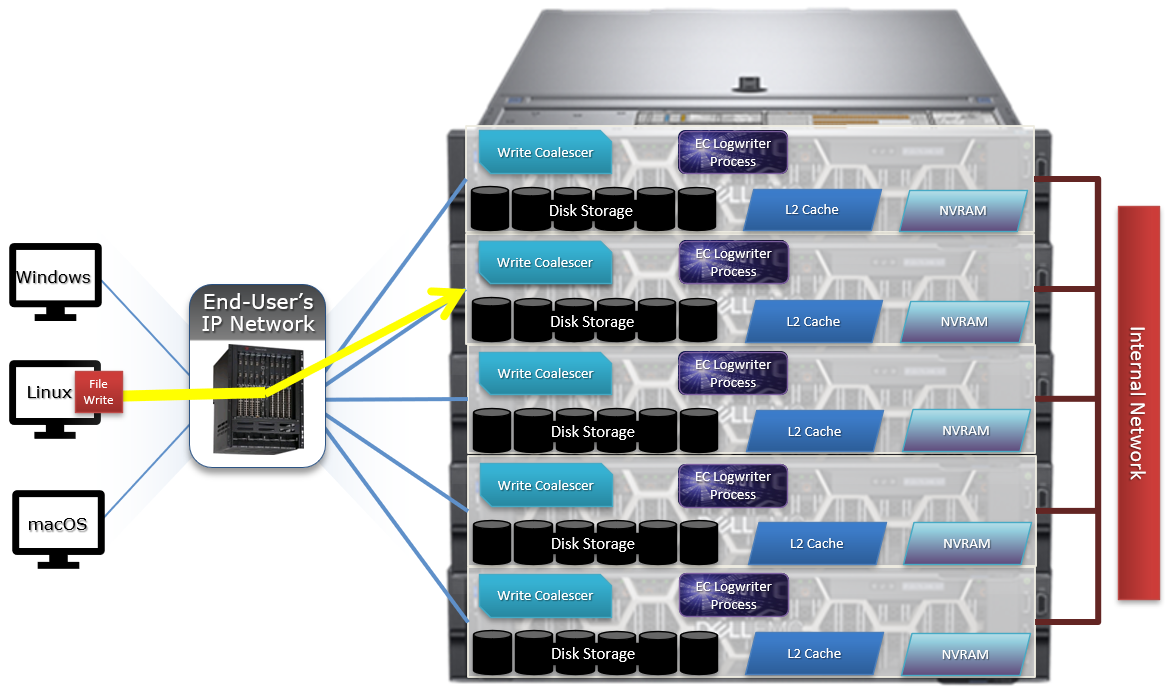
2. The NFS client’s writes are temporarily stored in the write coalescer portion of node 3’s RAM. The Write Coalescer aggregates uncommitted blocks so that the OneFS can, ideally, write out full protection groups where possible, reducing latency over protocols that allow “unstable” writes. Writing to RAM has far less latency that writing directly to disk.
3. Once in the write coalescer, the endurant cache log-writer process writes mirrored copies of the data blocks in parallel to the EC Log Files.
The protection level of the mirrored EC log files is the same as that of the data being written by the NFS client.
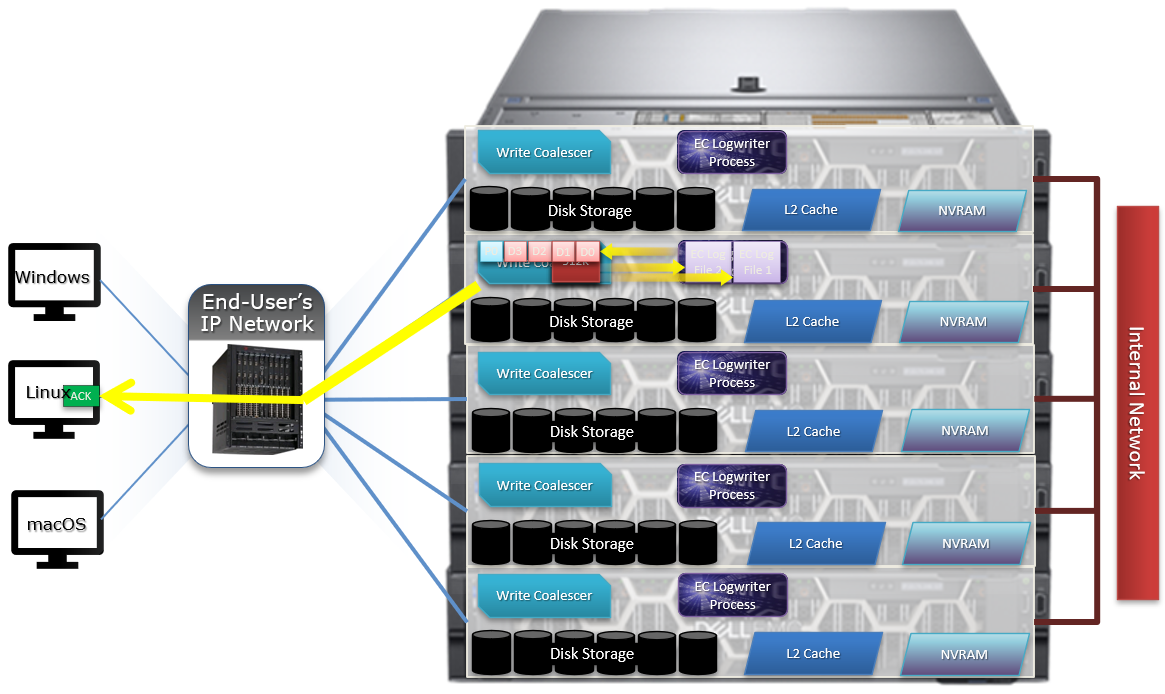
4. When the data copies are received into the EC Log Files, a stable write exists and a write acknowledgement (ACK) is returned to the NFS client confirming the stable write has occurred. The client assumes the write is completed and can close the write session.
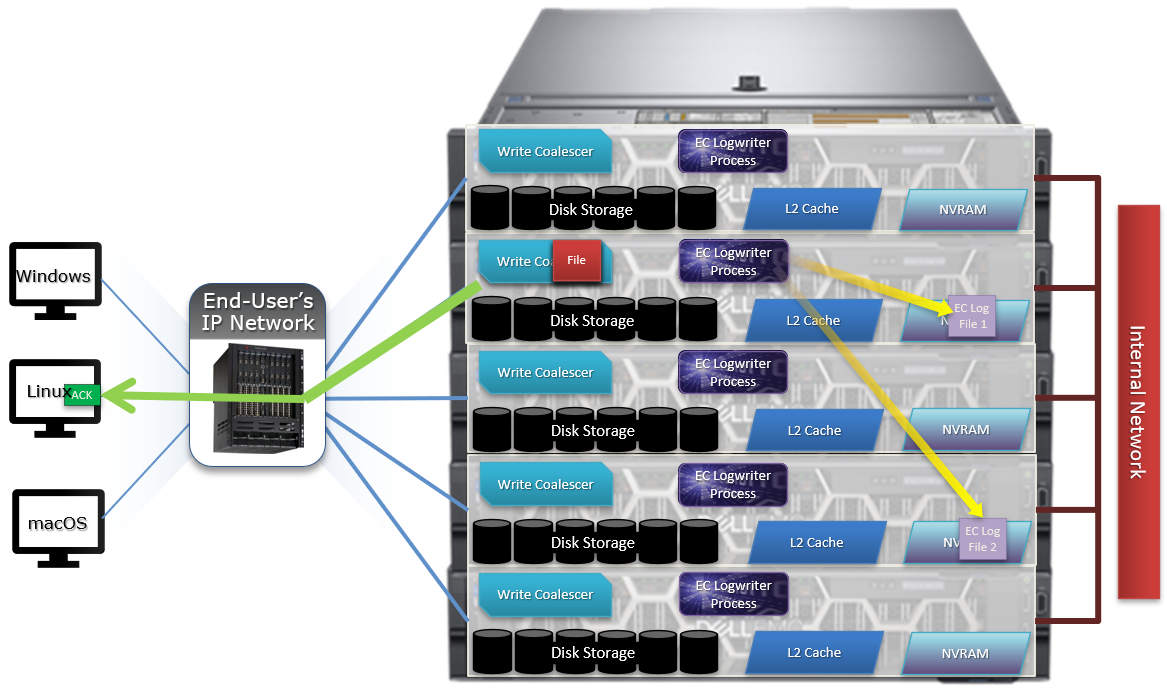
5. The write coalescer then processes the file just like a non-EC write at this point. The write coalescer fills and is routinely flushed as required as an asynchronous write to the block allocation manager (BAM) and the BAM safe write (BSW) path processes.
6. The file is split into 128K data stripe units (DSUs), parity protection (FEC) is calculated, and FEC stripe units (FSUs) are created.
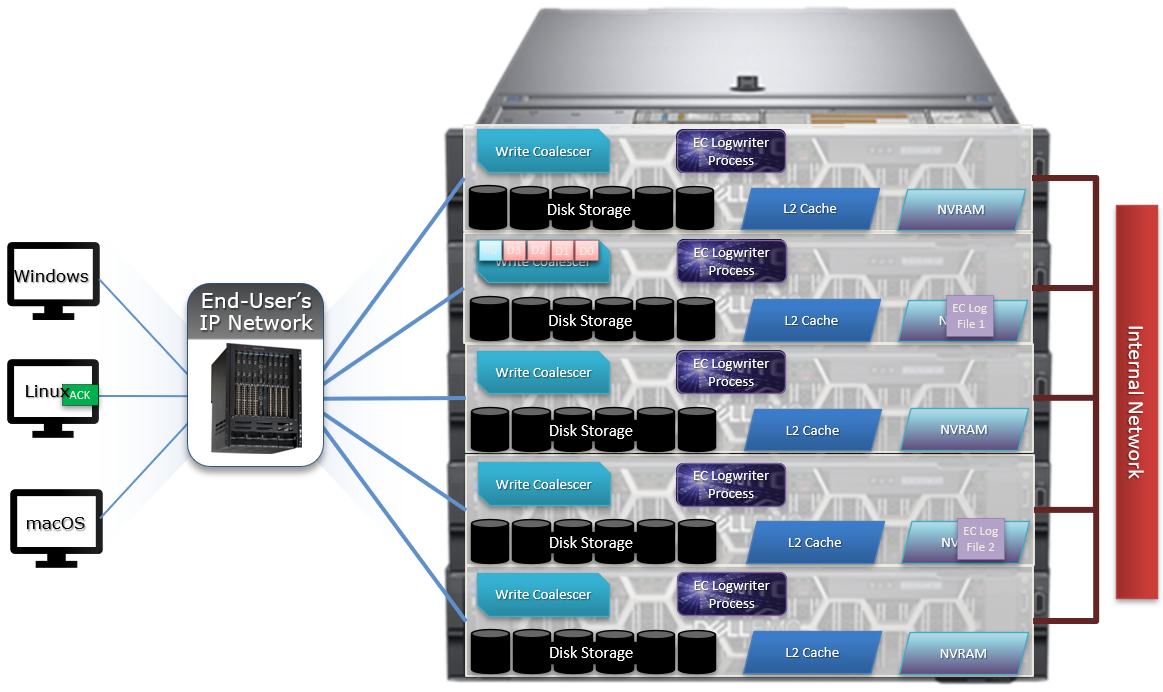
7. The layout and write plan is then determined, and the stripe units are written to their corresponding nodes’ L2 Cache and NVRAM. The EC logfiles are cleared from NVRAM at this point. OneFS uses a Fast Invalid Path process to de-allocate the EC Log Files from NVRAM.
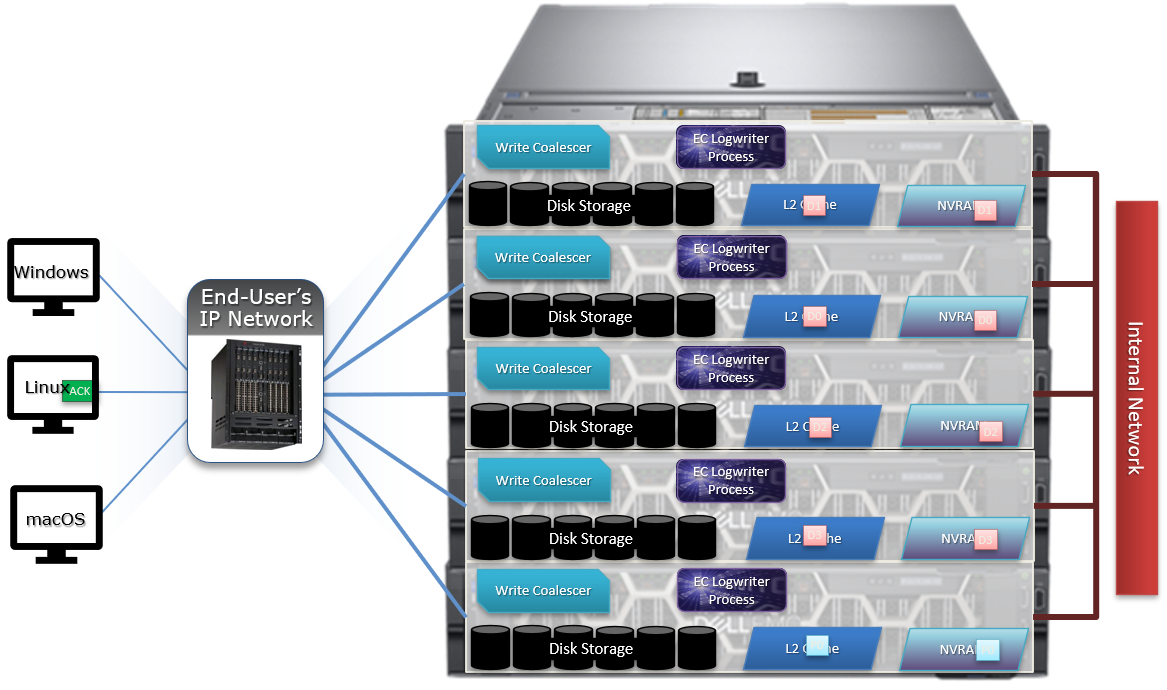
8. Stripe Units are then flushed to physical disk.
9. Once written to physical disk, the data stripe Unit (DSU) and FEC stripe unit (FSU) copies created during the write are cleared from NVRAM but remain in L2 cache until flushed to make room for more recently accessed data.
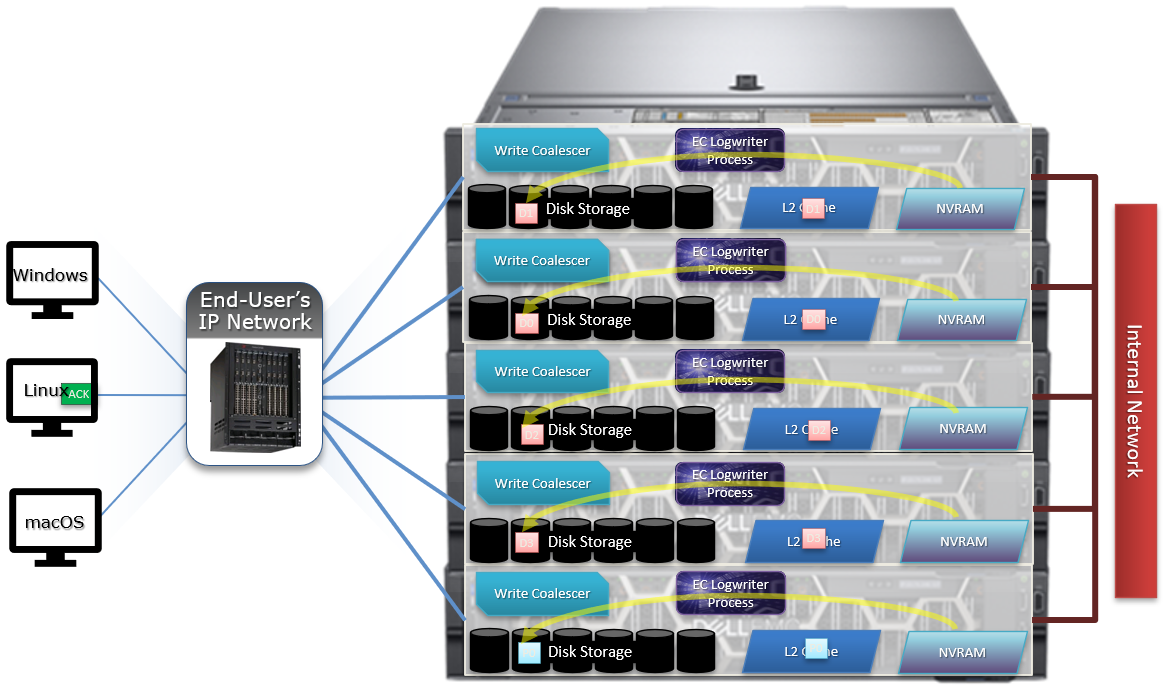
As far as protection goes, the number of logfile mirrors created by EC is always one more than the on-disk protection level of the file. For example:
File Protection Level | Number of EC Mirrored Copies |
+1n | 2 |
2x | 3 |
+2n | 3 |
+2d:1n | 3 |
+3n | 4 |
+3d:1n | 4 |
+4n | 5 |
The EC mirrors are only used if the initiator node is lost. In the unlikely event that this occurs, the participant nodes replay their EC journals and complete the writes.
If the write is an EC candidate, the data remains in the coalescer, an EC write is constructed, and the appropriate coalescer region is marked as EC. The EC write is a write into a logstore (hidden mirrored file) and the data is placed into the journal.
Assuming the journal is sufficiently empty, the write is held there (cached) and only flushed to disk when the journal is full, thereby saving additional disk activity.
An optimal workload for EC involves small-block synchronous, sequential writes – something like an audit or redo log, for example. In that case, the coalescer will accumulate a full protection group’s worth of data and be able to perform an efficient FEC write.
The happy medium is a synchronous small block type load, particularly where the I/O rate is low and the client is latency-sensitive. In this case, the latency will be reduced and, if the I/O rate is low enough, it won’t create serious pressure.
The undesirable scenario is when the cluster is already spindle-bound and the workload is such that it generates a lot of journal pressure. In this case, EC is just going to aggravate things.
So how exactly do you configure the endurant cache?
Although on by default, setting the efs.bam.ec.mode sysctl to value ‘1’ will enable the Endurant Cache:
# isi_sysctl_cluster efs.bam.ec.mode=1
EC can also be enabled and disabled per directory:
# isi set -c [on|off|endurant_all|coal_only] <directory_name>
To enable the coalescer but switch off EC, run:
# isi set -c coal_only
And to disable the endurant cache completely:
# isi_for_array –s isi_sysctl_cluster efs.bam.ec.mode=0
A return value of zero on each node from the following command will verify that EC is disabled across the cluster:
# isi_for_array –s sysctl efs.bam.ec.stats.write_blocks efs.bam.ec.stats.write_blocks: 0
If the output to this command is incrementing, EC is delivering stable writes.
Be aware that if the Endurant Cache is disabled on a cluster, the sysctl efs.bam.ec.stats.write_blocks output on each node will not return to zero, because this sysctl is a counter, not a rate. These counters won’t reset until the node is rebooted.
As mentioned previously, EC applies to stable writes, namely:
- Writes with O_SYNC and/or O_DIRECT flags set
- Files on synchronous NFS mounts
When it comes to analyzing any performance issues involving EC workloads, consider the following:
- What changed with the workload?
- If upgrading OneFS, did the prior version also have EC enabled?
If the workload has moved to new cluster hardware:
- Does the performance issue occur during periods of high CPU utilization?
- Which part of the workload is creating a deluge of stable writes?
- Was there a large change in spindle or node count?
- Has the OneFS protection level changed?
- Is the SSD strategy the same?
Disabling EC is typically done cluster-wide and this can adversely impact certain workflow elements. If the EC load is localized to a subset of the files being written, an alternative way to reduce the EC heat might be to disable the coalescer buffers for some particular target directories, which would be a more targeted adjustment. This can be configured using the isi set –c off command.
One of the more likely causes of performance degradation is from applications aggressively flushing over-writes and, as a result, generating a flurry of ‘commit’ operations. This can generate heavy read/modify/write (r-m-w) cycles, inflating the average disk queue depth, and resulting in significantly slower random reads. The isi statistics protocol CLI command output will indicate whether the ‘commit’ rate is high.
It’s worth noting that synchronous writes do not require using the NFS ‘sync’ mount option. Any programmer who is concerned with write persistence can simply specify an O_FSYNC or O_DIRECT flag on the open() operation to force synchronous write semantics for that file handle. With Linux, writes using O_DIRECT will be separately accounted for in the Linux ‘mountstats’ output. Although it’s almost exclusively associated with NFS, the EC code is actually protocol-agnostic. If writes are synchronous (write-through) and are either misaligned or smaller than 8k, they have the potential to trigger EC, regardless of the protocol.
The endurant cache can provide a significant latency benefit for small (such as 4K), random synchronous writes – albeit at a cost of some additional work for the system.
However, it’s worth bearing the following caveats in mind:
- EC is not intended for more general purpose I/O.
- There is a finite amount of EC available. As load increases, EC can potentially ‘fall behind’ and end up being a bottleneck.
- Endurant Cache does not improve read performance, since it’s strictly part of the write process.
- EC will not increase performance of asynchronous writes – only synchronous writes.
Author: Nick Trimbee

OneFS Writes
Mon, 14 Mar 2022 23:13:12 -0000
|Read Time: 0 minutes
OneFS runs equally across all the nodes in a cluster such that no one node controls the cluster and all nodes are true peers. Looking from a high-level at the components within each node, the I/O stack is split into a top layer, or initiator, and a bottom layer, or participant. This division is used as a logical model for the analysis of OneFS’ read and write paths.
At a physical-level, CPUs and memory cache in the nodes are simultaneously handling initiator and participant tasks for I/O taking place throughout the cluster. There are caches and a distributed lock manager that are excluded from the diagram below for simplicity’s sake.
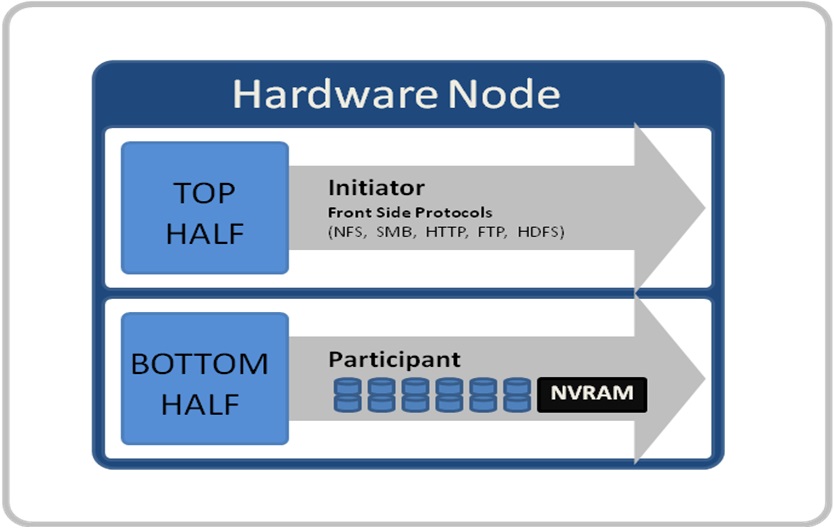
When a client connects to a node to write a file, it is connecting to the top half or initiator of that node. Files are broken into smaller logical chunks called stripes before being written to the bottom half or participant of a node (disk). Failure-safe buffering using a write coalescer is used to ensure that writes are efficient and read-modify-write operations are avoided. The size of each file chunk is referred to as the stripe unit size. OneFS stripes data across all nodes and protects the files, directories, and associated metadata via software erasure-code or mirroring.
OneFS determines the appropriate data layout to optimize for storage efficiency and performance. When a client connects to a node, that node’s initiator acts as the ‘captain’ for the write data layout of that file. Data, erasure code (FEC) protection, metadata, and inodes are all distributed on multiple nodes, and spread across multiple drives within nodes. The following figure shows a file write occurring across all nodes in a three node cluster.
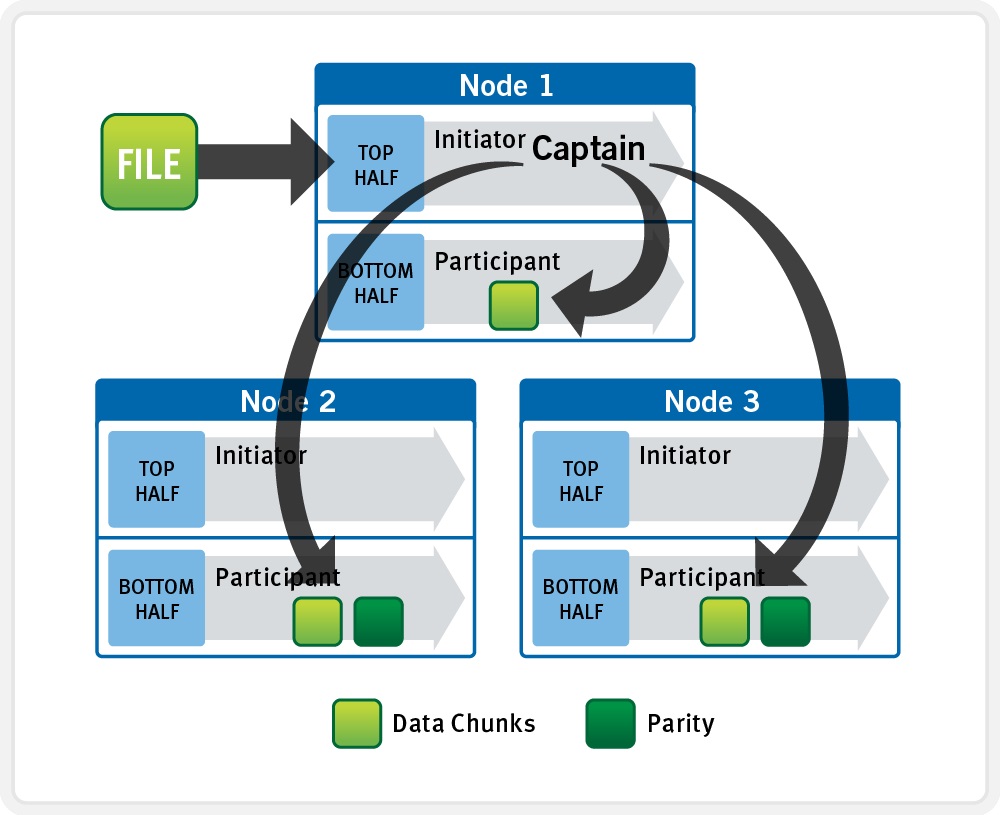
OneFS uses a cluster’s Ethernet or Infiniband back-end network to allocate and automatically stripe data across all nodes. As data is written, it’s also protected at the specified level.
When writes take place, OneFS divides data out into atomic units called protection groups. Redundancy is built into protection groups, such that if every protection group is safe, then the entire file is safe. For files protected by FEC, a protection group consists of a series of data blocks as well as a set of parity blocks for reconstruction of the data blocks in the event of drive or node failure. For mirrored files, a protection group consists of all of the mirrors of a set of blocks.
OneFS is capable of switching the type of protection group used in a file dynamically, as it is writing. This allows the cluster to continue without blocking in situations when temporary node failure prevents the desired level of parity protection from being applied. In this case, mirroring can be used temporarily to allow writes to continue. When nodes are restored to the cluster, these mirrored protection groups are automatically converted back to FEC protected.
During a write, data is broken into stripe units and these are spread across multiple nodes as a protection group. As data is being laid out across the cluster, erasure codes or mirrors, as required, are distributed within each protection group to ensure that files are protected at all times.
One of the key functions of the OneFS AutoBalance job is to reallocate and balance data and, where possible, make storage space more usable and efficient. In most cases, the stripe width of larger files can be increased to take advantage of new free space, as nodes are added, and to make the on-disk layout more efficient.
The initiator top half of the ‘captain’ node uses a modified two-phase commit (2PC) transaction to safely distribute writes across the cluster, as follows:
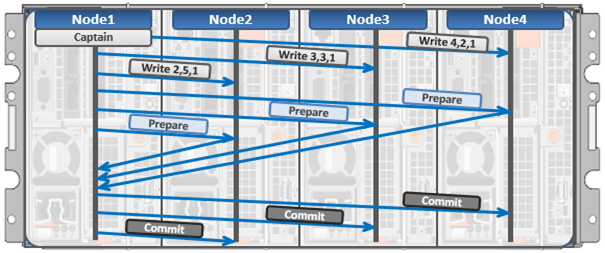
Every node that owns blocks in a particular write operation is involved in a two-phase commit mechanism, which relies on NVRAM for journaling all the transactions that are occurring across every node in the storage cluster. Using multiple nodes’ NVRAM in parallel allows for high-throughput writes, while maintaining data safety against all manner of failure conditions, including power failures. If a node should fail mid-transaction, the transaction is restarted instantly without that node involved. When the node returns, it simply replays its journal from NVRAM.
In a write operation, the initiator also orchestrates the layout of data and metadata, the creation of erasure codes, and lock management and permissions control. OneFS can also optimize layout decisions to better suit the workflow. These access patterns, which can be configured at a per-file or directory level, include:
Concurrency: Optimizes for current load on the cluster, featuring many simultaneous clients.
Streaming: Optimizes for high-speed streaming of a single file, for example to enable very fast reading with a single client.
Random: Optimizes for unpredictable access to the file, by adjusting striping and disabling the use of prefetch.
Author: Nick Trimbee

OneFS File Locking and Concurrent Access
Mon, 14 Mar 2022 23:03:37 -0000
|Read Time: 0 minutes
There has been a bevy of recent questions around how OneFS allows various clients attached to different nodes of a cluster to simultaneously read from and write to the same file. So it seemed like a good time for a quick refresher on some of the concepts and mechanics behind OneFS concurrency and distributed locking.
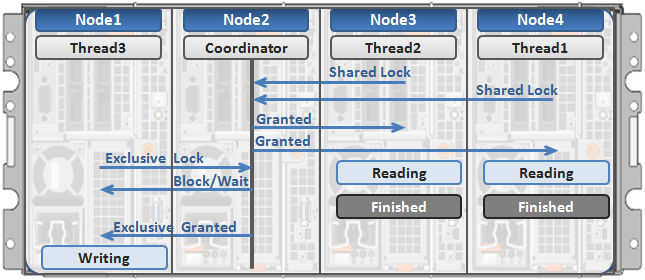
File locking is the mechanism that allows multiple users or processes to access data concurrently and safely. For reading data, this is a fairly straightforward process involving shared locks. With writes, however, things become more complex and require exclusive locking, because data must be kept consistent.
OneFS has a fully distributed lock manager that marshals locks on data across all the nodes in a storage cluster. This locking manager is highly extensible and allows for multiple lock types to support both file system locks, as well as cluster-coherent protocol-level locks, such as SMB share mode locks or NFS advisory-mode locks. OneFS supports delegated locks such as SMB oplocks and NFSv4 delegations.
Every node in a cluster can act as coordinator for locking resources, and a coordinator is assigned to lockable resources based upon a hashing algorithm. This selection algorithm is designed so that the coordinator almost always ends up on a different node than the initiator of the request. When a lock is requested for a file, it can either be a shared lock or an exclusive lock. A shared lock is primarily used for reads and allows multiple users to share the lock simultaneously. An exclusive lock, on the other hand, allows only one user access to the resource at any given moment, and is typically used for writes. Exclusive lock types include:
Mark Lock: An exclusive lock resource used to synchronize the marking and sweeping processes for the Collect job engine job.
Snapshot Lock: As the name suggests, the exclusive snapshot lock that synchronizes the process of creating and deleting snapshots.
Write Lock: An exclusive lock that’s used to quiesce writes for particular operations, including snapshot creates, non-empty directory renames, and marks.
The OneFS locking infrastructure has its own terminology, and includes the following definitions:
Domain: Refers to the specific lock attributes (recursion, deadlock detection, memory use limits, and so on) and context for a particular lock application. There is one definition of owner, resource, and lock types, and only locks within a particular domain might conflict.
Lock Type: Determines the contention among lockers. A shared or read lock does not contend with other types of shared or read locks, while an exclusive or write lock contends with all other types. Lock types include:
- Advisory
- Anti-virus
- Data
- Delete
- LIN
- Mark
- Oplocks
- Quota
- Read
- Share Mode
- SMB byte-range
- Snapshot
- Write
Locker: Identifies the entity that acquires a lock.
Owner: A locker that has successfully acquired a particular lock. A locker may own multiple locks of the same or different type as a result of recursive locking.
Resource: Identifies a particular lock. Lock acquisition only contends on the same resource. The resource ID is typically a LIN to associate locks with files.
Waiter: Has requested a lock but has not yet been granted or acquired it.
Here’s an example of how threads from different nodes could request a lock from the coordinator:
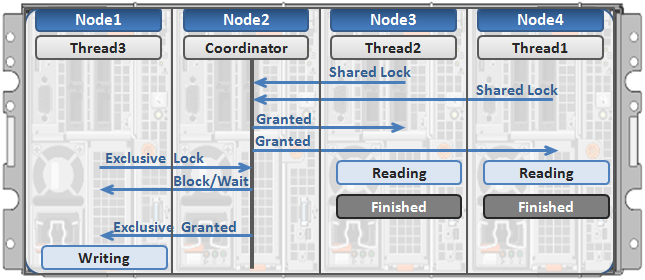
- Node 2 is selected as the lock coordinator of these resources.
- Thread 1 from Node 4 and thread 2 from Node 3 request a shared lock on a file from Node 2 at the same time.
- Node 2 checks if an exclusive lock exists for the requested file.
- If no exclusive locks exist, Node 2 grants thread 1 from Node 4 and thread 2 from Node 3 shared locks on the requested file.
- Node 3 and Node 4 are now performing a read on the requested file.
- Thread 3 from Node 1 requests an exclusive lock for the same file as being read by Node 3 and Node 4.
- Node 2 checks with Node 3 and Node 4 if the shared locks can be reclaimed.
- Node 3 and Node 4 are still reading so Node 2 asks thread 3 from Node 1 to wait for a brief instant.
- Thread 3 from Node 1 blocks until the exclusive lock is granted by Node 2 and then completes the write operation.
Author: Nick Trimbee

OneFS Time Synchronization and NTP
Fri, 11 Mar 2022 16:08:05 -0000
|Read Time: 0 minutes
OneFS provides a network time protocol (NTP) service to ensure that all nodes in a cluster can easily be synchronized to the same time source. This service automatically adjusts a cluster’s date and time settings to that of one or more external NTP servers.
You can perform NTP configuration on a cluster using the isi ntp command line (CLI) utility, rather than modifying the nodes’ /etc/ntp.conf files manually. The syntax for this command is divided into two parts: servers and settings. For example:
# isi ntp settings
Description:
View and modify cluster NTP configuration.
Required Privileges:
ISI_PRIV_NTP
Usage:
isi ntp settings <action>
[--timeout <integer>]
[{--help | -h}]
Actions:
modify Modify cluster NTP configuration.
view View cluster NTP configuration.
Options:
Display Options:
--timeout <integer>
Number of seconds for a command timeout (specified as 'isi --timeout NNN
<command>').
--help | -h
Display help for this command.There is also an isi_ntp_config CLI command available in OneFS that provides a richer configuration set and combines the server and settings functionality:
Usage: isi_ntp_config COMMAND [ARGUMENTS ...] Commands: help Print this help and exit. list List all configured info. add server SERVER [OPTION] Add SERVER to ntp.conf. If ntp.conf is already configured for SERVER, the configuration will be replaced. You can specify any server option. See NTP.CONF(5) delete server SERVER Remove server configuration for SERVER if it exists. add exclude NODE [NODE...] Add NODE (or space separated nodes) to NTP excluded entry. Excluded nodes are not used for NTP communication with external NTP servers. delete exclude NODE [NODE...] Delete NODE (or space separated Nodes) from NTP excluded entry. keyfile KEYFILE_PATH Specify keyfile path for NTP auth. Specify "" to clear value. KEYFILE_PATH has to be a path under /ifs. chimers [COUNT | "default"] Display or modify the number of chimers NTP uses. Specify "default" to clear the value.
By default, if the cluster has more than three nodes, three of the nodes are selected as chimers. Chimers are nodes which can contact the external NTP servers. If the cluster consists of three nodes or less, only one node is selected as a chimer. If no external NTP server is set, they use the local clock instead. The other non-chimer nodes use the chimer nodes as their NTP servers. The chimer nodes are selected by the lowest node number which is not excluded from chimer duty.
If a node is configured as a chimer. its /etc/ntp.conf entry will resemble: # This node is one of the 3 chimer nodes that can contact external NTP # servers. The non-chimer nodes will use this node as well as the other # chimers as their NTP servers. server time.isilon.com # The other chimer nodes on this cluster: server 192.168.10.150 iburst server 192.168.10.151 iburst # If none or bad connection to external servers this node may become # the time server for this cluster. The system clock will be a time # source and run at a high stratum
Besides managing NTP servers and authentication, you can exclude individual nodes from communicating with external NTP servers.
The local clock of the node is set as an NTP server at a high stratum level. In NTP, a server with lower stratum number is preferred, so if an external NTP server is set, the system prefers an external time server if configured. The stratum level for the chimer is determined by the chimer number. The first chimer is set to stratum 9, the second to stratum 11, and the others continue to increment the stratum number by 2. This is so the non-chimer nodes prefer to get the time from the first chimer if available.
For a non-chimer node, its /etc/ntp.conf entry will resemble:
# This node is _not_ one of the 3 chimer nodes that can contact external # NTP servers. These are the cluster's chimer nodes: server 192.168.10.149 iburst true server 192.168.10.150 iburst true server 192.168.10.151 iburst true
When configuring NTP on a cluster, you can specify more than one NTP server to synchronize the system time from. This ability allows for full redundancy of ysnc targets. The cluster periodically contacts the server or servers and adjusts the time, date or both as necessary, based on the information it receives.
You can use the isi_ntp_config CLI command to configure which NTP servers a cluster will reference. For example, the following syntax adds the server time.isilon.com:
# isi_ntp_config add server time.isilon.com
Alternatively, you can manage the NTP configuration from the WebUI by going to Cluster Management > General Settings > NTP.
NTP also provides basic authentication-based security using symmetrical keys, if preferred.
If no NTP servers are available, Windows Active Directory (AD) can synchronize domain members to a primary clock running on the domain controller or controllers. If there are no external NTP servers configured and the cluster is joined to AD, OneFS uses the Windows domain controller as the NTP time server. If the cluster and domain time become out of sync by more than four minutes, OneFS generates an event notification.
Be aware that if the cluster and Active Directory drift out of time sync by more than five minutes, AD authentication will cease to function.
If both NTP server and domain controller are not available, you can manually set the cluster’s time, date and time zone using the isi config CLI command. For example:
1. Run the isi config command. The command-line prompt changes to indicate that you are in the isi config subsystem:
# isi config Welcome to the Isilon IQ configuration console. Copyright (c) 2001-2017 EMC Corporation. All Rights Reserved. Enter 'help' to see list of available commands. Enter 'help <command>' to see help for a specific command. Enter 'quit' at any prompt to discard changes and exit. Node build: Isilon OneFS v8.2.2 B_8_2_2(RELEASE)Node serial number: JWXER170300301 >>>
2. Specify the current date and time by running the date command. For example, the following command sets the cluster time to 9:20 AM on April 23, 2020:
>>> date 2020/04/23 09:20:00 Date is set to 2020/04/23 09:20:00
3. The help timezone command lists the available timezones. For example:
>>> help timezone timezone [<timezone identifier>] Sets the time zone on the cluster to the specified time zone. Valid time zone identifiers are: Greenwich Mean Time Eastern Time Zone Central Time Zone Mountain Time Zone Pacific Time Zone Arizona Alaska Hawaii Japan Advanced
4. To verify the currently configured time zone, run the timezone command. For example:
>>> timezone The current time zone is: Greenwich Mean Time
5. To change the time zone, enter the timezone command followed by one of the displayed options. For example, the following command changes the time zone to Alaska:
>>> timezone Alaska Time zone is set to Alaska
A message confirming the new time zone setting displays. If your preferred time zone did not display when you ran the help timezone command, enter timezone Advanced. After a warning screen displays, you will see a list of regions. When you select a region, a list of specific time zones for that region appears. Select the preferred time zone (you may need to scroll), and enter OK or Cancel until you return to the isi config prompt.
6. When done, run the commit command to save your changes and exit isi config.
>>> commit Commit succeeded.
Alternatively, you can manage these time and date parameters from the WebUI by going to Cluster Management > General Settings > Date and Time.
Author: Nick Trimbee
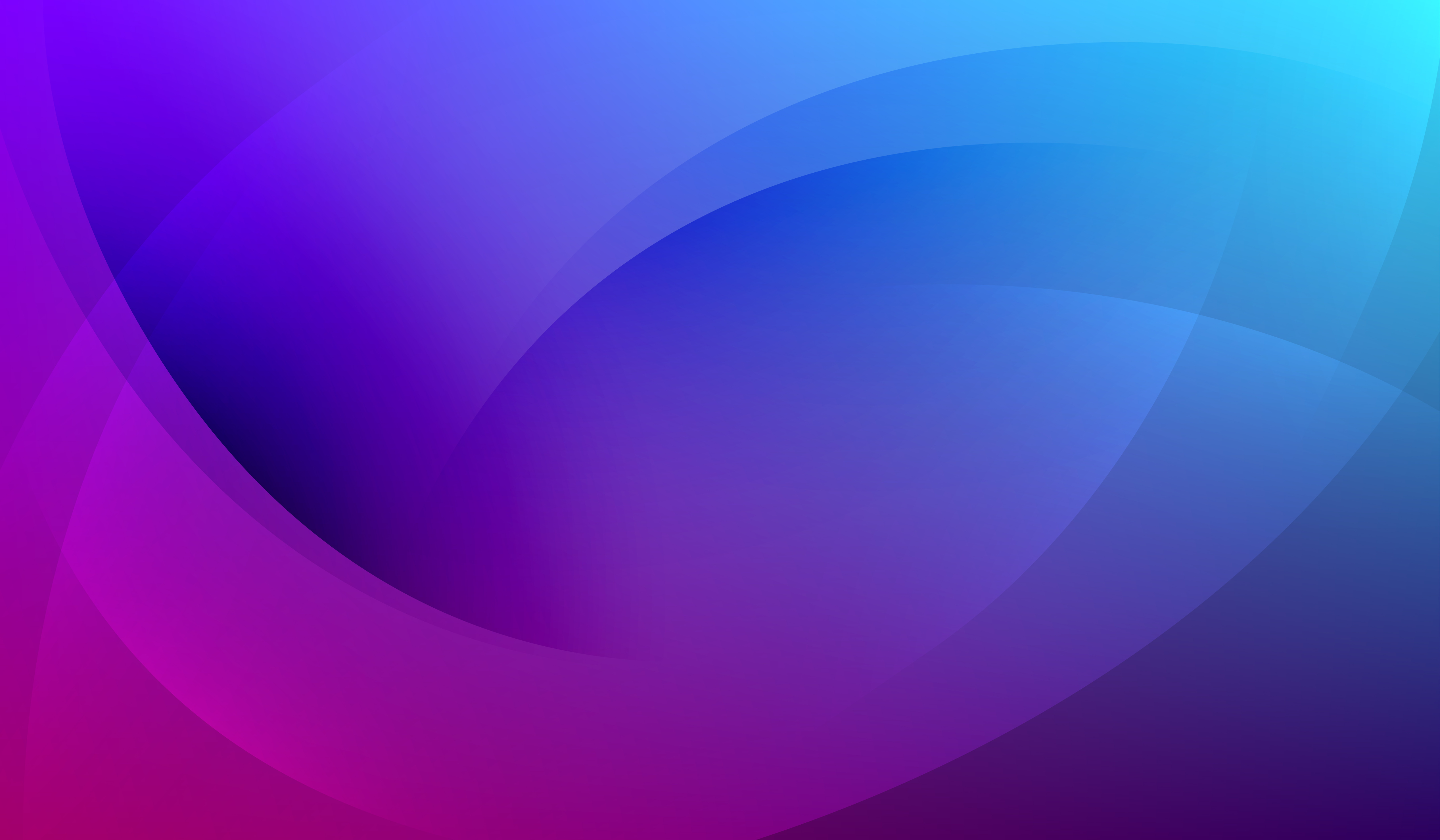
OneFS Multi-writer
Fri, 04 Mar 2022 21:09:19 -0000
|Read Time: 0 minutes
In one of my other blog articles, we looked at write locking and shared access in OneFS. Next, we’ll delve another layer deeper into OneFS concurrent file access.
The OneFS locking hierarchy also provides a mechanism called Multi-writer, which allows a cluster to support concurrent writes from multiple client writer threads to the same file. This granular write locking is achieved by sub-dividing the file into separate regions and granting exclusive data write locks to these individual ranges, as opposed to the entire file. This process allows multiple clients, or write threads, attached to a node to simultaneously write to different regions of the same file.
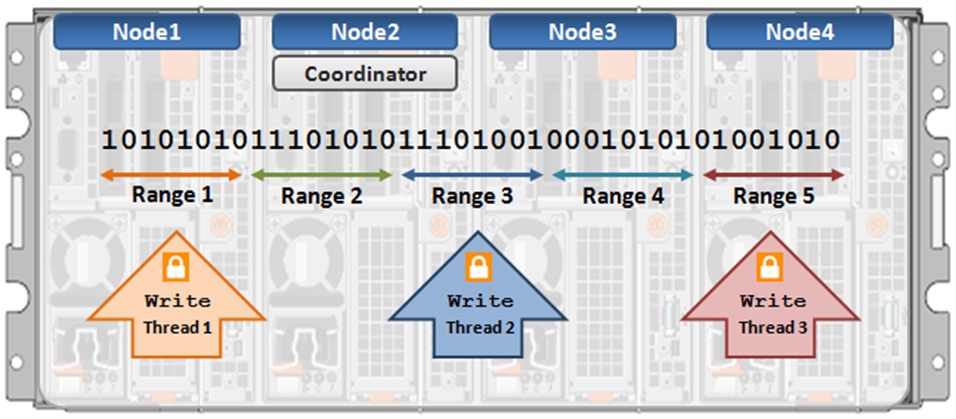
Concurrent writes to a single file need more than just supporting data locks for ranges. Each writer also needs to update a file’s metadata attributes such as timestamps or block count. A mechanism for managing inode consistency is also needed, since OneFS is based on the concept of a single inode lock per file.
In addition to the standard shared read and exclusive write locks, OneFS also provides the following locking primitives, through journal deltas, to allow multiple threads to simultaneously read or write a file’s metadata attributes:
OneFS Lock Types include:
Exclusive: A thread can read or modify any field in the inode. When the transaction is committed, the entire inode block is written to disk, along with any extended attribute blocks.
Shared: A thread can read, but not modify, any inode field.
DeltaWrite: A thread can modify any inode fields which support delta-writes. These operations are sent to the journal as a set of deltas when the transaction is committed.
DeltaRead: A thread can read any field which cannot be modified by inode deltas.
These locks allow separate threads to have a Shared lock on the same LIN, or for different threads to have a DeltaWrite lock on the same LIN. However, it is not possible for one thread to have a Shared lock and another to have a DeltaWrite. This is because the Shared thread cannot perform a coherent read of a field which is in the process of being modified by the DeltaWrite thread.
The DeltaRead lock is compatible with both the Shared and DeltaWrite lock. Typically the file system will attempt to take a DeltaRead lock for a read operation, and a DeltaWrite lock for a write, since this allows maximum concurrency, as all these locks are compatible.
Here’s what the write lock incompatibilities looks like:
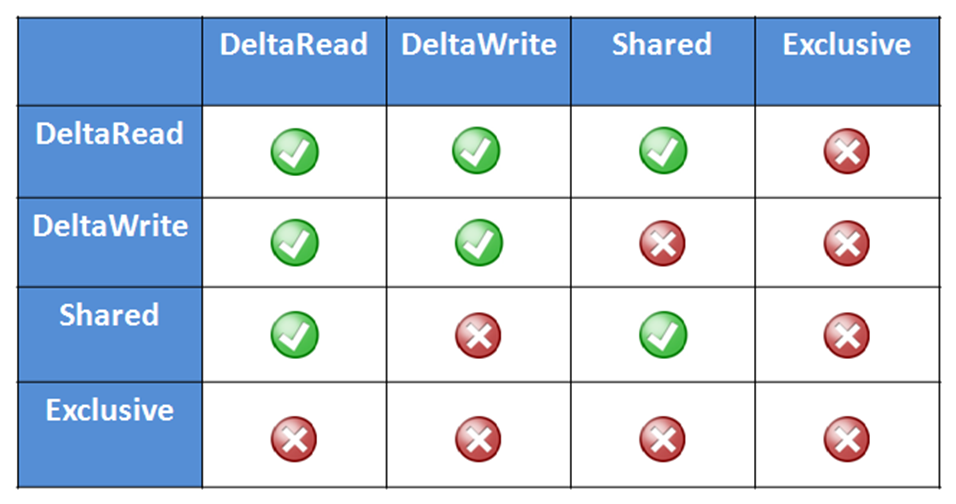
OneFS protects data by writing file blocks (restriping) across multiple drives on different nodes. The Job Engine defines a restripe set comprising jobs which involve file-system management, protection and on-disk layout. The restripe set contains the following jobs:
- AutoBalance & AutoBalanceLin
- FlexProtect & FlexProtectLin
- MediaScan
- MultiScan
- SetProtectPlus
- SmartPools
- Upgrade
Multi-writer for restripe allows multiple restripe worker threads to operate on a single file concurrently. This, in turn, improves read/write performance during file re-protection operations, plus helps reduce the window of risk (MTTDL) during drive Smartfails or other failures. This is particularly true for workflows consisting of large files, while one of the above restripe jobs is running. Typically, the larger the files on the cluster, the more benefit multi-writer for restripe will offer.
With multi-writer for restripe, an exclusive lock is no longer required on the LIN during the actual restripe of data. Instead, OneFS tries to use a delta write lock to update the cursors used to track which parts of the file need restriping. This means that a client application or program should be able to continue to write to the file while the restripe operation is underway.
An exclusive lock is only required for a very short period of time while a file is set up to be restriped. A file will have fixed widths for each restripe lock, and the number of range locks will depend on the quantity of threads and nodes which are actively restriping a single file.
Author: Nick Trimbee

OneFS FilePolicy Job
Fri, 04 Mar 2022 15:25:02 -0000
|Read Time: 0 minutes
Traditionally, OneFS has used the SmartPools jobs to apply its file pool policies. To accomplish this, the SmartPools job visits every file, and the SmartPoolsTree job visits a tree of files. However, the scanning portion of these jobs can result in significant random impact to the cluster and lengthy execution times, particularly in the case of SmartPools job.
To address this, OneFS also provides the FilePolicy job, which offers a faster, lower impact method for applying file pool policies than the full-blown SmartPools job.
But first, a quick Job Engine refresher…
As we know, the Job Engine is OneFS’ parallel task scheduling framework, and is responsible for the distribution, execution, and impact management of critical jobs and operations across the entire cluster.
The OneFS Job Engine schedules and manages all the data protection and background cluster tasks: creating jobs for each task, prioritizing them, and ensuring that inter-node communication and cluster wide capacity utilization and performance are balanced and optimized. Job Engine ensures that core cluster functions have priority over less important work and gives applications integrated with OneFS – Isilon add-on software or applications integrating to OneFS via the OneFS API – the ability to control the priority of their various functions to ensure the best resource utilization.
Each job (such as the SmartPools job) has an “Impact Profile” comprising a configurable policy and a schedule that characterizes how much of the system’s resources the job will take – plus an Impact Policy and an Impact Schedule. The amount of work a job has to do is fixed, but the resources dedicated to that work can be tuned to minimize the impact to other cluster functions, like serving client data.
Here’s a list of the specific jobs that are directly associated with OneFS SmartPools:
Job | Description |
SmartPools | Job that runs and moves data between the tiers of nodes within the same cluster. Also executes the CloudPools functionality if licensed and configured. |
SmartPoolsTree | Enforces SmartPools file policies on a subtree. |
FilePolicy | Efficient changelist-based SmartPools file pool policy job. |
IndexUpdate | Creates and updates an efficient file system index for FilePolicy job. |
SetProtectPlus | Applies the default file policy. This job is disabled if SmartPools is activated on the cluster. |
In conjunction with the IndexUpdate job, FilePolicy improves job scan performance by using a ‘file system index’, or changelist, to find files needing policy changes, rather than a full tree scan.
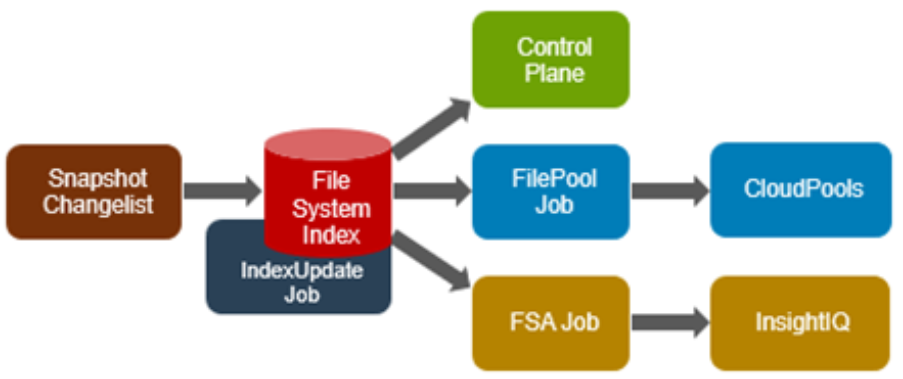
Avoiding a full treewalk dramatically decreases the amount of locking and metadata scanning work the job is required to perform, reducing impact on CPU and disk – albeit at the expense of not doing everything that SmartPools does. The FilePolicy job enforces just the SmartPools file pool policies, as opposed to the storage pool settings. For example, FilePolicy does not deal with changes to storage pools or storage pool settings, such as:
- Restriping activity due to adding, removing, or reorganizing node pools
- Changes to storage pool settings or defaults, including protection
However, the majority of the time SmartPools and FilePolicy perform the same work. Disabled by default, FilePolicy supports the full range of file pool policy features, reports the same information, and provides the same configuration options as the SmartPools job. Because FilePolicy is a changelist-based job, it performs best when run frequently – once or multiple times a day, depending on the configured file pool policies, data size, and rate of change.
Job schedules can easily be configured from the OneFS WebUI by navigating to Cluster Management > Job Operations, highlighting the desired job, and selecting ‘View\Edit’. The following example illustrates configuring the IndexUpdate job to run every six hours at a LOW impact level with a priority value of 5:
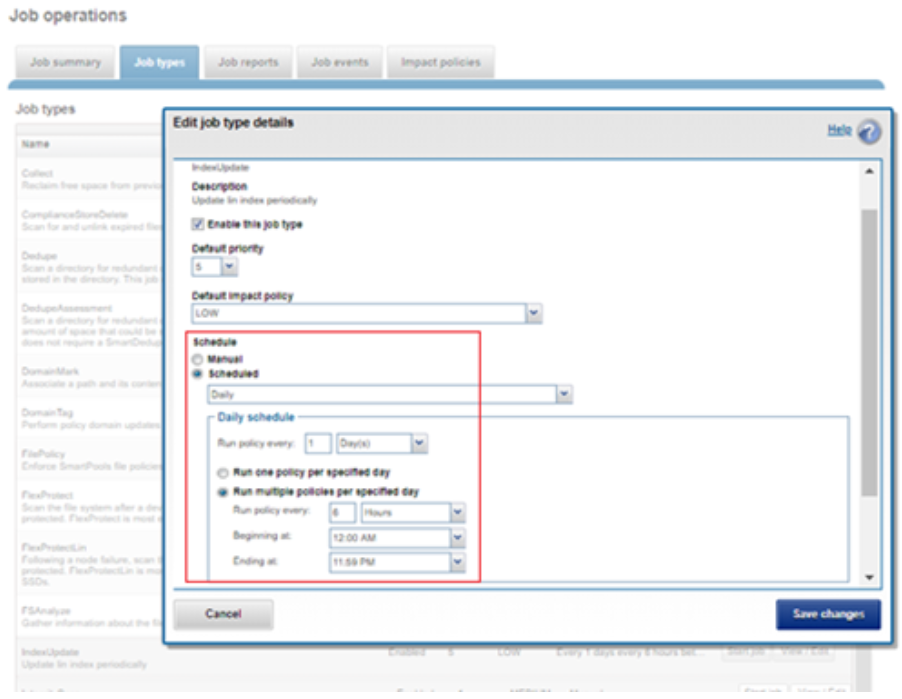
When enabling and using the FilePolicy and IndexUpdate jobs, the recommendation is to continue running the SmartPools job as well, but at a reduced frequency (monthly).
In addition to running on a configured schedule, the FilePolicy job can also be executed manually.
FilePolicy requires access to a current index. If the IndexUpdate job has not yet been run, attempting to start the FilePolicy job will fail with the error shown in the following figure. Instructions in the error message are displayed, prompting to run the IndexUpdate job first. When the index has been created, the FilePolicy job will run successfully. The IndexUpdate job can be run several times daily (that is, every six hours) to keep the index current and prevent the snapshots from getting large.
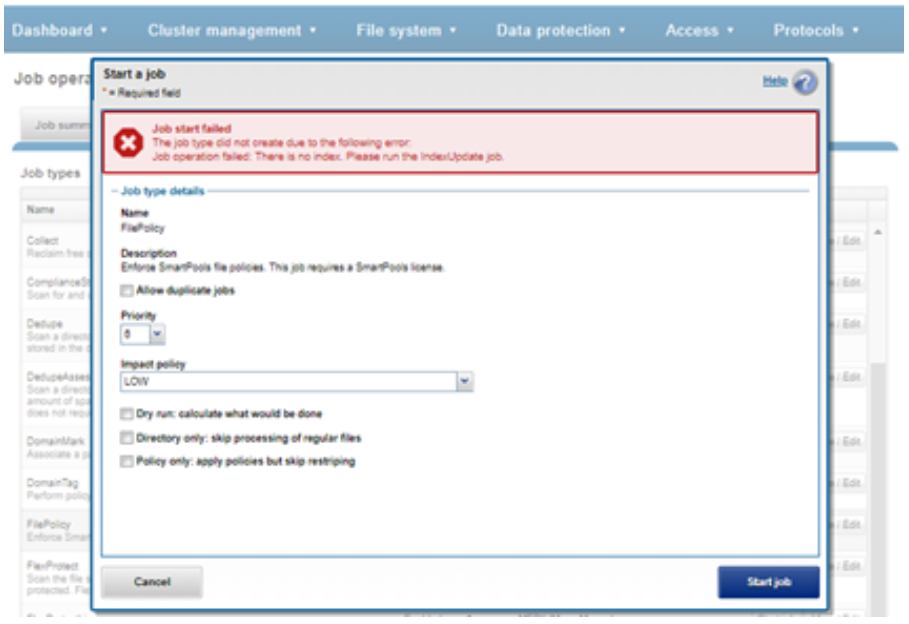
Consider using the FilePolicy job with the job schedule shown in the table below for workflows and datasets that have these characteristics:
- Data with long retention times
- Large number of small files
- Path-based File Pool filters configured
- Where FSAnalyze job is already running on the cluster (InsightIQ monitored clusters)
- There is already a SnapshotIQ schedule configured
- When the SmartPools job typically takes a day or more to run to completion at LOW impact
For clusters without these characteristics, the recommendation is to continue running the SmartPools job as usual and not to activate the FilePolicy job.
The following table provides a suggested job schedule when deploying FilePolicy:
Job | Schedule | Impact | Priority |
FilePolicy | Every day at 22:00 | LOW | 6 |
IndexUpdate | Every six hours, every day | LOW | 5 |
SmartPools | Monthly – Sunday at 23:00 | LOW | 6 |
Because no two clusters are the same, this suggested job schedule may require additional tuning to meet the needs of a specific environment.
Note that when clusters running older OneFS versions and the FSAnalyze job are upgraded to OneFS 8.2.x or later, the legacy FSAnalyze index and snapshots are removed and replaced by new snapshots the first time that IndexUpdate is run. The new index stores considerably more file and snapshot attributes than the old FSA index. Until the IndexUpdate job effects this change, FSA keeps running on the old index and snapshots.
Author: Nick Trimbee

OneFS and Long Filenames
Fri, 28 Jan 2022 21:24:39 -0000
|Read Time: 0 minutes
Another feature debut in OneFS 9.3 is support for long filenames. Until now, the OneFS filename limit has been capped at 255 bytes. However, depending on the encoding type, this could potentially be an impediment for certain languages such as Chinese, Hebrew, Japanese, Korean, and Thai, and can create issues for customers who work with international languages that use multi-byte UTF-8 characters.
Since some international languages use up to 4 bytes per character, a file name of 255 bytes could be limited to as few as 63 characters when using certain languages on a cluster.
To address this, the new long filenames feature provides support for names up to 255 Unicode characters, by increasing the maximum file name length from 255 bytes to 1024 bytes. In conjunction with this, the OneFS maximum path length is also increased from 1024 bytes to 4096 bytes.
Before creating a name length configuration, the cluster must be running OneFS 9.3. However, the long filename feature is not activated or enabled by default. You have to opt-in by creating a “name length” configuration. That said, the recommendation is to only enable long filename support if you are actually planning on using it. This is because, once enabled, OneFS does not track if, when, or where, a long file name or path is created.
The following procedure can be used to configure a PowerScale cluster for long filename support:
Step 1: Ensure cluster is running OneFS 9.3 or later
The ‘uname’ CLI command output will display a cluster’s current OneFS version.
For example:
# uname -sr Isilon OneFS v9.3.0.0
The current OneFS version information is also displayed at the upper right of any of the OneFS WebUI pages. If the output from Step 1 shows the cluster running an earlier release, an upgrade to OneFS 9.3 will be required. This can be accomplished either using the ‘isi upgrade cluster’ CLI command or from the OneFS WebUI, by going to Cluster Management > upgrade.
Once the upgrade has completed it will need to be committed, either by following the WebUI prompts, or using the ‘isi upgrade cluster commit’ CLI command.
Step 2. Verify cluster’s long filename support configuration: Viewing a cluster’s long filename support settings
The ‘isi namelength list’ CLI command output will verify a cluster’s long filename support status. For example, the following cluster already has long filename support enabled on the /ifs/tst path:
# isi namelength list Path Policy Max Bytes Max Chars ----------------------------------------- /ifs/tst restricted 255 255 ----------------------------------------- Total: 1
Step 3. Configure long filename support
The ‘isi namelength create <path>’ CLI command can be run on the cluster to enable long filename support.
# mkdir /ifs/lfn # isi namelength create --max-bytes 1024 --max-chars 1024 /ifs/lfn
By default, namelength support is created with default maximum values of 255 bytes in length and 255 characters.
Step 4: Confirm long filename support is configured
The ‘isi namelength list’ CLI command output will confirm that the cluster’s /ifs/lfn directory path is now configured to support long filenames:
# isi namelength list Path Policy Max Bytes Max Chars ----------------------------------------- /ifs/lfn custom 1024 1024 /ifs/tst restricted 255 255 ----------------------------------------- Total: 2
Name length configuration is set up per directory and can be nested. Plus, cluster-wide configuration can be applied by configuring at the root /ifs level.
Filename length configurations have two defaults:
- “Full” – which is 1024 bytes, 255 characters.
- “Restricted” – which is 255 bytes, 255 characters, and the default if no long additional filename configuration is specified.
Note that removing the long name configuration for a directory will not affect its contents, including any previously created files and directories with long names. However, it will prevent any new long-named files or subdirectories from being created under that directory.
If a filename is too long for a particular protocol, OneFS will automatically truncate the name to around 249 bytes with a ‘hash’ appended to it, which can be used to consistently identify and access the file. This shortening process is referred to as ‘name mangling’. If, for example, a filename longer than 255 bytes is returned in a directory listing over NFSv3, the file’s mangled name will be presented. Any subsequent lookups of this mangled name will resolve to the same file with the original long name. Be aware that filename extensions will be lost when a name is mangled, which can have ramifications for Windows applications, and so on.
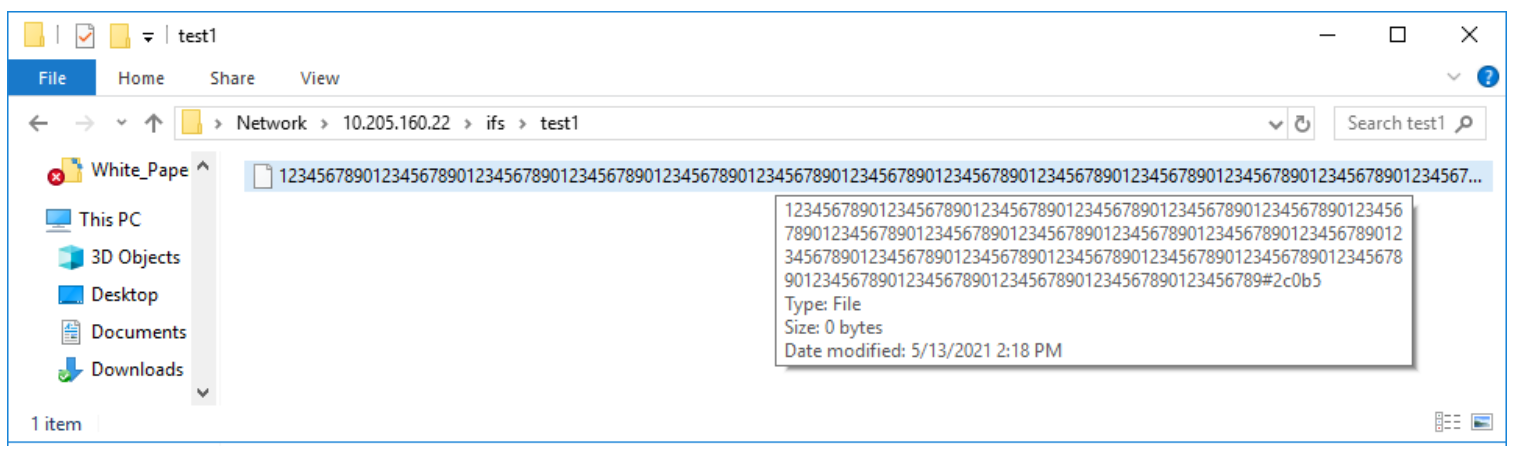
If long filename support is enabled on a cluster with active SyncIQ policies, all source and target clusters must have OneFS 9.3 or later installed and committed, and long filename support enabled.
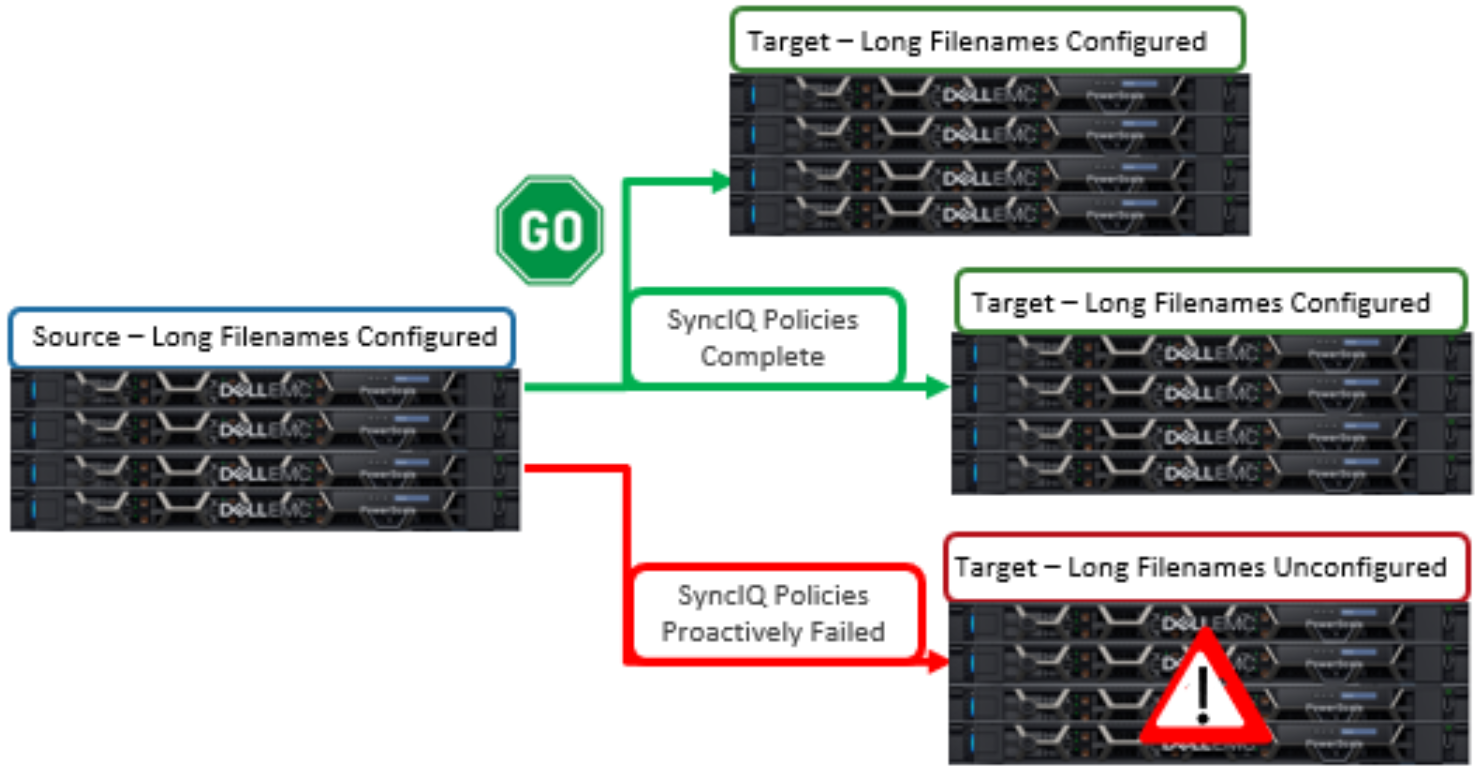
However, the long name configuration does not need to be identical between the source and target clusters -- it only needs to be enabled. This can be done via the following sysctl command:
# sysctl efs.bam.long_file_name_enabled=1
When the target cluster for a Sync policy does not support long file names for a SyncIQ policy and the source domain has long file names enabled, the replication job will fail. The subsequent SyncIQ job report will include the following error message: 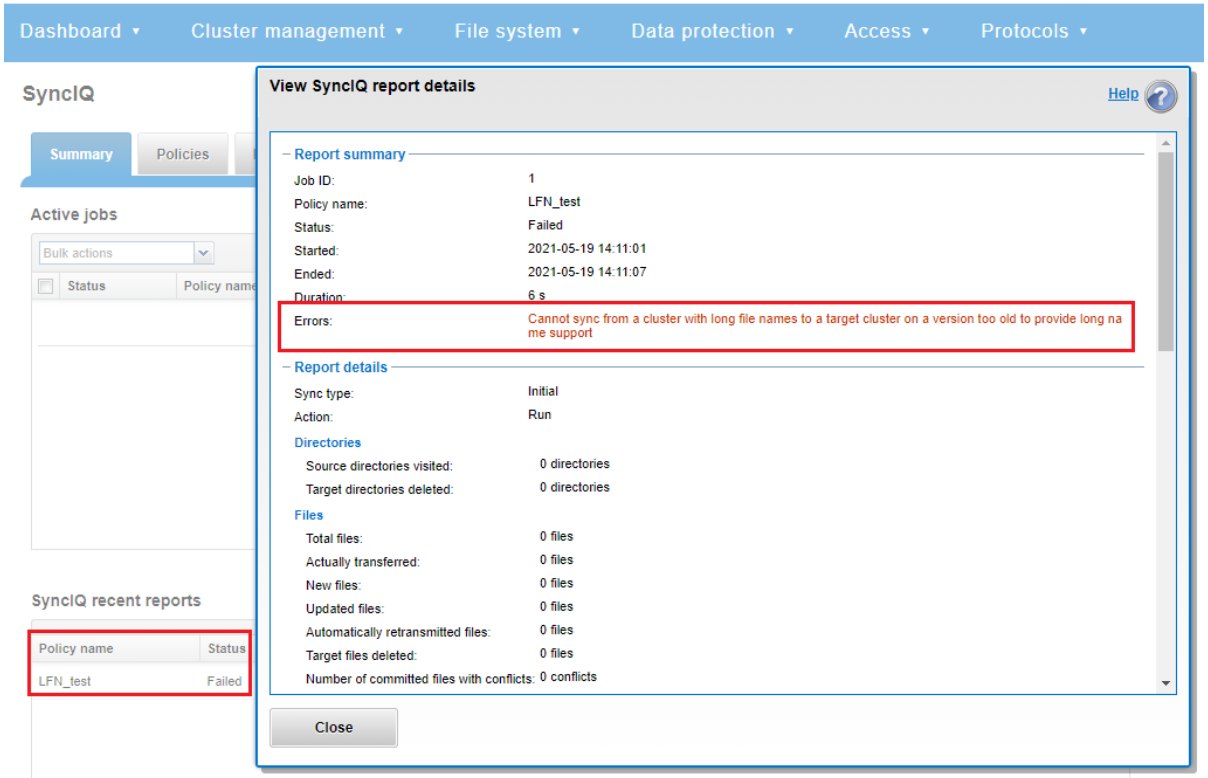
Note that the OneFS checks are unable to identify a cascaded replication target running an earlier OneFS version and/or without long filenames configured.
So there are a couple of things to bear in mind when using long filenames:
- Restoring data from a 9.3 NDMP backup containing long filenames to a cluster running an earlier OneFS version will fail with an ‘ENAMETOOLONG’ error for each long-named file. However, all the files with regular length names will be successfully restored from the backup stream.
- OneFS ICAP does not support long filenames. However CAVA, ICAP’s replacement, is compatible.
- The ‘isi_vol_copy’ migration utility does not support long filenames.
- Neither does the OneFS WebDAV protocol implementation.
- Symbolic links created via SMB are limited to 1024 bytes due to the size limit on extended attributes.
- Any pathnames specified in long filename pAPI operations are limited to 4068 bytes.
- And finally, while an increase in long named files and directories could potentially reduce the number of names the OneFS metadata structures can hold, the overall performance impact of creating files with longer names is negligible.
Author: Nick Trimbee

OneFS Virtual Hot Spare
Fri, 28 Jan 2022 21:12:37 -0000
|Read Time: 0 minutes
There have been several recent questions from the field around how a cluster manages space reservation and pre-allocation of capacity for data repair and drive rebuilds.
OneFS provides a mechanism called Virtual Hot Spare (VHS), which helps ensure that node pools maintain enough free space to successfully re-protect data in the event of drive failure.
Although globally configured, Virtual Hot Spare actually operates at the node pool level so that nodes with different size drives reserve the appropriate VHS space. This helps ensure that, while data may move from one disk pool to another during repair, it remains on the same class of storage. VHS reservations are cluster wide and configurable as either a percentage of total storage (0-20%) or as a number of virtual drives (1-4). To achieve this, the reservation mechanism allocates a fraction of the node pool’s VHS space in each of its constituent disk pools.
No space is reserved for VHS on SSDs unless the entire node pool consists of SSDs. This means that a failed SSD may have data moved to HDDs during repair, but without adding additional configuration settings. This avoids reserving an unreasonable percentage of the SSD space in a node pool.
The default for new clusters is for Virtual Hot Spare to have both “subtract the space reserved for the virtual hot spare…” and “deny new data writes…” enabled with one virtual drive. On upgrade, existing settings are maintained.
It is strongly encouraged to keep Virtual Hot Spare enabled on a cluster, and a best practice is to configure 10% of total storage for VHS. If VHS is disabled and you upgrade OneFS, VHS will remain disabled. If VHS is disabled on your cluster, first check to ensure the cluster has sufficient free space to safely enable VHS, and then enable it.
VHS can be configured via the OneFS WebUI, and is always available, regardless of whether SmartPools has been licensed on a cluster. For example:
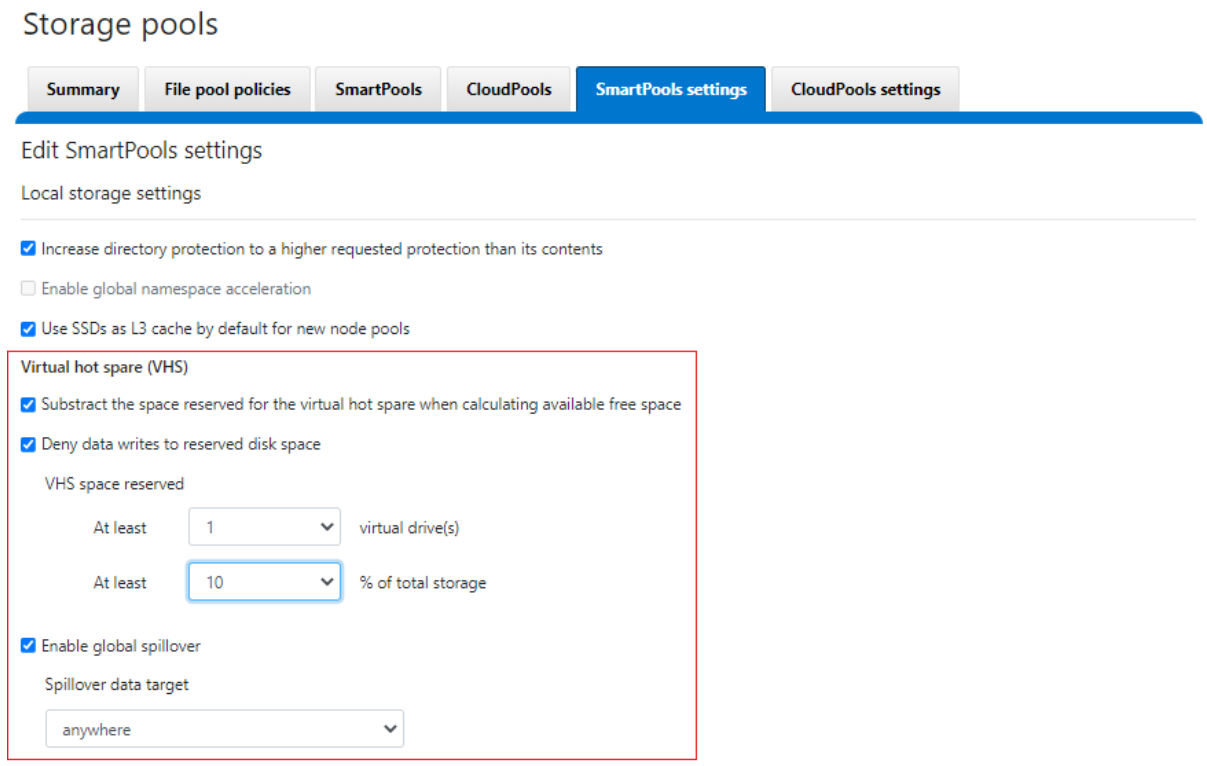
From the CLI, the cluster’s VHS configuration is part of the storage pool settings, and can be viewed with the following syntax:
# isi storagepool settings view Automatically Manage Protection: files_at_default Automatically Manage Io Optimization: files_at_default Protect Directories One Level Higher: Yes Global Namespace Acceleration: disabled Virtual Hot Spare Deny Writes: Yes Virtual Hot Spare Hide Spare: Yes Virtual Hot Spare Limit Drives: 1 Virtual Hot Spare Limit Percent: 10 Global Spillover Target: anywhere Spillover Enabled: Yes SSD L3 Cache Default Enabled: Yes SSD Qab Mirrors: one SSD System Btree Mirrors: one SSD System Delta Mirrors: one
Similarly, the following command will set the cluster’s VHS space reservation to 10%.
# isi storagepool settings modify --virtual-hot-spare-limit-percent 10
Bear in mind that reservations for virtual hot sparing will affect spillover. For example, if VHS is configured to reserve 10% of a pool’s capacity, spillover will occur at 90% full.
Spillover allows data that is being sent to a full pool to be diverted to an alternate pool. Spillover is enabled by default on clusters that have more than one pool. If you have a SmartPools license on the cluster, you can disable Spillover. However, it is recommended that you keep Spillover enabled. If a pool is full and Spillover is disabled, you might get a “no space available” error but still have a large amount of space left on the cluster.
If the cluster is inadvertently configured to allow data writes to the reserved VHS space, the following informational warning will be displayed in the SmartPools WebUI:
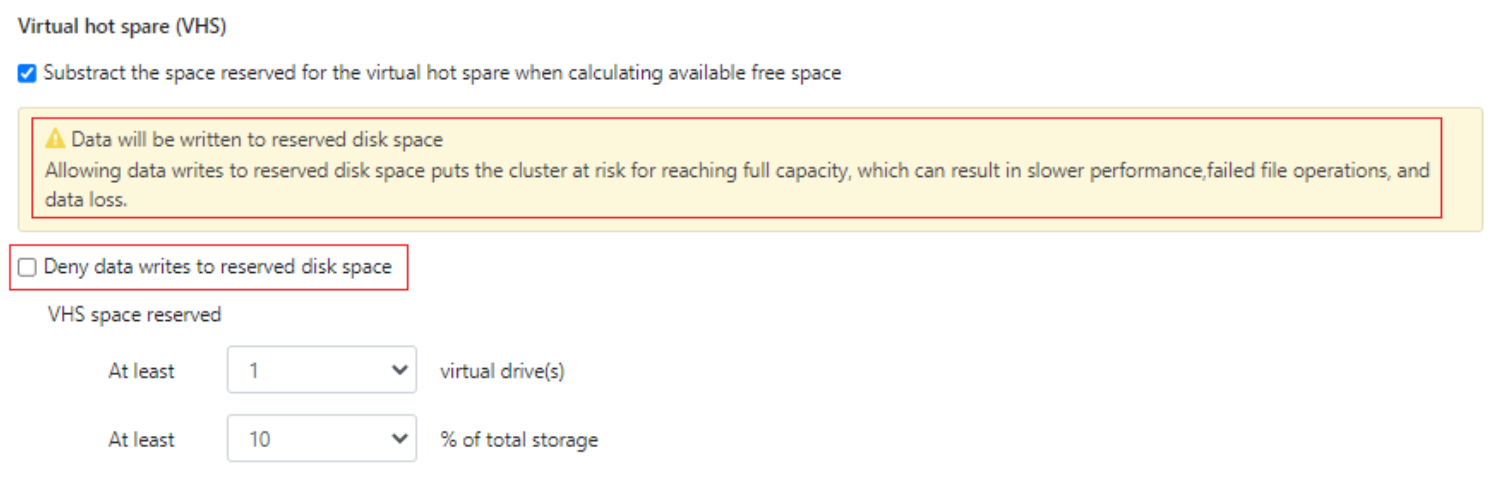
There is also no requirement for reserved space for snapshots in OneFS. Snapshots can use as much or little of the available file system space as desirable and necessary.
A snapshot reserve can be configured if preferred, although this will be an accounting reservation rather than a hard limit and is not a recommend best practice. If desired, snapshot reserve can be set via the OneFS command line interface (CLI) by running the ‘isi snapshot settings modify –reserve’ command.
For example, the following command will set the snapshot reserve to 10%:
# isi snapshot settings modify --reserve 10
It’s worth noting that the snapshot reserve does not constrain the amount of space that snapshots can use on the cluster. Snapshots can consume a greater percentage of storage capacity specified by the snapshot reserve.
Additionally, when using SmartPools, snapshots can be stored on a different node pool or tier than the one the original data resides on.
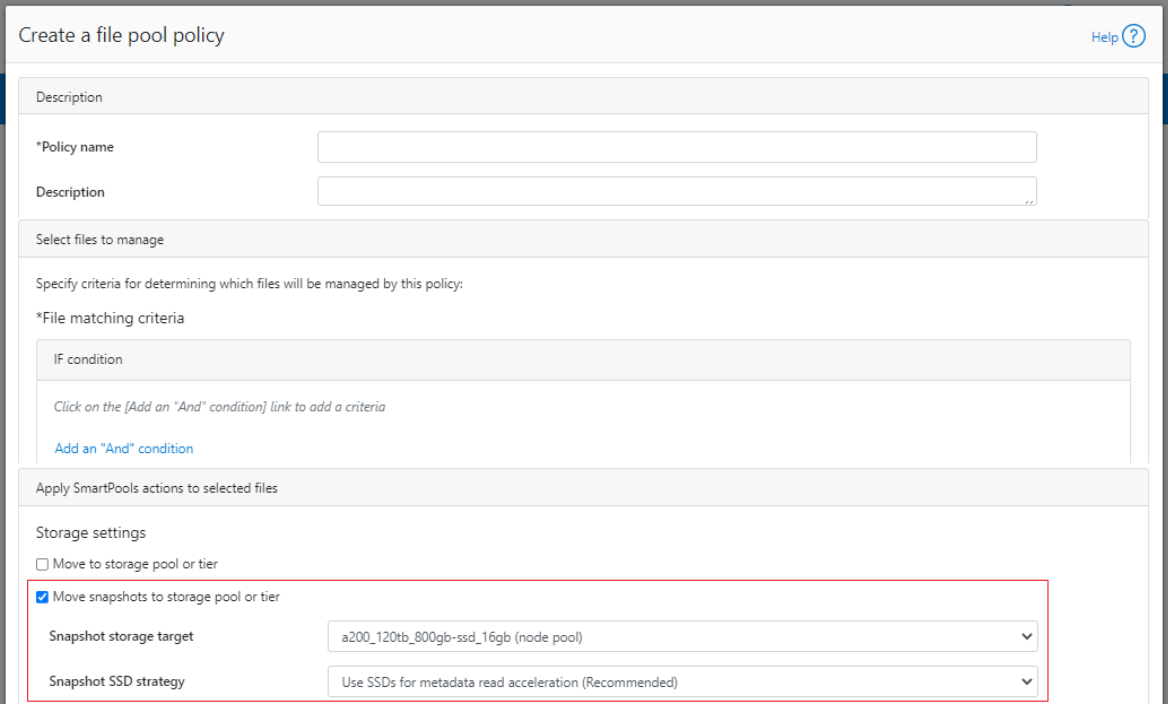
For example, as above, the snapshots taken on a performance aligned tier can be physically housed on a more cost effective archive tier.
Author: Nick Trimbee

PowerScale Gen6 Chassis Hardware Resilience
Thu, 13 Jan 2022 16:48:24 -0000
|Read Time: 0 minutes
In this article, we’ll take a quick look at the OneFS journal and boot drive mirroring functionality in PowerScale chassis-based hardware:
PowerScale Gen6 platforms, such as the new H700/7000 and A300/3000, stores the local filesystem journal and its mirror in the DRAM of the battery backed compute node blade. Each 4RU Gen 6 chassis houses four nodes. These nodes comprise a ‘compute node blade’ (CPU, memory, NICs), plus drive containers, or sleds, for each.
A node’s file system journal is protected against sudden power loss or hardware failure by OneFS journal vault functionality – otherwise known as ‘powerfail memory persistence’ (PMP). PMP automatically stores the both the local journal and journal mirror on a separate flash drive across both nodes in a node pair:
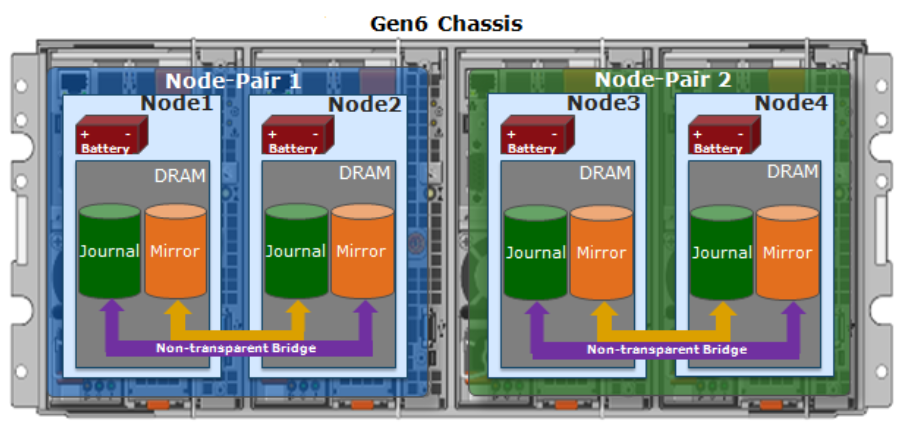
This journal de-staging process is known as ‘vaulting’, during which the journal is protected by a dedicated battery in each node until it’s safely written from DRAM to SSD on both nodes in a node-pair. With PMP, constant power isn’t required to protect the journal in a degraded state since the journal is saved to M.2 flash and mirrored on the partner node.
So, the mirrored journal is comprised of both hardware and software components, including the following constituent parts:
Journal Hardware Components
- System DRAM
- 2 Vault Flash
- Battery Backup Unit (BBU)
- Non-Transparent Bridge (NTB) PCIe link to partner node
- Clean copy on disk
Journal Software Components
- Power-fail Memory Persistence (PMP)
- Mirrored Non-volatile Interface (MNVI)
- IFS Journal + Node State Block (NSB)
- Utilities
Asynchronous DRAM Refresh (ADR) preserves RAM contents when the operating system is not running. ADR is important for preserving RAM journal contents across reboots, and it does not require any software coordination to do so.
The journal vault feature encompasses the hardware, firmware, and operating system support that ensure the journal’s contents are preserved across power failure. The mechanism is similar to the NVRAM controller on previous generation nodes but does not use a dedicated PCI card.
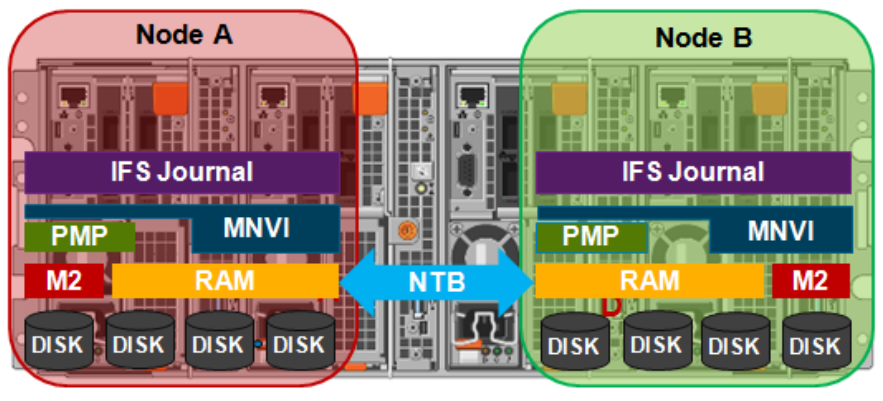
On power failure, the PMP vaulting functionality is responsible for copying both the local journal and the local copy of the partner node’s journal to persistent flash. On restoration of power, PMP is responsible for restoring the contents of both journals from flash to RAM and notifying the operating system.
A single dedicated flash device is attached via M.2 slot on the motherboard of the node’s compute module, residing under the battery backup unit (BBU) pack. To be serviced, the entire compute module must be removed.

If the M.2 flash needs to be replaced for any reason, it will be properly partitioned and the PMP structure will be created as part of arming the node for vaulting.
The battery backup unit (BBU), when fully charged, provides enough power to vault both the local and partner journal during a power failure event.

A single battery is utilized in the BBU, which also supports back-to-back vaulting.
On the software side, the journal’s Power-fail Memory Persistence (PMP) provides an equivalent to the NVRAM controller‘s vault/restore capabilities to preserve Journal. The PMP partition on the M.2 flash drive provides an interface between the OS and firmware.
If a node boots and its primary journal is found to be invalid for whatever reason, it has three paths for recourse:
- Recover journal from its M.2 vault.
- Recover journal from its disk backup copy.
- Recover journal from its partner node’s mirrored copy.

A single battery is utilized in the BBU, which also supports back-to-back vaulting.
On the software side, the journal’s Power-fail Memory Persistence (PMP) provides an equivalent to the NVRAM controller‘s vault/restore capabilities to preserve Journal. The PMP partition on the M.2 flash drive provides an interface between the OS and firmware.
If a node boots and its primary journal is found to be invalid for whatever reason, it has three paths for recourse:
- Recover journal from its M.2 vault.
- Recover journal from its disk backup copy.
- Recover journal from its partner node’s mirrored copy.
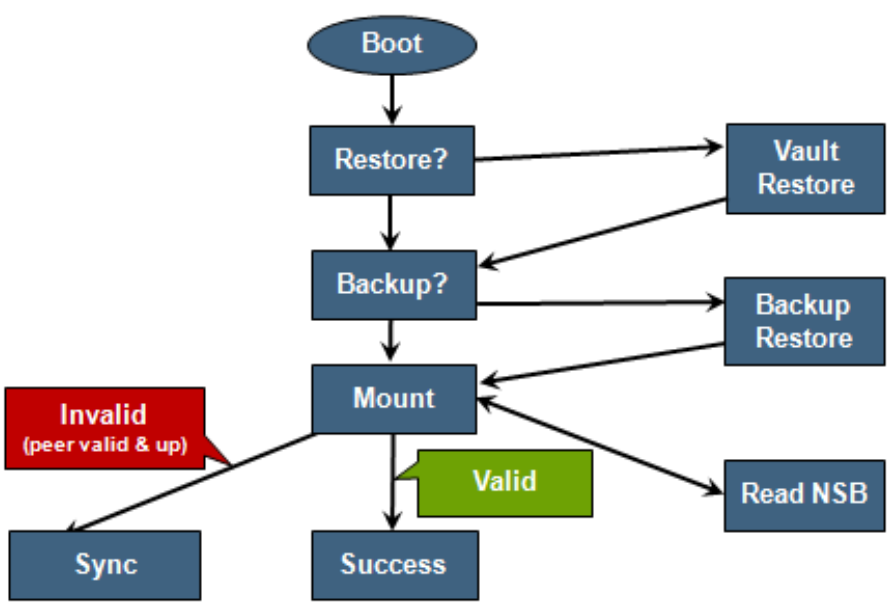
The mirrored journal must guard against rolling back to a stale copy of the journal on reboot. This necessitates storing information about the state of journal copies outside the journal. As such, the Node State Block (NSB) is a persistent disk block that stores local and remote journal status (clean/dirty, valid/invalid, etc), as well as other non-journal information. NSB stores this node status outside the journal itself and ensures that a node does not revert to a stale copy of the journal upon reboot.
Here’s the detail of an individual node’s compute module:
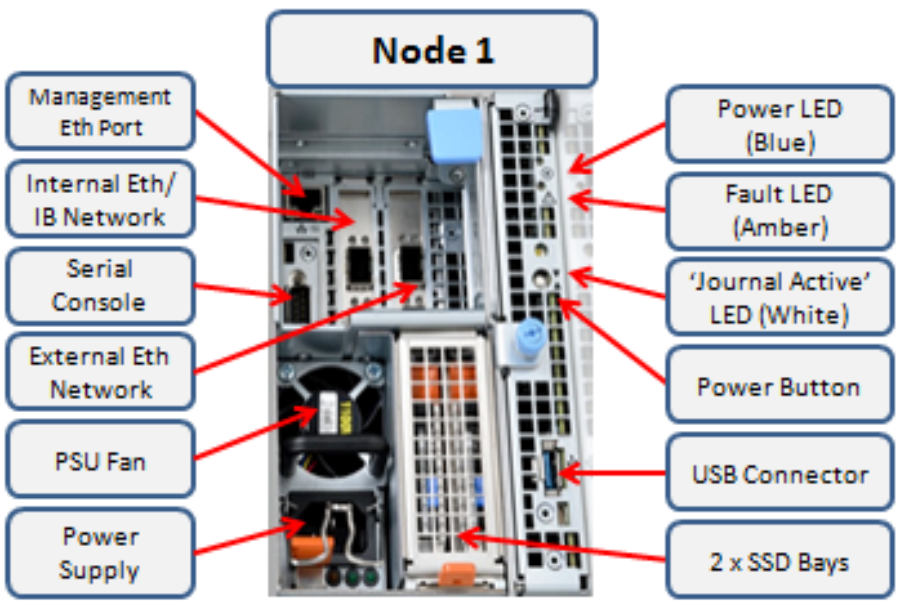
Of particular note is the ‘journal active’ LED, which is displayed as a white hand icon.
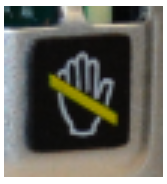
When this white hand icon is illuminated, it indicates that the mirrored journal is actively vaulting, and it is not safe to remove the node!
There is also a blue ‘power’ LED, and a yellow ‘fault’ LED per node. If the blue LED is off, the node may still be in standby mode, in which case it may still be possible to pull debug information from the baseboard management controller (BMC).
The flashing yellow ‘fault’ LED has several state indication frequencies:
Blink Speed | Blink Frequency | Indicator |
Fast blink | ¼ Hz | BIOS |
Medium blink | 1 Hz | Extended POST |
Slow blink | 4 Hz | Booting OS |
Off | Off | OS running |
The mirrored non-volatile interface (MNVI) sits below /ifs and above RAM and the NTB, provides the abstraction of a reliable memory device to the /ifs journal. MNVI is responsible for synchronizing journal contents to peer node RAM, at the direction of the journal, and persisting writes to both systems while in a paired state. It upcalls into the journal on NTB link events and notifies the journal of operation completion (mirror sync, block IO, etc.).
For example, when rebooting after a power outage, a node automatically loads the MNVI. It then establishes a link with its partner node and synchronizes its journal mirror across the PCIe Non-Transparent Bridge (NTB).
Prior to mounting /ifs, OneFS locates a valid copy of the journal from one of the following locations in order of preference:
Order | Journal Location | Description |
1st | Local disk | A local copy that has been backed up to disk |
2nd | Local vault | A local copy of the journal restored from Vault into DRAM |
3rd | Partner node | A mirror copy of the journal from the partner node |
If the node was shut down properly, it will boot using a local disk copy of the journal. The journal will be restored into DRAM and /ifs will mount. On the other hand, if the node suffered a power disruption the journal will be restored into DRAM from the M.2 vault flash instead (the PMP copies the journal into the M.2 vault during a power failure).
In the event that OneFS is unable to locate a valid journal on either the hard drives or M.2 flash on a node, it will retrieve a mirrored copy of the journal from its partner node over the NTB. This is referred to as ‘Sync-back’.
Note: Sync-back state only occurs when attempting to mount /ifs.
On booting, if a node detects that its journal mirror on the partner node is out of sync (invalid), but the local journal is clean, /ifs will continue to mount. Subsequent writes are then copied to the remote journal in a process known as ‘sync-forward’.
Here’s a list of the primary journal states:
Journal State | Description |
Sync-forward | State in which writes to a journal are mirrored to the partner node. |
Sync-back | Journal is copied back from the partner node. Only occurs when attempting to mount /ifs. |
Vaulting | Storing a copy of the journal on M.2 flash during power failure. Vaulting is performed by PMP. |
During normal operation, writes to the primary journal and its mirror are managed by the MNVI device module, which writes through local memory to the partner node’s journal via the NTB. If the NTB is unavailable for an extended period, write operations can still be completed successfully on each node. For example, if the NTB link goes down in the middle of a write operation, the local journal write operation will complete. Read operations are processed from local memory.
Additional journal protection for Gen 6 nodes is provided by OneFS powerfail memory persistence (PMP) functionality, which guards against PCI bus errors that can cause the NTB to fail. If an error is detected, the CPU requests a ‘persistent reset’, during which the memory state is protected and node rebooted. When back up again, the journal is marked as intact and no further repair action is needed.
If a node loses power, the hardware notifies the BMC, initiating a memory persistent shutdown. At this point the node is running on battery power. The node is forced to reboot and load the PMP module, which preserves its local journal and its partner’s mirrored journal by storing them on M.2 flash. The PMP module then disables the battery and powers itself off.
Once power is back on and the node restarted, the PMP module first restores the journal before attempting to mount /ifs. Once done, the node then continues through system boot, validating the journal, setting sync-forward or sync-back states, etc.
During boot, isi_checkjournal and isi_testjournal will invoke isi_pmp. If the M.2 vault devices are unformatted, isi_pmp will format the devices.
On clean shutdown, isi_save_journal stashes a backup copy of the /dev/mnv0 device on the root filesystem, just as it does for the NVRAM journals in previous generations of hardware.
If a mirrored journal issue is suspected, or notified via cluster alerts, the best place to start troubleshooting is to take a look at the node’s log events. The journal logs to /var/log/messages, with entries tagged as ‘journal_mirror’.
The following new CELOG events have also been added in OneFS 8.1 for cluster alerting about mirrored journal issues:
CELOG Event | Description |
HW_GEN6_NTB_LINK_OUTAGE | Non-transparent bridge (NTP) PCIe link is unavailable |
FILESYS_JOURNAL_VERIFY_FAILURE | No valid journal copy found on node |
Another reliability optimization for the Gen6 platform is boot mirroring. Gen6 does not use dedicated bootflash devices, as with previous generation nodes. Instead, OneFS boot and other OS partitions are stored on a node’s data drives. These OS partitions are always mirrored (except for crash dump partitions). The two mirrors protect against disk sled removal. Since each drive in a disk sled belongs to a separate disk pool, both elements of a mirror cannot live on the same sled.
The boot and other OS partitions are 8GB and reserved at the beginning of each data drive for boot mirrors. OneFS automatically rebalances these mirrors in anticipation of, and in response to, service events. Mirror rebalancing is triggered by drive events such as suspend, softfail and hard loss.
The following command will confirm that boot mirroring is working as intended:
# isi_mirrorctl verify
When it comes to smartfailing nodes, here are a couple of other things to be aware of with mirror journal and the Gen6 platform:
- When you smartfail a node in a node pair, you do not have to smartfail its partner node.
- A node will still run indefinitely with its partner missing. However, this significantly increases the window of risk since there’s no journal mirror to rely on (in addition to lack of redundant power supply, etc).
- If you do smartfail a single node in a pair, the journal is still protected by the vault and powerfail memory persistence.
Author: Nick Trimbee

OneFS Path-based File Pool Policies
Thu, 13 Jan 2022 16:30:42 -0000
|Read Time: 0 minutes
As we saw in a previous article, when data is written to the cluster, SmartPools determines which pool to write to based on either path or on any other criteria.
If a file matches a file pool policy which is based on any other criteria besides path name, SmartPools will write that file to the Node Pool with the most available capacity.
However, if a file matches a file pool policy based on directory path, that file will be written into the Node Pool dictated by the File Pool policy immediately.
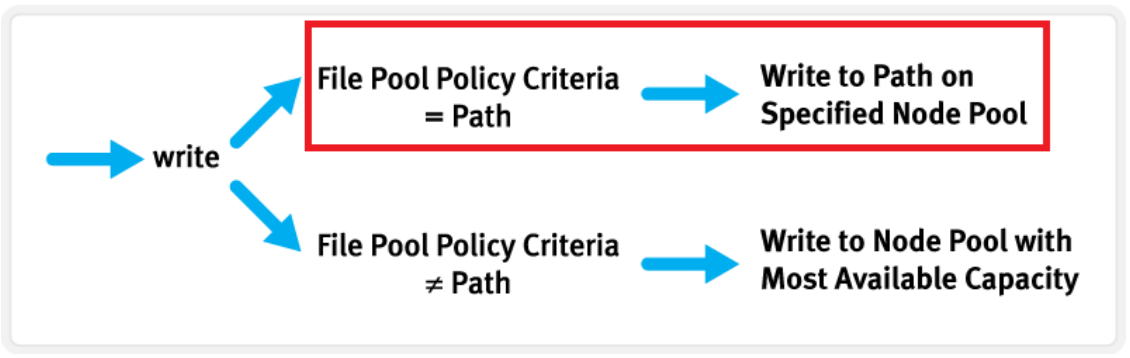
If the file matches a file pool policy that places it on a different Node Pool than the highest capacity Node Pool, it will be moved when the next scheduled SmartPools job runs.
If a filepool policy applies to a directory, any new files written to it will automatically inherit the settings from the parent directory. Typically, there is not much variance between the directory and the new file. So, assuming the settings are correct, the file is written straight to the desired pool or tier, with the appropriate protection, etc. This applies to access protocols like NFS and SMB, as well as copy commands like ‘cp’ issued directly from the OneFS command line interface (CLI). However, if the file settings differ from the parent directory, the SmartPools job will correct them and restripe the file. This will happen when the job next runs, rather than at the time of file creation.
However, simply moving a file into the directory (via the UNIX CLI commands such as cp, mv, etc.) will not occur until a SmartPools, SetProtectPlus, Multiscan, or Autobalance job runs to completion. Since these jobs can each perform a re-layout of data, this is when the files will be re-assigned to the desired pool. The file movement can be verified by running the following command from the OneFS CLI:
# isi get -dD <dir>
So the key is whether you’re doing a copy (that is, a new write) or not. As long as you’re doing writes and the parent directory of the destination has the appropriate file pool policy applied, you should get the behavior you want.
One thing to note: If the actual operation that is desired is really a move rather than a copy, it may be faster to change the file pool policy and then do a recursive “isi filepool apply –recurse” on the affected files.
There’s negligible difference between using an NFS or SMB client versus performing the copy on-cluster via the OneFS CLI. As mentioned above, using isi filepool apply will be slightly quicker than a straight copy and delete, since the copy is parallelized above the filesystem layer.
A file pool policy may be crafted which dictates that anything written to path /ifs/path1 is automatically moved directly to the Archive tier. This can easily be configured from the OneFS WebUI by navigating to File System > Storage Pools > File Pool Policies:
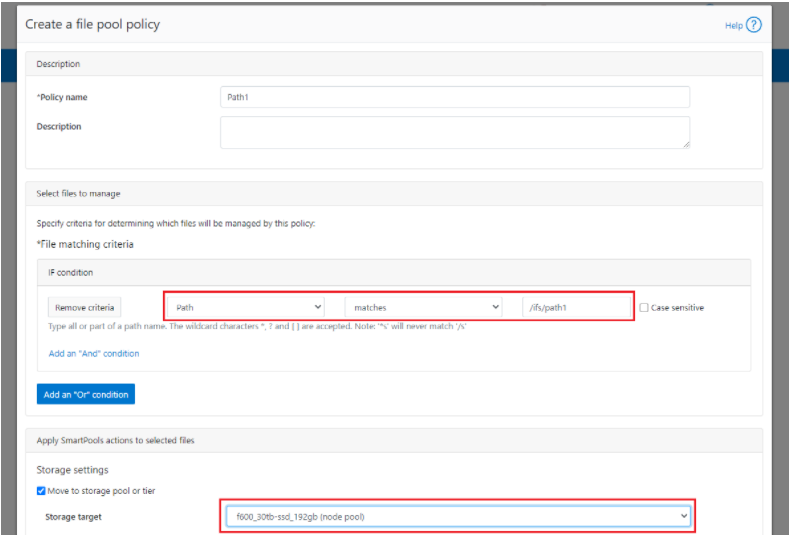
In the example above, a path based policy is created such that data written to /ifs/path1 will automatically be placed on the cluster’s F600 node pool.
For file Pool Policies that dictate placement of data based on its path, data typically lands on the correct node pool or tier without a SmartPools job running. File Pool Policies that dictate placement of data on other attributes besides path name get written to Disk Pool with the highest available capacity and then moved, if necessary, to match a File Pool policy, when the next SmartPools job runs. This ensures that write performance is not sacrificed for initial data placement.
Any data not covered by a File Pool policy is moved to a tier that can be selected as a default for exactly this purpose. If no Disk Pool has been selected for this purpose, SmartPools will default to the Node Pool with the most available capacity.
Be aware that, when reconfiguring an existing path-based filepool policy to target a different nodepool or tier, the change will not immediately take effect for the new incoming data. The directory where new files will be created must be updated first and there are a several options available to address this:
- Running the SmartPools job will achieve this. However, this can take a significant amount of time, as the job may entail restriping or migrating a large quantity of file data.
- Invoking the ’isi filepool apply <path>’ command on a single directory in question will do it very rapidly. This option is ideal for a single, or small number, of ‘incoming’ data directories.
- To update all directories in a given subtree, but not affect the files’ actual data layouts, use:
# isi filepool apply --dont-restripe --recurse /ifs/path1- OneFS also contains the SmartPoolsTree job engine job specifically for this purpose. This can be invoked as follows:
# isi job start SmartPoolsTree --directory-only --path /ifs/path
For example, a cluster has both an F600 pool and an A2000 pool. A directory (/ifs/path1) is created and a file (file1.txt) written to it:
# mkdir /ifs/path1 # cd !$; touch file1.txt
As we can see, this file is written to the default A2000 pool:
# isi get -DD /ifs/path1/file1.txt | grep -i pool * Disk pools: policy any pool group ID -> data target a2000_200tb_800gb-ssd_16gb:97(97), metadata target a2000_200tb_800gb-ssd_16gb:97(97)
Next, a path-based file pool policy is created such that files written to /ifs/test1 are automatically directed to the cluster’s F600 tier:
# isi filepool policies create test2 --begin-filter --path=/ifs/test1 --and --data-storage-target f600_30tb-ssd_192gb --end-filter
# isi filepool policies list Name Description CloudPools State ------------------------------------ Path1 No access ------------------------------------ Total: 1
# isi filepool policies view Path1 Name: Path1 Description: CloudPools State: No access CloudPools Details: Policy has no CloudPools actions Apply Order: 1 File Matching Pattern: Path == path1 (begins with) Set Requested Protection: - Data Access Pattern: - Enable Coalescer: - Enable Packing: - Data Storage Target: f600_30tb-ssd_192gb Data SSD Strategy: metadata Snapshot Storage Target: - Snapshot SSD Strategy: - Cloud Pool: - Cloud Compression Enabled: - Cloud Encryption Enabled: - Cloud Data Retention: - Cloud Incremental Backup Retention: - Cloud Full Backup Retention: - Cloud Accessibility: - Cloud Read Ahead: - Cloud Cache Expiration: - Cloud Writeback Frequency: - ID: Path1
The ‘isi filepool apply’ command is run on /ifs/path1 in order to activate the path-based file policy:
# isi filepool apply /ifs/path1
A file (file-new1.txt) is then created under /ifs/path1:
# touch /ifs/path1/file-new1.txt
An inspection shows that this file is written to the F600 pool, as expected per the Path1 file pool policy:
# isi get -DD /ifs/path1/file-new1.txt | grep -i pool * Disk pools: policy f600_30tb-ssd_192gb(9) -> data target f600_30tb-ssd_192gb:10(10), metadata target f600_30tb-ssd_192gb:10(10)
The legacy file (/ifs/path1/file1.txt) is still on the A2000 pool, despite the path-based policy. However, this policy can be enacted on pre-existing data by running the following:
# isi filepool apply --dont-restripe --recurse /ifs/path1
Now, the legacy files are also housed on the F600 pool, and any new writes to the /ifs/path1 directory will also be written to the F600s:
# isi get -DD file1.txt | grep -i pool * Disk pools: policy f600_30tb-ssd_192gb(9) -> data target a2000_200tb_800gb-ssd_16gb:97(97), metadata target a2000_200tb_800gb-ssd_16gb:97(97)
Author: Nick Trimbee

OneFS File Pool Policies
Thu, 13 Jan 2022 15:56:39 -0000
|Read Time: 0 minutes
A OneFS file pool policy can be easily generated from either the CLI or WebUI. For example, the following CLI syntax creates a policy which archives older files to a lower storage tier.
# isi filepool policies modify ARCHIVE_OLD --description "Move older files to archive storage" --data-storage-target TIER_A --data-ssd-strategy metadata-write --begin-filter --file-type=file --and --birth-time=2021-01-01 --operator=lt --and --accessed-time= 2021-09-01 --operator=lt --end-filter
After a file match with a File Pool policy occurs, the SmartPools job uses the settings in the matching policy to store and protect the file. However, a matching policy might not specify all settings for the match file. In this case, the default policy is used for those settings not specified in the custom policy. For each file stored on a cluster, the system needs to determine the following:
- Requested protection level
- Data storage target for local data cache
- SSD strategy for metadata and data
- Protection level for local data cache
- Configuration for snapshots
- SmartCache setting
- L3 cache setting
- Data access pattern
- CloudPools actions (if any)
If no File Pool policy matches a file, the default policy specifies all storage settings for the file. The default policy, in effect, matches all files not matched by any other SmartPools policy. For this reason, the default policy is the last in the file pool policy list, and, as such, always the last policy that SmartPools applies.
Next, SmartPools checks the file’s current settings against those the policy would assign to identify those which do not match. Once SmartPools has the complete list of settings that it needs to apply to that file, it sets them all simultaneously, and moves to restripe that file to reflect any and all changes to Node Pool, protection, SmartCache use, layout, etc.
Custom File Attributes, or user attributes, can be used when more granular control is needed than can be achieved using the standard file attributes options (File Name, Path, File Type, File Size, Modified Time, Create Time, Metadata Change Time, Access Time). User Attributes use key value pairs to tag files with additional identifying criteria which SmartPools can then use to apply File Pool policies. While SmartPools has no utility to set file attributes, this can be done easily by using the ‘setextattr’ command.
Custom File Attributes are generally used to designate ownership or create project affinities. Once set, they are leveraged by SmartPools just as File Name, File Type or any other file attribute to specify location, protection and performance access for a matching group of files.
For example, the following CLI commands can be used to set and verify the existence of the attribute ‘key1’ with value ‘val1’ on a file ‘attrib.txt’:
# setextattr user key1 val1 attrib.txt # getextattr user key1 attrib.txt file val1
A File Pool policy can be crafted to match and act upon a specific custom attribute and/or value.
For example, the File Policy below, created via the OneFS WebUI, will match files with the custom attribute ‘key1=val1’ and move them to the ‘Archive_1’ tier:
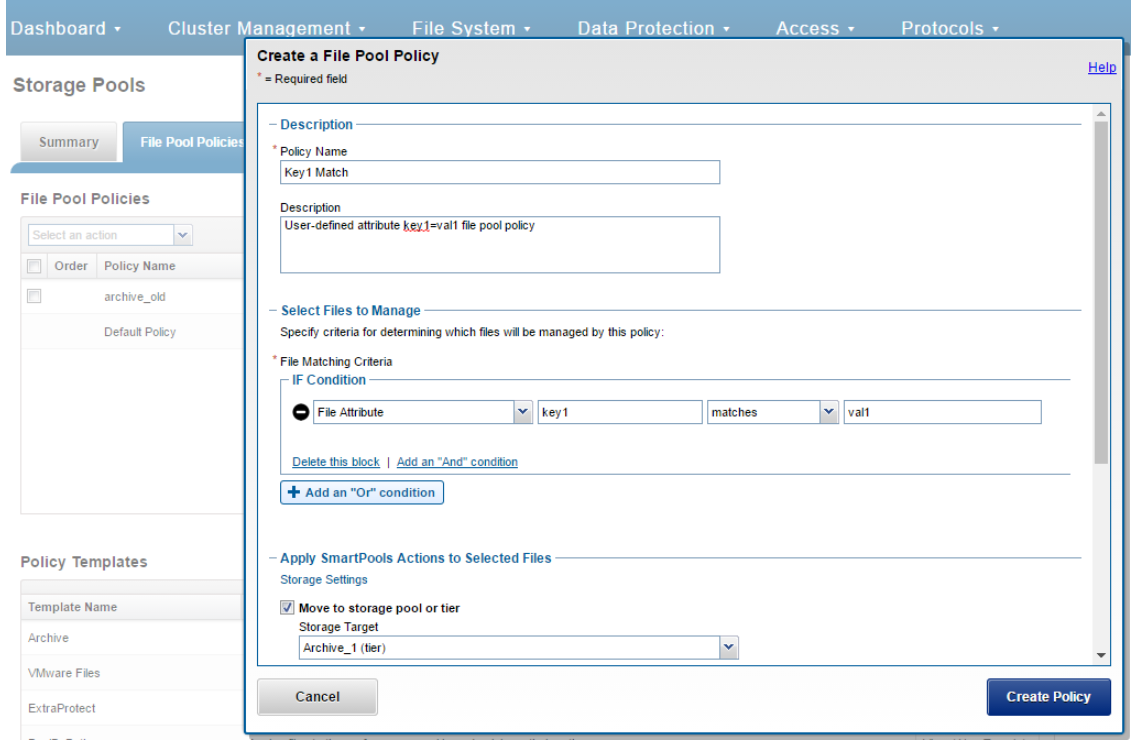
Once a subset of a cluster’s files have been marked with a custom attribute, either manually or as part of a custom application or workflow, they will then be moved to the Archive_1 tier upon the next successful run of the SmartPools job.
The file system explorer (and ‘isi get –D’ CLI command) provides a detailed view of where SmartPools-managed data is at any time by both the actual Node Pool location and the File Pool policy-dictated location (i.e. where that file will move after the next successful completion of the SmartPools job).
When data is written to the cluster, SmartPools writes it to a single Node Pool only. This means that, in almost all cases, a file exists in its entirety within a Node Pool, and not across Node Pools. SmartPools determines which pool to write to based on one of two situations:
- If a file matches a file pool policy based on directory path, that file will be written into the Node Pool dictated by the File Pool policy immediately.
- If a file matches a file pool policy which is based on any other criteria besides path name, SmartPools will write that file to the Node Pool with the most available capacity.
If the file matches a file pool policy that places it on a different Node Pool than the highest capacity Node Pool, it will be moved when the next scheduled SmartPools job runs.
For performance, charge back, ownership or security purposes it is sometimes important to know exactly where a specific file or group of files is on disk at any given time. While any file in a SmartPools environment typically exists entirely in one Storage Pool, there are exceptions when a single file may be split (usually only on a temporary basis) across two or more Node Pools at one time.
SmartPools generally only allows a file to reside in one Node Pool. A file may temporarily span several Node Pools in some situations. When a file Pool policy dictates a file move from one Node Pool to another, that file will exist partially on the source Node Pool and partially on the Destination Node Pool until the move is complete. If the Node Pool configuration is changed (for example, when splitting a Node Pool into two Node Pools) a file may be split across those two new pools until the next scheduled SmartPools job runs. If a Node Pool fills up and data spills over to another Node Pool so the cluster can continue accepting writes, a file may be split over the intended Node Pool and the default Spillover Node Pool. The last circumstance under which a file may span more than One Node Pool is for typical restriping activities like cross-Node Pool rebalances or rebuilds.
Author: Nick Trimbee

OneFS and SMB Encryption
Thu, 13 Jan 2022 15:49:36 -0000
|Read Time: 0 minutes
Received a couple of recent questions around SMB encryption, which is supported in addition to the other components of the SMB3 protocol dialect that OneFS supports, including multi-channel, continuous availability (CA), and witness.
OneFS allows encryption for SMB3 clients to be configured on a per share, zone, or cluster-wide basis. When configuring encryption at the cluster-wide level, OneFS provides the option to also allow unencrypted connections for older, non-SMB3 clients.
The following CLI command will indicate whether SMB3 encryption has already been configured globally on the cluster:
# isi smb settings global view | grep -i encryption
Support Smb3 Encryption: NoThe following table lists what behavior a variety of Microsoft Windows and Apple Mac OS versions will support with respect to SMB3 encryption:
Operating System | Description |
Windows Vista/Server 2008 | Can only access non-encrypted shares if cluster is configured to allow non-encrypted connections |
Windows 7/Server 2008 R2 | Can only access non-encrypted shares if cluster is configured to allow non-encrypted connections |
Windows 8/Server 2012 | Can access encrypted share (and non-encrypted shares if cluster is configured to allow non-encrypted connections) |
Windows 8.1/Server 2012 R2 | Can access encrypted share (and non-encrypted shares if cluster is configured to allow non-encrypted connections) |
Windows 10/Server 2016 | Can access encrypted share (and non-encrypted shares if cluster is configured to allow non-encrypted connections) |
OSX10.12 | Can access encrypted share (and non-encrypted shares if cluster is configured to allow non-encrypted connections) |
Note that only operating systems which support SMB3 encryption can work with encrypted shares. These operating systems can also work with unencrypted shares, but only if the cluster is configured to allow non-encrypted connections. Other operating systems can access non-encrypted shares only if the cluster is configured to allow non-encrypted connections.
If encryption is enabled for an existing share or zone, and if the cluster is set to only allow encrypted connections, only Windows 8/Server 2012 and later and OSX 10.12 will be able to access that share or zone. Encryption cannot be turned on or off at the client level.
The following CLI procedures will configure SMB3 encryption on a specific share, rather than globally across the cluster:
As a prerequisite, ensure that the cluster and clients are bound and connected to the desired Active Directory domain (for example in this case, ad1.com).
To create a share with SMB3 encryption enabled from the CLI:
# mkdir -p /ifs/smb/data_encrypt # chmod +a group "AD1\\Domain Users" allow generic_all /ifs/smb/data_encrypt # isi smb shares create DataEncrypt /ifs/smb/data_encrypt --smb3-encryption-enabled true # isi smb shares permission modify DataEncrypt --wellknown Everyone -d allow -p full
To verify that an SMB3 client session is actually being encrypted, launch a remote desktop protocol (RDP) session to the Windows client, log in as administrator, and perform the following:
- Ensure a packet capture and analysis tool such as Wireshark is installed.
- Start Wireshark capture using the capture filter “port 445”
- Map the DataEncrypt share from the second node in the cluster
- Create a file on the desktop on the client (e.g., README-W10.txt).
- Copy the README-W10.txt file from the Desktop on the client to the DataEncrypt shares using Windows explorer.exe
- Stop the Wireshark capture
- Set the Wireshark the display filter to “smb2 and ip.addr for node 1
- Examine the SMB2_NEGOTIATE packet exchange to verify the capabilities, negotiated contexts and protocol dialect (3.1.1)
- Examine the SMB2_TREE_CONNECT to verify that encryption support has not been enabled for this share
- Examine the SMB2_WRITE requests to ensure that the file contents are readable.
- Set the Wireshark the display filter to “smb2 and ip.addr for node 2
- Examine the SMB2_NEGOTIATE packet exchange to verify the capabilities, negotiated contexts and protocol dialect (3.1.1)
- Examine the SMB2_TREE_CONNECT to verify that encryption support has been enabled for this share
- Examine the communication following the successful SMB2_TREE_CONNECT response that the packets are encrypted
- Save the Wireshark Capture to the DataEncrypt share using the name Win10-SMB3EncryptionDemo.pcap.
SMB3 encryption can also be applied globally to a cluster. This will mean that all the SMB communication with the cluster will be encrypted, not just with individual shares. SMB clients that don’t support SMB3 encryption will only be able to connect to the cluster so long as it is configured to allow non-encrypted connections. The following table presents the available global SMB3 encryption config options:
Setting | Description |
Disabled | Encryption for SMBv3 clients in not enabled on this cluster. |
Enable SMB3 encryption | Permits encrypted SMBv3 client connections to Isilon clusters but does not make encryption mandatory. Unencrypted SMBv3 clients can still connect to the cluster when this option is enabled. Note that this setting does not actively enable SMBv3 encryption: To encrypt SMBv3 client connections to the cluster, you must first select this option and then activate encryption on the client side. This setting applies to all shares in the cluster.
|
Reject unencrypted SMB3 client connections | Makes encryption mandatory for all SMBv3 client connections to the cluster. When this setting is active, only encrypted SMBv3 clients can connect to the cluster. SMBv3 clients that do not have encryption enabled are denied access. This setting applies to all shares in the cluster. |
The following CLI syntax will configure global SMB3 encryption:
# isi smb settings global modify --support-smb3-encryption=yes
Verify the global encryption settings on a cluster by running:
# isi smb settings global view | grep -i encrypt
Reject Unencrypted Access: Yes
Support Smb3 Encryption: YesGlobal SMB3 encryption can also be enabled from the WebUI by browsing to Protocols > Windows Sharing (SMB) > SMB Server Settings:
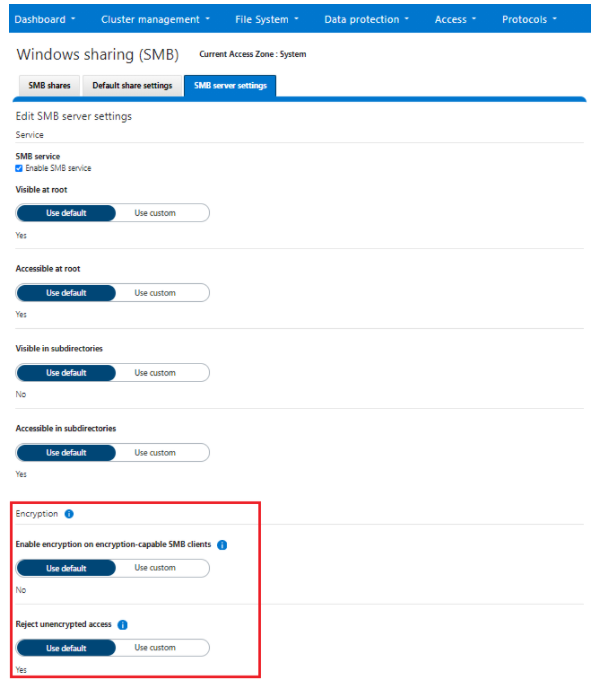
Author: Nick Trimbee

OneFS Hardware Fault Tolerance
Thu, 13 Jan 2022 15:42:03 -0000
|Read Time: 0 minutes
There have been several inquiries recently around PowerScale clusters and hardware fault tolerance, above and beyond file level data protection via erasure coding. It seemed like a useful topic for a blog article, so here are some of the techniques which OneFS employs to help protect data against the threat of hardware errors:
File system journal
Every PowerScale node is equipped with a battery backed NVRAM file system journal. Each journal is used by OneFS as stable storage, and guards write transactions against sudden power loss or other catastrophic events. The journal protects the consistency of the file system and the battery charge lasts up to three days. Since each member node of a cluster contains an NVRAM controller, the entire OneFS file system is therefore fully journaled.
Proactive device failure
OneFS will proactively remove, or SmartFail, any drive that reaches a particular threshold of detected Error Correction Code (ECC) errors, and automatically reconstruct the data from that drive and locate it elsewhere on the cluster. Both SmartFail and the subsequent repair process are fully automated and hence require no administrator intervention.
Data integrity
ISI Data Integrity (IDI) is the OneFS process that protects file system structures against corruption via 32-bit CRC checksums. All OneFS blocks, both for file and metadata, utilize checksum verification. Metadata checksums are housed in the metadata blocks themselves, whereas file data checksums are stored as metadata, thereby providing referential integrity. All checksums are recomputed by the initiator, the node servicing a particular read, on every request.
In the event that the recomputed checksum does not match the stored checksum, OneFS will generate a system alert, log the event, retrieve and return the corresponding error correcting code (ECC) block to the client and attempt to repair the suspect data block.
Protocol checksums
In addition to blocks and metadata, OneFS also provides checksum verification for Remote Block Management (RBM) protocol data. As mentioned above, the RBM is a unicast, RPC-based protocol used over the back-end cluster interconnect. Checksums on the RBM protocol are in addition to the InfiniBand hardware checksums provided at the network layer and are used to detect and isolate machines with certain faulty hardware components and exhibiting other failure states.
Dynamic sector repair
OneFS includes a Dynamic Sector Repair (DSR) feature whereby bad disk sectors can be forced by the file system to be rewritten elsewhere. When OneFS fails to read a block during normal operation, DSR is invoked to reconstruct the missing data and write it to either a different location on the drive or to another drive on the node. This is done to ensure that subsequent reads of the block do not fail. DSR is fully automated and completely transparent to the end-user. Disk sector errors and Cyclic Redundancy Check (CRC) mismatches use almost the same mechanism as the drive rebuild process.
MediaScan
MediaScan’s role within OneFS is to check disk sectors and deploy the above DSR mechanism in order to force disk drives to fix any sector ECC errors they may encounter. Implemented as one of the phases of the OneFS job engine, MediaScan is run automatically based on a predefined schedule. Designed as a low-impact, background process, MediaScan is fully distributed and can thereby leverage the benefits of a cluster’s parallel architecture.
IntegrityScan
IntegrityScan, another component of the OneFS job engine, is responsible for examining the entire file system for inconsistencies. It does this by systematically reading every block and verifying its associated checksum. Unlike traditional ‘fsck’ style file system integrity checking tools, IntegrityScan is designed to run while the cluster is fully operational, thereby removing the need for any downtime. In the event that IntegrityScan detects a checksum mismatch, a system alert is generated and written to the syslog and OneFS automatically attempts to repair the suspect block.
The IntegrityScan phase is run manually if the integrity of the file system is ever in doubt. Although this process may take several days to complete, the file system is online and completely available during this time. Additionally, like all phases of the OneFS job engine, IntegrityScan can be prioritized, paused or stopped, depending on the impact to cluster operations and other jobs.
Fault isolation
Because OneFS protects its data at the file-level, any inconsistencies or data loss is isolated to the unavailable or failing device—the rest of the file system remains intact and available.
For example, a ten node, S210 cluster, protected at +2d:1n, sustains three simultaneous drive failures—one in each of three nodes. Even in this degraded state, I/O errors would only occur on the very small subset of data housed on all three of these drives. The remainder of the data striped across the other two hundred and thirty-seven drives would be totally unaffected. Contrast this behavior with a traditional RAID6 system, where losing more than two drives in a RAID-set will render it unusable and necessitate a full restore from backups.
Similarly, in the unlikely event that a portion of the file system does become corrupt (whether as a result of a software or firmware bug, etc.) or a media error occurs where a section of the disk has failed, only the portion of the file system associated with this area on disk will be affected. All healthy areas will still be available and protected.
As mentioned above, referential checksums of both data and meta-data are used to catch silent data corruption (data corruption not associated with hardware failures). The checksums for file data blocks are stored as metadata, outside the actual blocks they reference, and thus provide referential integrity.
Accelerated drive rebuilds
The time that it takes a storage system to rebuild data from a failed disk drive is crucial to the data reliability of that system. With the advent of four terabyte drives, and the creation of increasingly larger single volumes and file systems, typical recovery times for multi-terabyte drive failures are becoming multiple days or even weeks. During this MTTDL period, storage systems are vulnerable to additional drive failures and the resulting data loss and downtime.
Since OneFS is built upon a highly distributed architecture, it’s able to leverage the CPU, memory and spindles from multiple nodes to reconstruct data from failed drives in a highly parallel and efficient manner. Because a PowerScale cluster is not bound by the speed of any particular drive, OneFS is able to recover from drive failures extremely quickly and this efficiency grows relative to cluster size. As such, a failed drive within a cluster will be rebuilt an order of magnitude faster than hardware RAID-based storage devices. Additionally, OneFS has no requirement for dedicated ‘hot-spare’ drives.
Automatic drive firmware updates
Clusters support automatic drive firmware updates for new and replacement drives, as part of the non-disruptive firmware update process. Firmware updates are delivered via drive support packages, which both simplify and streamline the management of existing and new drives across the cluster. This ensures that drive firmware is up to date and mitigates the likelihood of failures due to known drive issues. As such, automatic drive firmware updates are an important component of OneFS’ high availability and non-disruptive operations strategy.
Author: Nick Trimbee

OneFS Protocol Auditing
Thu, 13 Jan 2022 15:38:26 -0000
|Read Time: 0 minutes
Auditing can detect potential sources of data loss, fraud, inappropriate entitlements, access attempts that should not occur, and a range of other anomalies that are indicators of risk. This can be especially useful when the audit associates data access with specific user identities.
In the interests of data security, OneFS provides ‘chain of custody’ auditing by logging specific activity on the cluster. This includes OneFS configuration changes plus NFS, SMB, and HDFS client protocol activity, which are required for organizational IT security compliance, as mandated by regulatory bodies like HIPAA, SOX, FISMA, MPAA, etc.
OneFS auditing uses Dell EMC’s Common Event Enabler (CEE) to provide compatibility with external audit applications. A cluster can write audit events across up to five CEE servers per node in a parallel, load-balanced configuration. This allows OneFS to deliver an end to end, enterprise grade audit solution which efficiently integrates with third party solutions like Varonis DatAdvantage.
OneFS auditing provides control over exactly what protocol activity is audited. For example:
- Stops collection of unneeded audit events that 3rd party applications do not register for
- Reduces the number of audit events collected to only what is needed. Less unneeded events are stored on ifs and sent off cluster.
OneFS protocol auditing events are configurable at CEE granularity, with each OneFS event mapping directly to a CEE event. This allows customers to configure protocol auditing to collect only what their auditing application requests, reducing both the number of events discarded by CEE and stored on /ifs.
The ‘isi audit settings’ command syntax and corresponding platform API are used to specify the desired events for the audit filter to collect.
A ‘detail_type’ field within OneFS internal protocol audit events allows a direct mapping to CEE audit events. For example:
“protocol":"SMB2", "zoneID":1, "zoneName":"System", "eventType":"rename", "detailType":"rename-directory", "isDirectory":true, "clientIPAddr":"10.32.xxx.xxx", "fileName":"\\ifs\\test\\New folder", "newFileName":"\\ifs\\test\\ABC", "userSID":"S-1-22-1-0", "userID":0,
Old audit events are processed and mapped to the same CEE audit events as in previous releases. Backwards compatibility is maintained with previous audit events such that old versions ignore the new field. There are no changes to external audit events sent to CEE or syslog.
- New default audit events when creating an access zone
Here are the protocol audit events:
New OneFS Audit Event | Pre-8.2 Audit Event |
create_file | create |
create_directory | create |
open_file_write | create |
open_file_read | create |
open_file_noaccess | create |
open_directory | create |
close_file_unmodified | close |
close_file_modified | close |
close_directory | close |
delete_file | delete |
delete_directory | delete |
rename_file | rename |
rename_directory | rename |
set_security_file | set_security |
set_security_directory | set_security |
get_security_file, | get_security |
get_security_directory | get_security |
write_file | write |
read_file | read |
Audit Event |
logon |
logoff |
tree_connect |
The ‘isi audit settings’ CLI command syntax is a follows:
Usage: isi audit <subcommand> Subcommands: settings Manage settings related to audit configuration. topics Manage audit topics. logs Delete out of date audit logs manually & monitor process. progress Get the audit event time.
All options that take <events> use the protocol audit events:
# isi audit settings view –zone=<zone> # isi audit settings modify --audit-success=<events> --zone=<zone> # isi audit settings modify --audit-failure=<events> --zone=<zone> # isi audit settings modify --syslog-audit-events=<events> --zone=<zone>
When it comes to troubleshooting audit on a cluster, the ‘isi_audit_viewer’ utility can be used to list protocol audit events collected.
# isi_audit_viewer -h Usage: isi_audit_viewer [ -n <nodeid> | -t <topic> | -s <starttime>| -e <endtime> | -v ] -n <nodeid> : Specify node id to browse (default: local node) -t <topic> : Choose topic to browse. Topics are "config" and "protocol" (default: "config") -s <start> : Browse audit logs starting at <starttime> -e <end> : Browse audit logs ending at <endtime> -v verbose : Prints out start / end time range before printing records
The new audit event type is in the ‘detail_type’ field. Additionally, any errors that are encountered while processing audit events, and when delivering them to an external CEE server, are written to the log file ‘/var/log/isi_audit_cee.log’. Additionally, the protocol specific logs will contain any issues the audit filter has collecting while auditing events.
These protocol log files are:
Protocol | Log file |
HDFS | /var/log/hdfs.log |
NFS | /var/log/nfs.log |
SMB | /var/log/lwiod.log |
S3 | /var/log/s3.log |
Author: Nick Trimbee

OneFS NFS Netgroups
Thu, 13 Jan 2022 15:17:23 -0000
|Read Time: 0 minutes
A OneFS network group, or netgroup, defines a network-wide group of hosts and users. As such, they can be used to restrict access to shared NFS filesystems, etc. Network groups are stored in a network information services, such as LDAP, NIS, or NIS+, rather than in a local file. Netgroups help to simplify the identification and management of people and machines for access control.
The isi_netgroup_d service provides netgroup lookups and caching for consumers of the ‘isi_nfs’ library. Only mountd and the ‘isi nfs’ command-line interface use this service. The isi_netgroup_d daemon maintains a fast, persistent cluster-coherent cache containing netgroups and netgroup members. isi_netgroup_d enforces netgroup TTLs and netgroup retries. A persistent cache database (SQLite) exists to store and recover cache data across reboots. Communication with isi_netgroup_d is via RPC and it will register its service and port with the local rpcbind.
Within OneFS, the netgroup cache possesses the following gconfig configuration parameters:
# isi_gconfig -t nfs-config | grep cache shared_config.bypass_netgroup_cache_daemon (bool) = false netcache_config.nc_ng_expiration (uint32) = 3600000 netcache_config.nc_ng_lifetime (uint32) = 604800 netcache_config.nc_ng_retry_wait (uint32) = 30000 netcache_config.ncdb_busy_timeout (uint32) = 900000 netcache_config.ncdb_write (uint32) = 43200000 netcache_config.nc_max_hosts (uint32) = 200000
Similarly, the following files are used by the isi_netgroup_d daemon:
File | Purpose |
/var/run/isi_netgroup_d.pid | The pid of the currently running isi_netgroup_d |
/ifs/.ifs/modules/nfs/nfs_config.gc | Server configuration file |
/ifs/.ifs/modules/nfs/netcache.db | Persistent cache database |
/var/log/isi_netgroup_d.log | Log output file |
In general, using IP addresses works better than hostnames for netgroups. This is because hostnames require a DNS lookup and resolution from FQDN to IP address. Using IP addresses directly saves this overhead.
Resolving a large set of hosts in the allow/deny list is significantly faster when using netgroups. Entering a large host list in the NFS export means OneFS has to look up the hosts for each individual NFS export. In Netgroups, once looked up, it is cached by netgroups, so it doesn’t have to be looked up again if there are overlap between exports. It is also better to use an LDAP (or NIS) server when using Netgroups instead of the flat file. If you have a large list of hosts in the netgroups file, it can take a while to resolve as it is single threaded and sequential. LDAP/NIS provider based netgroups lookup is parallelized.
The OneFS netgroup cache has a default limit in gconfig of 200,000 host entries.
# isi_gconfig -t nfs-config | grep max netcache_config.nc_max_hosts (uint32) = 200000
So, what is the waiting period between when /etc/netgroup is updated to when the NFS export realizes the change? OneFS uses a netgroup cache and both its expiration and lifetime are both tunable. The netgroup expiration and lifetime can be configured with this following CLI command:
# isi nfs netgroup modify --expiration or -e <duration> Set the netgroup expiration time. --lifetime or -l <duration> Set the netgroup lifetime.
OneFS also provides the ‘isi nfs netgroups flush’ CLI command, which can be used to force a reload of the file.
# isi nfs netgroup flush
[--host <string>]
[{--verbose | -v}]
[{--help | -h}]
Options:
--host <string>
IP address of the node to flush. Defaults is all nodes.
Display Options:
--verbose | -v
Display more detailed information.
--help | -h
Display help for this command.However, it is not recommended to flush the cache as a part of normal cluster operation. Refresh will walk the file and update the cache as needed.
Another area of caution is applying a netgroup with unresolved hostname(s). This will also slow down resolution of the hosts in the file when a refresh or startup of node happens. The best practice is to ensure that each host in the netgroups file is resolvable in DNS, or to just use IP addresses rather than names in the netgroup.
When it comes to switching to a netgroup for clients already on an export, a netgroup can be added and clients removed in one step (#1 –add-client netgroup –remove-clients 1,2,3 ,etc.). The cluster allows a mix of netgroup and host entries, so duplicates are tolerated. However, it’s worth noting that if there are unresolvable hosts in both areas, the startup resolution time will take that much longer.
Author: Nick Trimbee
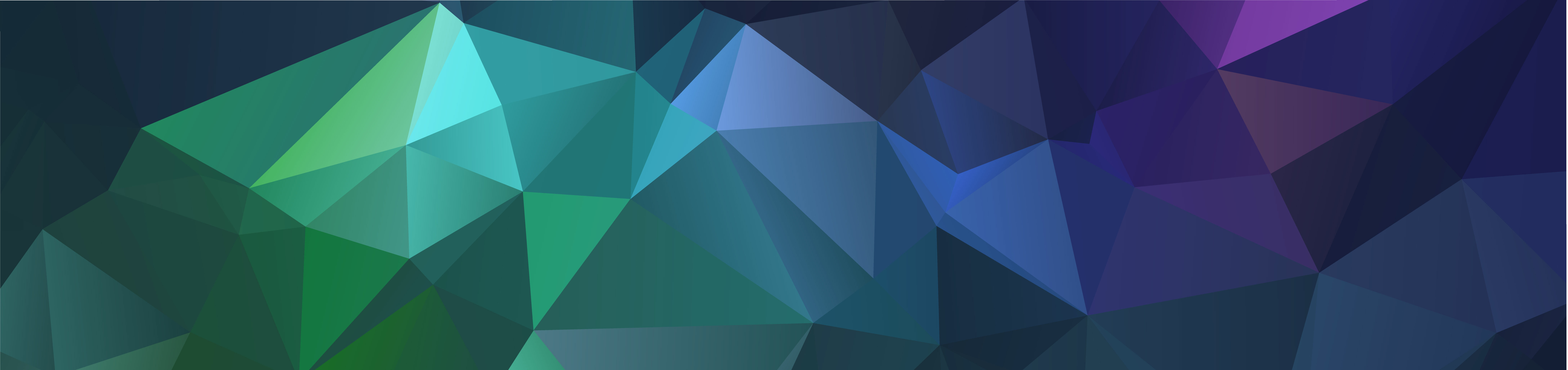
OneFS & Files Per Directory
Thu, 13 Jan 2022 15:00:46 -0000
|Read Time: 0 minutes
Had several recent inquiries from the field recently asking about the low impact methods to count the number of files in large directories containing hundreds of thousands to millions of files).
Unfortunately, there’s no ‘silver bullet’ command or data source available that will provide that count instantaneously: Something will have to perform a treewalk to gather these stats. That said, there are a couple of approaches to this, each with its pros and cons:
- If the customer has a SmartQuotas license, they can configure an advisory directory quota on the directories they want to check. As mentioned, the first job run will require working the directory tree, but they can get fast, low impact reports moving forward.
- Another approach is using traditional UNIX commands, either from the OneFS CLI or, less desirably, from a UNIX client. The two following commands will both take time to run: “
# ls -f /path/to/directory | wc –l # find /path/to/directory -type f | wc -l
It’s worth noting that when counting files with ls, you’ll probably get faster results by omitting the ‘-l’ flag and using ‘-f’ flag instead. This is because ‘-l’ resolves UID & GIDs to display users/groups, which creates more work thereby slowing the listing. In contrast, ‘-f’ allows the ‘ls’ command to avoid sorting the output. This should be faster and reduce memory consumption when listing extremely large numbers of files.
Ultimately, there really is no quick way to walk a file system and count the files – especially since both ls and find are single threaded commands. Running either of these in the background with output redirected to a file is probably the best approach.
Depending on your arguments for the ls or find command, you can gather a comprehensive set of context info and metadata on a single pass.
# find /path/to/scan -ls > output.file
It will take quite a while for the command to complete, but once you have the output stashed in a file you can pull all sorts of useful data from it.
Assuming a latency of 10ms per file it would take 33 minutes for 200,000 files. While this estimate may be conservative, there are typically multiple protocol ops that need to be done to each file, and they do add up. Plus, as mentioned before, ‘ls’ is a single threaded command.
- If possible, ensure the directories of interest are stored on a file pool that has at least one of the metadata mirrors on SSD (metadata-read).
- Windows Explorer can also enumerate the files in a directory tree surprisingly quickly. All you get is a file count, but it can work pretty well.
- If the directory you wish to know the file count for just happens to be /ifs, you can run the LinCount job, which will tell you how many LINs there are in the file system.
Lincount (relatively) quickly scans the filesystem and returns the total count of LINs (logical inodes). The LIN count is essentially equivalent to the total file and directory count on a cluster. The job itself runs by default at the LOW priority and is the fastest method of determining object count on OneFS, assuming no other job has run to completion.
The following syntax can be used to kick off the Lincount job from the OneFS CLI:
# isi job start lincount
The output from this will be along the lines of “Added job [52]”.
Note: The number in square brackets is the job ID.
To view results, run the following command from the CLI:
# isi job reports view [job ID]
For example:
# isi job reports view 52 LinCount[52] phase 1 (2021-07-06T09:33:33) ------------------------------------------ Elapsed time 1 seconds Errors 0 Job mode LinCount LINs traversed 1722 SINs traversed 0
The "LINs traversed" metric indicates that 1722 files and directories were found.
Note: The Lincount job will also include snapshot revisions of LINs in its count.
Alternatively, if another treewalk job has run against the directory you wish to know the count for, you might be in luck.
At any rate, hundreds of thousands of files is a large number to store in one directory. To reduce the directory enumeration time, where possible divide the files up into multiple subdirectories.
When it comes to NFS, the behavior is going to partially depend on whether the client is doing READDIRPLUS operations vs READDIR. READDIRPLUS is useful if the client is going to need the metadata. However, ff all you’re trying to do is list the filenames, it actually makes that operation much slower.
If you only read the filenames in the directory, and you don’t attempt to stat any associated metadata, then this requires a relatively small amount of I/O to pull the names from the meta-tree and should be fairly fast.
If this has already been done recently, some or all of the blocks are likely to already be in L2 cache. As such, a subsequent operation won’t need to read from hard disk and will be substantially faster.
NFS is more complicated regarding what it will and won’t cache on the client side, particularly with the attribute cache and the timeouts that are associated with it.
Here are some options from fastest to slowest:
- If NFS is using READDIR, as opposed to READDIRPLUS, and the ‘ls’ command is invoked with the appropriate arguments to prevent it polling metadata or sorting the output, execution will be relatively swift.
- If ‘ls’ polls the metadata (or if NFS uses READDIRPLUS) but doesn’t sort the results, output will be fairly immediately, but will take longer to complete overall.
- If ‘ls’ sorts the output, nothing will be displayed until ls has read everything and sorted it, then you’ll get the output in a deluge at the end.
Author: Nick Trimbee

OneFS Job Execution and Node Exclusion
Thu, 06 Jan 2022 23:26:13 -0000
|Read Time: 0 minutes
Up through OneFS 9.2, a job engine job was an all or nothing entity. Whenever a job ran, it involved the entire cluster – regardless of individual node type, load, or condition. As such, any nodes that were overloaded or in a degraded state could still impact the execution ability of the job at large.
To address this, OneFS 9.3 provides the capability to exclude one or more nodes from participating in running a job. This allows the temporary removal of any nodes with high load, or other issues, from the job execution pool so that jobs do not become stuck.
The majority of the OneFS job engine’s jobs have no default schedule and are typically manually started by a cluster administrator or process. Other jobs such as FSAnalyze, MediaScan, ShadowStoreDelete, and SmartPools, are normally started via a schedule. The job engine can also initiate certain jobs on its own. For example, if the SnapshotIQ process detects that a snapshot has been marked for deletion, it will automatically queue a SnapshotDelete job.
The Job Engine will also execute jobs in response to certain system event triggers. In the case of a cluster group change, for example the addition or subtraction of a node or drive, OneFS automatically informs the job engine, which responds by starting a FlexProtect job. The coordinator notices that the group change includes a newly-smart-failed device and then initiates a FlexProtect job in response.
Job administration and execution can be controlled via the WebUI, CLI, or platform API. A job can be started, stopped, paused and resumed, and this is managed via the job engines’ check-pointing system. For each of these control methods, additional administrative security can be configured using roles-based access control (RBAC).
The job engine’s impact control and work throttling mechanism can limit the rate at which individual jobs can run. Throttling is employed at a per-manager process level, so job impact can be managed both granularly and gracefully.
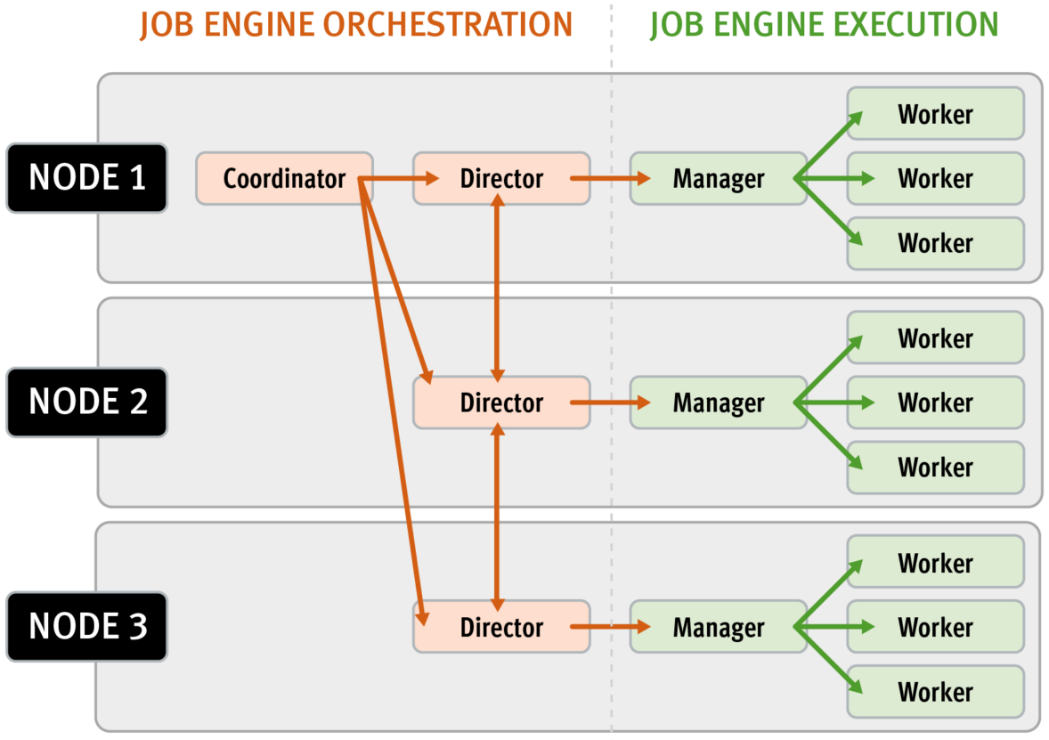
Every twenty seconds, the coordinator process gathers cluster CPU and individual disk I/O load data from all the nodes across the cluster. The coordinator uses this information, in combination with the job impact configuration, to decide how many threads can run on each cluster node to service each running job. This can be a fractional number, and fractional thread counts are achieved by having a thread sleep for a given percentage of each second.
Using this CPU and disk I/O load data, every sixty seconds the coordinator evaluates how busy the various nodes are and makes a job throttling decision, instructing the various job engine processes as to the action they need to take. This enables throttling to be sensitive to workloads in which CPU and disk I/O load metrics yield different results. There are also separate load thresholds tailored to the different classes of drives used in OneFS powered clusters, from capacity optimized SATA disks to flash-based SSDs.
Configuration is via the OneFS CLI and gconfig and is global, such that it applies to all jobs on startup. However, the exclusion configuration is not dynamic, and once a job is started with the final node set, there is no further reconfiguration permitted. So if a participant node is excluded, it will remain excluded until the job has completed. Similarly, if a participant needs to be excluded, the current job will have to be cancelled and a new job started. Any nodes can be excluded, including the node running the job engine’s coordinator process. The coordinator will still monitor the job, it just won’t spawn a manager for the job.
The list of participating nodes for a job are computed in three phases:
- Query the cluster’s GMP group.
- Call to job.get_participating_nodes to get a subset from the gmp group.
- Remove the nodes listed in core.excluded_participants from the subset.
The CLI syntax for configuring an excluded nodes list on a cluster is as follows (in this example, excluding nodes one through three):
# isi_gconfig –t job-config core.excluded_participants="{1,2,3}"The ‘excluded_participants’ are entered as a comma-separated devid value list with no spaces, specified within parentheses and double quotes. All excluded nodes must be specified in full, since there’s no aggregation. Note that, while the excluded participant configuration will be displayed via gconfig, it is not reported as part of the ‘sysctl efs.gmp.group’ output.
A job engine node exclusion configuration can be easily reset to avoid excluding any nodes by assigning the “{}” value.
# isi_gconfig –t job-config core.excluded_participants="{}"
A ‘core.excluded_participant_percent_warn’ parameter defines the maximum percentage of removed nodes.
# isi_gconfig -t job-config core.excluded_participant_percent_warn
core.excluded_participant_percent_warn (uint) = 10This parameter defaults to 10%, above which a CELOG event warning is generated.
As many nodes as desired can be removed from the job group. CELOG informational event will notify of removed nodes. If too many nodes have been removed (the gconfig parameter sets too many node thresholds), CELOG will fire a warning event. If some nodes are removed but they’re not part of the GMP group, a different warning event will trigger.
If all nodes are removed, a CLI/pAPI error will be returned, the job will fail, and a CELOG warning will fire. For example:
# isi job jobs start LinCount Job operation failed: The job had no participants left. Check core.excluded_participants setting and make sure there is at least one node to run the job: Invalid argument # isi job status 10 LinCount Failed 2021-10-24T:20:45:23 ------------------------------------------------------------------ Total: 9
Note, however, that the following core system maintenance jobs will continue to run across all nodes in a cluster even if a node exclusion has been configured:
- AutoBalance
- Collect
- FlexProtect
- MediaScan
- MultiScan
Author: Nick Trimbee

OneFS Data Inlining – Performance and Monitoring
Tue, 16 Nov 2021 19:57:36 -0000
|Read Time: 0 minutes
In the second of this series of articles on data inlining, we’ll shift the focus to monitoring and performance.
The storage efficiency potential of inode inlining can be significant for data sets comprising large numbers of small files, which would have required a separate inode and data blocks for housing these files prior to OneFS 9.3.
Latency-wise, the write performance for inlined file writes is typically comparable or slightly better as compared to regular files, because OneFS does not have to allocate extra blocks and protect them. This is also true for reads, because OneFS doesn’t have to search for and retrieve any blocks beyond the inode itself. This also frees up space in the OneFS read caching layers, as well as on disk, in addition to requiring fewer CPU cycles.
The following figure illustrates the levels of indirection a file access request takes to get to its data. Unlike a standard file, an inline file skips the later stages of the path, which involve the inode metatree redirection to the remote data blocks.
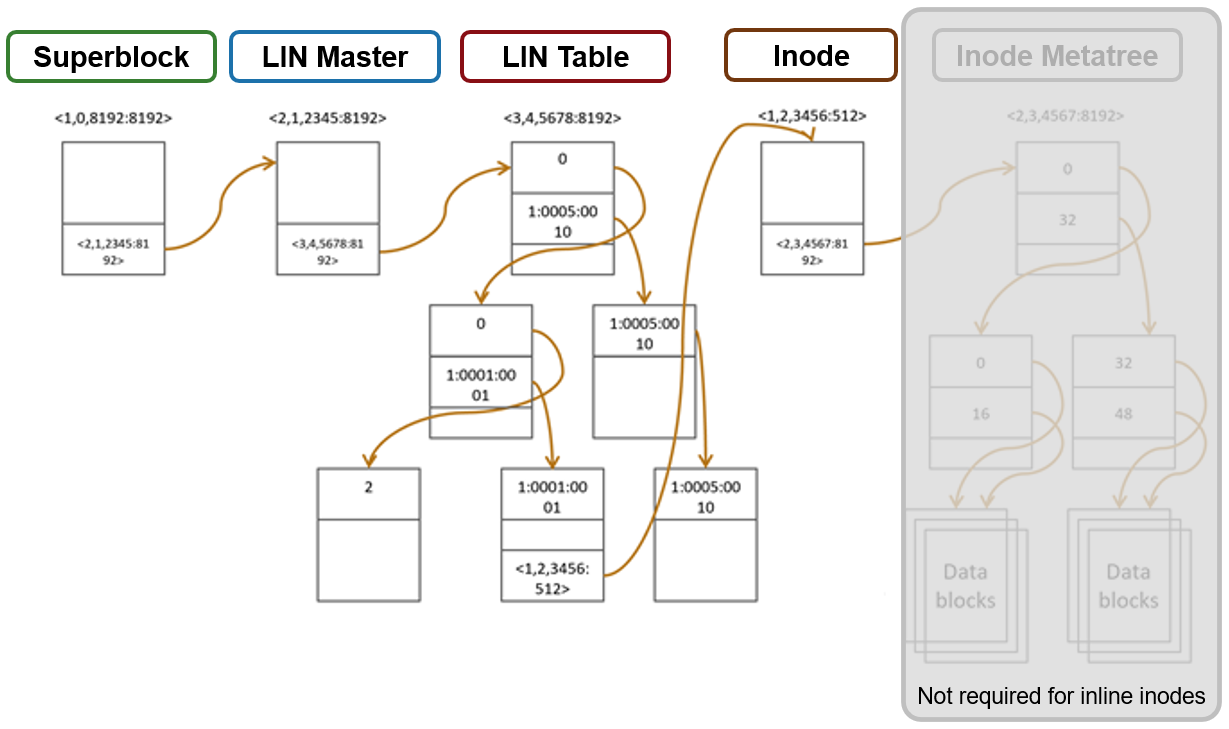
Access starts with the Superblock, which is located at multiple fixed block addresses on each drive in the cluster. The Superblock contains the address locations of the LIN Master block, which contains the root of the LIN B+ Tree (LIN table). The LIN B+Tree maps logical inode numbers to the actual inode addresses on disk, which, in the case of an inlined file, also contains the data. This saves the overhead of finding the address locations of the file’s data blocks and retrieving data from them.
For hybrid nodes with sufficient SSD capacity, using the metadata-write SSD strategy automatically places inlined small files on flash media. However, because the SSDs on hybrid nodes default to 512byte formatting, when using metadata read/write strategies, you must set the ‘–force-8k-inodes’ flag for these SSD metadata pools in order for files to be inlined. This can be a useful performance configuration for small file HPC workloads, such as EDA, for data that is not residing on an all-flash tier. But keep in mind that forcing 8KB inodes on a hybrid pool’s SSDs will result in a considerable reduction in available inode capacity than would be available with the default 512 byte inode configuration.
You can use the OneFS ‘isi_drivenum’ CLI command to verify the drive block sizes in a node. For example, the following output for a PowerScale Gen6 H-series node shows drive Bay 1 containing an SSD with 4KB physical formatting and 512byte logical sizes, and Bays A to E comprising hard disks (HDDs) with both 4KB logical and physical formatting.
# isi_drivenum -bz Bay 1 Physical Block Size: 4096 Logical Block Size: 512 Bay 2 Physical Block Size: N/A Logical Block Size: N/A Bay A0 Physical Block Size: 4096 Logical Block Size: 4096 Bay A1 Physical Block Size: 4096 Logical Block Size: 4096 Bay A2 Physical Block Size: 4096 Logical Block Size: 4096 Bay B0 Physical Block Size: 4096 Logical Block Size: 4096 Bay B1 Physical Block Size: 4096 Logical Block Size: 4096 Bay B2 Physical Block Size: 4096 Logical Block Size: 4096 Bay C0 Physical Block Size: 4096 Logical Block Size: 4096 Bay C1 Physical Block Size: 4096 Logical Block Size: 4096 Bay C2 Physical Block Size: 4096 Logical Block Size: 4096 Bay D0 Physical Block Size: 4096 Logical Block Size: 4096 Bay D1 Physical Block Size: 4096 Logical Block Size: 4096 Bay D2 Physical Block Size: 4096 Logical Block Size: 4096 Bay E0 Physical Block Size: 4096 Logical Block Size: 4096 Bay E1 Physical Block Size: 4096 Logical Block Size: 4096 Bay E2 Physical Block Size: 4096 Logical Block Size: 4096
Note that the SSD disk pools used in PowerScale hybrid nodes that are configured for meta-read or meta-write SSD strategies use 512 byte inodes by default. This can significantly save space on these pools, because they often have limited capacity, but it will prevent data inlining from occurring. By contrast, PowerScale all-flash nodepools are configured by default for 8KB inodes.
The OneFS ‘isi get’ CLI command provides a convenient method to verify which size inodes are in use in a given node pool. The command’s output includes both the inode mirrors size and the inline status of a file.
When it comes to efficiency reporting, OneFS 9.3 provides three CLI improved tools for validating and reporting the presence and benefits of data inlining, namely:
- The ‘isi statistics data-reduction’ CLI command has been enhanced to report inlined data metrics, including both a capacity saved and an inlined data efficiency ratio:
# isi statistics data-reduction Recent Writes Cluster Data Reduction (5 mins) --------------------- ------------- ---------------------- Logical data 90.16G 18.05T Zero-removal saved 0 - Deduplication saved 5.25G 624.51G Compression saved 2.08G 303.46G Inlined data saved 1.35G 2.83T Preprotected physical 82.83G 14.32T Protection overhead 13.92G 2.13T Protected physical 96.74G 26.28T Zero removal ratio 1.00 : 1 - Deduplication ratio 1.06 : 1 1.03 : 1 Compression ratio 1.03 : 1 1.02 : 1 Data reduction ratio 1.09 : 1 1.05 : 1 Inlined data ratio 1.02 : 1 1.20 : 1 Efficiency ratio 0.93 : 1 0.69 : 1
Be aware that the effect of data inlining is not included in the data reduction ratio because it is not actually reducing the data in any way – just relocating it and protecting it more efficiently. However, data inlining is included in the overall storage efficiency ratio.
The ‘inline data saved’ value represents the count of files which have been inlined, multiplied by 8KB (inode size). This value is required to make the compression ratio and data reduction ratio correct.
- The ‘isi_cstats’ CLI command now includes the accounted number of inlined files within /ifs, which is displayed by default in its console output.
# isi_cstats
Total files : 397234451
Total inlined files : 379948336
Total directories : 32380092
Total logical data : 18471 GB
Total shadowed data : 624 GB
Total physical data : 26890 GB
Total reduced data : 14645 GB
Total protection data : 2181 GB
Total inode data : 9748 GB
Current logical data : 18471 GB
Current shadowed data : 624 GB
Current physical data : 26878 GB
Snapshot logical data : 0 B
Snapshot shadowed data : 0 B
Snapshot physical data : 32768 B
Total inlined data savings : 2899 GB
Total inlined data ratio : 1.1979 : 1
Total compression savings : 303 GB
Total compression ratio : 1.0173 : 1
Total deduplication savings : 624 GB
Total deduplication ratio : 1.0350 : 1
Total containerized data : 0 B
Total container efficiency : 1.0000 : 1
Total data reduction ratio : 1.0529 : 1
Total storage efficiency : 0.6869 : 1
Raw counts
{ type=bsin files=3889 lsize=314023936 pblk=1596633 refs=81840315 data=18449 prot=25474 ibyte=23381504 fsize=8351563907072 iblocks=0 }
{ type=csin files=0 lsize=0 pblk=0 refs=0 data=0 prot=0 ibyte=0 fsize=0 iblocks=0 }
{ type=hdir files=32380091 lsize=0 pblk=35537884 refs=0 data=0 prot=0 ibyte=1020737587200 fsize=0 iblocks=0 }
{ type=hfile files=397230562 lsize=19832702476288 pblk=2209730024 refs=81801976 data=1919481750 prot=285828971 ibyte=9446188553728 fsize=17202141701528 iblocks=379948336 }
{ type=sdir files=1 lsize=0 pblk=0 refs=0 data=0 prot=0 ibyte=32768 fsize=0 iblocks=0 }
{ type=sfile files=0 lsize=0 pblk=0 refs=0 data=0 prot=0 ibyte=0 fsize=0 iblocks=0 }- The ‘isi get’ CLI command can be used to determine whether a file has been inlined. The output reports a file’s logical ‘size’, but indicates that it consumes zero physical, data, and protection blocks. There is now also an ‘inlined data’ attribute further down in the output that also confirms that the file is inlined.
# isi get -DD file1 * Size: 2 * Physical Blocks: 0 * Phys. Data Blocks: 0 * Protection Blocks: 0 * Logical Size: 8192 PROTECTION GROUPS * Dynamic Attributes (6 bytes): * ATTRIBUTE OFFSET SIZE Policy Domains 0 6 INLINED DATA 0,0,0:8192[DIRTY]#1
So, in summary, some considerations and recommended practices for data inlining in OneFS 9.3 include the following:
- Data inlining is opportunistic and is only supported on node pools with 8KB inodes.
- No additional software, hardware, or licenses are required for data inlining.
- There are no CLI or WebUI management controls for data inlining.
- Data inlining is automatically enabled on applicable nodepools after an upgrade to OneFS 9.3 is committed.
- However, data inlining occurs for new writes and OneFS 9.3 does not perform any inlining during the upgrade process. Any applicable small files are instead inlined upon their first write.
- Since inode inlining is automatically enabled globally on clusters running OneFS 9.3, OneFS recognizes any diskpools with 512 byte inodes and transparently avoids inlining data on them.
- In OneFS 9.3, data inlining is not performed on regular files during tiering, truncation, upgrade, and so on.
- CloudPools Smartlink stubs, sparse files, and writable snapshot files are also not candidates for data inlining in OneFS 9.3.
- OneFS shadow stores do not apply data inlining. As such:
- Small file packing is disabled for inlined data files.
- Cloning works as expected with inlined data files.
- Inlined data files do not apply deduping. Non-inlined data files that are once deduped will not inline afterwards.
- Certain operations may cause data inlining to be reversed, such as moving files from an 8KB diskpool to a 512 byte diskpool, forcefully allocating blocks on a file, sparse punching, and so on.
The new OneFS 9.3 data inlining feature delivers on the promise of small file storage efficiency at scale, providing significant storage cost savings, without sacrificing performance, ease of use, or data protection.
Author: Nick Trimbee

OneFS Small File Data Inlining
Tue, 16 Nov 2021 19:41:09 -0000
|Read Time: 0 minutes
OneFS 9.3 introduces a new filesystem storage efficiency feature that stores a small file’s data within the inode, rather than allocating additional storage space. The principal benefits of data inlining in OneFS include:
- Reduced storage capacity utilization for small file datasets, generating an improved cost per TB ratio
- Dramatically improved SSD wear life
- Potential read and write performance improvement for small files
- Zero configuration, adaptive operation, and full transparency at the OneFS file system level
- Broad compatibility with other OneFS data services, including compression and deduplication
Data inlining explicitly avoids allocation during write operations because small files do not require any data or protection blocks for their storage. Instead, the file content is stored directly in unused space within the file’s inode. This approach is also highly flash media friendly because it significantly reduces the quantity of writes to SSD drives.
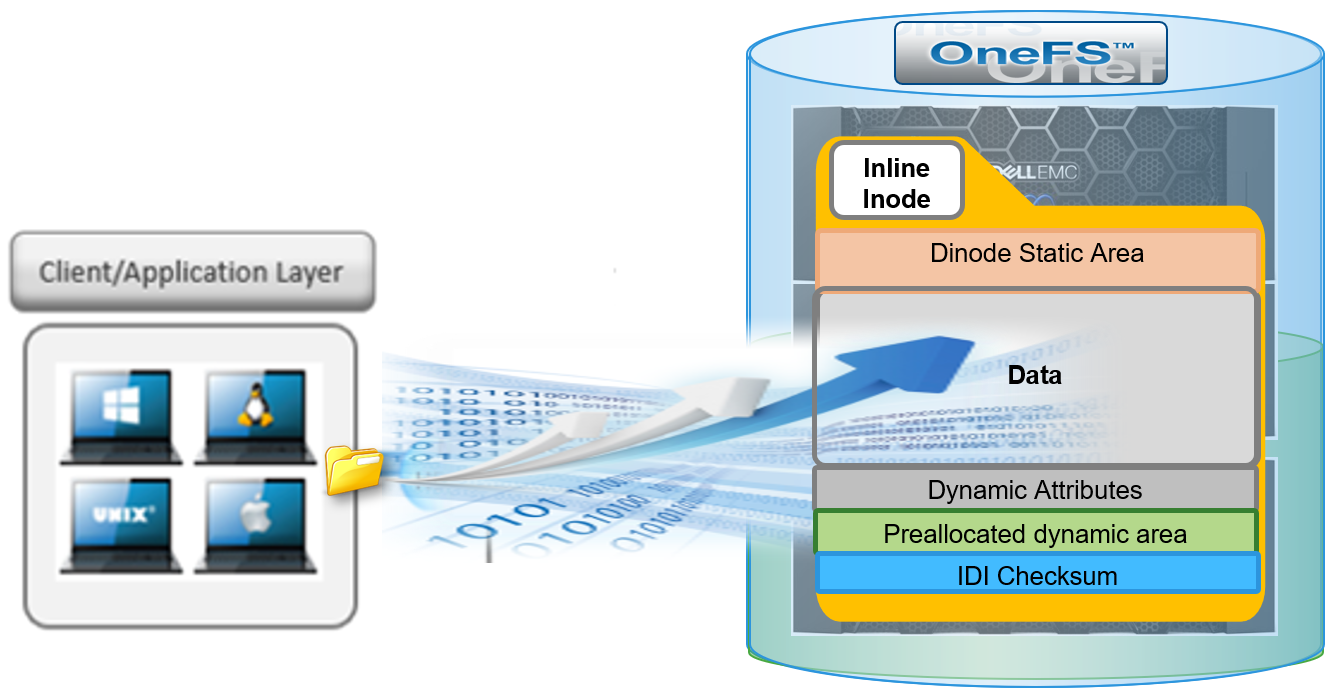
OneFS inodes, or index nodes, are a special class of data structure that store file attributes and pointers to file data locations on disk. They serve a similar purpose to traditional UNIX file system inodes, but also have some additional unique properties. Each file system object, whether it be a file, directory, symbolic link, alternate data stream container, or shadow store, is represented by an inode.
Within OneFS, SSD node pools in F series all-flash nodes always use 8KB inodes. For hybrid and archive platforms, the HDD node pools are either 512 bytes or 8KB in size, and this is determined by the physical and logical block size of the hard drives or SSDs in a node pool.
There are three different styles of drive formatting used in OneFS nodes, depending on the manufacturer’s specifications:
Drive Formatting | Characteristics |
Native 4Kn (native) | A native 4Kn drive has both a physical and logical block size of 4096B. |
512n (native) | A drive that has both physical and logical size of 512 is a native 512B drive. |
512e (emulated) | A 512e (512 byte-emulated) drive has a physical block size of 4096, but a logical block size of 512B. |
If the drives in a cluster’s nodepool are native 4Kn formatted, by default the inodes on this nodepool will be 8KB in size. Alternatively, if the drives are 512e formatted, then inodes by default will be 512B in size. However, they can also be reconfigured to 8KB in size if the ‘force-8k-inodes’ setting is set to true.
A OneFS inode is composed of several sections. These include:
- A static area, which is typically 134 bytes in size and contains fixed-width, commonly used attributes like POSIX mode bits, owner, and file size.
- Next, the regular inode contains a metatree cache, which is used to translate a file operation directly into the appropriate protection group. However, for inline inodes, the metatree is no longer required, so data is stored directly in this area instead.
- Following this is a preallocated dynamic inode area where the primary attributes, such as OneFS ACLs, protection policies, embedded B+ Tree roots, timestamps, and so on, are cached.
- And lastly a sector where the IDI checksum code is stored.
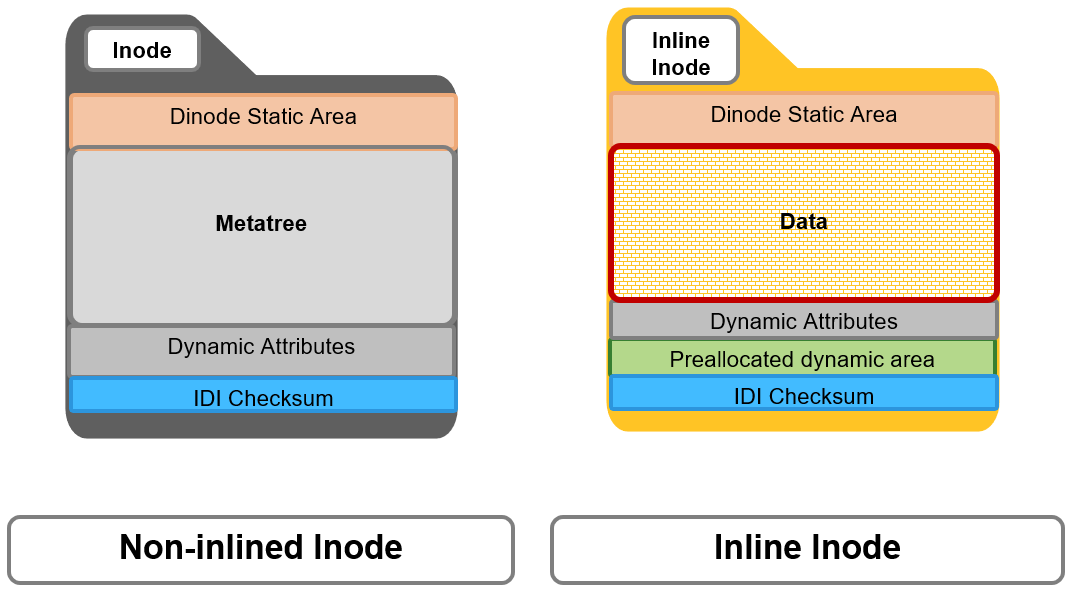
When a file write coming from the writeback cache, or coalescer, is determined to be a candidate for data inlining, it goes through a fast write path in BSW (BAM safe write - the standard OneFS write path). Compression will be applied, if appropriate, before the inline data is written to storage.

The read path for inlined files is similar to that for regular files. However, if the file data is not already available in the caching layers, it is read directly from the inode, rather than from separate disk blocks as with regular files.

Protection for inlined data operates the same way as for other inodes and involves mirroring. OneFS uses mirroring as protection for all metadata because it is simple and does not require the additional processing overhead of erasure coding. The number of inode mirrors is determined by the nodepool’s achieved protection policy, according to the following table:
OneFS Protection Level | Number of Inode Mirrors |
+1n | 2 inodes per file |
+2d:1n | 3 inodes per file |
+2n | 3 inodes per file |
+3d:1n | 4 inodes per file |
+3d:1n1d | 4 inodes per file |
+3n | 4 inodes per file |
+4d:1n | 5 inodes per file |
+4d:2n | 5 inodes per file |
+4n | 5 inodes per file |
Unlike file inodes above, directory inodes, which comprise the OneFS single namespace, are mirrored at one level higher than the achieved protection policy. The root of the LIN Tree is the most critical metadata type and is always mirrored at 8x.
Data inlining is automatically enabled by default on all 8KB formatted nodepools for clusters running OneFS 9.3, and does not require any additional software, hardware, or product licenses in order to operate. Its operation is fully transparent and, as such, there are no OneFS CLI or WebUI controls to configure or manage inlining.
In order to upgrade to OneFS 9.3 and benefit from data inlining, the cluster must be running a minimum OneFS 8.2.1 or later. A full upgrade commit to OneFS 9.3 is required before inlining becomes operational.
Be aware that data inlining in OneFS 9.3 does have some notable caveats. Specifically, data inlining will not be performed in the following instances:
- When upgrading to OneFS 9.3 from an earlier release which does not support inlining
- During restriping operations, such as SmartPools tiering, when data is moved from a 512 byte diskpool to an 8KB diskpool
- Writing CloudPools SmartLink stub files
- On file truncation down to non-zero size
- Sparse files (for example, NDMP sparse punch files) where allocated blocks are replaced with sparse blocks at various file offsets
- For files within a writable snapshot
Similarly, in OneFS 9.3 the following operations may cause inlined data inlining to be undone, or spilled:
- Restriping from an 8KB diskpool to a 512 byte diskpool
- Forcefully allocating blocks on a file (for example, using the POSIX ‘madvise’ system call)
- Sparse punching a file
- Enabling CloudPools BCM (BAM cache manager) on a file
These caveats will be addressed in a future release.
Author: Nick Trimbee
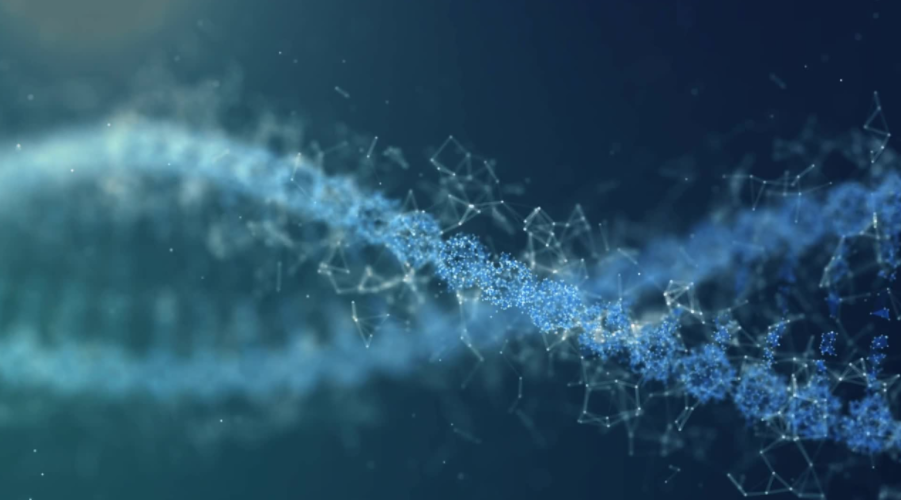
Unstructured Data Quick Tips - OneFS Protection Overhead
Wed, 08 Sep 2021 20:40:29 -0000
|Read Time: 0 minutes
There have been several questions from the field recently about how to calculate the OneFS storage protection overhead for different cluster sizes and protection levels. But first, a quick overview of the fundamentals…
OneFS supports several protection schemes. These include the ubiquitous +2d:1n, which protects against two drive failures or one node failure. The best practice is to use the recommended protection level for a particular cluster configuration. This recommended level of protection is clearly marked as ‘suggested’ in the OneFS WebUI storage pools configuration pages and is typically configured by default. For all current Gen6 hardware configurations, the recommended protection level is “+2d:1n”.
The hybrid protection schemes are particularly useful for Gen6 chassis high-density node configurations, where the probability of multiple drives failing far surpasses that of an entire node failure. In the unlikely event that multiple devices have simultaneously failed, such that the file is “beyond its protection level”, OneFS will re-protect everything possible and report errors on the individual files affected to the cluster’s logs.
OneFS also provides a variety of mirroring options ranging from 2x to 8x, allowing from two to eight mirrors of the specified content. Metadata, for example, is mirrored at one level above FEC (forward error correction) by default. For example, if a file is protected at +2n, its associated metadata object will be 3x mirrored.
The full range of OneFS protection levels are as follows:
Protection Level | Description |
+1n | Tolerate failure of 1 drive OR 1 node |
+2d:1n | Tolerate failure of 2 drives OR 1 node |
+2n | Tolerate failure of 2 drives OR 2 nodes |
+3d:1n | Tolerate failure of 3 drives OR 1 node |
+3d:1n1d | Tolerate failure of 3 drives OR 1 node AND 1 drive |
+3n | Tolerate failure of 3 drives or 3 nodes |
+4d:1n | Tolerate failure of 4 drives or 1 node |
+4d:2n | Tolerate failure of 4 drives or 2 nodes |
+4n | Tolerate failure of 4 nodes |
2x to 8x | Mirrored over 2 to 8 nodes, depending on configuration |
The charts below show the ‘ideal’ protection overhead across the range of node counts and OneFS protection levels (noted within brackets). For each field in this chart, the overhead percentage is calculated by dividing the sum of the two numbers by the number on the right.
x+y => y/(x+y)
So, for a 5-node cluster protected at +2d:1n, OneFS uses an 8+2 layout – hence an ‘ideal’ overhead of 20%.
8+2 => 2/(8+2) = 20%
Number of nodes | [+1n] | [+2d:1n] | [+2n] | [+3d:1n] | [+3d:1n1d] | [+3n] | [+4d:1n] | [+4d:2n] | [+4n] |
3 | 2 +1 (33%) | 4 + 2 (33%) | — | 6 + 3 (33%) | 3 + 3 (50%) | — | 8 + 4 (33%) | — | — |
4 | 3 +1 (25%) | 6 + 2 (25%) | — | 9 + 3 (25%) | 5 + 3 (38%) | — | 12 + 4 (25%) | 4 + 4 (50%) | — |
5 | 4 +1 (20%) | 8+ 2 (20%) | 3 + 2 (40%) | 12 + 3 (20%) | 7 + 3 (30%) | — | 16 + 4 (20%) | 6 + 4 (40%) | — |
6 | 5 +1 (17%) | 10 + 2 (17%) | 4 + 2 (33%) | 15 + 3 (17%) | 9 + 3 (25%) | — | 16 + 4 (20%) | 8 + 4 (33%) | — |
The ‘x+y’ numbers in each field in the table also represent how files are striped across a cluster for each node count and protection level.
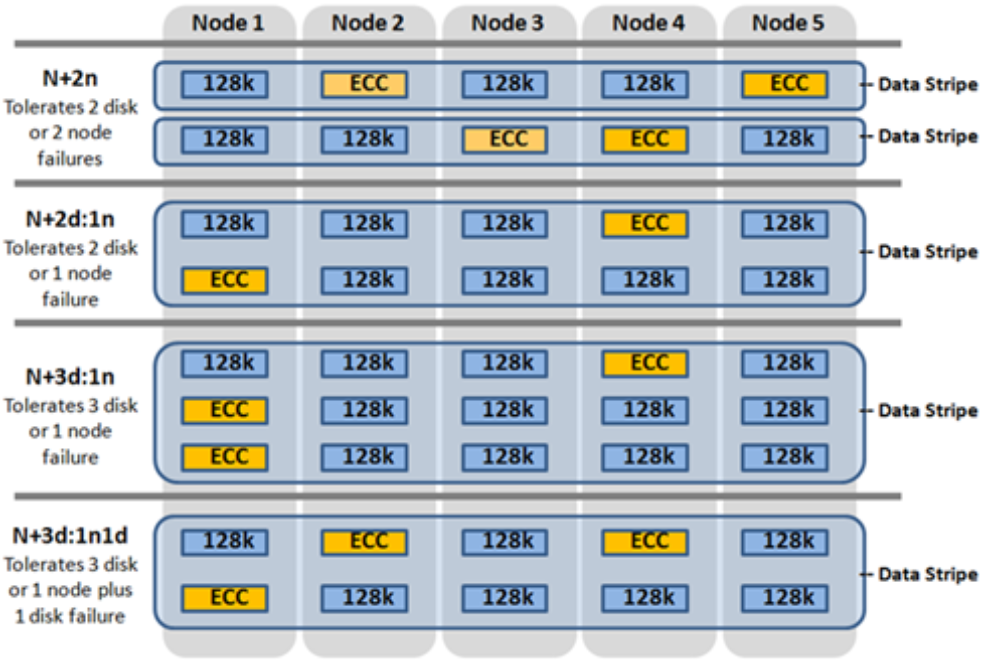
Take for example, with +2n protection on a 6-node cluster, OneFS will write a stripe across all 6 nodes, and use two of the stripe units for parity/ECC and four for data.
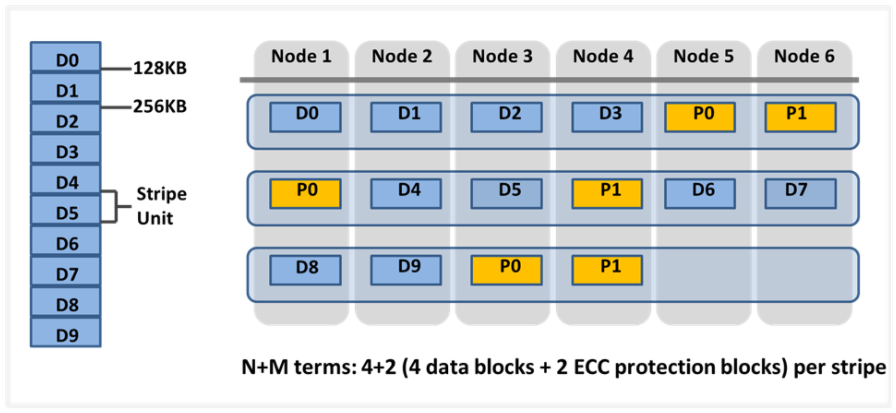
In general, for FEC protected data the OneFS protection overhead will look something like below.
Note that the protection overhead % (in brackets) is a very rough guide and will vary across different datasets, depending on quantities of small files, and so on.
Number of nodes | [+1n] | [+2d:1n] | [+2n] | [+3d:1n] | [+3d:1n1d] | [+3n] | [+4d:1n] | [+4d:2n] | [+4n] |
3 | 2 +1 (33%) | 4 + 2 (33%) | — | 6 + 3 (33%) | 3 + 3 (50%) | — | 8 + 4 (33%) | — | — |
4 | 3 +1 (25%) | 6 + 2 (25%) | — | 9 + 3 (25%) | 5 + 3 (38%) | — | 12 + 4 (25%) | 4 + 4 (50%) | — |
5 | 4 +1 (20%) | 8 + 2 (20%) | 3 + 2 (40%) | 12 + 3 (20%) | 7 + 3 (30%) | — | 16 + 4 (20%) | 6 + 4 (40%) | — |
6 | 5 +1 (17%) | 10 + 2 (17%) | 4 + 2 (33%) | 15 + 3 (17%) | 9 + 3 (25%) | — | 16 + 4 (20%) | 8 + 4 (33%) | — |
7 | 6 +1 (14%) | 12 + 2 (14%) | 5 + 2 (29%) | 15 + 3 (17%) | 11 + 3 (21%) | 4 + 3 (43%) | 16 + 4 (20%) | 10 + 4 (29%) | — |
8 | 7 +1 (13%) | 14 + 2 (12.5%) | 6 + 2 (25%) | 15 + 3 (17%) | 13 + 3 (19%) | 5 + 3 (38%) | 16 + 4 (20%) | 12 + 4 (25%) | — |
9 | 8 +1 (11%) | 16 + 2 (11%) | 7 + 2 (22%) | 15 + 3 (17%) | 15 + 3 (17%) | 6 + 3 (33%) | 16 + 4 (20%) | 14 + 4 (22%) | 5 + 4 (44%) |
10 | 9 +1 (10%) | 16 + 2 (11%) | 8 + 2 (20%) | 15 + 3 (17%) | 15 + 3 (17%) | 7 + 3 (30%) | 16 + 4 (20%) | 16 + 4 (20%) | 6 + 4 (40%) |
12 | 11 +1 (8%) | 16 + 2 (11%) | 10 + 2 (17%) | 15 + 3 (17%) | 15 + 3 (17%) | 9 + 3 (25%) | 16 + 4 (20%) | 16 + 4 (20%) | 6 + 4 (40%) |
14 | 13 +1 (7%) | 16 + 2 (11%) | 12 + 2 (14%) | 15 + 3 (17%) | 15 + 3 (17%) | 11 + 3 (21%) | 16 + 4 (20%) | 16 + 4 (20%) | 10 + 4 (29%) |
16 | 15 +1 (6%) | 16 + 2 (11%) | 14 + 2 (13%) | 15 + 3 (17%) | 15 + 3 (17%) | 13 + 3 (19%) | 16 + 4 (20%) | 16 + 4 (20%) | 12 + 4 (25%) |
18 | 16 +1 (6%) | 16 + 2 (11%) | 16 + 2 (11%) | 15 + 3 (17%) | 15 + 3 (17%) | 15 + 3 (17%) | 16 + 4 (20%) | 16 + 4 (20%) | 14 + 4 (22%) |
20 | 16 +1 (6%) | 16 + 2 (11%) | 16 + 2 (11%) | 16 + 3 (16%) | 16 + 3 (16%) | 16 + 3 (16%) | 16 + 4 (20%) | 16 + 4 (20%) | 14 + 4 (22%) |
30 | 16 +1 (6%) | 16 + 2 (11%) | 16 + 2 (11%) | 16 + 3 (16%) | 16 + 3 (16%) | 16 + 3 (16%) | 16 + 4 (20%) | 16 + 4 (20%) | 14 + 4 (22%) |
The protection level of the file is how the system decides to layout the file. A file may have multiple protection levels temporarily (because the file is being restriped) or permanently (because of a heterogeneous cluster). The protection level is specified as “n + m/b@r” in its full form. In the case where b, r, or both equal 1, it may be shortened to get “n + m/b”, “n + m@r”, or “n + m”.
Layout Attribute | Description |
N | Number of data drives in a stripe. |
+m | Number of FEC drives in a stripe. |
/b | Number of drives per stripe allowed on one node. |
@r | Number of drives per node to include in a file. |
The OneFS protection definition in terms of node and/or drive failures has the advantage of configuration simplicity. However, it does mask some of the subtlety of the interaction between stripe width and drive spread, as represented by the n+m/b notation displayed by the ‘isi get’ CLI command. For example:
# isi get README.txt POLICY LEVEL PERFORMANCE COAL FILE default 6+2/2 concurrency on README.txt
In particular, both +3/3 and +3/2 allow for a single node failure or three drive failures and appear the same according to the web terminology. Despite this, they do in fact have different characteristics. +3/2 allows for the failure of any one node in combination with the failure of a single drive on any other node, which +3/3 does not. +3/3, on the other hand, allows for potentially better space efficiency and performance because up to three drives per node can be used, rather than the 2 allowed under +3/2.
Another factor to keep in mind is OneFS neighborhoods. A neighborhood is a fault domain within a node pool. The purpose of neighborhoods is to improve reliability in general – and guard against data unavailability from the accidental removal of Gen6 drive sleds. For self-contained nodes like the PowerScale F200, OneFS has an ideal size of 20 nodes per node pool, and a maximum size of 39 nodes. On the addition of the 40th node, the nodes split into two neighborhoods of 20 nodes.
With the Gen6 platform, the ideal size of a neighborhood changes from 20 to 10 nodes. It also means that a Gen6 nodes pool will never reach the large stripe width (for example 16+3) since the pool will have already split.
This 10-node ideal neighborhood size helps protect the Gen6 architecture against simultaneous node-pair journal failures and full chassis failures. Partner nodes are nodes whose journals are mirrored. Rather than each node storing its journal in NVRAM as in the PowerScale platforms, the Gen6 nodes’ journals are stored on SSDs – and every journal has a mirror copy on another node. The node that contains the mirrored journal is referred to as the partner node.
There are several reliability benefits gained from the changes to the journal. For example, SSDs are more persistent and reliable than NVRAM, which requires a charged battery to retain state. Also, with the mirrored journal, both journal drives have to die before a journal is considered lost. As such, unless both of the mirrored journal drives fail, both of the partner nodes can function as normal.
With partner node protection, where possible, nodes will be placed in different neighborhoods – and hence different failure domains. Partner node protection is possible once the cluster reaches five full chassis (20 nodes) when, after the first neighborhood split, OneFS places partner nodes in different neighborhoods:
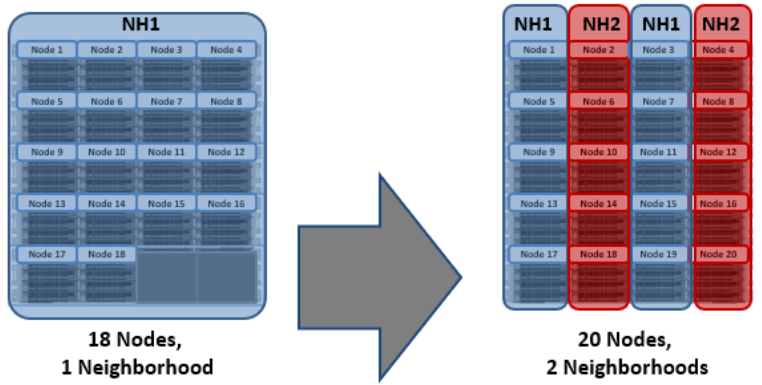
Partner node protection increases reliability because if both nodes go down, they are in different failure domains, so their failure domains only suffer the loss of a single node.
With chassis protection, when possible, each of the four nodes within a chassis will be placed in a separate neighborhood. Chassis protection becomes possible at 40 nodes, as the neighborhood split at 40 nodes enables every node in a chassis to be placed in a different neighborhood. As such, when a 38 node Gen6 cluster is expanded to 40 nodes, the two existing neighborhoods will be split into four 10-node neighborhoods:
Chassis protection ensures that if an entire chassis failed, each failure domain would only lose one node.
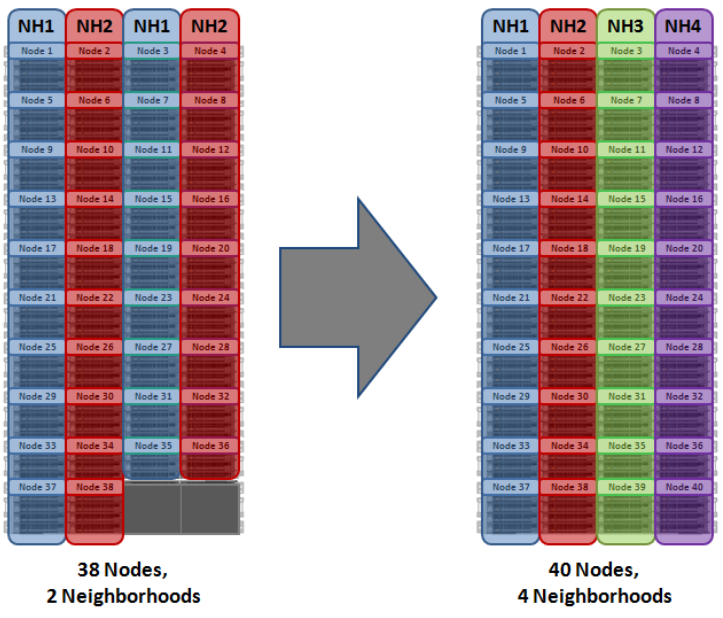
Author: Nick Trimbee


