Home > Storage > PowerStore > Storage Admin > Dell PowerStore Manager Overview > Compute: Virtual Machines
Compute: Virtual Machines
-
PowerStore Manager provides detailed monitoring capabilities for virtual machines (VMs). To access vCenter, launch the vSphere Web Client directly from PowerStore Manager. Under Compute > Virtual Machines (see Figure 12) you can view performance details, alerts, and connections for the VMs that are configured from the PowerStore cluster. In PowerStoreOS versions earlier than 3.0, you can view and manage data protection policies. In PowerStoreOS versions 3.0 and later, you can no longer assign protection policies to Virtual Machines. For automatic snapshot creation, use VMware vSphere storage policies. Existing protection policies added to virtual machines on previous codes remain, and you can assign them at any time. The main view shows essential details for each VM, and you can filter, sort, refresh, and export the table data to a spreadsheet if required. VMs that are provisioned from the PowerStore cluster and on an associated ESXi host are added to the table automatically. Prior to PowerStoreOS 3.0, only VMs that are deployed on vVols can be viewed and managed in PowerStore Manager. PowerStoreOS versions 3.0 and later can also view and manage virtual machines on NFS and VMFS datastores. In PowerStoreOS versions 3.0 and later, you can add CPU and memory usage columns using the Show/Hide Table Columns icon as shown in Figure 12. This allows you to see whether particular VMs are consuming resources from within PowerStore Manager, to easily monitor and perform troubleshooting.
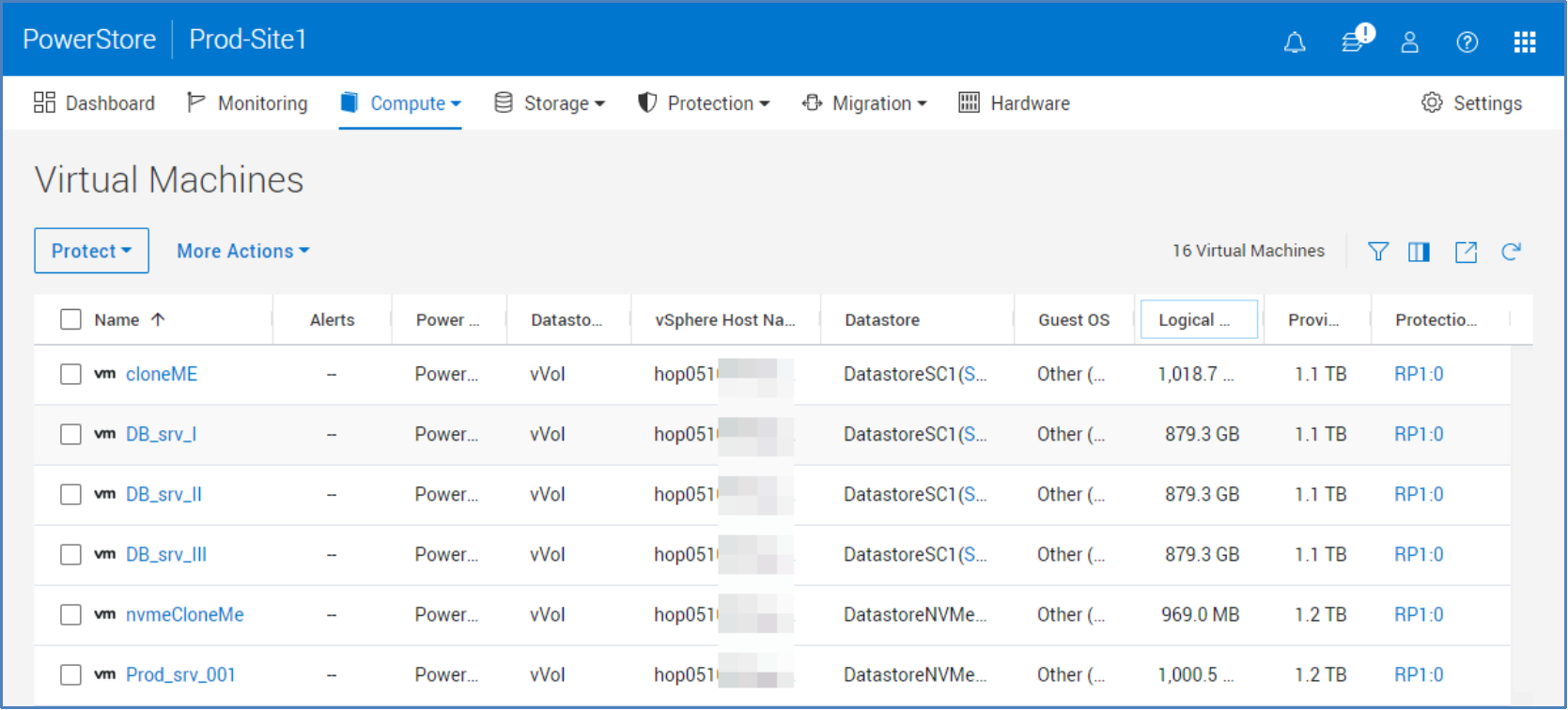
Figure 12. Compute > Virtual Machines
