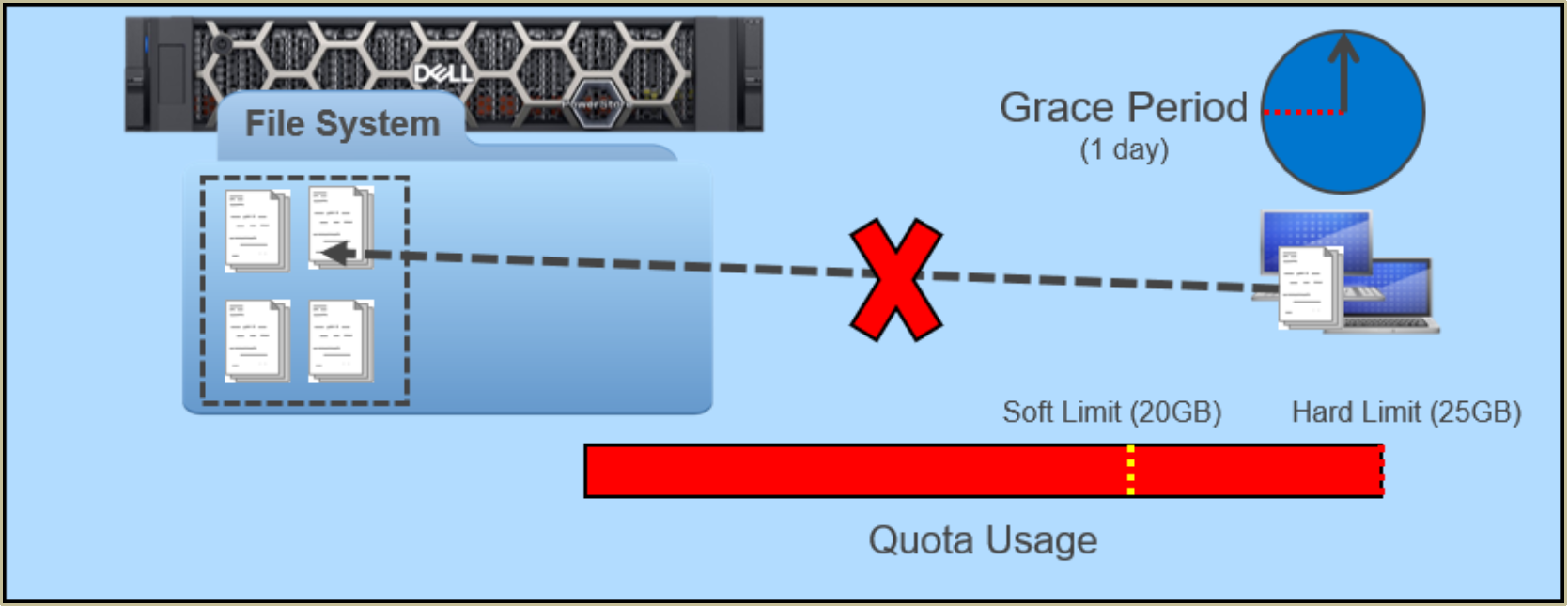-
To regulate file system storage consumption, PowerStore includes quota support to allow administrators to place limits on the amount of space that can be consumed. These simple but flexible quotas can easily be configured through any of the available management interfaces. PowerStore supports user quotas, quota trees, and user quotas on tree quotas. All three types of quotas can co-exist on the same file system and may be used in conjunction to achieve finer grained control over storage usage. Quotas are supported on general file systems. Quotas are not available on VMware file systems because they are not necessary for NFS datastores.
User quotas
User quotas are set at a file system level and limit the amount of space a user can consume on a file system. Quotas are disabled by default but can be enabled in the quota properties page dialog box along with the default user quota settings. The default quota limits are applied automatically to all users who access the file system. However, the default limits can be overridden for specific users by creating a user quota entry in PowerStore Manager.
Because all unspecified users are subject to the default quota settings, there is no ability to delete a user quota. Instead, a user quota can be set to 0 to allow unlimited access. Alternatively, a user quota can be set to inherit the default limits.
Tree quotas
Quota trees limit the maximum size of a directory on a file system. Unlike user quotas, which are applied and tracked on a user-by-user basis, quota trees are applied to directories within the file system. Quota trees can be applied on new or existing directories.
If an administrator specifies a nonexistent directory when configuring a new quota tree, the directory is automatically created as part of quota configuration. However, an administrator can also specify an existing file system directory with existing data when creating a quota tree. This functionality allows for implementation of quotas on existing file system directory structures after they have already been in production. If a tree quota is deleted, the directory itself remains intact, and all files continue to be available.
Quota trees cannot be nested within a single directory. For example, if a quota tree is created on /directory1, another quota tree cannot be created on /directory1/subdirectory1. However, it is possible to have quota trees on /directory2, /directory3, and so on.
In PowerStoreOS 1.0, the quota grace period setting applies to all user quotas and tree quotas within the file system. Starting with PowerStoreOS 2.0, this setting only applies to user quotas because each tree quota can have its own individual grace period setting. Newly created tree quotas have a default grace period setting of seven days, which can be customized during creation or afterwards. Figure 36 shows a file system containing multiple tree quotas with different grace periods configured.
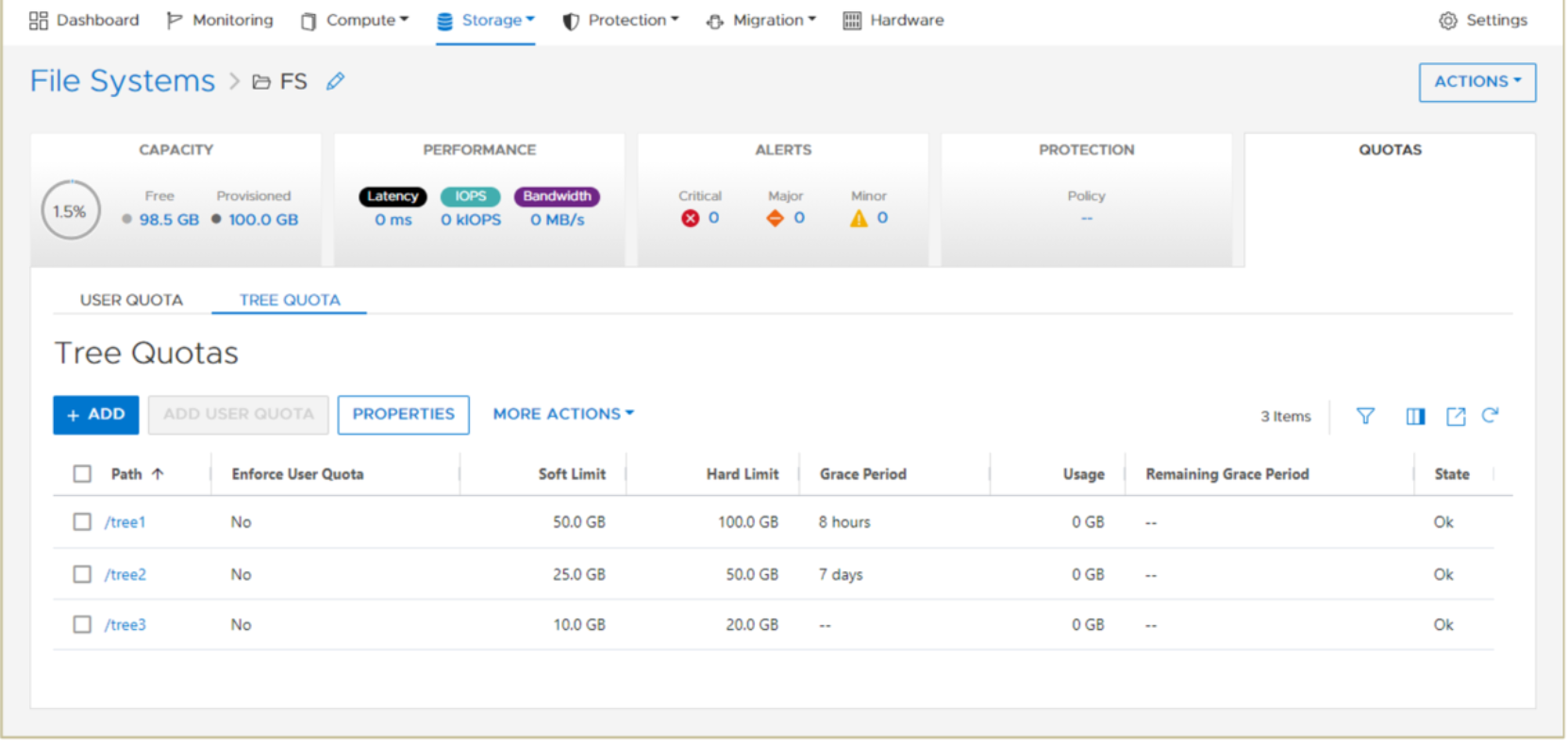
Figure 36. Multiple tree quotas with different grace periods
User quotas on tree quotas
When a quota tree is created, it is also possible to create additional user quotas within that specific directory by choosing to enforce user quotas. When multiple limits apply, users are bound by the limit that they reach first. As an example, a single user might be bound by the following limits on a file system:
- File system user quota: 25 GB
This user has a limit of 25 GB across the entire file system.
- Tree quota (/directory1): 100 GB
Data from all users in this directory may not exceed 100 GB.
- User quota on tree quota (/directory1): 10 GB
This user cannot consume more than 10 GB on this directory.
Quota limits
All quotas consist of three major parameters that determine the amount of space that can be consumed on a file system and define the behavior when a limit is being approached or exceeded. These parameters are:
- Soft limit (GB)
- Grace period (time)
- Hard limit (GB)
The soft limit is a capacity threshold that triggers the grace period timer to start. For as long as the soft limit is exceeded, the grace period continues to count down. If the soft limit remains exceeded long enough for the grace period to expire, no new data can be added by the user or to the directory. The grace period has a minimum value of one minute and a maximum value of unlimited. However, if enough data is removed from the file system or directory to reduce the utilization below the soft limit before the grace period expires, data can continue to be written normally. Administrators can also allow users to continue writing data by increasing the value of the soft limit.
A hard limit is also set for each quota configured. Upon reaching a hard limit, no new data can be added to by the user or to the directory. When this happens, the quota must be increased, or data must be removed from the file system before additional data can be written.
Suppose the following user quotas are configured on a file system:
- Soft limit: 20 GB
- Grace period: 1 day
- Hard limit: 25 GB
The user copies data onto the file system, and after some time the user has stored 16 GB of files on the file system. Because the user has not reached their quota limits, the user is still able to add more data to the file system unimpeded. Figure 37 shows a file system under normal operation.
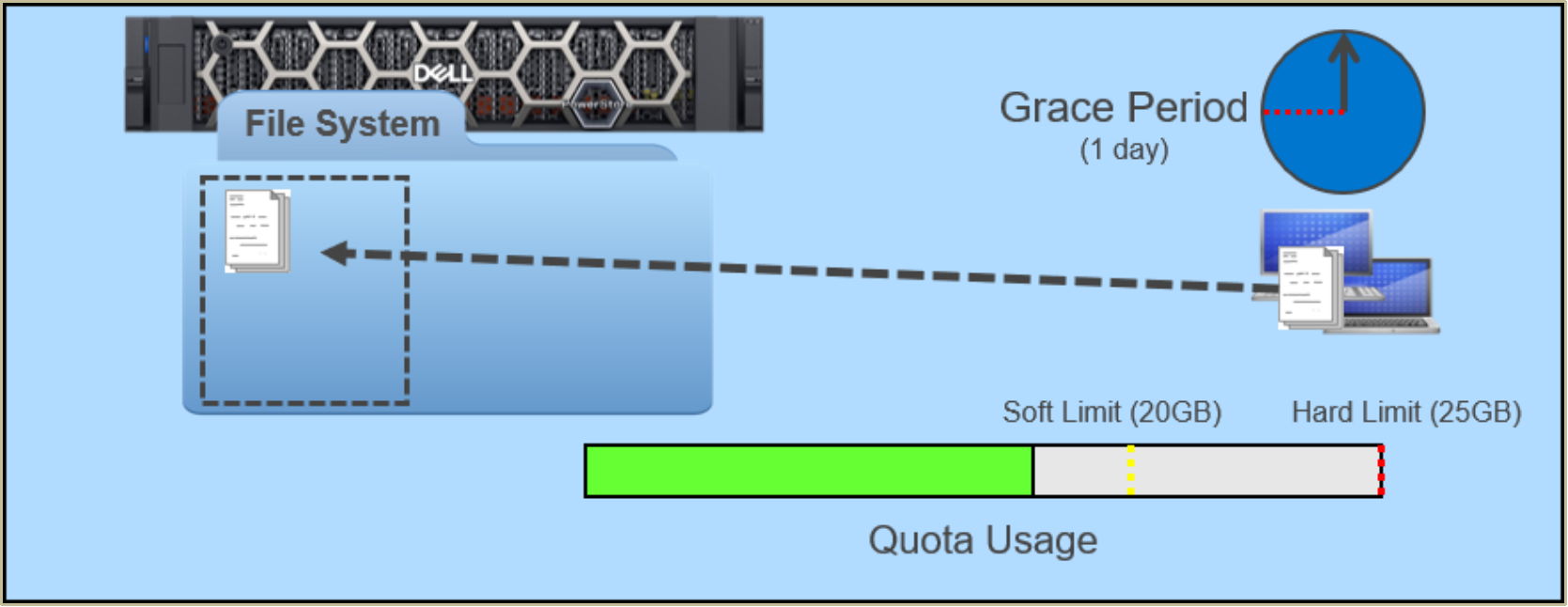
Figure 37. Normal operation
The user then continues to add more data to the file system, crossing the 20 GB soft limit. The user is still able to add additional data to the file system, but the grace period of one day begins. If the user does not remove data from the file system before the expiration of the grace period, the user can no longer add data to the file system. The user must remove enough data for the usage to fall below the soft limit first. Figure 38 shows a user that has crossed the soft limit and reached the end of the grace period.
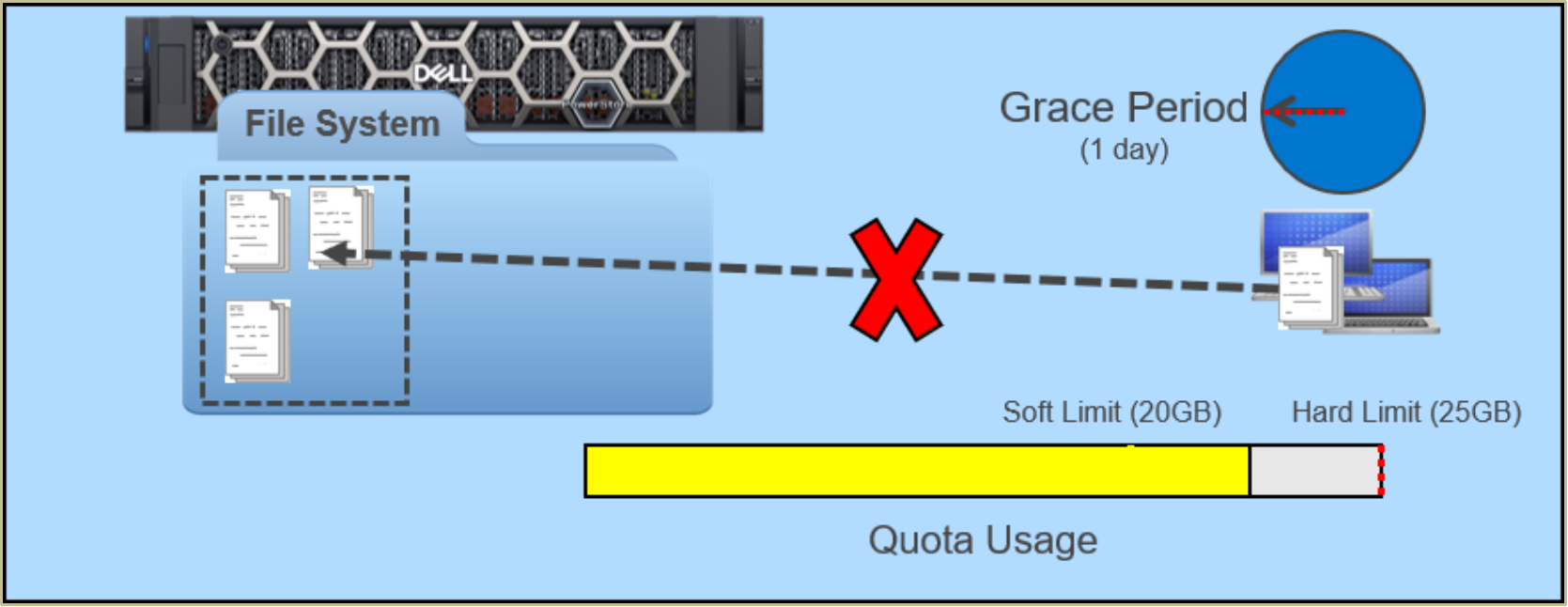
Figure 38. Grace period reached
If the user continues writing to and using additional space from the file system despite passing the soft limit, the user might eventually reach the hard limit. When the hard limit is reached, the user can no longer add data to the file system unless the user first removes some data. Figure 39 shows a user that has crossed the soft limit and reached the hard limit.