It may take about 5 minutes for the new switches to join the SmartFabric and to appear in the SFS UI.
- From a workstation with access to the OOB management network, use a browser to connect to the management IP address of the leader switch, https://switch_mgmt_ip_address. Note: The IPv4 address of the leader (or master) may be determined by running the show smartfabric cluster command from the CLI of any switch in the SmartFabric. If you connect to a switch in the fabric that is not the leader, a link to the leader is provided in the SFS UI.
- Log in as admin.
- When connected to the SFS leader switch, the Summary > Overview page displays. Because spine switches were added to the fabric, a banner message indicating the spine switches should be set as the preferred leader displays. This is outlined in red in the figure below.
Figure 72. Preferred leader recommendation message 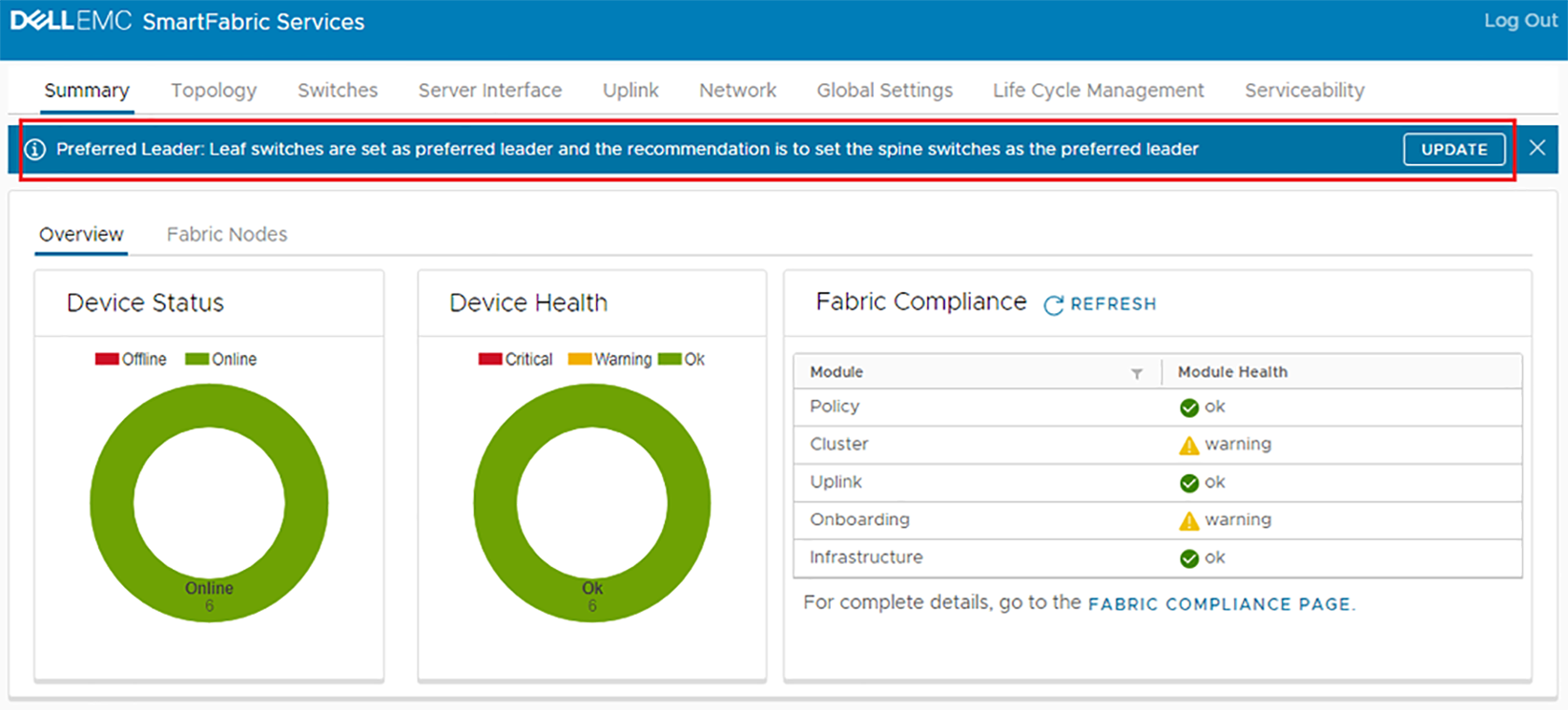 Note: Spine switches are set as preferred leaders in the next section.
Note: Spine switches are set as preferred leaders in the next section.
- Click the Topology tab. The leaf-spine topology and uplinks are displayed, as shown.
Figure 73. Topology tab after fabric expansion  Note: Since hostnames have not been configured on the four additional switches in this example, each appears with its default hostname, OS10. Hostnames for the additional switches are configured in the next section.
Note: Since hostnames have not been configured on the four additional switches in this example, each appears with its default hostname, OS10. Hostnames for the additional switches are configured in the next section.
