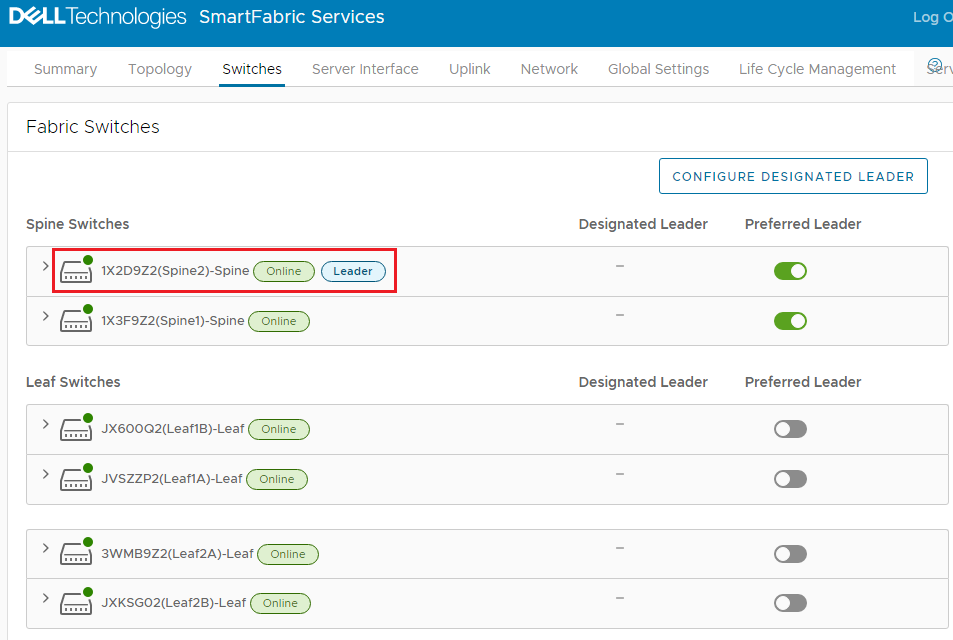- In the SFS UI, select the Switches tab.
- Click the Preferred Leader toggle button next to the first spine switch that will be a preferred leader. A confirmation dialog box displays, as shown.
Figure 76. Preferred Leader dialog box 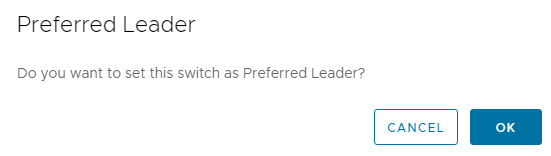
- Click OK. A success message displays and the Preferred Leader toggle button next to the first spine switch is on (colored green), as shown.
Figure 77. First spine switch set as preferred leader 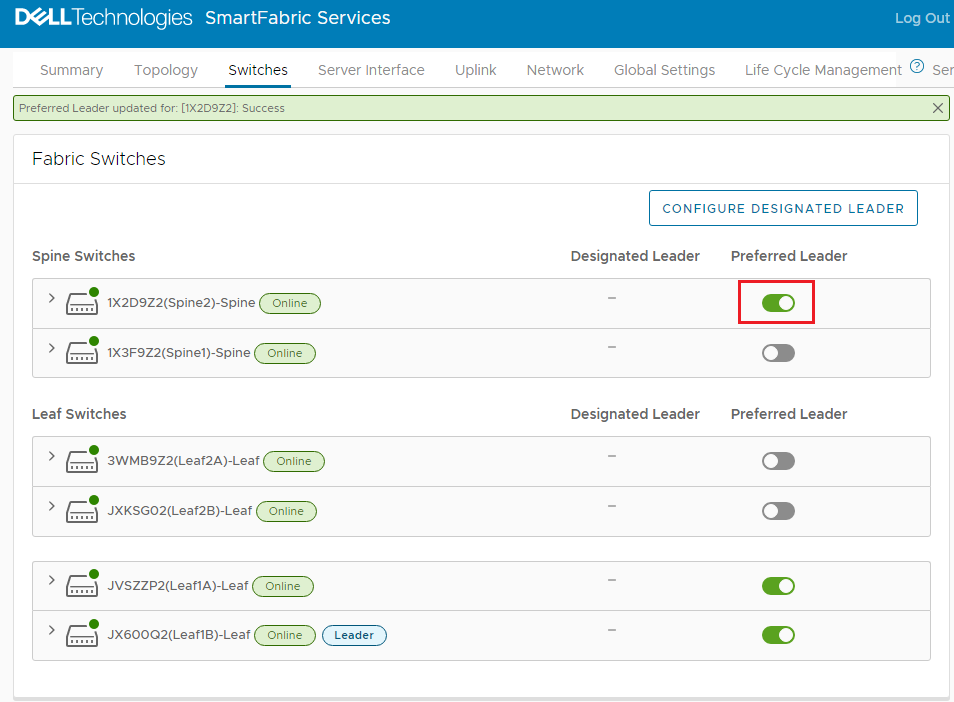
- Repeat steps 2 and 3 for the second spine switch, and any additional spines if applicable.
- Toggle the Preferred Leader to the off position for any leaf switches in the fabric that have it set to on. This is Leaf1A and 1B in this example. After toggling the Preferred Leader to the off position for the leaf switches, the Fabric Switches page displays as shown in the figure below.
Figure 78. Preferred leader settings complete 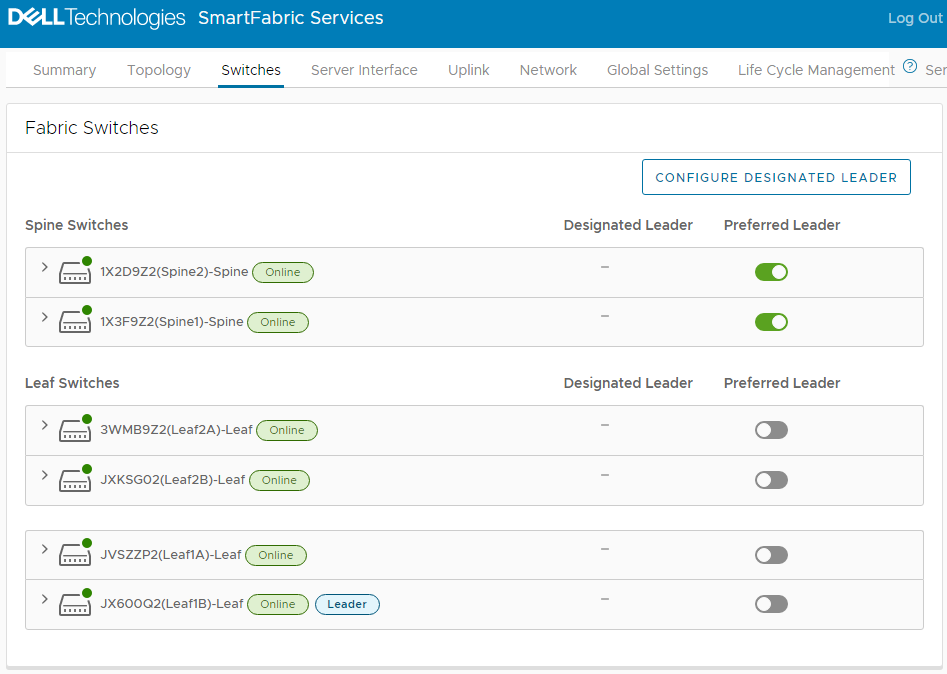
The preferred leader flag is toggled on for all spines, and off for all leafs in the SmartFabric.
- If a leaf switch is the leader, as in this example, reload it to elect one of the spines as the new leader. Note: After reloading the leader, it takes a few minutes for the new leader to be elected. The IPv4 address of the new leader may be determined by running the show smartfabric cluster command from the CLI of any switch in the SmartFabric.
- In a browser, connect to the management IP address of the new leader switch, https://switch_mgmt_ip_address to access the SFS UI.
- In the SFS UI, click the Switches tab. A spine switch is now the leader, as shown.
Figure 79. Spine switch elected as leader