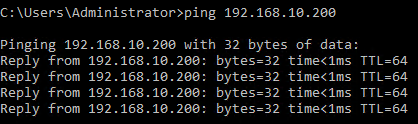VxRail Manager is used for VxRail deployments. The VxRail Manager VM automatically runs on the primary VxRail node, which is the node with the lowest VxRail serial number.
VxRail Manager is accessed by connecting a laptop computer or a jump host directly to any available leaf switch port, as shown in the following figure.
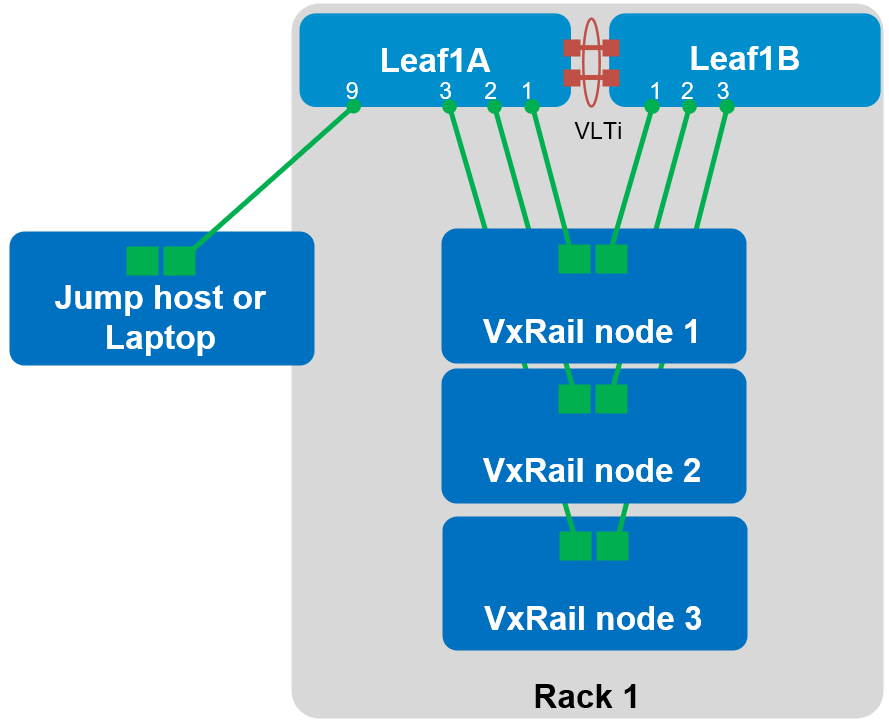
This section covers the configuration of a leaf switch port for connection to a jump host or laptop computer (referred to only as a jump host for the remainder of this guide).
Change native port speed on S5200 series switches
If the jump host has a 1 GbE or 10 GbE NIC, and it is connected to a 25 GbE port on an S5200 series switch, the switch port used must be changed from its native 25 GbE speed to 10 GbE for the port to come up.
If the jump host has a 1 GbE or 10 GbE NIC, and is connected to a 10 GbE port on an S4100 series leaf switch, or has a 25 GbE NIC and connects to an S5200 series leaf switch, leave the port at its native speed, skip this section, and go to the Configure the jump host interface section.
Determine the port group
Determine the port group containing the port that the jump host will use. This is done by referencing the table below for S5200 series switches, or by running the show port-group command from the leaf switch CLI. For example, if the jump host is connected to port 1/1/9, it is in port group 1/1/3.
| Native physical interface name | Port group number | Native speed | Non-native speed | Non-native logical interface name | Applicable switches |
| Eth 1/1/1-1/1/4 | 1/1/1 | 25g-4x | 10g-4x | Eth 1/1/x:1 | S5212/S5224/S5248/S5296 |
Change the port-group speed in the SFS web UI
In this section, port group 1/1/3 is changed from its 4x25 G native speed to 4x10 G to accommodate a jump host connected to port 1/1/9 on Leaf1A.
- In the SFS UI, select the Switches tab.
- Under Fabric Switches, expand the switch the jump host is connected to. Leaf1A is used in this example.
- Expand Breakout Ports & Jump Port.
- Select the radio button next to the port group. In this example, port-group1/1/3.
Figure 51. Port-group 1/1/3 selected 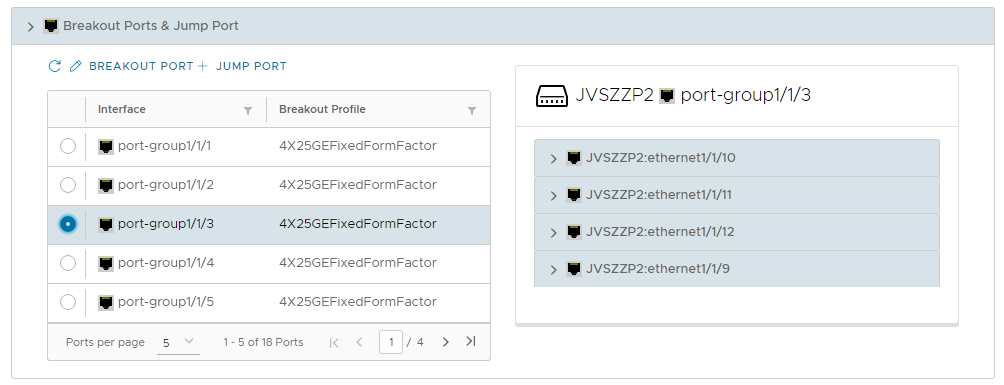
- Click BREAKOUT PORT.
- Next to Mode, select 4X10GEFixedFormFactor, as shown in the following figure.
Figure 52. Breakout switch ports 
- Click SUBMIT to apply the setting.
- A green Success message displays as shown.
Figure 53. Port group 1/1/3 configured 
Configure the jump host interface
The jump host interface is configured as follows:
- In the SFS UI, select the Switches tab.
- Under Fabric Switches, expand the switch the jump host is connected to. Leaf1A is used in this example.
- Expand Breakout Ports & Jump Port.
- Click +JUMP PORT.
- In the Add Jump Port window:
- Enter a Name, such as Jump Host 1.
- Next to Interface Name, select the interface that the jump host is connected to. Note: Port 1/1/9 was automatically renamed to 1/1/9:1 when its port group was changed from its native setting of 4x 25 GbE to 4x 10 GbE.
- Next to Untagged Network, select Client_Management_Network (VLAN-4091), as shown in the following figure.
Figure 54. Configure jump port 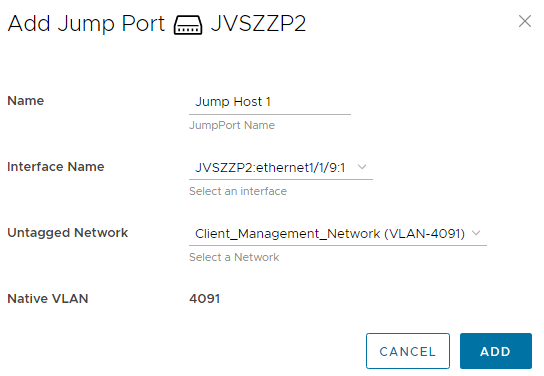
- Click ADD to apply the settings. The jump host interface is added as an untagged member of the Client_Management_Network (VLAN 4091 by default). Optionally, from the CLI of the leaf switch the jump host is connected to, run the show virtual-network 4091 command to validate the settings. The jump host port,
ethernet 1/1/9:1in this example, is underlined in the command output below.
Leaf1A# show virtual-network 4091
Codes: DP - MAC-learn Dataplane, CP - MAC-learn Controlplane, UUD - Unknown-Unicast-Drop
Virtual Network: 4091
Description: Default untagged network for client onboarding
VLTi-VLAN: 4091
Members:
Untagged: ethernet1/1/1, ethernet1/1/2, ethernet1/1/3, ethernet1/1/9:1
VLAN 4091: port-channel1000
VxLAN Virtual Network Identifier: 4091
Source Interface: loopback2(172.30.0.0)
Remote-VTEPs (flood-list):
Configure the jump host IP addresses
By default, the initial (temporary) VxRail Manager IP address is 192.168.10.200/24, and it is in VLAN 4091. During VxRail deployment, the VxRail Manager address changes to its new (permanent) address on the External Management VLAN (VLAN 1811 in this example). The new VxRail Manager address used in this guide is 172.18.11.72/24 per the planning data in VxRail deployment settings - first cluster.
During VxRail deployment the jump host must be able to reach both the initial and new VxRail Manager addresses. So, two addresses are configured on its network adapter - one for each network.
The IP addresses are configured on the jump host NIC in this example as follows:
- 192.168.10.201/24, to communicate with the initial VxRail Manager address, 192.168.10.200/24
- 172.18.11.201/24, to communicate with the new VxRail Manager address, 172.18.11.72/24
Once the jump host has been configured with an IP address on the 192.168.10.0/24 network, verify the jump host can communicate with VxRail Manager by pinging 192.168.10.200 from the jump host.