Home > Integrated Products > VxRail > Guides > Dell Networking SmartFabric Services with VxRail and VMware Cloud Foundation > Create w01 server interface profiles
Create w01 server interface profiles
-
In this section, you create server interface profiles for the w01 VxRail nodes and add the networks listed in Table 2 to the profiles.
Apply the networks to the w01 interfaces as shown in the table below. Because the w01 NSX edges will be in Rack 2 in this example, the w01 edge overlay and w01 edge uplink networks are only added to server profiles in Rack 2 as noted in the table.
Table 6. w01 node interface network assignments
VLAN ID
Name
Tagging
Applies to
4091
Client_Management
Untagged
all w01 node interfaces
3939
Client_Control
Tagged
all w01 node interfaces
1821
w01-ext-mgmt
Tagged
all w01 node interfaces
1822
w01-vmotion
Tagged
all w01 node interfaces
1823
w01-vsan
Tagged
all w01 node interfaces
2600
w01-host-overlay
Tagged
all w01 node interfaces
2723
w01-edge-overlay
Tagged
only w01 node interfaces in Rack 2
2721
w01-edge-uplink1
Tagged
only w01 node interfaces connected to Leaf 2A
2722
w01-edge-uplink2
Tagged
only w01 node interfaces connected to Leaf 2B
Note: Ensure that the VxRail nodes that will be in the w01 domain are connected to the SmartFabric leaf switches and powered on before proceeding.
Create the server interface profiles for the w01 VxRail nodes by going to Server Interface > Server Interface in the SFS UI or OMNI. The existing server interface profiles for the nodes in the m01 domain are shown in the list. To create profiles for the new w01 domain nodes, do the following:
- Under Server Interface Profile, click +IMPORT FROM FABRIC. The Discovered Server Interface page displays.
Note: The Discovered Server Interface page only shows connected interfaces that have not yet been onboarded to the SmartFabric.
For the VxRail node interfaces, the Server Type column indicates VxRail, as shown.
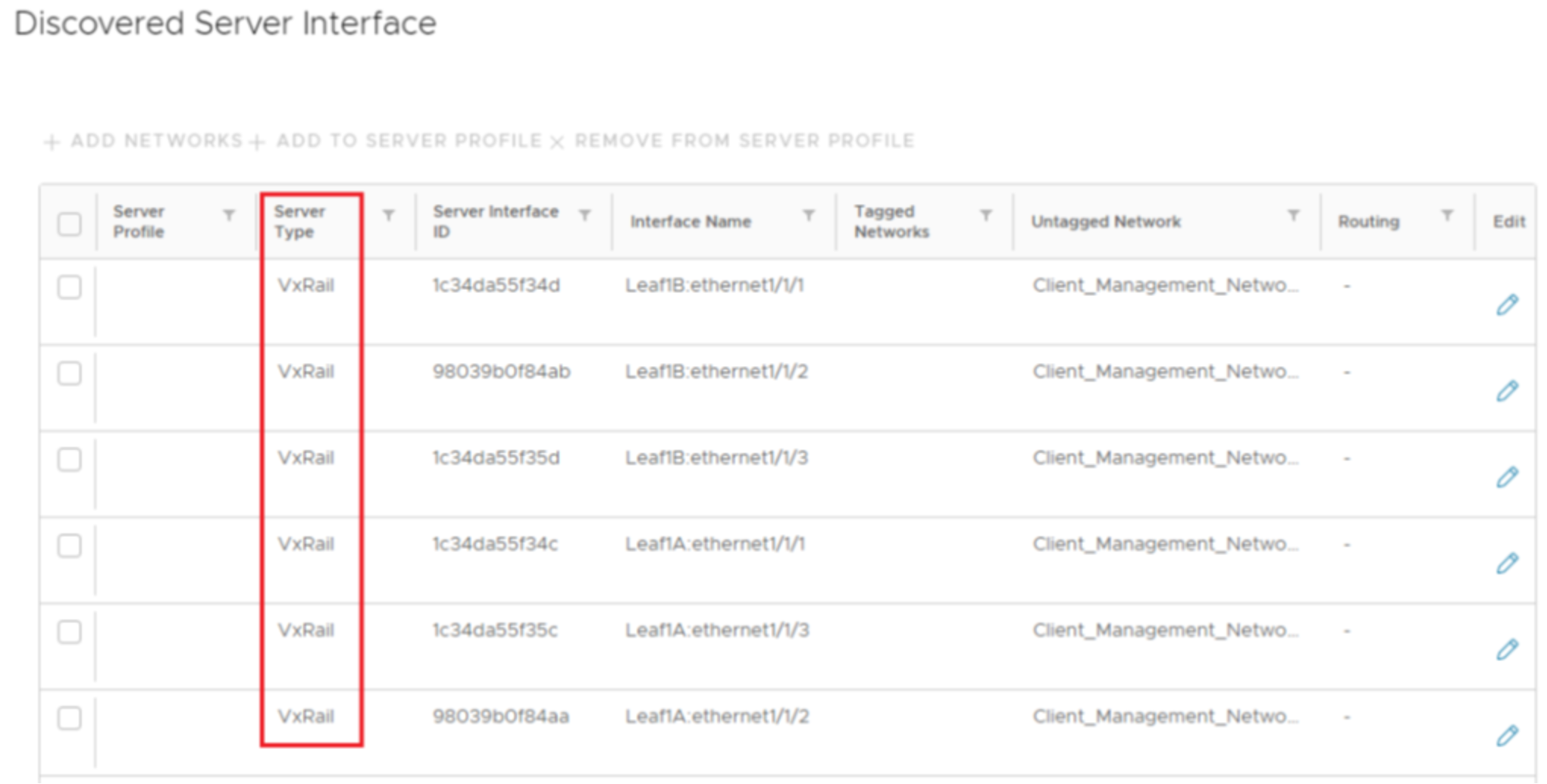
Figure 22. VxRail interfaces discovered
Note: In this example, there are three new VxRail nodes for the w01 domain connected to the leaf switches, resulting in six discovered VxRail interfaces. Other connected devices that support LLDP and have not yet been onboarded to the SmartFabric will also appear in the list. If other devices are connected, it may help to sort the list by clicking the Server Type column heading.
- Check the boxes next to all of the VxRail interfaces for the w01 domain and click +ADD TO SERVER PROFILE.
- In the Server Profile dialog box:
- Select Existing Server Profile.
- Next to Server Profile ID, select the existing VxRail profile. It was created before deployment of the management domain cluster and is named vxrail-profile in this example. The page appears as shown:
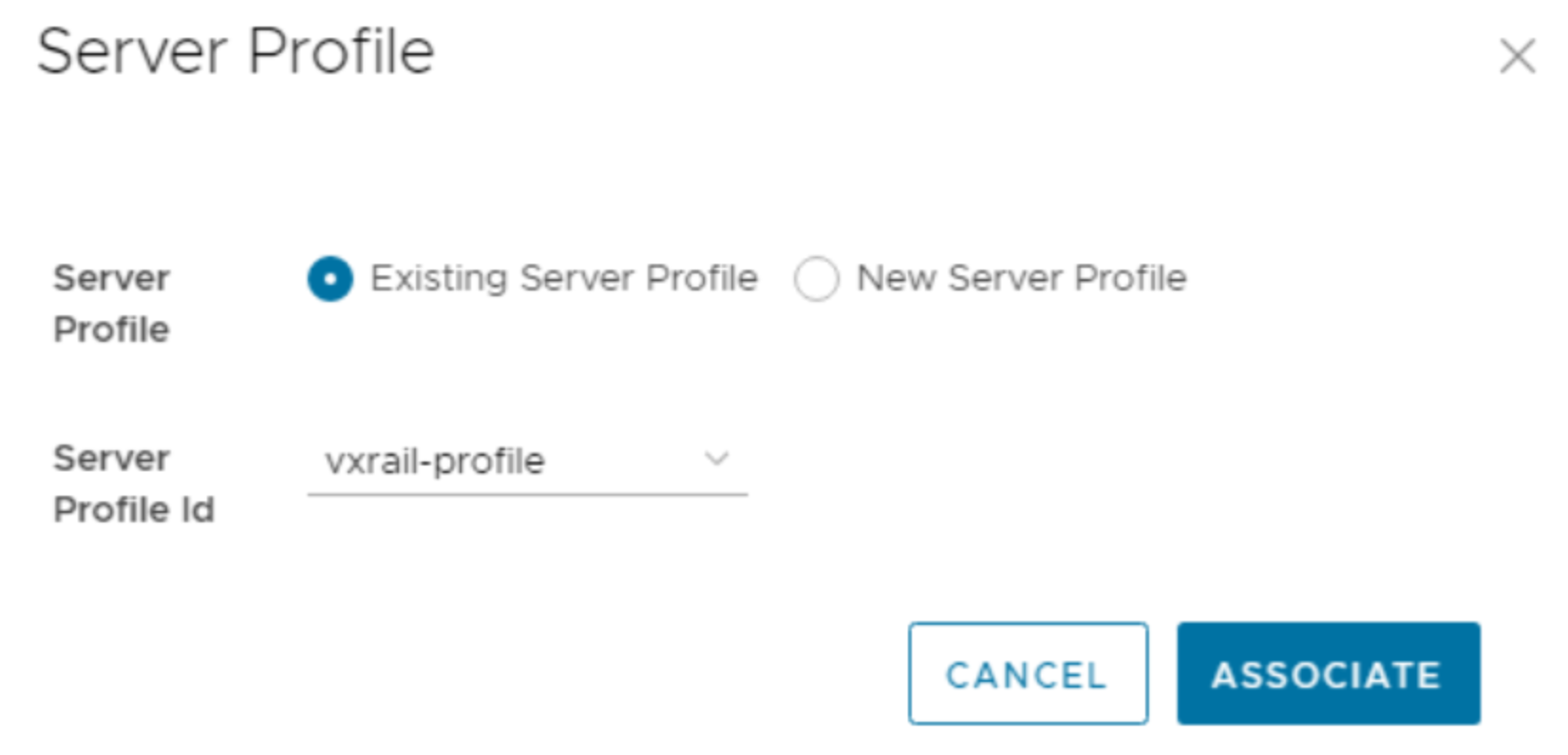
Figure 23. Server Profile selection
- Click ASSOCIATE. The profile is associated with the VxRail interfaces, as shown.
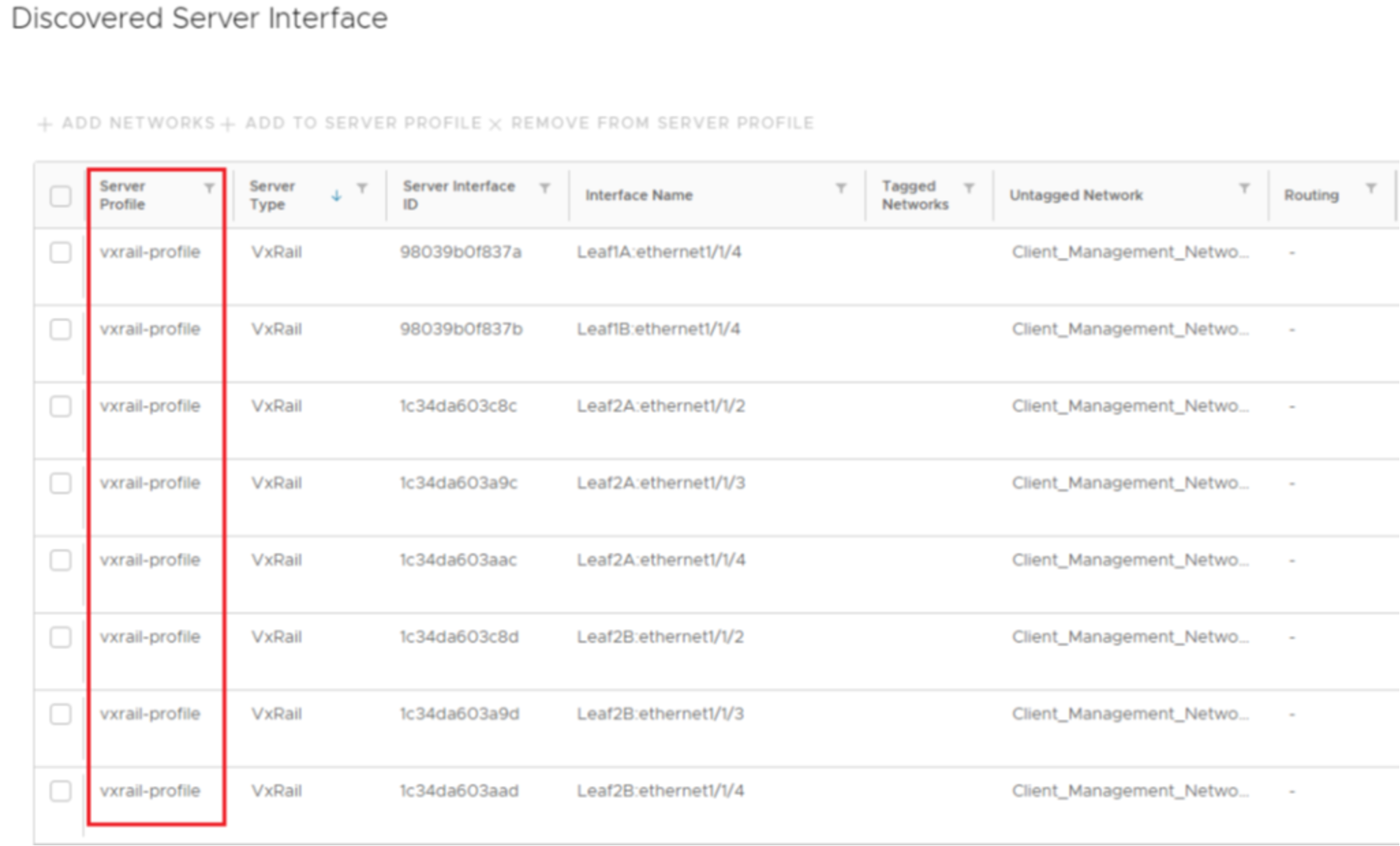
Figure 24. New profile associated with VxRail interfaces
- Check the boxes next to all interfaces associated with the vxrail-profile and click +ADD NETWORKS.
- In the Add Server Interface Networks window, do the following:
- Next to Tagged Networks, select the tagged networks that are common to all w01 VxRail interfaces as shown in Table 5.
Note: Leave the w01 edge networks that do not apply to all w01 node interfaces unchecked. They are added by interface in later steps.
- Next to Untagged Networks, select Client_Management_Network (4091).
- Click ADD. The Discovered Server Interface page appears as shown:
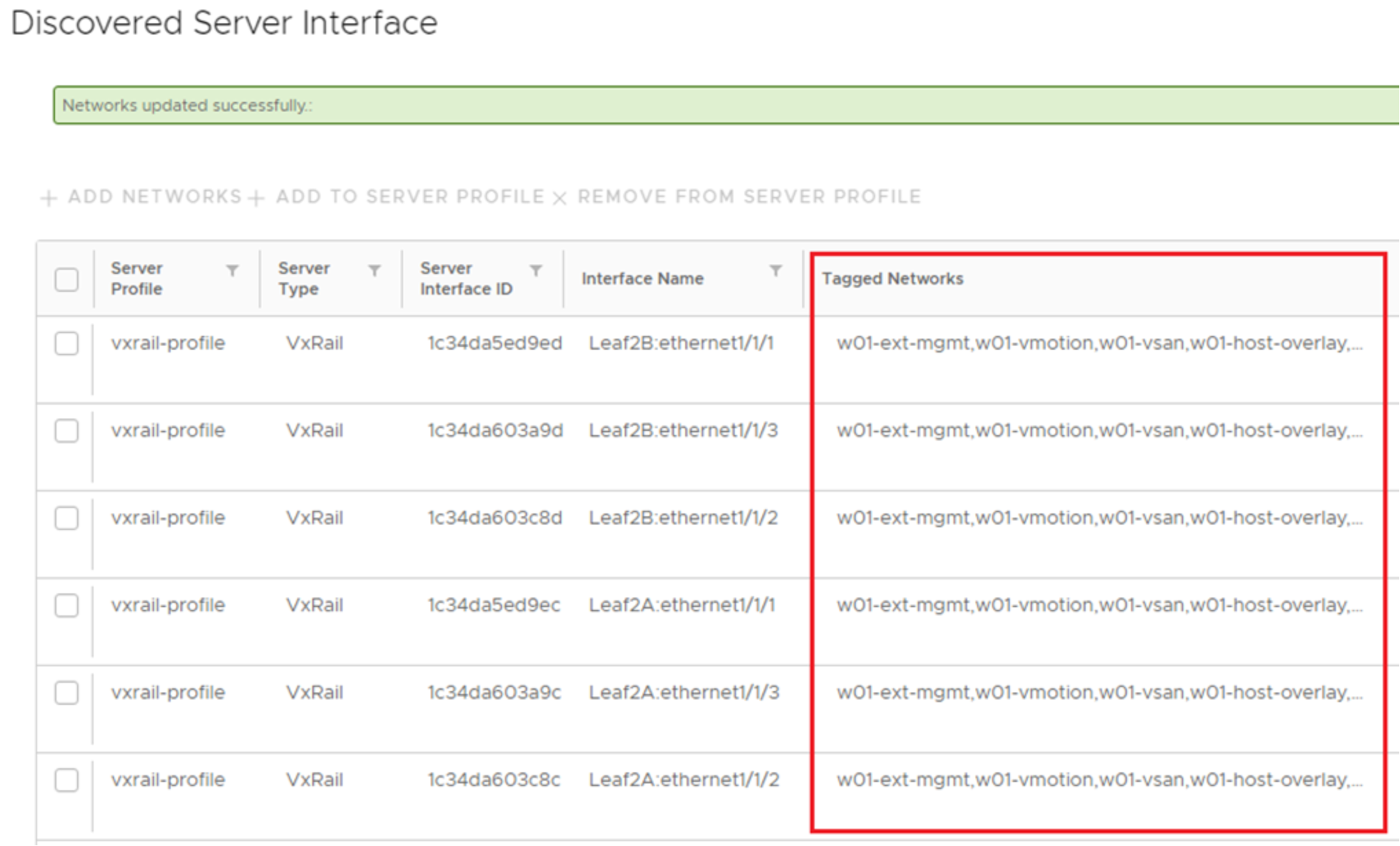
Figure 25. Interfaces placed in common w01 networks
- Click the box next to all interfaces associated with the vxrail-profile and click CREATE to apply the configuration.
A success message displays for each interface. - Click OK. The VxRail node interfaces in m01 and w01 domains appear in the Server Interface Profile list.
Next, add the w01 edge networks that do not apply to all w01 node interfaces as shown in Table 5 as follows:
Note: Before editing the profiles, you can click the column header to sort the Server Interface Profile table by Interface Name. This puts the interfaces in leaf and port order.
- Click the radio button next to the first w01 VxRail node in the table and click EDIT NETWORKS.
- Under Tagged Networks, click the down arrow icon and check the boxes next to the applicable NSX edge networks for the interface as shown in Table 5.
Note: Be sure to keep the existing network boxes checked.
- Click EDIT to apply the settings.
- Repeat steps 1 through 3 above for the remaining w01 VxRail node server interface profiles.
On the Server Interface page, confirm each w01 VxRail node interface is in the correct networks by selecting an interface in the table on the left. Review the networks shown in the table on the lower right.
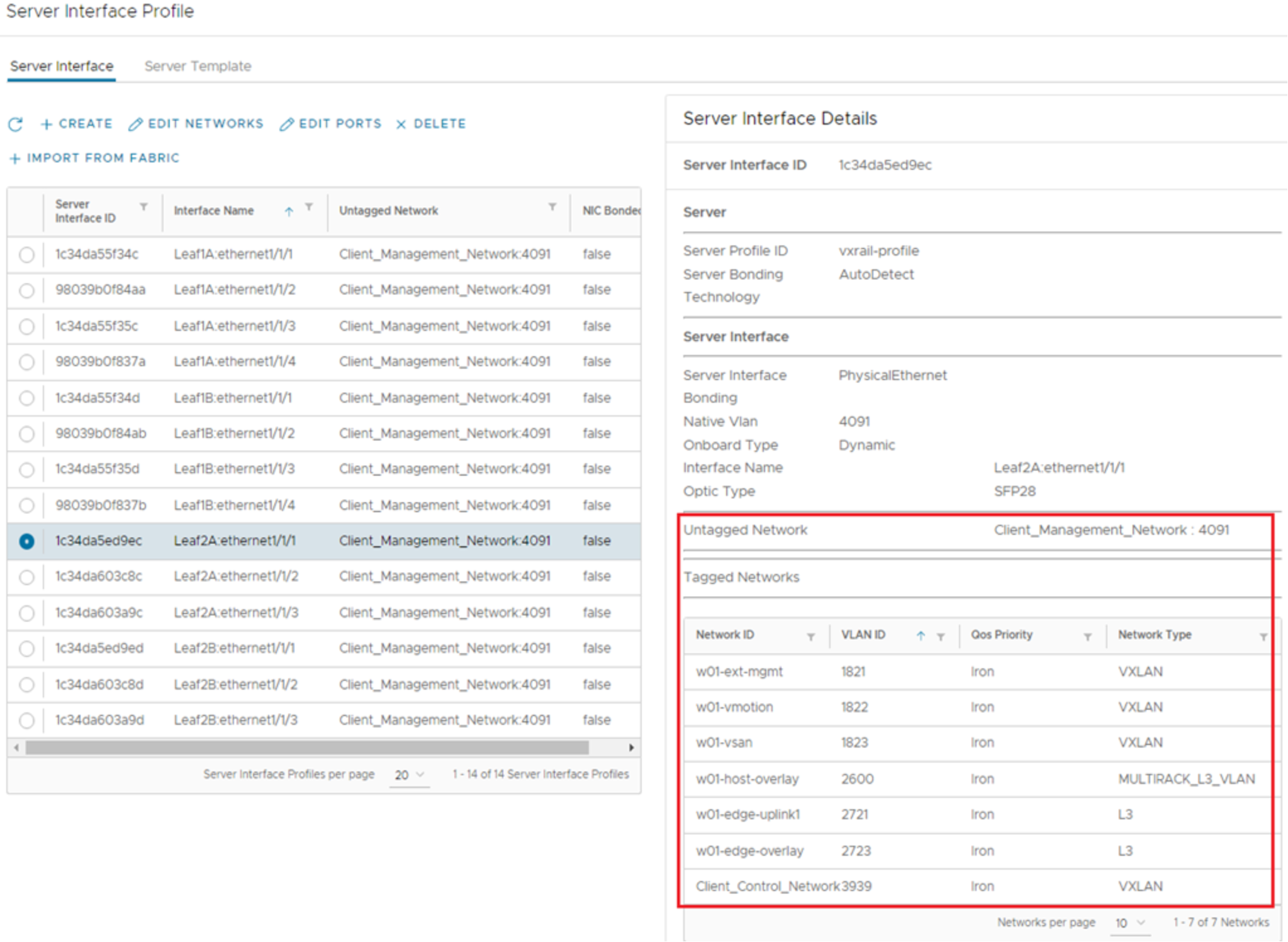
Figure 26. Networks for the first w01 interface
Note: You can also confirm the interfaces are in the correct networks at the CLI of each SmartFabric leaf switch. Run the show vlan command to view the NSX networks and the show virtual-network command for the remaining networks.
