OMNI may be deployed to a VxRail host, or to a host running ESXi version 6.7 or later. In this example, OMNI is deployed to a VxRail host in the first VxRail cluster. See the OpenManage Network Integration User Guide, Release 3.2 for OMNI deployment options.
The OMNI VM is available for download from the Dell OpenManage Network Integration website. Download OMNI-version#.zip and extract the OMNI-version#.ova file to a location accessible from the vSphere client.
- To deploy the OMNI VM, launch the vSphere Client.
- In the Inventory pane, right-click the destination VxRail cluster and select Deploy OVF Template.
Figure 121. Deploy OVF template 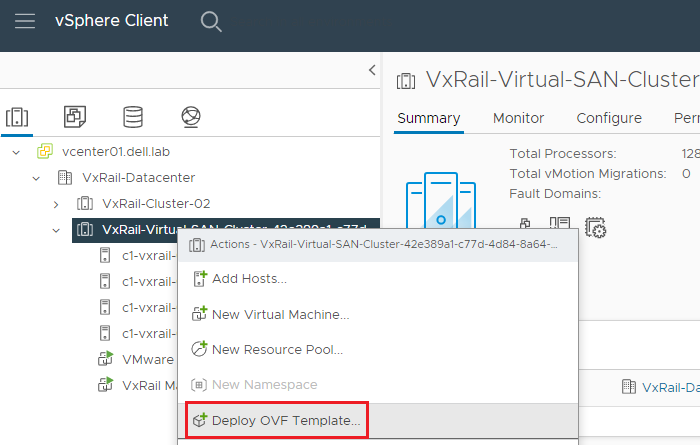
- On the Select an OVF template page, point to the location of the OMNI .ova file and click NEXT.
- Enter a Virtual machine name and select a location for the OMNI VM. The default location is used in this example, as shown in the following figure.
Figure 122. OMNI VM name and folder 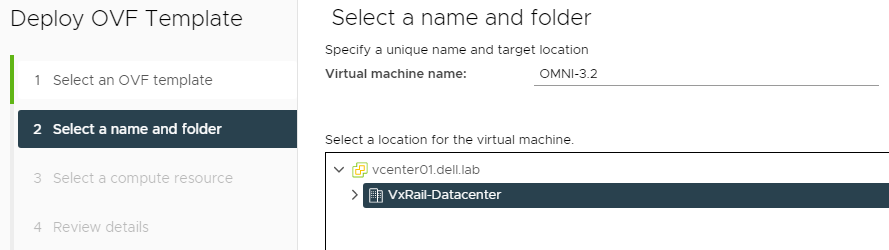
- Click NEXT.
- On the Select a compute resource page, select a VxRail cluster. Ensure Compatibility checks succeeded displays at the bottom of the page.
Figure 123. VxRail cluster selected 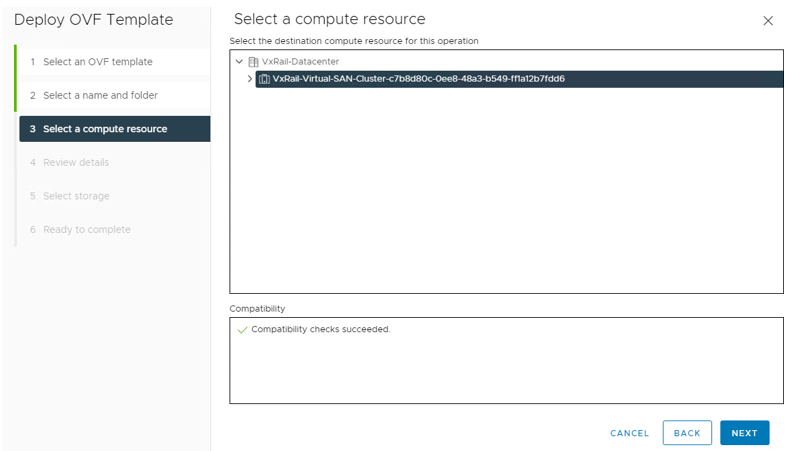
- Click NEXT. After the validation is complete, the Review details page displays.
Figure 124. Review details page 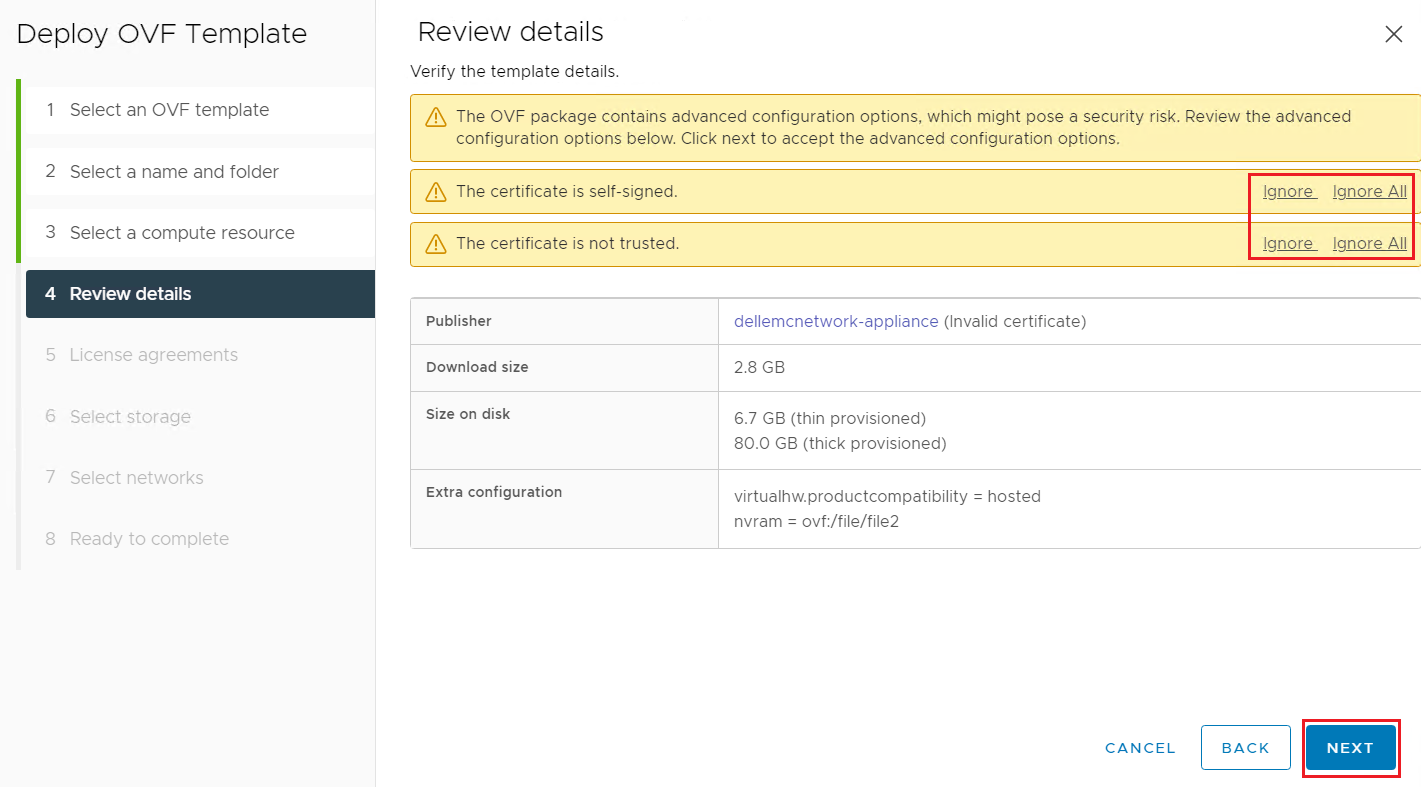
- Acknowledge the certificate warnings and click NEXT.
- On the License agreements page, review the terms provided. If you agree, check the I accept all license agreements box and click NEXT.
- On the Select storage page, select the VxRail vSAN datastore. Ensure that the Compatibility checks succeeded message displays at the bottom of the page.
Figure 125. VxRail vSAN datastore selected 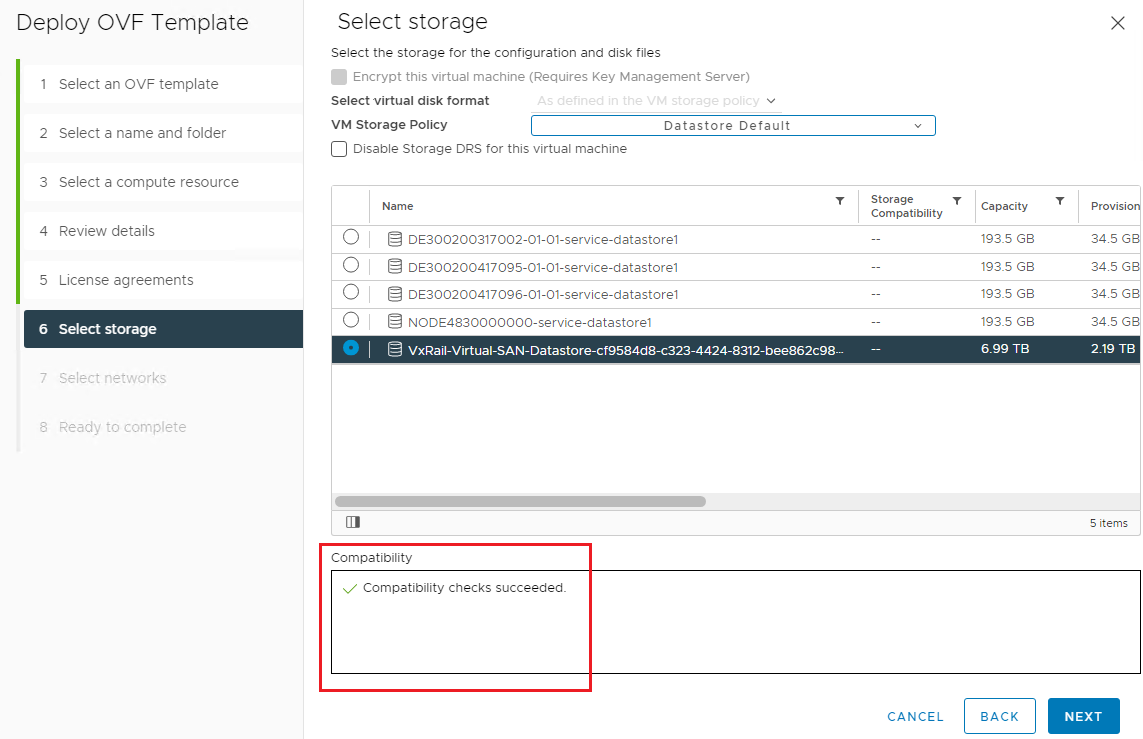
- Click NEXT.
- On the Select networks page, change the two destination networks as shown in the figure below.
- Set the vCenter Server Network to vCenter Server Network for the destination. This is VLAN 1811 in this guide.
- Set the SFS Management Network to VxRail Management for the destination. This is VLAN 3939.
Figure 126. Select networks 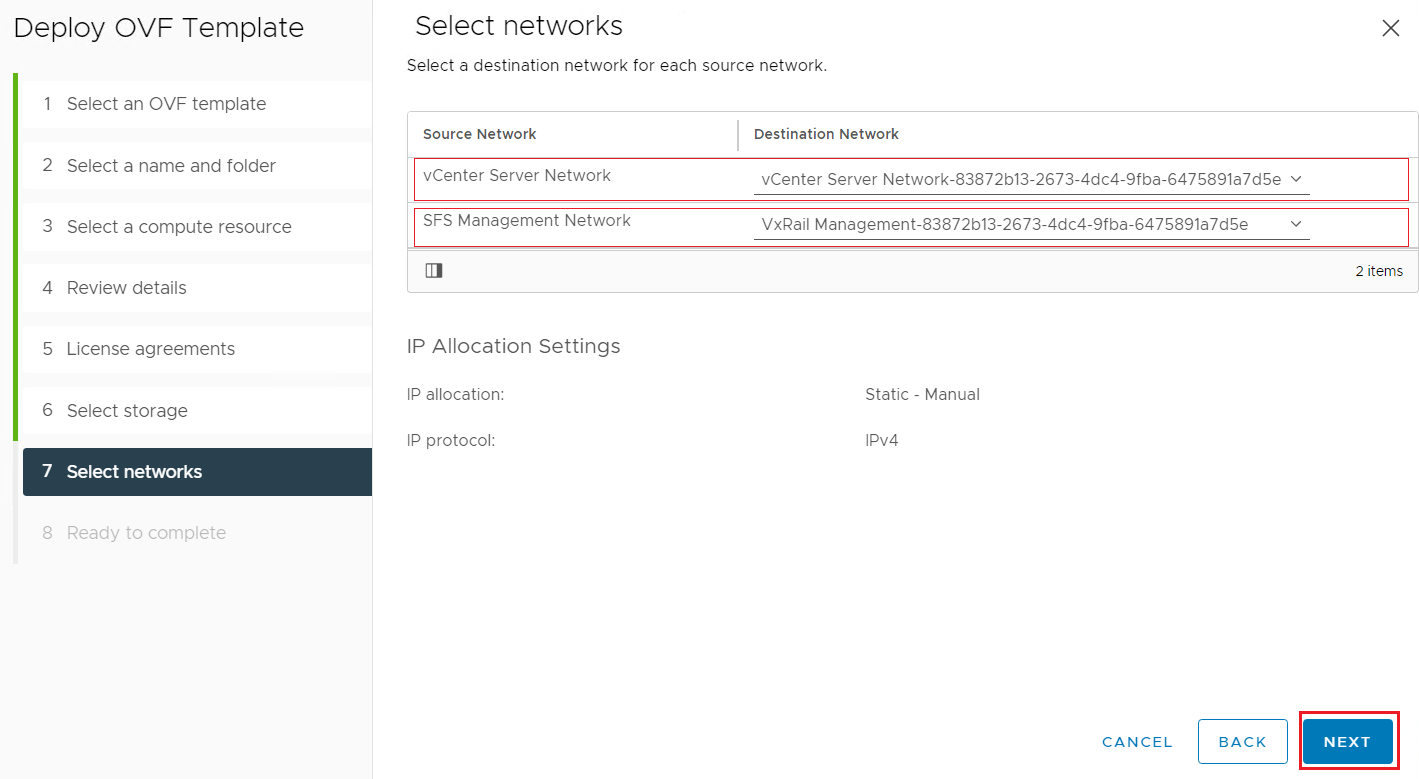
- Click NEXT.
- On the Ready to complete page, review the settings.
Figure 127. Review settings 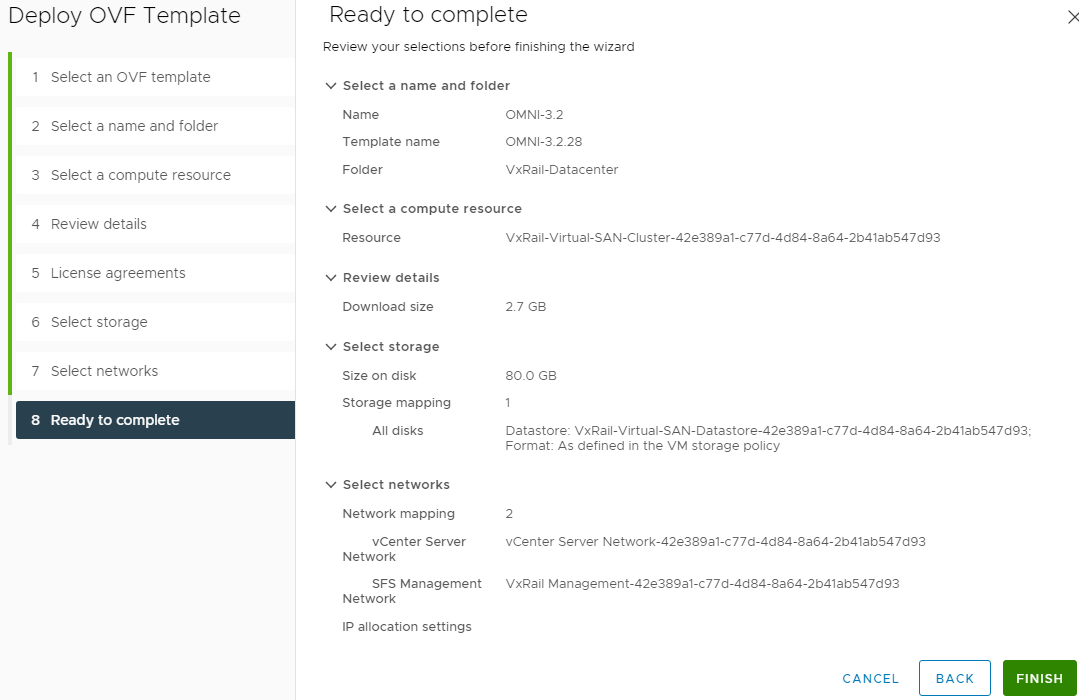
- Click FINISH to deploy the OMNI VM.

