Home > Storage > ObjectScale and ECS > Industry Solutions and Verticals > Dell ECS: Using Veritas Enterprise Vault > ecscheck.exe
ecscheck.exe
-
With ECS Streamer driver version 2.0.1.5, the driver ships with a diagnostic utility to help you check the connection to ECS from the Enterprise Vault server.
Ecscheck.exe is typically installed in the same directory as ECS Streamer:
C:\Program Files (x86)\Dell EMC\EVStreamer
Start a cmd.exe window and change to that directory. The following figure shows ecscheck commands:
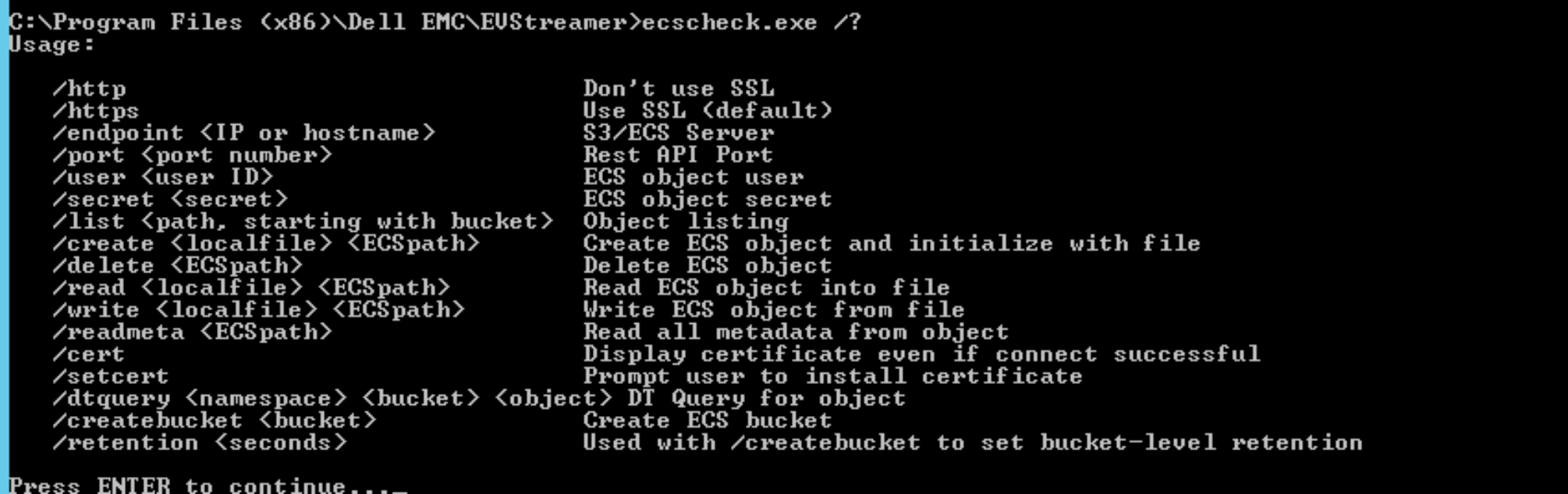
Figure 17. Getting help from ecscheck.exe
The following figure lists the details of the endpoint:
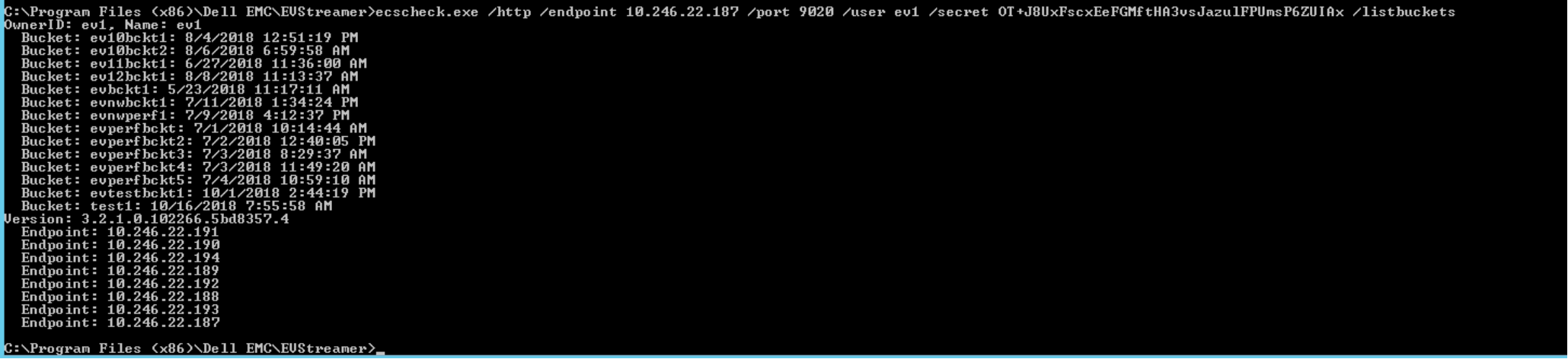
Figure 18. Listing buckets and details
The /list command on its own shows the buckets available to the user and the IP addresses of all ECS nodes in the cluster. The following figure shows obtaining the ECS installed certificate:
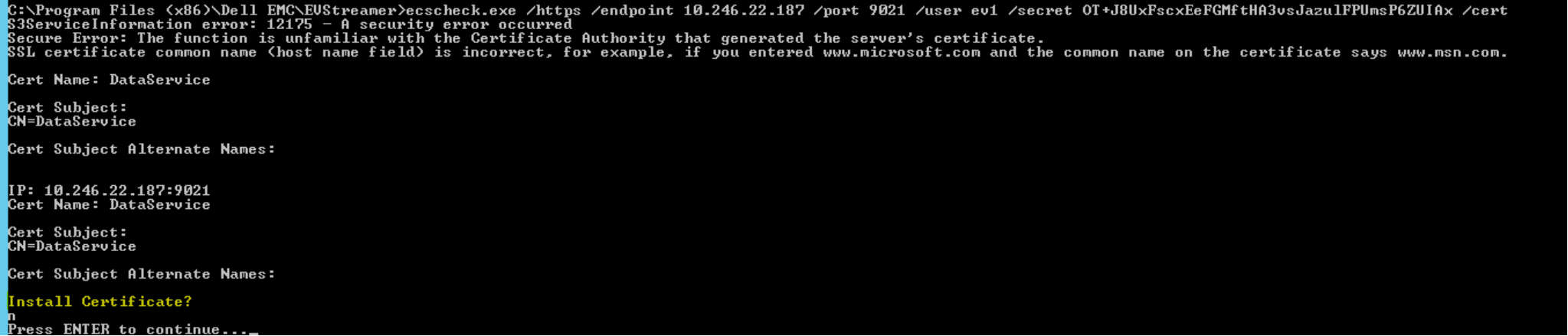
Figure 19. Obtaining the installed certificate
This /cert command shows the installed certificate on ECS. In the following self-signed certificate example, no certificate is installed, and the utility displays an Install Certificate? prompt.
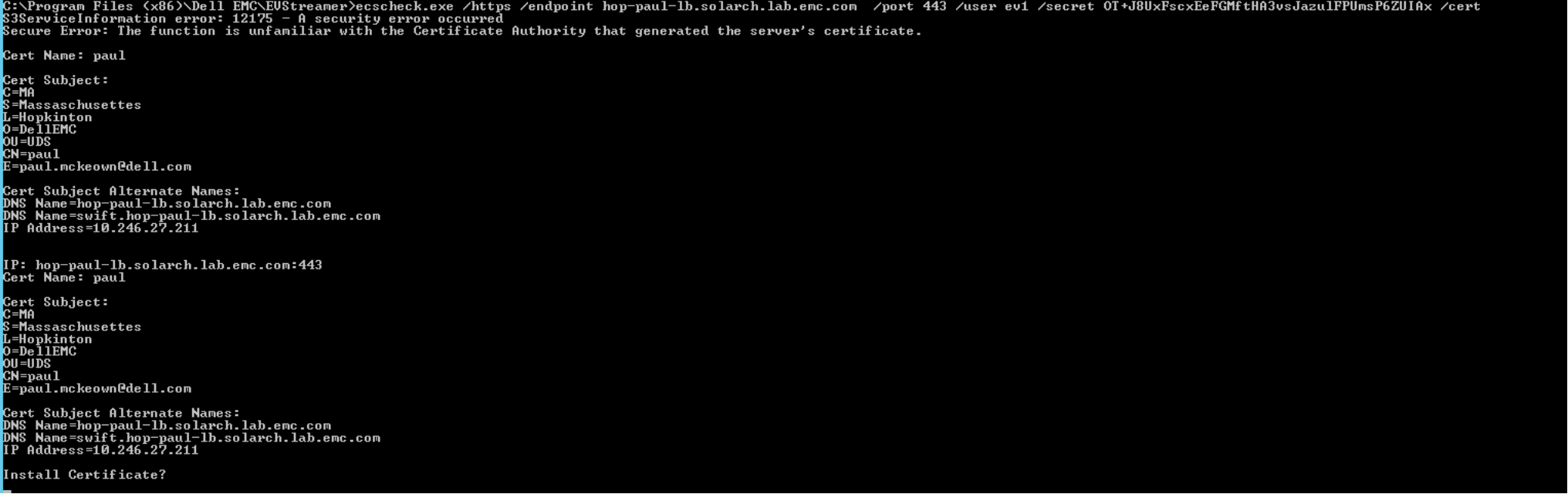
Figure 20. Obtaining the installed certificate: self-signed certificate example
The following figure shows the installed certificate being obtained from portal.ecstestdrive.com. This figure shows the same command used against the ECS portal system, which does have a certificate installed.
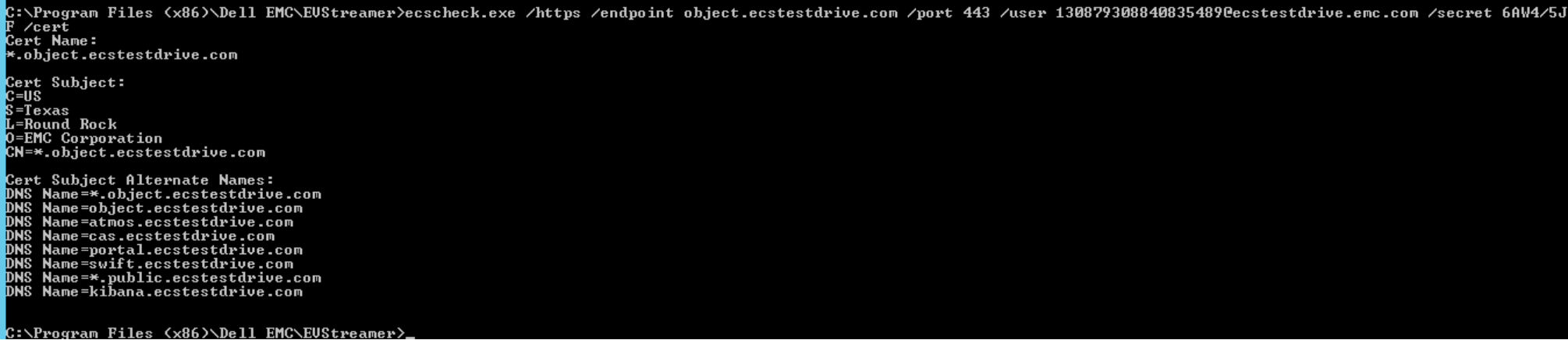
Figure 21. Obtaining the installed certificate from portal.ecstestdrive.com
Test dtquery
Note: Beginning with ECS 3.4 and ECS Streamer version 2.0.6.18, dtquery is not used.
To check that dtquery will work, create a bucket, write a file, and perform the dtrace check with the following commands:
ecscheck.exe /http /endpoint 10.x.x.x /port 9020 /user ev1 /secret OT+<snip> /createbucket test1
ecscheck.exe /http /endpoint 10.x.x.x /port 9020 /user ev1 /secret OT+<snip> /write localfile /test1/object1
ecscheck.exe /http /endpoint 10.x.x.x /port 9020 /user ev1 /secret OT+<snip> /dtquery veritas_c test1 object1
In the following figure, the first dtquery check shows that 0 percent of the object has been replicated to ECS VDC2. The second check shows that 100 percent of the object has been replicated.

Figure 22. dtquery check
