Search and restore files and folders from virtual machine backup
Home > Data Protection > PowerProtect Data Manager > PowerProtect Data Manager: Virtual Machine Backup and Recovery > Search and restore files and folders from virtual machine backup
Search and restore files and folders from virtual machine backup
-
PowerProtect Search Engine is installed by default when Data Manager is installed. The PowerProtect Search indexes virtual machine file metadata to enable searches based on configurable parameters. Once the indexing is added to protection policies, the assets are indexed while they are backed up.
When a DR backup is run, scheduled, or manually triggered, the search cluster backup workflow backs up the cluster index data. A backup task is created, the individual status of the Search Component backup can be viewed under details.
Up to five search nodes can be added starting from Data Manager v19.5, and 1,000 assets (virtual machines) per node can be indexed.
Supported file systems include NTFS, Ext2, Ext3, Ext4, XFS, Btrfs (Btrfs Sub Volume, Btrfs on LVM Linear Volumes, Btrfs on LVM Striped Volumes, Btrfs on LVM Mirrored Volumes), and FAT32.
Starting from Data Manager 19.6, Indexing status at copy level for all virtual machine backups can be determined as shown here.
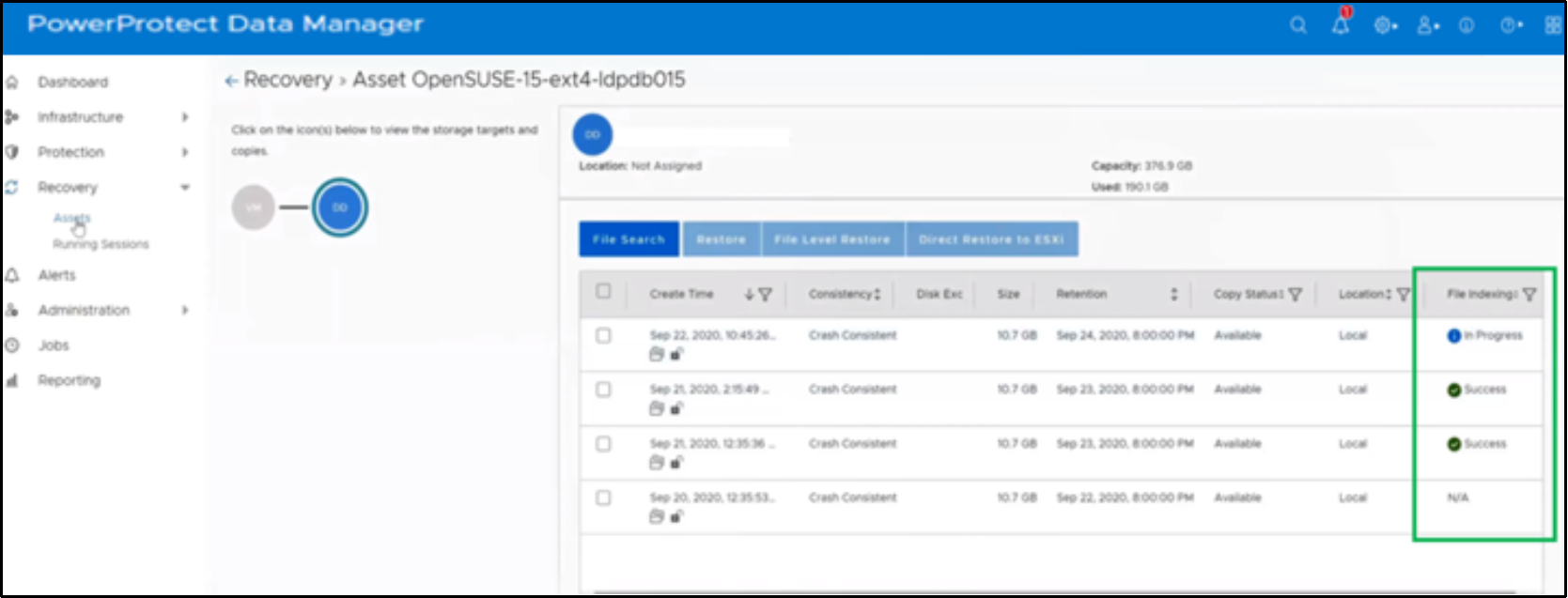
Success: All disks in a backup are successfully indexed.
Partial Success: Only some of the disks are indexed and others are not indexed.
In-Progress: Indexing is in progress for a backup.
Failed: Failed to index the backup.
N/A: Indexing not turned on in policy, indexing purged owing to global expiration job, unsupported File Systems.
Prerequisites:
- A vCenter datastore has been configured.
- Data Manager has discovered the networks for the vCenter Server.
Search Engine deployed on Data Manager
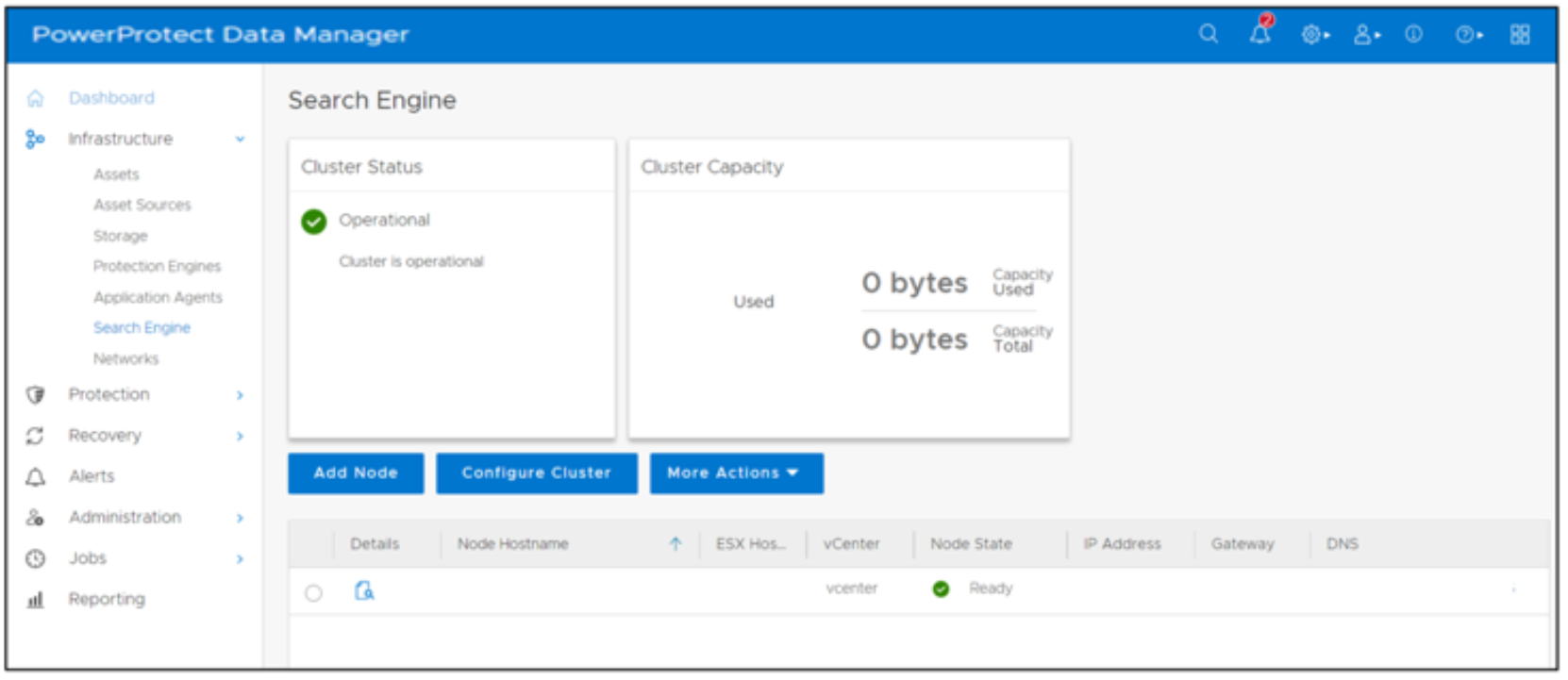
Note: This option allows you to select another vCenter that is registered with Data Manager for Search Engine deployment. The default priority is for the vCenter where Data Manager is installed.
Option to enable indexing for file search and restore in the virtual machine protection policy configuration
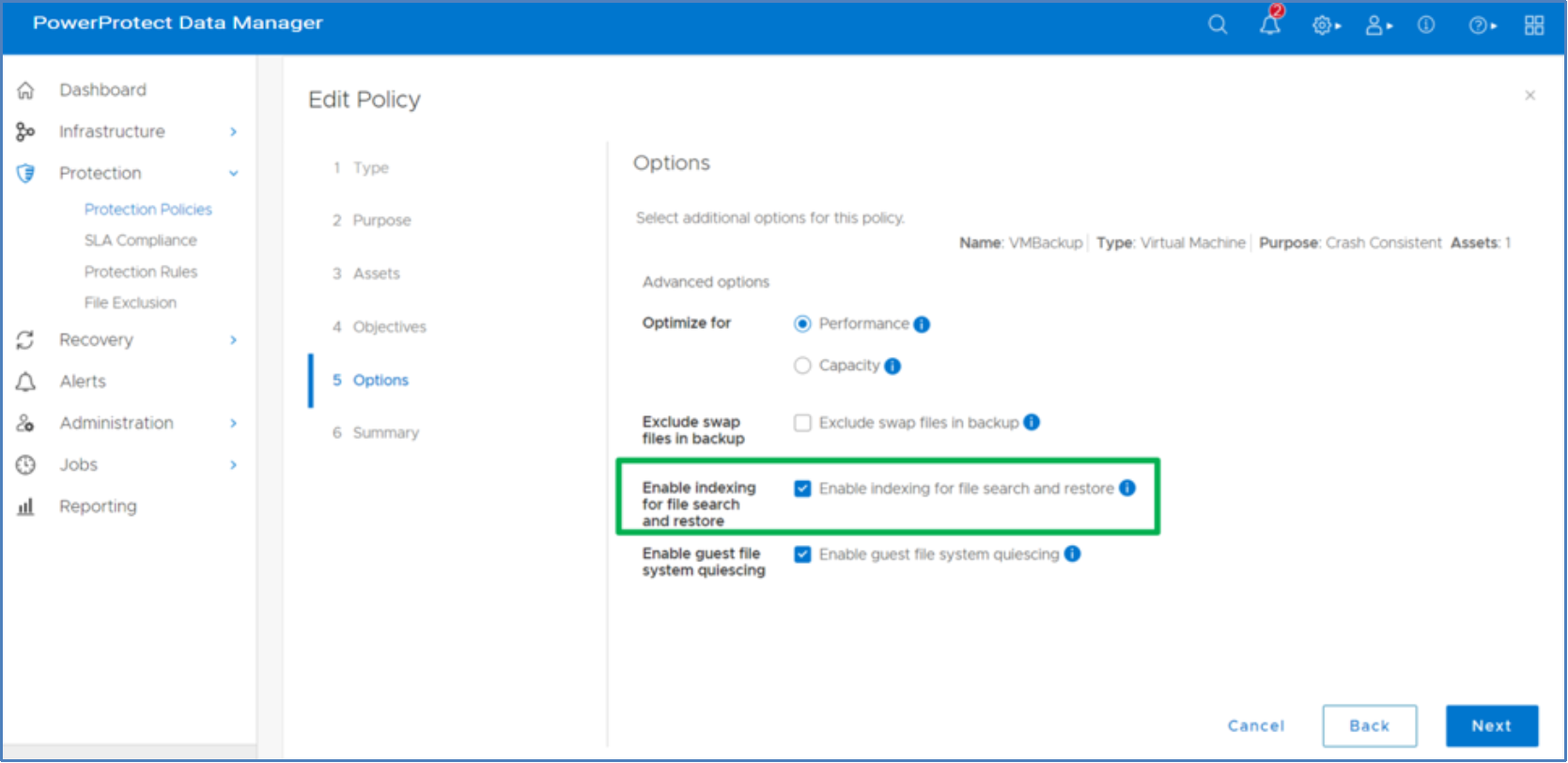
File search option enabled across multiple virtual machines’ copies and multiple virtual machines
Starting from Data Manager v19.8, users have the File Search option to select multiple files across multiple copies and virtual machines for both Restore to Original and Restore to Alternate options.
Supported use cases:
- Searching for files from its respective copies across different virtual machines of different kinds (Windows and Linux)
- Searching for files from its respective backup copies for similar kinds of virtual machines
- Searching for files and trying to restore the file from its various backup copies at different Point-InTime (PIT)
File search option enabled across multiple virtual machines

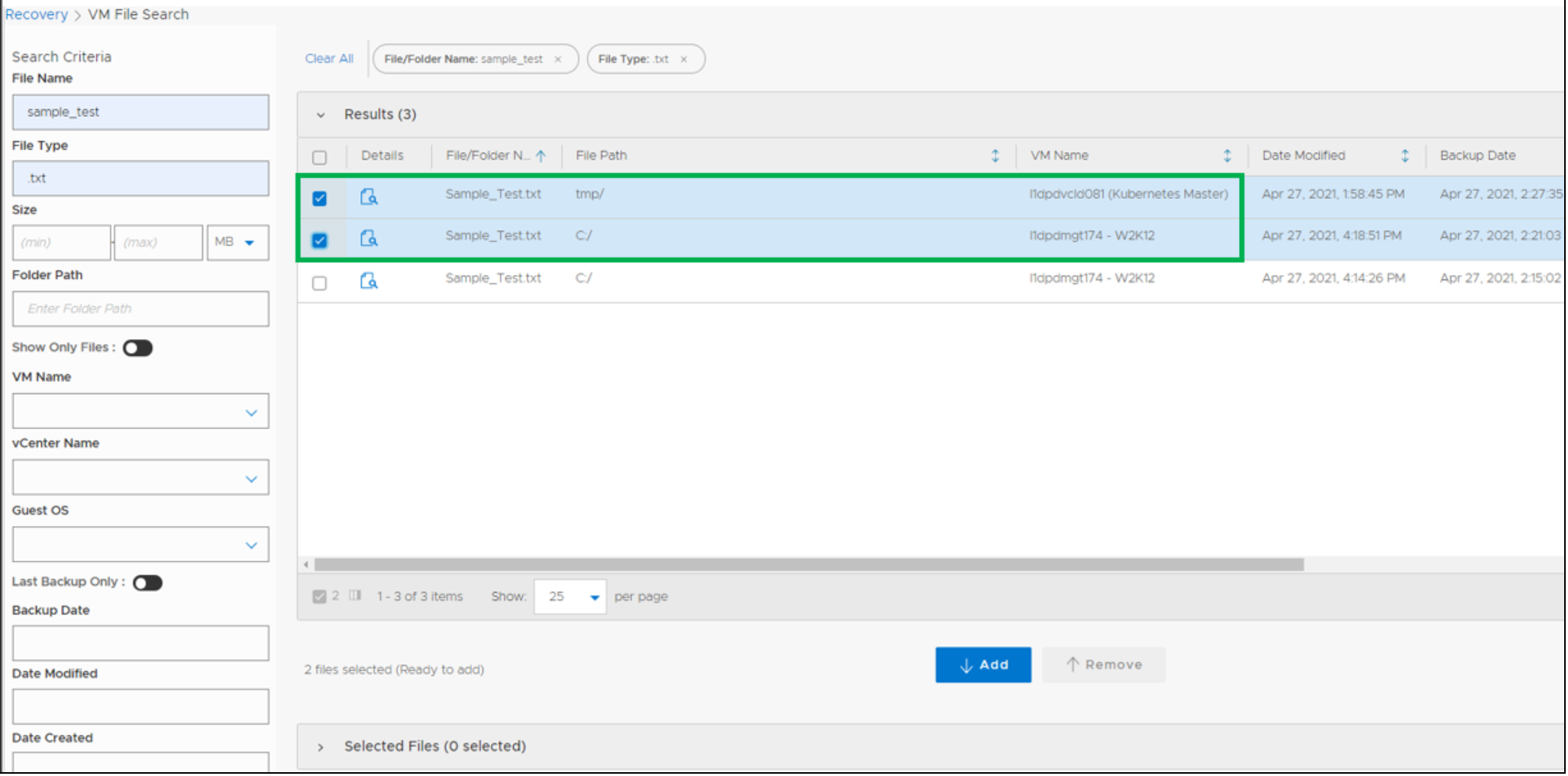
File search option enabled across multiple virtual machines’ copies
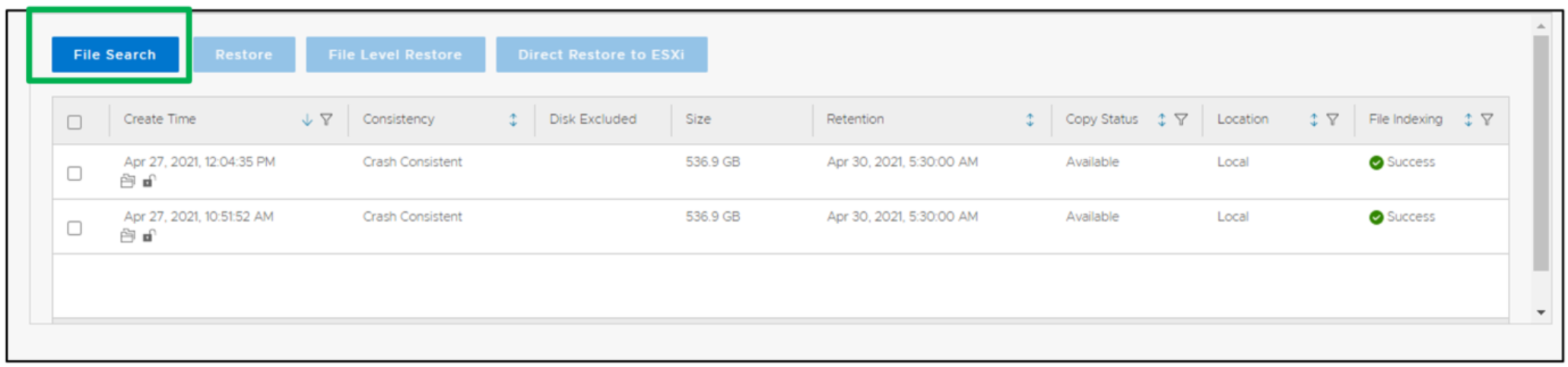
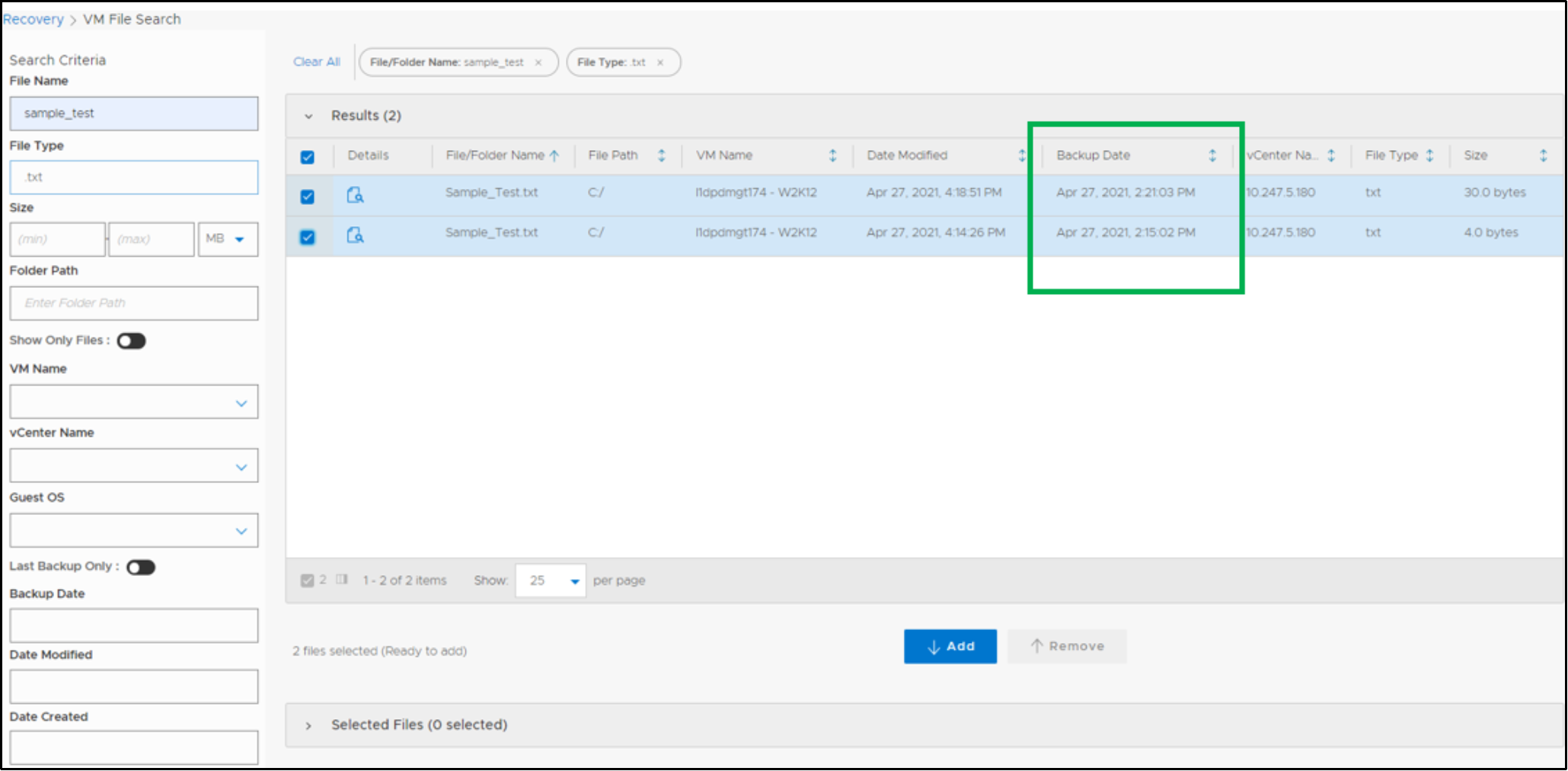
The following figure shows options for performing a file search. Table 3 describes the file search criteria.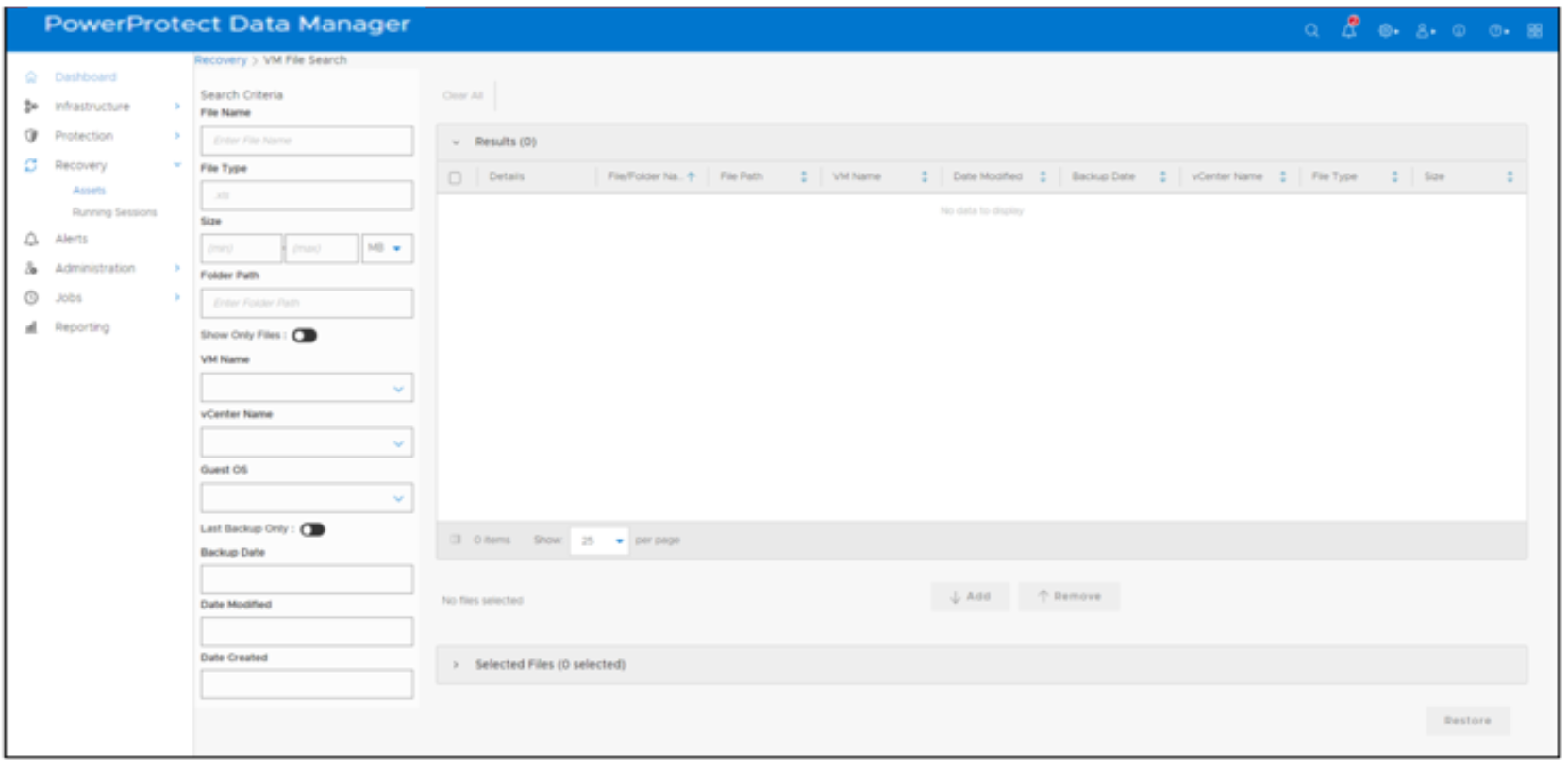
Table 3. File search criteria
Description
File Name
Name of the file or folder
File Type
For example - .txt, .xlsx, .pdf
Folder Path
Path of the folder
Size
Size of the file or folder
vCenter Name
vCenter where virtual machine is hosted
VM Name
Name of the virtual machine
Backup Date
Specific backup date of the file or folder
Data Modified
File or Folder modified date
Date Created
File or Folder creation date
Guest OS
virtual machine operating system information
