Home > Servers > Rack and Tower Servers > Intel > Guides > Deployment Guide—Red Hat OpenShift Container Platform 4.2 > Creating a bootstrap node
Creating a bootstrap node
-
To create a bootstrap node:
- Connect to the iDRAC of the bootstrap node and open the virtual console.
- Power on the bootstrap node from the iDRAC console.
- To ensure that the ens2f0 interface is set for PXE boot:
- Press F2 to enter System Setup.
- Select Device Settings > NIC in Slot 2 Port 1 > NIC Configuration.
- From the Legacy Boot Protocol menu, select PXE.
- Select Finish to return to System Setup.
- Select System BIOS > Network Settings.
- Under UEFI PXE Settings, select PXE Device1 Settings.
- From the Interface menu, select NIC in Slot2 Port1 Partition 1.
- Save your changes and reboot the node.
The system boots automatically into the PXE network and the PXE menu is displayed, as shown in the following figure:
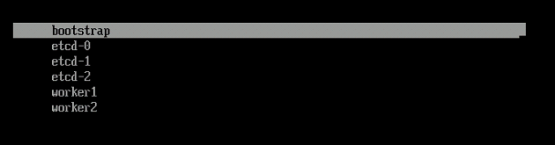
Figure 2. iDRAC console PXE menu
- Select bootstrap.
After the node installation is complete, the system reboots automatically.
- Before the node boots again into the PXE, ensure that the hard disk is placed above the PXE interface in the boot order:
- Press F2 to enter System Setup.
- Select Boot Settings > UEFI Boot Settings > UEFI Boot Sequence.
- Select PXE Device 1 and click the - sign.
- Repeat the preceding step until PXE Device 1 is at the bottom of the boot menu.
- Click OK, and then click Back.
- Click Finish and save your changes.
- Let the node boot into the hard drive where the OS is installed.
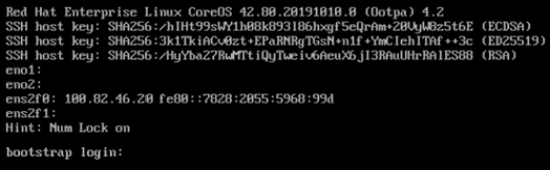 After the node restarts, check that the hostname in the iDRAC console is displaying bootstrap and that the correct IP is address assigned, as shown in the following figure:
After the node restarts, check that the hostname in the iDRAC console is displaying bootstrap and that the correct IP is address assigned, as shown in the following figure:
Figure 3. iDRAC console bootstrap node
