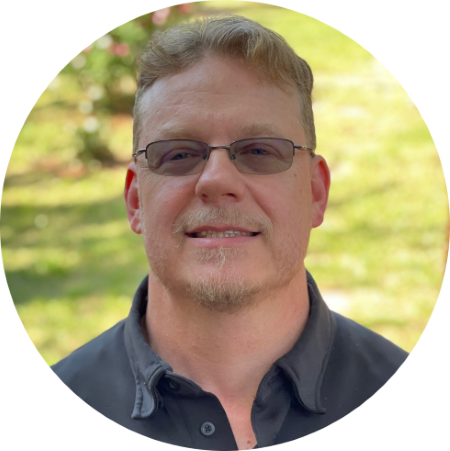Empowering Server Power Efficiency Profiles: Unleashing Power Savings in Bills & Usage
Download PDFTue, 16 Apr 2024 15:48:44 -0000
|Read Time: 0 minutes
Introduction
Over the last few years, the cost of power has continued to increase alongside the amount of power used in most data centers. Given these trends, customers are searching for strategies to reduce both the economic and environmental footprint of powering their server estates.
Simple strategies include virtualization and consolidation to reduce the number of physical servers, identifying zombie servers to be retired, and replacing older, less efficient servers with newer servers offering improved performance per watt.
BIOS System Profile Settings
Beyond the aforementioned strategies, Dell PowerEdge server customers can increase their power savings by selecting CPU power management and energy efficient policy settings in the system BIOS. These settings configure a collection of the rules that relate to server chip set behavior, including CPU C-state and CPU turbo mode, to increase power usage efficiency.
Selecting the most relevant setting can reduce CPU power demands while continuing to meet performance requirements to produce significant long-term cost savings. For example, in Intel®-based PowerEdge servers, customers can enable Dynamic Application Power Management (DAPC), which allows the BIOS to manage processor power states in order to achieve maximized performance per watt at all utilization levels. The full details of BIOS System Profile Settings can be found in the white paper, Set-up BIOS on the 16th Generation of PowerEdge Servers.
Testing and results
To demonstrate the effectiveness of the various profiles on power efficiency and server performance settings, SPEC Power® 2008 version 1.11.0 benchmarking was run for each setting. The SPEC Power® benchmark exercises the server at ten workload levels and combines power and performance into a single metric that measures power efficiency in operations per watt.
Table 1. SPEC Power® benchmark results
Max Perf Performance | DAPC Performance | DAPC Balanced Perf | DAPC Balanced Energy | DAPC Energy Efficient | |
SPEC Power® Score | 8621 | 10311 | 10378 | 11105 | 11564 |
SPEC Power® 100% OP/s | 8,383,505 | 8,380,816 | 8,399,796 | 8,402,421 | 8,451,740 |
SPEC Power® 100% Watts | 602 | 602 | 602 | 602 | 602 |
SPEC Power® 100% Score PPR | 13924 | 13921 | 13943 | 13956 | 14036 |
SPEC Power® 60% OP/s | 5,052,076 | 5,047,622 | 5,068,899 | 5,051,143 | 5,066,320 |
SPEC Power® 60% Watts | 549 | 488 | 477 | 392 | 360 |
SPEC Power® 60% Score PPR | 9198 | 10343 | 10624 | 12890 | 14084 |
SPEC Power® Idle Watts | 269 | 125 | 125 | 121 | 122 |
We selected a Dell PowerEdge server with dual Intel® 6448Y 2.1GHz 32 cores with 256GB ram for the test. The SPEC Power® benchmark was run by the Dell Technologies Server Performance Analysis (SPA) team in the Dell Technologies Austin Server Performance lab. The summary of the results in Table 1 shows that using DAPC/Energy Efficient policy delivered the best overall SPEC Power® score with comparable performance. Looking at the individual results more closely, a server at 100% utilization has the same power usage irrespective of the BIOS profile. However, given that most customers are not running their servers at 100%, the 60% results have been highlighted, demonstrating the power savings available for a representative customer.
Substantial energy efficiency delivered
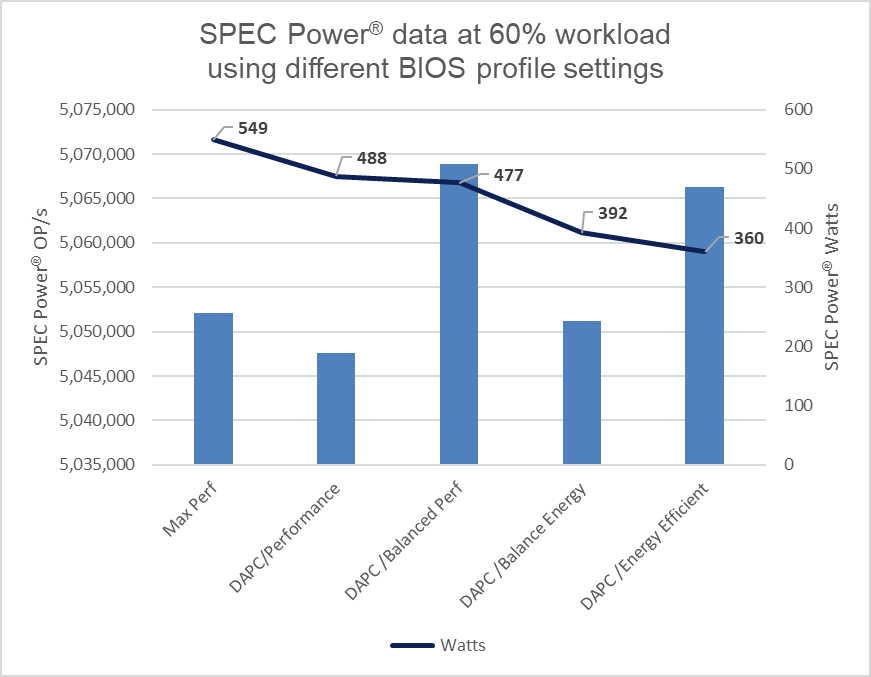
Figure 1. SPEC Power® results at 60%
The DAPC/Energy Efficient policy delivered 35% more savings in power usage as compared to the Max Performance profile.
Considering the average EU energy costs of $0.21[1] for an estate of 100 servers running at 60% load, there is a potential savings of $380,797 in energy costs over four years when comparing the Max Performance profile to the Energy Efficient policy. For a 1000-server estate, these potential savings increase to $1,523,188, all while maintaining server performance.
Those who have purchased an electric car in the last few years know that the range advertised by the manufacturer can differ to the mileage delivered in the real world. Treat these Dell Technologies results as guidance. It is recommended that customers run their own testing using their workloads.
These results are from Dell Technologies in-house testing as of January 2024. The cost of power was sourced from Consumer Energy Prices in Europe (qery.no). The full spec2008 results are posted on spec.org.
Changing BIOS profiles
BIOS profiles can be set several ways, the simplest being from the server BIOS access at boot using the <F2> key. That said, when faced with more than a few servers, this method becomes very time-consuming. There are a number of methods to automate this process, including running a script at the iDRAC API level or using a server configuration profile. A server configuration profile (SCP) is sometimes referred to as a template and can be used to bundle the system profile setting into the server firmware configuration. Using a tool such as OpenManage Enterprise (OME), a server template can then be deployed to each server’s iDRAC—or Dell remote access controller—to streamline and automate the application of these BIOS settings.
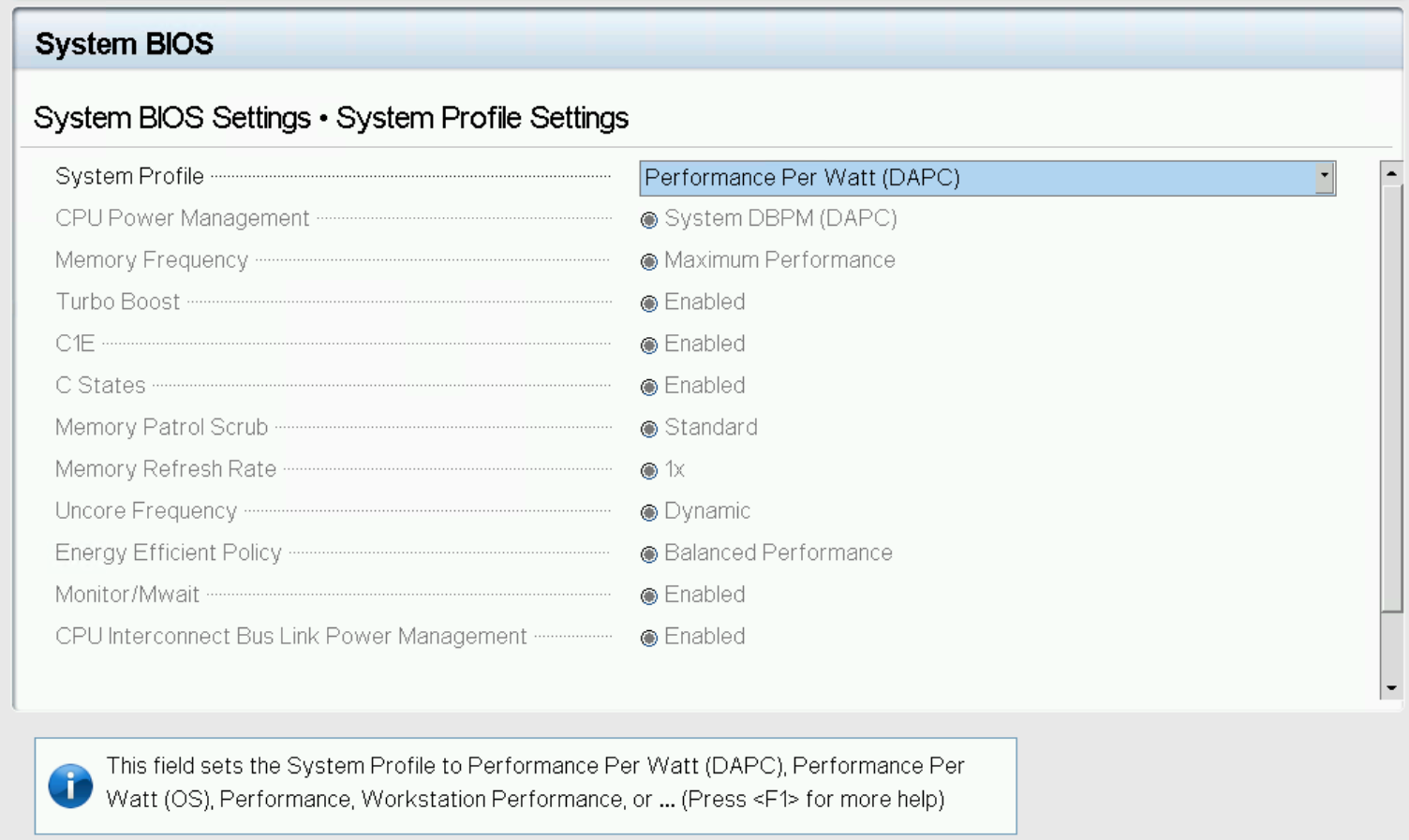
Figure 2. System profile in BIOS setup
For customers who want to track and report these settings on Dell PowerEdge servers, the Dell OME Power Manager plugin for OpenManage Enterprise enables the automatic grouping of servers by profile, displaying this information on the GUI as shown in Figure 3. The Power Manager plugin also offers a ready-to-run report template that breaks down the entire server estate, grouped by server profile. This report can be scheduled or run ad hoc.
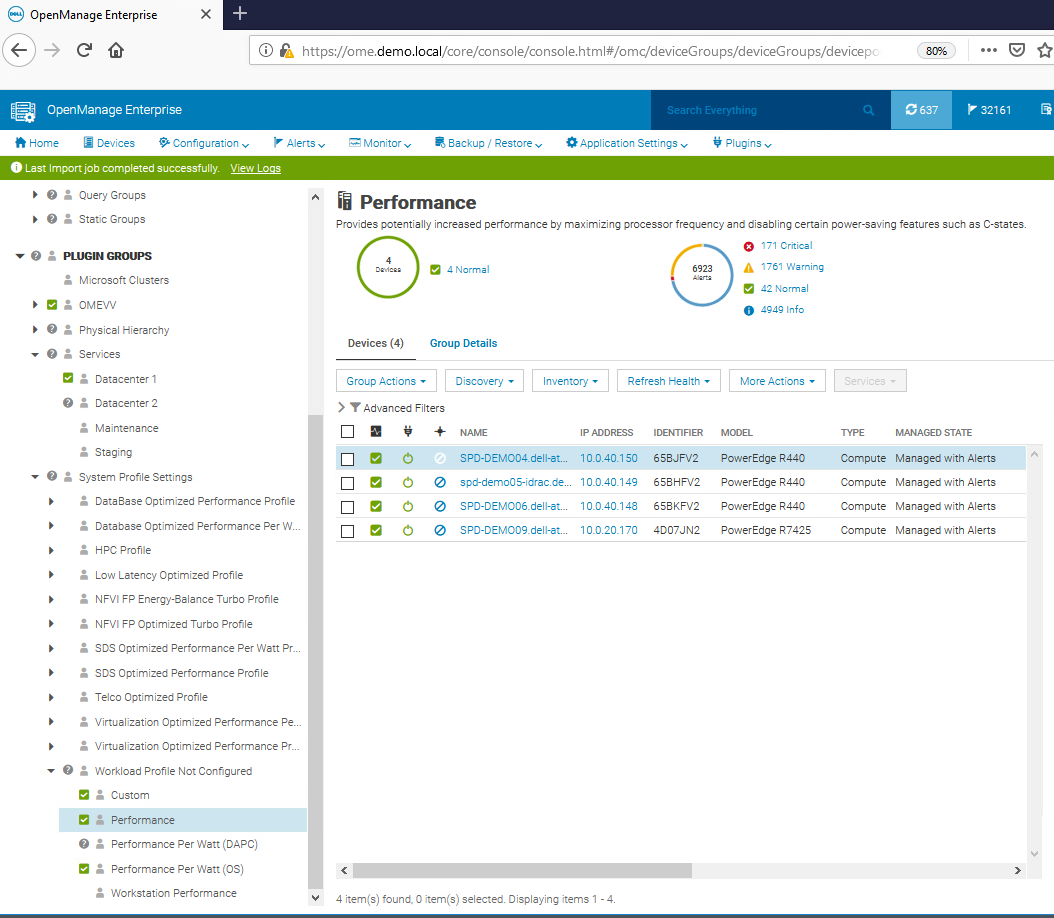
Figure 3. OpenManage Enterprise displaying BIOS profiles
System profiles and BIOS settings in detail
The following tables provide detailed background information about each system profile and the BIOS settings they alter for Intel®- and AMD-based PowerEdge servers.
Table 2. Intel® Platform System Profile
System Profile Settings | Performance Per Watt Optimized (DAPC) | Performance Per Watt Optimized (OS) | Performance | Workstation Performance |
CPU Power Management | System DBPM (DAPC) | OS DBPM | Maximum Performance | Maximum Performance |
Memory Frequency | Maximum Performance | Maximum Performance | Maximum Performance | Maximum Performance |
Turbo Boost | Enabled | Enabled | Enabled | Enabled |
Energy Efficient Turbo | Enabled | Enabled | Disabled | Disabled |
C1E | Enabled | Enabled | Disabled | Disabled |
C-States | Enabled | Enabled | Disabled | Enabled |
Memory Patrol Scrub | Standard | Standard | Standard | Standard |
Memory Refresh Rate | 1x | 1x | 1x | 1x |
Uncore Frequency | Dynamic | Dynamic | Maximum | Maximum |
Energy Efficient Policy | Balanced Performance | Balanced Performance | Performance | Performance |
Monitor/Mwait | Enabled | Enabled | Enabled | Enabled |
CPU Interconnect Bus Link Power Management | Enabled | Enabled | Disabled | Disabled |
PCI ASPM L1 Link Power Management | Enabled | Enabled | Disabled | Disabled |
Workload Configuration | Balance | Balance | Balance | Balance |
Table 3. AMD Platform System Profile
System Profile Settings | Performance Per Watt Optimized (OS) | Performance |
CPU Power Management | OS DBPM | Maximum Performance |
Memory Frequency | Maximum Performance | Maximum Performance |
Turbo Boost | Enabled | Enabled |
C-States | Enabled | Disabled |
Memory Patrol Scrub | Standard | Standard |
Memory Refresh Rate | 1x | 1x |
PCI ASPM L1 Link Power Management | Enabled | Disabled |
Determinism Slider | Power Determinism | Power Determinism |
Power Profile Select | High Performance Mode | High Performance Mode |
PCIE Speed PMM Control | Auto | Auto |
EQ Bypass To Highest Rate | Disabled | Disabled |
DF PState Frequency Optimizer | Enabled | Enabled |
DF PState Latency Optimizer | Enabled | Enabled |
Host System Management Port (HSMP) Support | Enabled | Enabled |
Boost FMax | 0 - Auto | 0 - Auto |
Algorithm Performance Boost Disable (ApbDis) | Disabled | Disabled |
Dynamic Link Width Management (DLWM) | Unforced | Unforced |
Conclusion
When implementing strategies for increasing server energy efficiency, selecting a BIOS system profile can result in significant power savings with minimal or no server performance degradation. The power cost savings for a 1000-server estate could potentially be $1,390,737 over four years. Additionally, as a result of low processor power consumption, the load on the cooling system in the data center is reduced, increasing savings on energy costs and power. Customers running an estate of Dell PowerEdge servers should review their use of these BIOS settings for their server workloads to better understand how these profiles can help to reduce power usage and lower energy bills.
References
- SPEC Power® benchmark details
- Dell Server BIOS attributes
- Infographic: Save energy and save money with Dell OpenManage Enterprise Power Manager
[1] For non-household consumers such as industrial, commercial, and other users not included in the households sector, average electricity prices in the EU stood at €0.21 per kWh (excluding VAT and other recoverable taxes and levies) for the first half of 2023 according to the latest Eurostat data, Consumer Energy Prices in Europe (qery.no)
Authors: Mark Maclean, PowerEdge Technical Marketing Engineering; Kevin Locklear, ISG Sustainability; Donald Russell, Senior Performance Engineer, Solution Performance Analysis
Related Documents

BIOS Settings for Optimized Performance on Next-Generation Dell PowerEdge Servers
Thu, 02 Nov 2023 17:45:05 -0000
|Read Time: 0 minutes
Summary
Dell PowerEdge servers provide a wide range of tunable parameters to allow customers to achieve top performance. The information in this paper outlines the tunable parameters available in the latest generation of PowerEdge servers (for example, R660, R760, MX760, and C6620) and provides recommended settings for different workloads.
 Figure 1. PowerEdge R660
Figure 1. PowerEdge R660

Figure 2. PowerEdge R760
The following tables provide the BIOS setting recommendations for the latest generation of PowerEdge servers.
Table 1. BIOS setting recommendations—System profile settings
System setup screen | Setting | Default | Recommended setting for performance | Recommended setting for low latency, Stream, and MLC environments | Recommended | |
System profile settings | System Profile | Performance Per Watt [1] | Performance Optimized | First select Performance Optimized and then select Custom [1] | Custom
| |
System profile settings | CPU Power Management | System DBPM | Maximum Performance | Maximum Performance | Maximum Performance | |
System profile settings | Memory Frequency | Maximum Performance | Maximum Performance | Maximum Performance | Maximum Performance | |
System profile settings | Turbo Boost [2] | Enabled | Enabled | Enabled | Enabled | |
System profile settings | C1E | Enabled | Disabled | Disabled | Disabled | |
System profile settings | C States | Enabled | Disabled | Disabled | Autonomous or Disabled [6] | |
System profile settings | Monitor/Mwait | Enabled | Enabled | Disabled [3] | Enabled | |
System profile settings | Memory Patrol Scrub | Standard | Standard [4] | Standard/Disabled [4] | Disabled | |
System profile settings | Memory Refresh Rate | 1x | 1x | 1x | 1x | |
System profile settings | Uncore Frequency | Dynamic | Maximum [5] | Maximum [5] | Dynamic | |
System profile settings | Energy Efficient Policy | Balanced Performance | Performance | Performance | Performance | |
System profile settings | CPU Interconnect Bus Link Power Management | Enabled | Disabled | Disabled | Disabled | |
System profile settings | PCI ASPM L1 Link Power Management | Enabled | Disabled | Disabled | Disabled | |
[1] Depends on how system was ordered. Other System Profile defaults are driven by this choice and may be different than the examples listed. Select Performance Profile first, and then select Custom to load optimal profile defaults for further modification
[2] SST Turbo Boost Technology is substantially better than previous generations for latency-sensitive environments, but specific Turbo residency cannot be guaranteed under all workload conditions. Evaluate Turbo Boost Technology in your own environment to choose which setting is most appropriate for your workload, and consider the Dell Controlled Turbo option in parallel.
[3] Monitor/Mwait should only be disabled in parallel with disabling Logical Processor. This will prevent the Linux intel_idle driver from enforcing C-states.
[4] You can test your own environment to determine whether disabling Memory Patrol Scrub is helpful.
[5] Dynamic selection can provide more TDP headroom at the expense of dynamic uncore frequency. Optimal setting is workload dependent.
[6] Autonomous on Air Cooled system or Disabled on Liquid Cooled Systems
Table 2. BIOS setting recommendations—Memory, processor, and iDRAC settings
System setup screen | Setting | Default | Recommended setting for performance | Recommended setting for low latency, Stream, and MLC environments | Recommended |
Memory settings | Memory Operating Mode | Optimizer | Optimizer [1] | Optimizer [1] | Optimizer [1] |
Memory settings | Memory Node Interleave | Disabled | Disabled | Disabled | Disabled |
Memory settings | DIMM Self Healing | Enabled | Disabled | Disabled | Disabled |
Memory settings | ADDDC setting | Disabled [2] | Disabled [2] | Disabled [2] | Disabled [2] |
Memory settings | Memory Training | Fast | Fast | Fast | Fast |
Memory settings | Correctable Error Logging | Enabled | Disabled | Disabled | Disabled |
Processor settings | Logical Processor | Enabled | Disabled [3] | Disabled [3] | Enabled |
Processor settings | Virtualization Technology | Enabled | Disabled | Disabled | Disabled |
Processor settings | CPU Interconnect Speed | Maximum Data Rate | Maximum Data Rate | Maximum Data Rate | Maximum Data Rate |
Processor settings | Adjacent Cache Line Prefetch | Enabled | Enabled | Enabled | Enabled |
Processor settings | Hardware Prefetcher | Enabled | Enabled | Enabled | Enabled |
Processor settings | DCU Streamer Prefetcher | Enabled | Enabled | Disabled | Disabled |
Processor settings | DCU IP Prefetcher | Enabled | Enabled | Enabled | Enabled |
Processor settings | Sub NUMA Cluster | Disabled | SNC 2 | SNC 4 on XCC SNC 2 on MCC | SNC 4 on XCC SNC 2 on MCC |
Processor settings | Dell Controlled Turbo | Disabled | Disabled | Enabled [4] | Disabled |
Processor settings | Dell Controlled Turbo Optimizer mode | Disabled | Enabled [5] | Enabled [5] | Enabled [5] |
Processor settings | XPT Prefetch | Enabled | Disabled | Disabled | Enabled |
Processor settings | UPI Prefetch | Enabled | Disabled | Disabled | Enabled |
Processor settings | LLC Prefetch | Disabled | Enabled | Disabled | Disabled |
Processor settings | DeadLine LLC Alloc | Enabled | Enabled | Enabled | Disabled |
Processor settings | Directory AtoS | Disabled | Disabled | Disabled | Disabled |
Processor settings | Dynamic SST Perf Profile | Disabled | Disabled | Enabled | Disabled |
Processor settings | SST-Perf- profile | Operating Point 1 | Operating Point 1 | Operating Point ? [6] | Operating Point 1 |
iDRAC settings | Thermal Profile | Default | Maximum Performance | Maximum Performance | Maximum Performance |
[1] Use Optimizer Mode when Memory Bandwidth Sensitive, up to 33% BW reduction with Fault Resilient Mode.
[2] Only available when x4 DIMMS installed in the system.
[3] Logical Processor (Hyper Threading) tends to benefit throughput-oriented workloads such as SPEC CPU2017 INT and FP_RATE. Many HPC workloads disable this option. This only benefits SPEC FP_rate if the thread count scales to the total logical processor count.
[4] Dell Controlled Turbo helps to keep core frequency at the maximum all-cores Turbo frequency, which reduces jitter. Disable if Turbo disabled.
[5] Option is available on liquid cooled systems only.
[6] Depends on if your program is affected by Base and Turbo frequency. Will reduce CPU core count and give higher Base and Turbo frequencies.
iDRAC recommendations
- Thermally challenged environments should increase fan speed through iDRAC Thermal section.
- All Power Capping should be removed in performance-sensitive environments.
BIOS settings glossary
- System Profile: (Default=Performance Per Watt)—It can be difficult to set each individual power/performance feature for a specific environment. Because of this, a menu option is provided that can help a customer optimize the system for things such as minimum power usage/acoustic levels, maximum efficiency, Energy Star optimization, or maximum performance.
- Performance Per Watt DAPC (Dell Advanced Power Control)—This mode uses Dell presets to maximize the performance/watt efficiency with a bias towards power savings. It provides the best features for reducing power and increasing performance in applications where maximum bus speeds are not critical. It is expected that this will be the favored mode for SPECpower testing. "Efficiency–Favor Power" mode maintains backwards compatibility with systems that included the preset operating modes before Energy Star for servers was released.
- Performance Per Watt OS—This mode optimizes the performance/watt efficiency with a bias towards performance. It is the favored mode for Energy Star. Note that this mode is slightly different than "Performance Per Watt DAPC" mode. In this mode, no bus speeds are derated as they are in the Performance Per Watt DAPC mode, leaving the operating system in control of those changes.
- Performance—This mode maximizes the absolute performance of the system without regard for power. In this mode, power consumption is not considered. Things like fan speed and heat output of the system, in addition to power consumption, might increase. Efficiency of the system might go down in this mode, but the absolute performance might increase depending on the workload that is running.
- Custom—Custom mode allows the user to individually modify any of the low-level settings that are preset and unchangeable in any of the other four preset modes.
- C-States—C-states reduce CPU idle power. There are three options in this mode:
- Enabled: When “Enabled” is selected, the operating system initiates the C-state transitions. Some operating system software might defeat the ACPI mapping (for example, intel_idle driver).
- Autonomous: When "Autonomous" is selected, HALT and C1 requests get converted to C6 requests in hardware.
- Disable: When "Disable" is selected, only C0 and C1 are used by the operating system. C1 gets enabled automatically when an OS auto-halts.
- C1 Enhanced Mode—Enabling C1E (C1 enhanced) state can save power by halting CPU cores that are idle.
- Turbo Mode—Enabling turbo mode can boost the overall CPU performance when all CPU cores are not being fully utilized. A CPU core can run above its rated frequency for a short period of time when it is in turbo mode.
- Hyper-Threading—Enabling Hyper-Threading lets the operating system address two virtual or logical cores for a physical presented core. Workloads can be shared between virtual or logical cores when possible. The main function of hyper-threading is to increase the number of independent instructions in the pipeline for using the processor resources more efficiently.
- Execute Disable Bit—The execute disable bit allows memory to be marked as executable or non-executable when used with a supporting operating system. This can improve system security by configuring the processor to raise an error to the operating system when code attempts to run in non-executable memory.
- DCA—DCA capable I/O devices such as network controllers can place data directly into the CPU cache, which improves response time.
- Power/Performance Bias—Power/performance bias determines how aggressively the CPU will be power managed and placed into turbo. With "Platform Controlled," the system controls the setting. Selecting "OS Controlled" allows the operating system to control it.
- Per Core P-state—When per-core P-states are enabled, each physical CPU core can operate at separate frequencies. If disabled, all cores in a package will operate at the highest resolved frequency of all active threads.
- CPU Frequency Limits—The maximum turbo frequency can be restricted with turbo limiting to a frequency that is between the maximum turbo frequency and the rated frequency for the CPU installed.
- Energy Efficient Turbo—When energy efficient turbo is enabled, the CPU's optimal turbo frequency will be tuned dynamically based on CPU utilization.
- Uncore Frequency Scaling—When enabled, the CPU uncore will dynamically change speed based on the workload.
- MONITOR/MWAIT—MONITOR/MWAIT instructions are used to engage C-states.
- Sub-NUMA Cluster (SNC)—SNC breaks up the last level cache (LLC) into disjoint clusters based on address range, with each cluster bound to a subset of the memory controllers in the system. SNC improves average latency to the LLC and memory. SNC is a replacement for the cluster on die (COD) feature found in previous processor families. For a multi-socketed system, all SNC clusters are mapped to unique NUMA domains. (See also IMC interleaving.) Values for this BIOS option can be:
- Disabled: The LLC is treated as one cluster when this option is disabled.
- Enabled: Uses LLC capacity more efficiently and reduces latency due to core/IMC proximity. This might provide performance improvement on NUMA-aware operating systems.
- Snoop Preference—Select the appropriate snoop mode based on the workload. There are two snoop modes:
- HS w. Directory + OSB + HitME cache: Best overall for most workloads (default setting)
- Home Snoop: Best for BW sensitive workloads
- XPT Prefetcher—XPT prefetch is a mechanism that enables a read request that is being sent to the last level cache to speculatively issue a copy of that read to the memory controller prefetcher.
- UPI Prefetcher—UPI prefetch is a mechanism to get the memory read started early on DDR bus. The UPI receive path will spawn a memory read to the memory controller prefetcher.
- Patrol Scrub—Patrol scrub is a memory RAS feature that runs a background memory scrub against all DIMMs. This feature can negatively affect performance.
- DCU Streamer Prefetcher—DCU (Level 1 Data Cache) streamer prefetcher is an L1 data cache prefetcher. Lightly threaded applications and some benchmarks can benefit from having the DCU streamer prefetcher enabled. Default setting is Enabled.
- LLC Dead Line Allocation—In some Intel CPU caching schemes, mid-level cache (MLC) evictions are filled into the last level cache (LLC). If a line is evicted from the MLC to the LLC, the core can flag the evicted MLC lines as "dead." This means that the lines are not likely to be read again. This option allows dead lines to be dropped and never fill the LLC if the option is disabled. Values for this BIOS option can be:
- Disabled: Disabling this option can save space in the LLC by never filling MLC dead lines into the LLC.
- Enabled: Opportunistically fill MLC dead lines in LLC, if space is available.
- Adjacent Cache Prefetch—Lightly threaded applications and some benchmarks can benefit from having the adjacent cache line prefetch enabled. Default is Enabled.
- Intel Virtualization Technology—Intel Virtualization Technology allows a platform to run multiple operating systems and applications in independent partitions, so that one computer system can function as multiple virtual systems. Default is Enabled.
- Hardware Prefetcher—Lightly threaded applications and some benchmarks can benefit from having the hardware prefetcher enabled. Default is Enabled.
- Trusted Execution Technology—Enable Intel Trusted Execution Technology (Intel TXT). Default is Disabled.

Dell PowerEdge 16G Server BIOS Settings for Optimized Performance: R7625, R6625, R7615, R6615, C6615
Tue, 26 Mar 2024 22:46:05 -0000
|Read Time: 0 minutes
BIOS setting recommendations
The following tables provide the BIOS setting recommendations for the latest generation of PowerEdge servers:
Table 1. BIOS setting recommendations - System profile settings
| System setup screen | Setting | BIOS Defaults | SPEC cpu2017 int rate (General Purpose Performance) | SPEC cpu2017 fp rate | SPEC cpu2017 int speed | SPEC cpu2017 fp speed | Memory Throughput | HPC | Latency |
| System profile setting | System profile | Performance Per Watt | Custom | Custom | Custom | Custom | Custom | Custom | Custom |
| System profile setting[*] | CPU Power Management | OS DBPM | OS DBPM | OS DBPM | OS DBPM | OS DBPM | OS DBPM | Max Performance | Max Performance |
| System profile setting | Memory Frequency | Max Performance | Max Performance | Max Performance | Max Performance | Max Performance | Max Performance | Max Performance | Max Performance |
| System profile setting | Turbo Boost | Enabled | Enabled | Enabled | Enabled | Enabled | Enabled | Enabled | Enabled |
| System profile setting | C-States | Enabled | Enabled | Enabled | Disabled | Disabled | Disabled | Disabled | Disabled |
| System profile setting | Write Data CRC | Disabled | Disabled | Disabled | Disabled | Disabled | Disabled | Enabled | Disabled |
| System profile setting | Memory Patrol Scrub | Standard | Disabled | Disabled | Disabled | Disabled | Disabled | Disabled | Disabled |
| System profile setting | Memory Refresh Rate | 1x | 1x | 1x | 1x | 1x | 1x | 1x | 1x |
| System profile setting | Workload Profile | not configured | not configured | not configured | not configured | not configured | not configured | HPL | not configured |
| System profile setting | PCI ASPM L1 Link Power Management | Enabled | Disabled | Disabled | Disabled | Disabled | Disabled | Disabled | Disabled |
| System profile setting | Determinism Slider | Performance Determinism | Power Determinism | Power Determinism | Power Determinism | Power Determinism | Power Determinism | Power Determinism | Power Determinism |
| System profile setting | Power Profile Select | High Performance Mode | High Performance Mode | High Performance Mode | High Performance Mode | High Performance Mode | High Performance Mode | High Performance Mode | High Performance Mode |
| System profile setting | PCIE Speed PMM Control | Auto | Auto | Auto | Auto | Auto | Auto | Auto | (GEN 5) |
| System profile setting | EQ Bypass To Highest Rate | Disabled | Disabled | Disabled | Disabled | Disabled | Disabled | Disabled | Disabled |
| System profile setting | DF PState Frequency Optimizer | Enabled | Enabled | Enabled | Enabled | Enabled | Enabled | Enabled | Enabled |
| System profile setting | DF PState Latency Optimizer | Enabled | Enabled | Enabled | Enabled | Enabled | Enabled | Enabled | Enabled |
| System profile setting | DF CState | Enabled | Enabled | Enabled | Enabled | Enabled | Enabled | Enabled | Enabled |
| System profile setting | Host System Management Port (HSMP) Support | Enabled | Enabled | Enabled | Enabled | Enabled | Enabled | Enabled | Enabled |
| System profile setting | Boost FMax | 0-Auto | 0-Auto | 0-Auto | 0-Auto | 0-Auto | 0-Auto | 0-Auto | 0-Auto |
| System profile setting | Algorithm Performance Boost Disable (ApbDis) | Disabled | Disabled | Disabled | Enabled | Enabled | Disabled | Disabled | Enabled |
| System profile setting | ApbDis Fixed Socket P-State[2] | P0 | P0 | P0 | |||||
| System profile setting | Dynamic Link Width Management (DLWM) | Unforced | Unforced | Unforced | Unforced | Unforced | Unforced | Unforced | Forced x16 |
[*] For C6615, apply setting from Table 3.
[1] Depends on how system was ordered. Other System Profile defaults are driven by this choice and may be different than the examples listed. Select Performance Profile first, and then select Custom to load optimal profile defaults for further modification.
[2] Pstate field is dependent on Algorithm Performance Boost Disable (ApbDis) and is visible only when it is enabled.
Table 2. BIOS setting recommendations – Memory, processor, and iDRAC settings
| System setup screen | Setting | BIOS Defaults | SPEC cpu2017 int rate (General Purpose Performance) | SPEC cpu2017 fp rate | SPEC cpu2017 int speed | SPEC cpu2017 fp speed | Memory Throughput | HPC | Latency |
| Memory settings | System Memory Testing | Disabled | Disabled | Disabled | Disabled | Disabled | Disabled | Disabled | Disabled |
| Memory settings | DRAM Refresh Delay | Minimum | Performance | Performance | Performance | Performance | Performance | Performance | Performance |
| Memory settings | Correctable memory ECC SMI | Enabled | Disabled | Disabled | Disabled | Disabled | Disabled | Disabled | Disabled |
| Memory settings | Uncorrectable Memory Error (DIMM Self healing on uncorrectable memory) | Enabled | Disabled | Disabled | Disabled | Disabled | Disabled | Disabled | Disabled |
| Memory settings | Correctable Error Logging | Disabled | Disabled | Disabled | Disabled | Disabled | Disabled | Disabled | Disabled |
| Processor settings | Logical Processor | Enabled | Enabled | Disabled[1] | Disabled[1] | Disabled[1] | Disabled[1] | Disabled[1] | Disabled[1] |
| Processor settings | Virtualization Technology | Enabled | Disabled | Disabled | Disabled | Disabled | Disabled | Disabled | Disabled |
| Processor settings | IOMMU Support | Enabled | Enabled | Enabled | Enabled | Enabled | Enabled | Enabled | Enabled |
| Processor settings | Kernel DMA Protection | Disabled | Disabled | Disabled | Disabled | Disabled | Disabled | Disabled | Disabled |
| Processor settings | L1 Stream HW Prefetcher | Enabled | Enabled | Disabled | Enabled | Enabled | Enabled | Enabled | Enabled |
| Processor settings | L2 Stream HW Prefetcher | Enabled | Enabled | Enabled | Enabled | Enabled | Enabled | Enabled | Enabled |
| Processor settings | L1 Stride Prefetcher | Enabled | Enabled | Enabled | Enabled | Enabled | Enabled | Enabled | Enabled |
| Processor settings | L1 Region Prefetcher | Enabled | Enabled | Enabled | Enabled | Enabled | Enabled | Enabled | Enabled |
| Processor settings | L2 Up Down Prefetcher | Enabled | Enabled | Enabled | Enabled | Enabled | Enabled | Enabled | Enabled |
| Processor settings | MADT Core Enumeration | Linear | Linear | Linear | Linear | Linear | Linear | Linear | Linear |
| Processor settings[*] | NUMA Node Per Socket | 1 | 4 | 4 | 4 | 1 | 4 | 4 | 4 |
| Processor settings | L3 cache as NUMA | Disabled | Disabled | Disabled | Disabled | Disabled | Disabled | Disabled | Disabled |
| Processor settings | Secure Memory Encryption | Disabled | Disabled | Disabled | Disabled | Disabled | Disabled | Disabled | Disabled |
| Processor settings | Minimum SEV no-ES ASID | 1 | 1 | 1 | 1 | 1 | 1 | 1 | 1 |
| Processor settings | SNP Memory Coverage | Disabled | Disabled | Disabled | Disabled | Disabled | Disabled | Disabled | Disabled |
| Processor settings | Secure Nested Paging | Disabled | Disabled | Disabled | Disabled | Disabled | Disabled | Disabled | Disabled |
| Processor settings | Transparent Secure Memory Encryption | Disabled | Disabled | Disabled | Disabled | Disabled | Disabled | Disabled | Disabled |
| Processor settings | ACPI CST C2 Latency | 800 | 18 | 18 | 18 | 18 | 800 | 18 | 800 |
| Processor settings | Configurable TDP | Maximum | Maximum | Maximum | Maximum | Maximum | Maximum | Maximum | Maximum |
| Processor settings | x2APIC Mode | Enabled | Enabled | Enabled | Enabled | Enabled | Enabled | Enabled | Enabled |
| Processor settings | Number of CCDs per Processor | All | All | All | All | All | All | All | All |
| Processor settings | Number of Cores per CCD | All | All | All | All | All | All | All | All |
| iDRAC settings | Thermal Profile | Default | Maximum Performance | Maximum Performance | Maximum Performance | Maximum Performance | Maximum Performance | Maximum Performance | Maximum Performance |
[*] For C6615, apply setting from Table 3.
[1] Logical Processor (Hyper Threading) tends to benefit throughput-oriented workloads such as SPEC CPU2017. Many HPC workloads disable this option.
Table 3. BIOS setting recommendations specific to C6615 (apply remaining settings from Table 1 and 2)
System setup screen | Setting | BIOS Defaults | SPEC cpu2017 int rate (General Purpose Performance) | SPEC cpu2017 fp rate | SPEC cpu2017 int speed | SPEC cpu2017 fp speed | Memory Throughput | HPC | Latency |
Processor settings | NUMA Node per Socket | 1 | 1 | 1 | 1 | 1 | 2 | 1 | 2 |
System profile setting | CPU Power Management | OS DBPM | OS DBPM | OS DBPM | OS DBPM | OS DBPM | OS DBPM | OS DBPM | OS DBPM |
iDRAC recommendations
Following are what we would recommend for an iDRAC environment:
- Thermally challenged environments should increase fan speed through iDRAC Thermal Section.
- All Power Capping should be removed in performance-sensitive environments.
Glossary
System profile: (Default="Performance Per Watt")
To assist the average customer in setting each individual power/performance feature for their specific environment, a menu option is provided that can help a customer optimize the system for factors such as minimum power usage/acoustic levels, maximum efficiency, Energy Star optimization, and maximum performance.
Performance Per Watt OS mode optimizes the performance/watt efficiency with a bias towards performance. It is the favored mode for Energy Star. Note that this mode is slightly different than Performance Per Watt DAPC mode. In this mode, no bus speeds are derated, leaving the OS in charge of making those changes.
Custom allows the user to individually modify any of the low-level settings that are preset and unchangeable in any of the other four preset modes.
C-States
C-states reduce CPU idle power. There are three options in this mode: Legacy, Autonomous, and Disable.
Enabled: When “Enabled” is selected, the operating system initiates the C-state transitions. Some OS SW may defeat the ACPI mapping, such as intel_idle driver.
Autonomous: When "Autonomous" is selected, HALT and C1 requests get converted to C6 requests in hardware.
Disable: When "Disable" is selected, only C0 and C1 are used by the OS. C1 gets enabled automatically when an OS autohalts.
CPU Power Management
CPU Power Management allows the selection of CPU power management methodology. Maximum Performance is typically selected for performance-centric workloads where it is acceptable to consume additional power to achieve the highest possible performance for the computing environment. This mode drives processor frequency to the maximum across all cores (although idled cores can still be frequency-reduced by C-States enforcement through BIOS or OS mechanisms if enabled). This mode also offers the lowest latency of the CPU Power Management Mode options, so it is always preferred for latency-sensitive environments. OS DBPM is another Performance Per Watt option that relies on the operating system to dynamically control individual core frequency. Both Windows and Linux can take advantage of this mode to reduce the frequency of idled or underutilized cores in order to save power. This will be Read-only unless System Profile is set to Custom.
Memory Frequency
Memory Frequency governs the BIOS memory frequency. The variables that govern maximum memory frequency include the maximum rated frequency of the DIMMs, the DIMMs per channel population, the processor choice, and this BIOS option. Additional power savings can be achieved by reducing the memory frequency at the expense of reduced performance. This will be Read-only unless System Profile is set to Custom.
Turbo Boost
Turbo Boost governs the Boost Technology. This feature allows the processor cores to be automatically clocked up in frequency beyond the advertised processor speed. The amount of increased frequency (or 'turbo upside') one can expect from an EPYC processor depends on the processor model, thermal limitations of the operating environment, and in some cases power consumption. In general terms, the fewer cores being exercised with work, the higher the potential turbo upside. The potential drawbacks for Boost are mainly centered on increased power consumption and possible frequency jitter that can affect a small minority of latency-sensitive environments. This will be Read-only unless System Profile is set to Custom.
Memory Patrol Scrub
Memory Patrol Scrubbing searches the memory for errors and repairs correctable errors to prevent the accumulation of memory errors. When set to Disabled, no patrol scrubbing will occur. When set to Standard Mode, the entire memory array will be scrubbed once in a 24-hour period. When set to Extended Mode, the entire memory array will be scrubbed more frequently to further increase system reliability. This will be Read-only unless System Profile is set to Custom.
Memory Refresh Rate
The memory controller will periodically refresh the data in memory. The frequency at which memory is normally refreshed is referred to as 1X refresh rate. When memory modules are operating at a higher-than-normal temperature or to further increase system reliability, the refresh rate can be set to 2X, however this may have a negative impact on memory subsystem performance under certain circumstances. This will be Read-only unless System Profile is set to Custom.
PCI ASPM L1 Link Power Management
When enabled, PCIe Advanced State Power Management (ASPM) can reduce overall system power while slightly reducing system performance.
Note: Some devices may not perform properly (they may hang or cause the system to hang) when ASPM is enabled; for this reason, L1 will only be enabled for validated qualified cards.
Determinism Slider
The Determinism Slider controls whether BIOS will enable determinism to control performance.
Performance Determinism: BIOS will enable 100% deterministic performance control.
Power Determinism: BIOS will not enable deterministic performance control.
Power Profile Select
High Performance Mode (default): Favors core performance. All DF P-States are available in this mode, and the default DF P-State and DLWM algorithms are active.
Efficiency Mode: Configures the system for power efficiency. Limits boost frequency available to cores and restricts DF P-States available in the system. Maximum IO.
Performance Mode: Sets up Data Fabric to maximize IO sub-system performance.
Algorithm Performance Boost Disable (ApbDis)
When enabled, a specific hard-fused Data Fabric (SoC) P-state is forced for optimizing workloads sensitive to latency or throughput. For higher performance and power savings, when disabled, P-states will be automatically managed by the Application Power Management, allowing the processor to provide maximum performance while remaining within a specified power-delivery and thermal envelope.
ApbDis Fixed Socket P-State
This value defines the forced P-state when ApbDis is enabled.
Dynamic Link Width Management (DLWM)
DLWM reduces the XGMI link width between sockets from x16 to x8 (default) when no traffic is detected on the link. As with Data Fabric and Memory P-states, this feature is optimized to trade power between core and high IO/memory bandwidth workloads.
Forced: Force link width to x16, x8, or x2.
Unforced: Link width will be managed by DLWM engine.
System Memory Testing
System Memory Testing indicates whether or not the BIOS system memory tests are conducted during POST. When set to Enabled, memory tests are performed.
Note: Enabling this feature will result in a longer boot time. The extent of the increased time depends on the size of the system memory.
Dram Refresh Delay
By enabling the CPU memory controller to delay running the REFRESH commands, you can improve the performance for some workloads. By minimizing the delay time, it is ensured that the memory controller runs the REFRESH command at regular intervals. For Intel-based servers, this setting only affects systems configured with DIMMs which use 8 Gb density DRAMs.
Correctable Memory ECC SMI
Allows the system to log ECC-corrected DRAM errors into the SEL log. Logging these rare errors can help identify marginal components, however the system will pause for a few milliseconds after an error while the log entry is created. Latency-conscious customers may want to disable the feature. Spare Mode and Mirror mode require this feature to be enabled.
DIMM Self Healing (Post Package Repair) on Uncorrectable Memory Error Enable/Disable Post Package Repair (PPR) on Uncorrectable Memory Error.
Correctable Error Logging
Enable/Disable logging of correctable memory threshold error.
Logical Processor
Each processor core supports up to two logical processors. When set to Enabled, the BIOS reports all logical processors. When set to Disabled, the BIOS only reports one logical processor per core. Generally, a higher processor count results in increased performance for most multi-threaded workloads, and the recommendation is to keep this enabled. However, there are some floating point/scientific workloads, including HPC workloads, where disabling this feature may result in higher performance.
Virtualization Technology
When set to Enabled, the BIOS will enable processor Virtualization features and provide the virtualization support to the Operating System (OS) through the DMAR table. In general, only virtualized environments such as VMware(r) ESX(tm), Microsoft Hyper-V(r), Red Hat(r) KVM, and other virtualized operating systems will take advantage of these features. Disabling this feature is not known to significantly alter the performance or power characteristics of the system, so leaving this option Enabled is advised for most cases.
IOMMU Support
Enable or Disable IOMMU support. Required to create IVRS ACPI Table.
Kernel DMA Protection
When set to Enabled, using IOMMU, BIOS & Operating System will enable direct memory access protection for DMA-capable peripheral devices. Enable IOMMU Support to use this option.
L1 Stream HW Prefetcher
When set to Enabled, the processor provides advanced performance tuning by controlling the L1 stream HW prefetcher setting. Use the recommended setting, and this option will allow for optimizing overall workloads.
L2 Stream HW Prefetcher
When set to Enabled, the processor provides advanced performance tuning by controlling the L2 stream HW prefetcher setting. Use the recommended setting, and this option will allow for optimizing overall workloads.
L1 Stride Prefetcher
When set to Enabled, the processor provides additional fetch to the data access for an individual instruction for performance tuning by controlling the L1 stride prefetcher setting. Use the recommended setting, and this option will allow for optimizing overall workloads.
L1 Region Prefetcher
When set to Enabled, the processor provides additional fetch to data along with the data access to the given instruction for performance tuning by controlling the L1 region prefetcher setting. Use the recommended setting, and this option will allow for optimizing overall workloads.
L2 Up Down Prefetcher
When set to Enabled, the processor uses memory access to determine whether to fetch next or previous for all memory accesses for advanced performance tuning by controlling the L2 up/down prefetcher setting. Use the recommended setting, and this option will allow for optimizing overall workloads.
MADT Core Enumeration
This field determines how BIOS enumerates processor cores in the ACPI MADT table. When set to Round Robin, processor cores are enumerated in a Round Robin order to evenly distribute interrupt controllers for the OS across all Sockets and Dies. When set to Linear, processor cores are enumerated across all Dies within a Socket before enumerating additional Sockets for a linear distribution of interrupt controllers for the OS.
NUMA Nodes Per Socket
This field specifies the number of NUMA nodes per socket. The Zero option is for 2 socket configurations.
L3 cache as NUMA Domain
This field specifies that each CCX within the processor will be declared as a NUMA Domain.
Secure Memory Encryption
This field enables or disables AMD secure encryption features such as Secure Memory Encryption (SME) and Secure Encrypted Virtualization (SEV). In addition to enabling this option, SME must be supported and activated by the operating system. Similarly, SEV must be supported and activated by the hypervisor. This option also determines if other secure encryption feature such as TSME and SEV-SNP features can be enabled.
Minimum SEV non-ES ASID
This field determines the number of Secure Encrypted Virtualization (SEV) Encrypted States (ES) and non-ES available Address Space IDs. The number specified is the dividing line between ES and non-ES ASIDs. The register save state area is also encrypted along with the entire guest memory area. The maximum number of ASIDs available depends on installed CPU and memory configuration which can either be 15, 253, or 509. The default value is 1, and the value entered by user means the number of non-ES ASIDs starts from the value entered and ends at the maximum number of ASIDs available. A value of 1 means there are only non-ES ASIDs available. For example, if the maximum number of ASIDs is 15, the default value 1 means there are 15 SEV non-ES ASIDs and 0 SEV ES ASIDs. Alternatively, if the maximum number of ASIDs is 15, the value 4 means there are 12 SEV non-ES ASIDs and 3 SEV ES ASIDs. Further, if the maximum number of ASIDs is 509, the value 40 means there are 470 SEV non-ES ASIDs and 39 SEV ES ASIDs.
Secure Nested Paging
This option enables or disables SEV-SNP, a set of additional security protections.
SNP Memory Coverage
This option selects the operating mode of the Secure Nested Paging (SNP) Memory and the Reverse Map Table (RMP). The RMP is used to ensure a one-to-one mapping between system physical addresses and guest physical addresses.
Transparent Secure Memory Encryption
This field enables or disables Transparent Secure Memory Encryption (TSME). TSME is always-on memory encryption that does not require operating system or hypervisor support. If the operating system supports SME, this field does not need to be enabled. If the hypervisor supports SEV, this field does not need to be enabled. Enabling TSME affects system memory performance.
ACPI CST C2 Latency
Enter in 18 - 1000 microseconds (decimal value). Larger C2 latency values will reduce the number of C2 transitions and reduce C2 residency. Fewer transitions can help when performance is sensitive to the latency of C2 entry and exit. Higher residency can improve performance by allowing higher frequency boost and reduce idle core power. With Linux kernel 6.0 or later, the C2 transition cost is significantly reduced. The best value will be dependent on kernel version, use case, and workload.
Configurable TDP
Configurable TDP allows the reconfiguration of the processor Thermal Design Power (TDP) levels based on the power and thermal delivery capabilities of the system. TDP refers to the maximum amount of power the cooling system is required to dissipate.
Note: This option is only available on certain SKUs of the processors, and the number of alternative levels varies as well.
x2APIC Mode
Enable or Disable x2APIC mode. Compared to the traditional xAPIC architecture, x2APIC extends processor addressability and enhances interrupt delivery performance.
Number of CCDs per Processor
This field enables the number of CCDs per Processor.
Number of Cores per CCD
This field enables the number of Cores per CCD.
Authors: Charan Soppadandi, Chris Cote, Donald Russell, Kavya AR