Home > Integrated Products > Integrated System for Azure Stack Hub > White Papers > Monitoring Dell EMC Integrated System for Microsoft Azure Stack Hub with System Center Operations Manager > Configuring OpenManage Enterprise
Configuring OpenManage Enterprise
-
Preparing OpenManage Enterprise
Before setting OpenManage Enterprise to forward alerts to SCOM, verify that OpenManage Enterprise is functioning properly and is receiving SNMPv2 traps from the SU node iDRACs. To ensure that OpenManage Enterprise is functioning properly, generate a test trap from the iDRACs and view the results in the OpenManage Enterprise portal.
Procedure
To send a test trap:
- Log in to the iDRAC.
- Go to Configuration > System Settings.
- Under SNMP Traps Configuration, go to the alert destination for OpenManage Enterprise. In the Test SNMP Trap column, click Send.
Note: Ensure that one of the alert destinations is for the DellEMC-OMEntVM IP address. If you are configuring an SU before the 1906 release, there may also be an alert destination with the old OpenManage Essentials VM IP address. Because you must rely on OpenManage Enterprise to monitor servers that are deployed after the 1906 release, send the test trap to the OpenManage Enterprise’s VM alert destination.
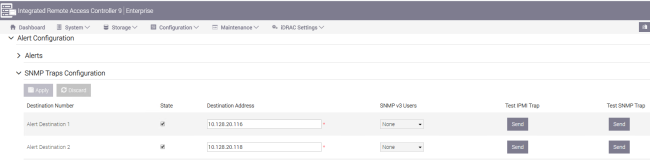
Figure 7. Run test SNMP trap from iDRAC
The trap should generate an alert in the OpenManage Enterprise portal, as shown in the following figure:
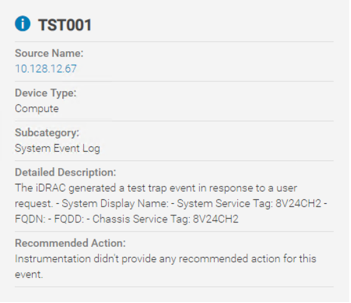
Figure 8. Verifying test SNMP trap in OpenManage Enterprise portal
Verifying iDRAC default configuration
If traps are not being registered correctly in the OpenManage Enterprise portal, the iDRACs could potentially be misconfigured. If so, ensure that the default configuration on the iDRACs is correct. The figures that are shown in this procedure are from a Dell EMC PowerEdge 14G server with iDRAC9.
Procedure
To verify iDRAC default configuration:
- Log in to the iDRAC. From the Configuration list box, choose Systems Settings.
- Go to SNMP Traps Configuration.
The default configuration should be similar to the example shown in the following screenshot:
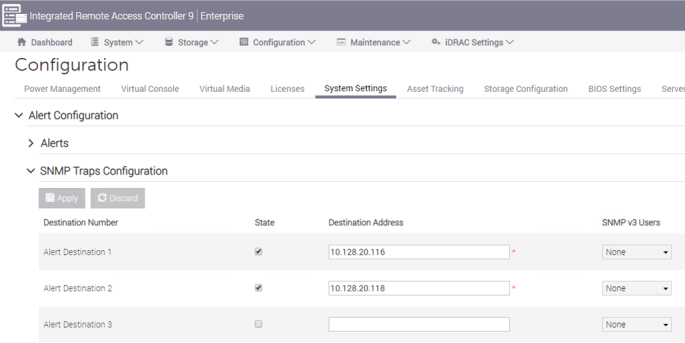
Figure 9. Verifying default configuration of iDRAC SNMP Traps
- Under System Settings, expand Alert Configuration > Alerts > Alert Configuration. Select all checkboxes in the SNMP Trap column.
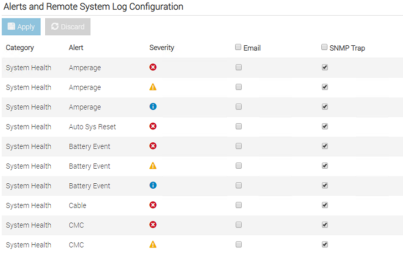
Figure 10. iDRAC Alerts and Remote System Log Configuration window
Creating an alert policy in OpenManage Enterprise
Procedure
To create an alert policy in OpenManage Enterprise to forward alerts to the SCOM console:
- In OpenManage Enterprise, go to Application Settings > Alerts > SNMP Configuration.
- In Destination Address, enter the IP address of the SCOM management server.
- In the SNMP Version list box, choose SNMP V2.
- In Community String, enter the string that you configured in the SCOM environment.
- In Port Number, leave the port as 162.
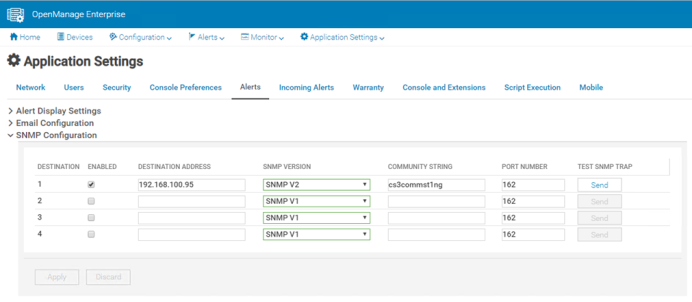
Figure 11. Setting the SNMP configuration details
- To save the changes, click Apply.
- Under the Alerts menu select Alert Policies, and then click Create.
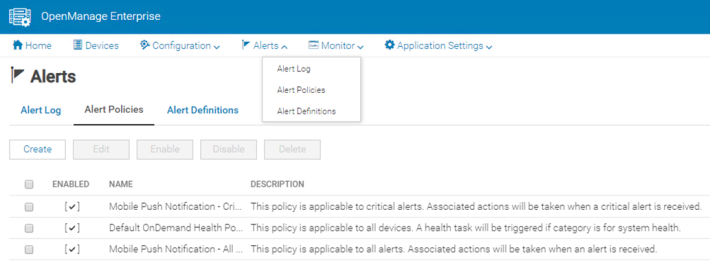
Figure 12. Creating the alert policy
- Under Name and Description, enter the policy name and description. Select the Enable Policy checkbox, and then click Next.
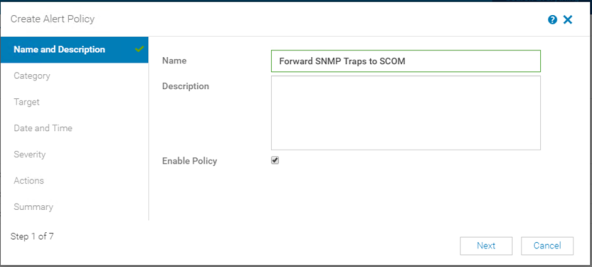
Figure 13. Naming and enabling the alert policy
- Under Category, select the alerts that you want forwarded to SCOM, and then click Next.
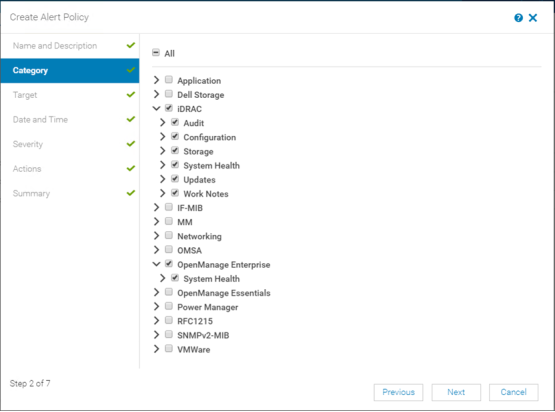
Figure 14. Selecting alert categories
- Under Target, select System Groups, and then click Select Groups. Expand All Devices > Servers, and then select Dell iDRAC Servers.
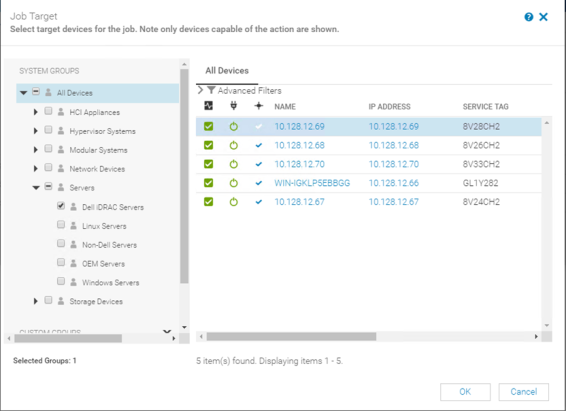
Figure 15. Selecting devices to send alerts to SCOM
- Optionally, set limits for the dates, times, and days that alerts should be forwarded to SCOM. Usually, setting limits is not necessary. To move to the next window, click Next.
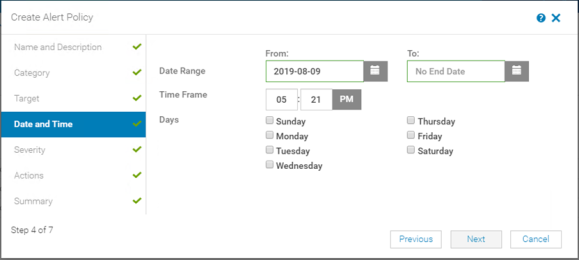
Figure 16. Setting optional date, time, and day limits for alerts
- Under Severity, select the appropriate level, and then click Next.
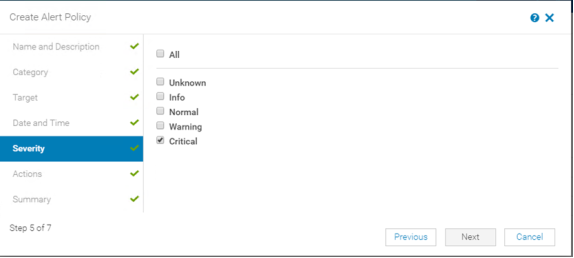
Figure 17. Setting the severity level
- Under Actions, select SNMP Trap Forwarding and select the IP address of the SCOM management server, and then click Next.
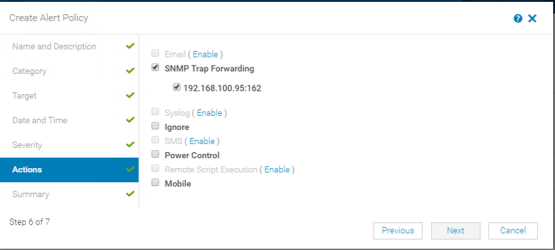
Figure 18. Selecting SNMP Trap Forwarding IP Address
- Under Summary, review the inputs. To continue, click Finish.
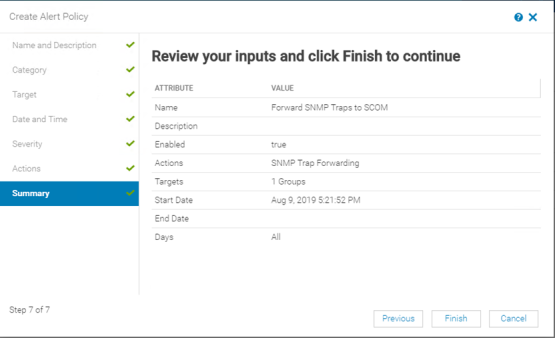
Figure 19. Completing the final step of the Create Alert Policy wizard
The new alert policy is displayed as shown in the following screenshot:
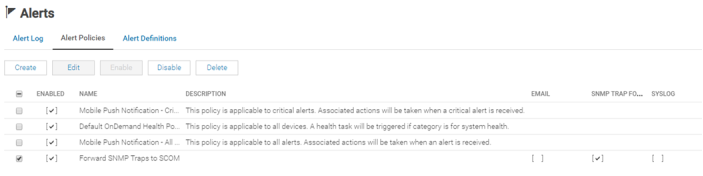
Figure 20. Confirming new alert policy
