Home > Workload Solutions > Oracle > Guides > Installation Guide—Dell Plug-in for Oracle Enterprise Manager > Verifying the Dell Plug-in installation
Verifying the Dell Plug-in installation
-
Use the following steps to verify that the Dell Plug-in is imported correctly in Oracle EM:
- Log in to an Oracle Enterprise Manager Cloud Control web console with administrative privileges.
- From the Enterprise Manager Cloud Control web console, go to
Setup → Extensibility → Self Update. - Follow the Plug-in link folder under the Type column in table to view all downloaded and imported Oracle EM Plug-ins
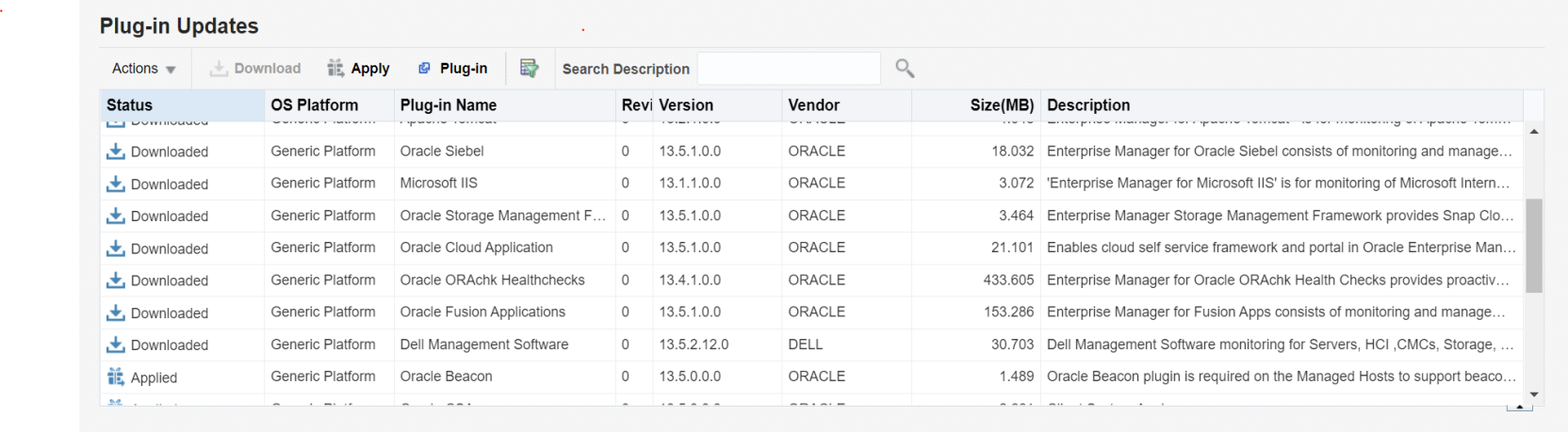 Figure 13. Verifying Plug-in link on Self Update page
Figure 13. Verifying Plug-in link on Self Update page- In this list, verify that the Dell Plug-in is listed.

Figure 14. Verifying Installation on Self Update plug-in page
To verify that the Dell Plug-in is deployed correctly to both the OMA and OMS:
- Log in to an Oracle Enterprise Manager Cloud Control web console with administrative privileges.
- From the Enterprise Manager Cloud Control web console, go to Setup → Extensibility → Plugins.
- Expand the Server, Storage and Network folder.
An entry page to Dell Management Software will be displayed with the deployment details under the On Management Server column. The deployment details in this column will include the Management Agent Plug-in and the number of deployed agents. Verify these details before proceeding.
 Figure 15. Verifying the plug-in deployment
Figure 15. Verifying the plug-in deploymentTo verify that the Dell Plug-in targets were correctly created:
- Log in to an Oracle EM Cloud Control web console with administrative privileges.
- From the Enterprise Manager Cloud Control web console, navigate to
Targets → All Targets. - In the Refine Search panel on the left, select Dell Management Software under Server, Storage and Network. All the Dell targets created manually are listed.
- In addition, check that the Target Status column shows a green arrow representing Up status.
- Continually perform this check for all subsequent Dell target types.

Figure 16. Verifying the all targets page
