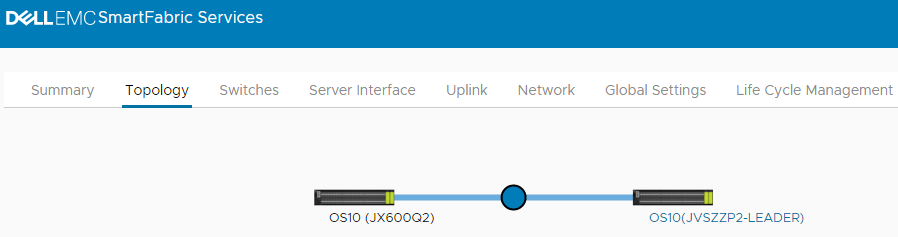- From a workstation with access to the OOB management network, use a browser to connect to the management IP address of either leaf switch by going to https://switch_mgmt_ip_address.
- Log in as admin. The default password is admin. Note: After reloading the switches, it takes a few minutes for SFS to come up, and for the UI to be fully functional.
Note: The SFS UI supports the Google Chrome, Mozilla Firefox, and Microsoft Edge browsers. Languages other than English are not currently supported.
All SFS UI configuration is performed on the SFS leader switch. If you connect to an SFS switch that is not the leader, a link to the leader is provided. The figure below outlines the link in red.
Figure 13. Connected to switch that is not the leader 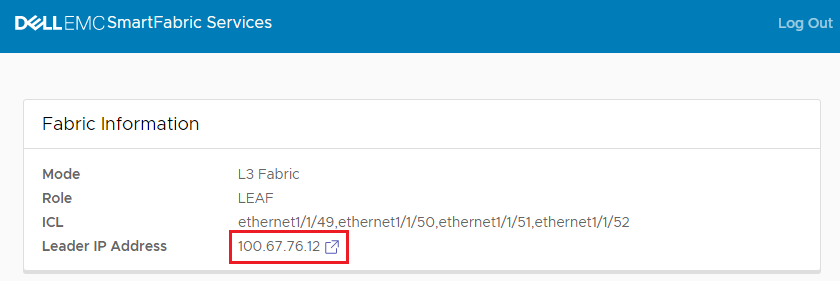
- If applicable, click the link that is provided to go to the leader switch, and log in as admin. Note: The IPv4 address of the SFS leader may also be determined by running the show smartfabric cluster command from the CLI of any switch in the SmartFabric. Only one switch in the SmartFabric has ROLE set to MASTER (or leader). The remaining switches have ROLE set to BACKUP.
When connected to the SFS leader switch, the Summary > Overview page displays, as shown in the figure below.
Figure 14. Connected to SFS leader switch 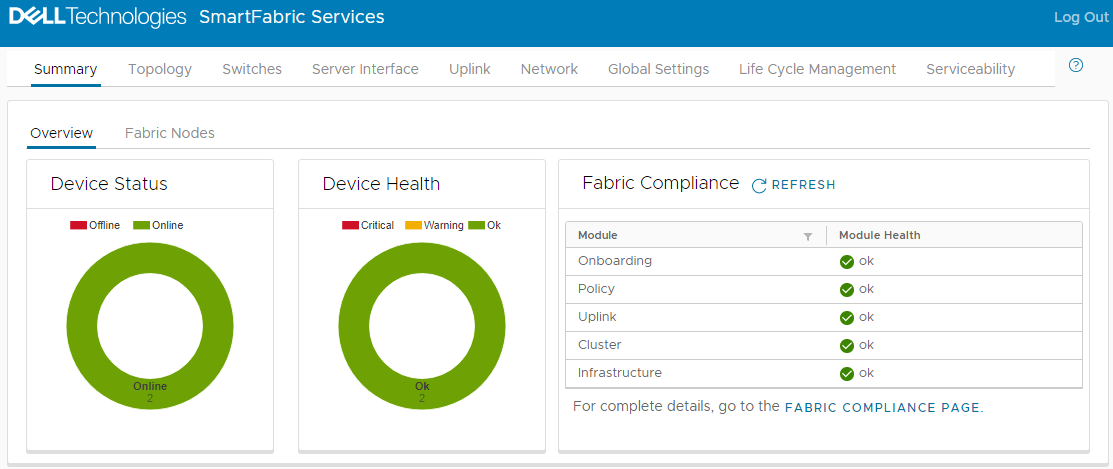
The Device Status box shows that there are two switches online in the SmartFabric.
- Click the Topology tab. The current topology displays with the leader identified, as shown.
Figure 15. SFS topology