

Test Drive Azure Stack HCI in the Dell Demo Center!
Wed, 24 Apr 2024 15:29:51 -0000
|Read Time: 0 minutes
A picture is worth a thousand words, but the value of a good hands-on lab is immeasurable!
Our newly minted interactive demo and hands-on lab are published in the Dell Technologies Demo Center:
- The interactive demo (ITD-0910) offers an immersive look at all Azure Stack HCI management and governance features in Dell OpenManage Integration with Microsoft Windows Admin Center.
- If you're seeking a deep-dive into the Dell Integrated System for Microsoft Azure Stack HCI initial deployment experience, you may prefer the PowerShell-heavy hands-on lab (HOL-0313-01).
In this blog, we'll begin with a brief introduction to these test drives. Then, we'll share our list of other virtual labs that will prove invaluable on your journey to becoming an Azure Stack HCI champion. Fasten your seatbelt and get ready to take your skills to the next level!
The interactive demo can be accessed directly by all customers and partners. When first navigating to the Demo Center site, remember to click the Sign In drop-down menu in the upper right corner of the page.
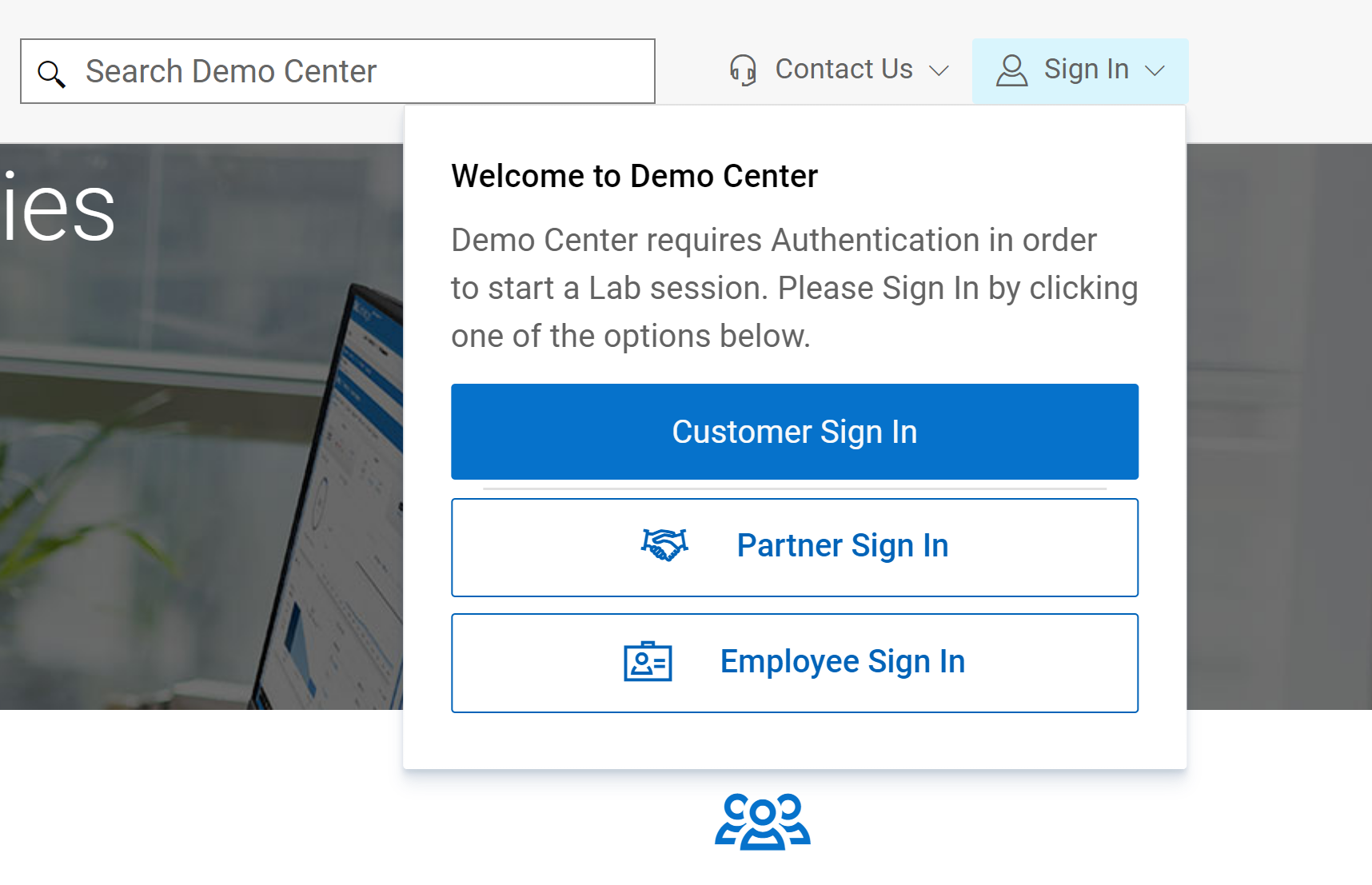
At the present time, you will not see the hands-on lab appear in the Demo Center catalog. You will need to contact your Dell Technologies account team to gain access to HOL-0313-01.
Interactive Demo ITD-0910
Taking this demo is like competing in a Formula1 or NASCAR race. It is fast-paced and remains within the secure confines of the track's guardrails. Each module in the demo guides you down a well-defined path that leads to a desired business outcome. Here is a summary of the benefits our OpenManage Integration extension delivers:
- Uses automation to streamline operational efficiency and flexibility
- Provides a consistent hybrid management experience by using a single Dell HCI Configuration Profile policy definition
- Reduces operational expense by intelligently right-sizing infrastructure to match your workload profile
- Ensures stability and security of infrastructure with real-time monitoring and lifecycle management
- Protects your IT estate from costly changes to configuration settings made inadvertently or maliciously
Whenever new features are released for our extension, you'll be able to familiarize yourself with them here first. In the latest release (v3.0), we completely revamped the user interface for improved usability and navigation. We also added server and cluster-level checks to ensure that all prerequisites are met for seamless enablement of management and monitoring operations. The following figure illustrates the results of a prerequisite check. In the interactive demo, you learn more about these failures and how to use the OpenManage Integration extension to fix them.
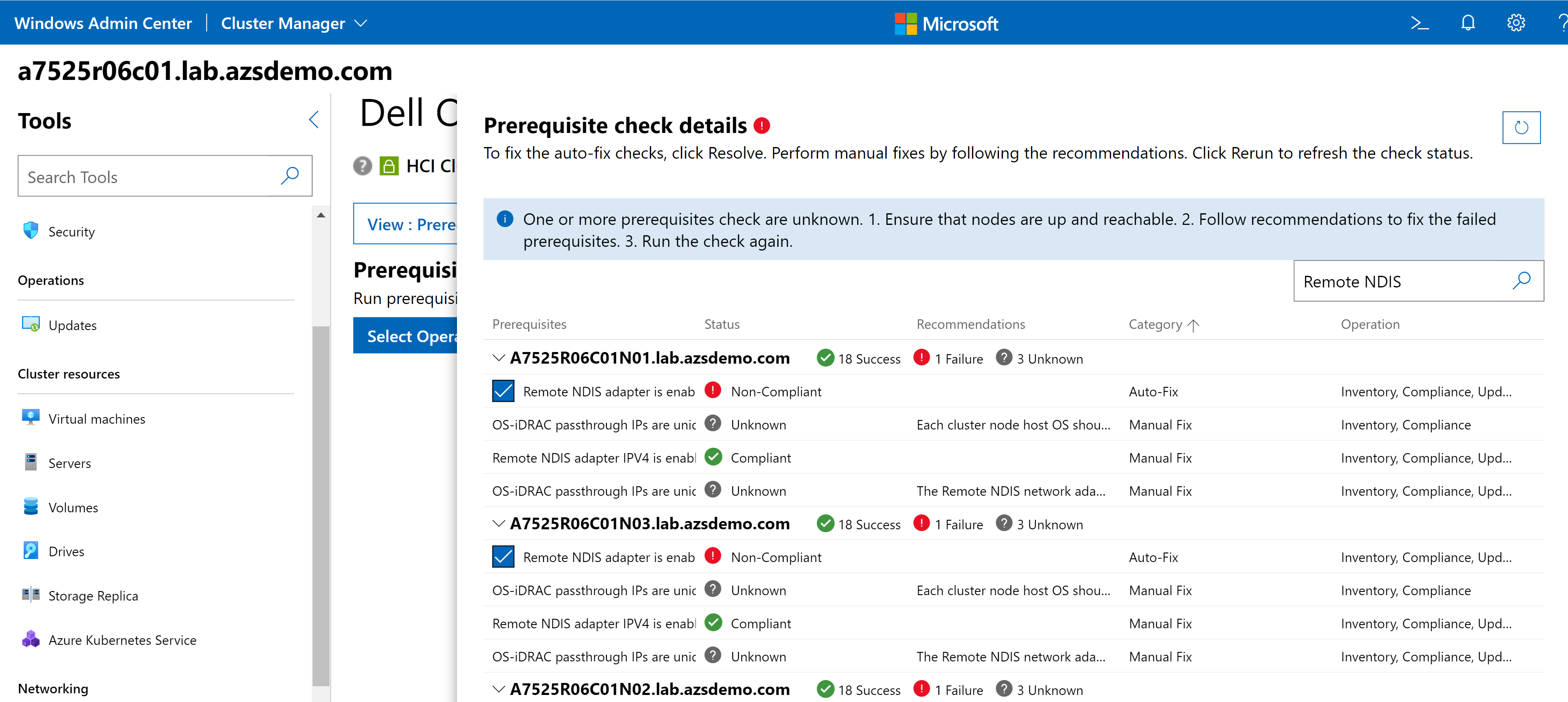
When we first start driving, we need our parents and teachers to provide turn-by-turn directions. If you're exploring the extension for the first time, you'll want to keep the guides enabled to aid your understanding.
For example, consider the CPU Core Management feature. This feature allows you to right size your Azure Stack HCI cluster by enabling/disabling CPU cores to meet the requirements of your workload profile. It can also help save in subscription costs because Azure Stack HCI hosts are billed by CPU core per month. The guide in the following figure reminds you that a thorough analysis of your workload characteristics is essential prior to reducing the enabled CPU cores on this cluster.
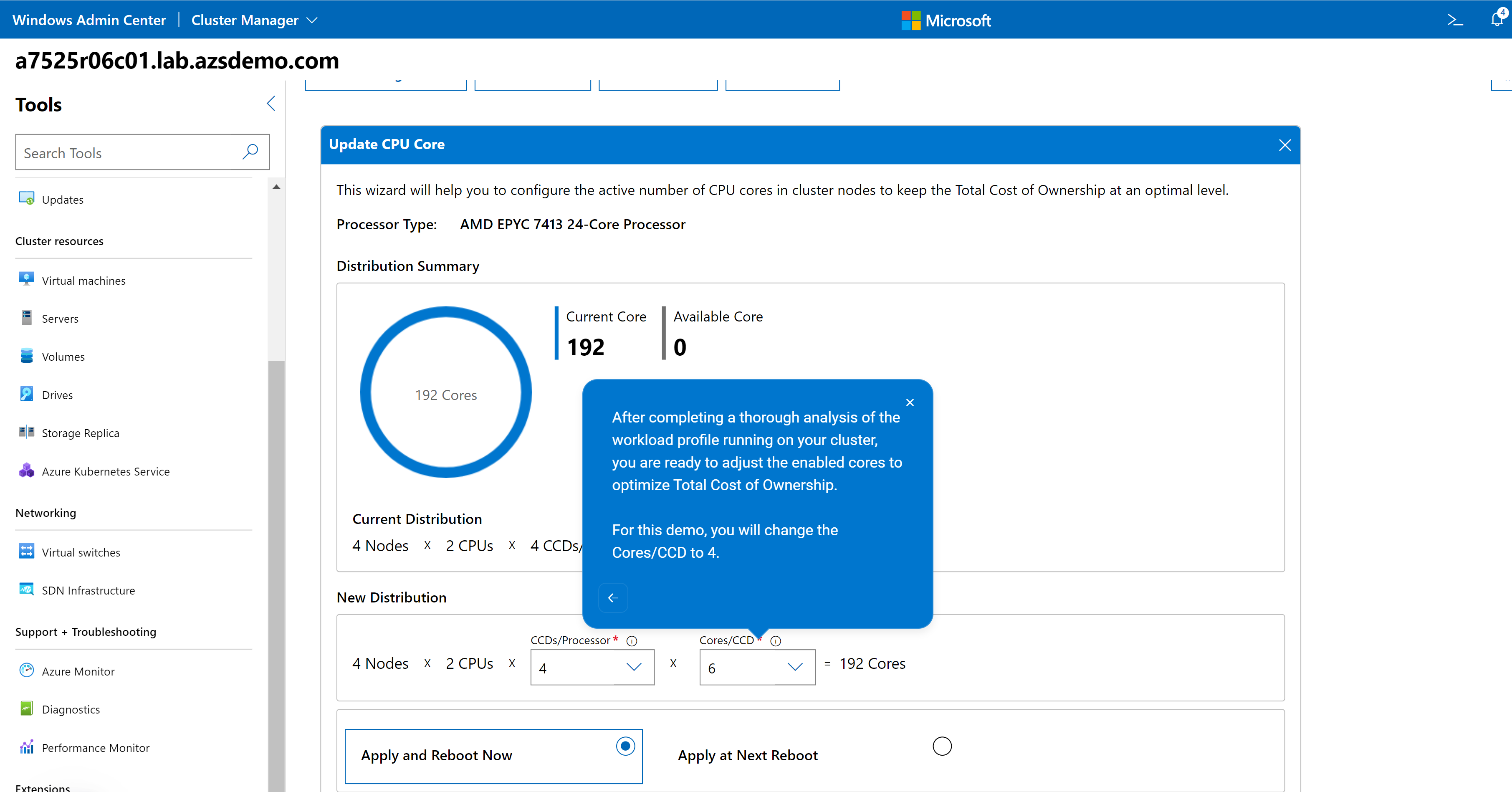
After you've familiarized yourself with the talk track, you can leave your parents and teachers at home and drive through the demos without the detailed explanations. You can navigate using links alone by clicking the X in the upper right-hand corner of any guide. You might choose to proceed down this road to test your knowledge. As a Dell Technologies partner, you might want to create the illusion of performing a demo from a live environment to impress prospective clients.
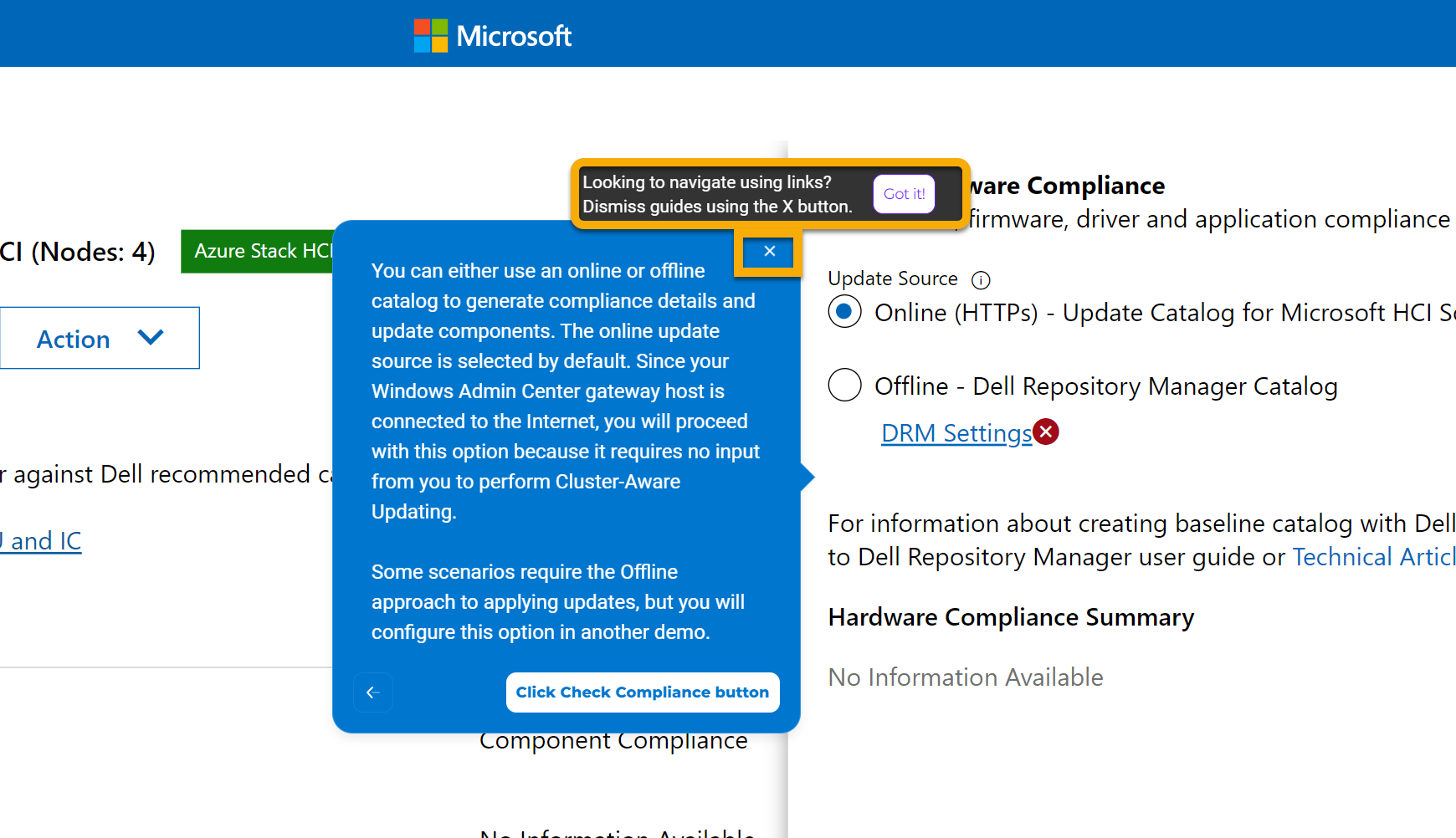
Hands-on Lab HOL-0313-01
The Microsoft Azure Stack HCI Deployment hands-on lab in the Demo Center will appeal to the more mechanically inclined. It pops open the hood so you can get your hands dirty with all the PowerShell automation in our End-to-End Deployment Guide for Day 1 deployments. It is accompanied by an in-depth student manual to point you in the right direction, but there is a bit more freedom to go off-road compared with the interactive demo. Keep in mind that this is a virtual environment, so certain tasks that require the physical hardware may be limited.
This figure illustrates how you can drag and drop the PowerShell code into the console, so you aren't wasting time typing everything yourself:
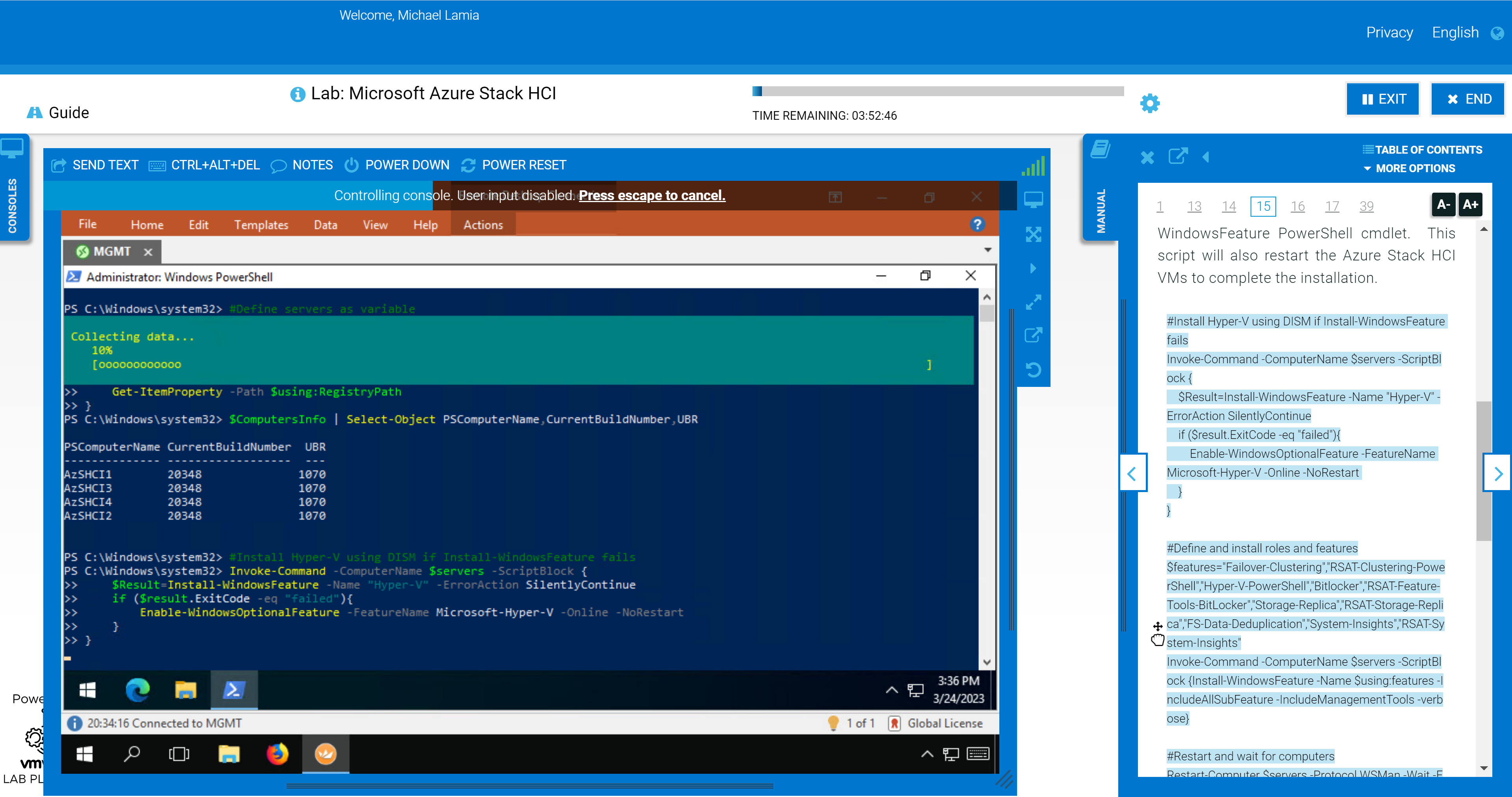
We still show the GUI some love in the later portions of the lab. Failover Cluster Manager and Windows Admin Center make an appearance after you've used PowerShell to configure the hosts, create the cluster, configure a cluster witness, and enable Storage Spaces Direct (S2D). You'll be able to confirm the expected outcome at the command line using the graphical tools.
The following figure shows the step where you use Failover Cluster Manager to inspect the newly created storage pool after its created with PowerShell.
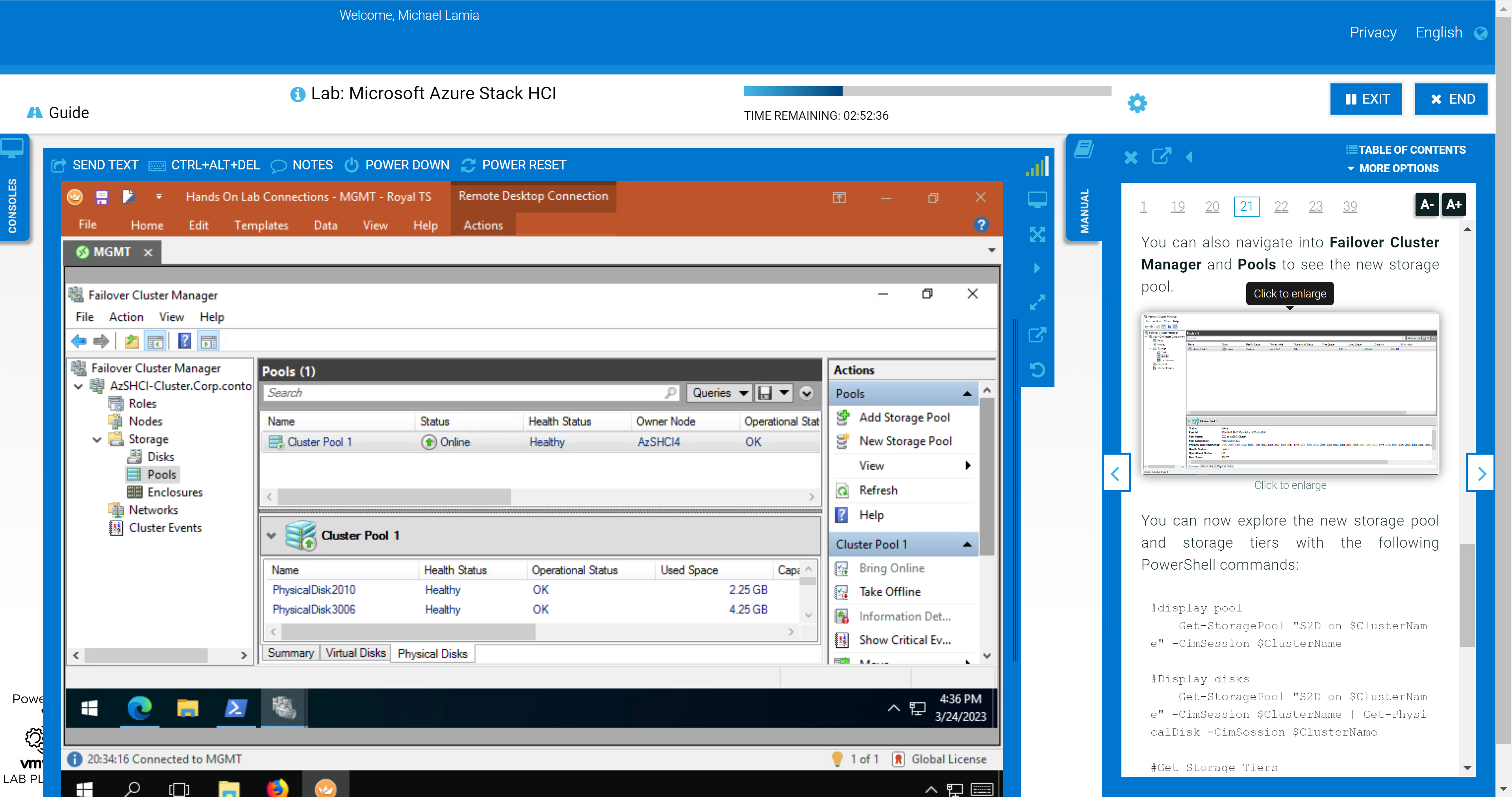
You'll also explore some of the management and monitoring capabilities in Windows Admin Center after adding your new cluster as a connection. This section of the HOL stops short of exploring the OpenManage Integration extension, though. We provide a link in the student manual to the interactive demo. If you’re not a fan of the layout of the lab shown in the following figure, you can rearrange the panes to fit your preferences. For example, you can open the manual in a separate window and allow your virtual desktop to consume all your screen real estate.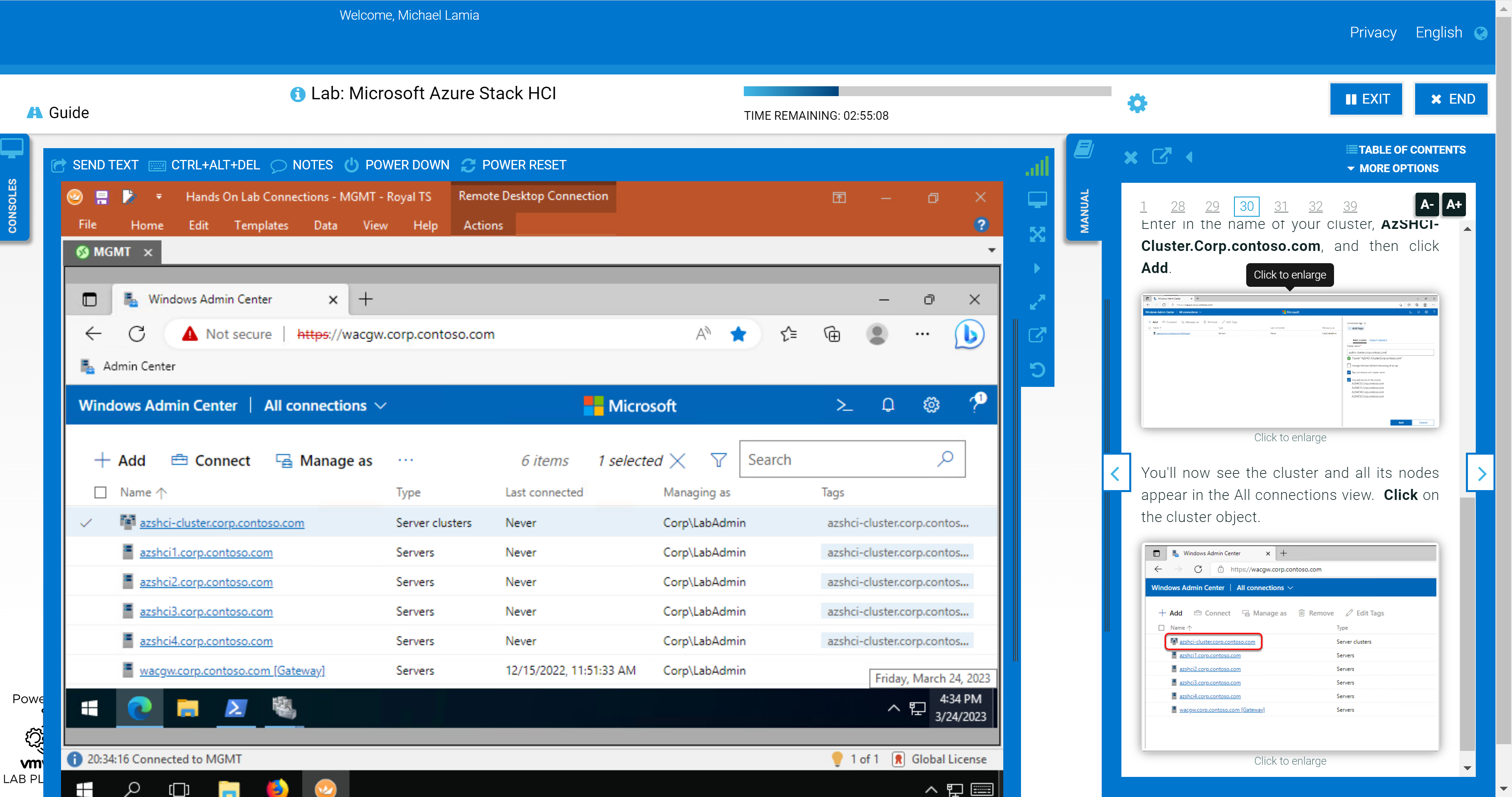
Other Opportunities to Get Hands-On
Maybe the interactive demo and hands-on lab don't meet your needs. Maybe you're looking to kick the tires on Azure Stack HCI without any training wheels. In that case, there are other options available to you. We have compiled a great list of resources that address a variety of use cases:
- MSLab – Using this GitHub project, you can run entire virtual Azure Stack HCI environments directly on your laptop if it meets moderate hardware requirements. There are endless Azure hybrid scenarios available to try (Azure Kubernetes Service hybrid, Azure Virtual Desktop, Azure Arc portfolio, and so on), and new ones are added almost immediately after new features are released.
- Dell GEOS Azure Stack HCI Hands-on Lab Guides – The Dell Global Engineering Outreach Specialists have crafted extensive guides to accompany the MSLab scenarios.
- Dell Technologies & Microsoft | Hybrid Jumpstart – The goal of this jumpstart is to help you grow your knowledge, skills, and experience around several core hybrid cloud solutions from the Dell Technologies and Microsoft hybrid portfolio. This has many highly prescriptive hands-on modules and resembles more of a Pluralsight or Microsoft Learn course.
- Azure Arc Jumpstart – If you want to skip the infrastructure deployment steps and get right into the key features of the Azure Arc portfolio, then this project is for you. All you need is an Azure subscription and a single resource group to get started immediately.
- Dell Technologies Customer Solution Center – Speak with your Dell Technologies account team to schedule a personalized engagement with a Customer Solution Center. Our dedicated subject matter experts can help you with extensive Proofs of Concept with your target workloads.
If you're looking for educational materials on Azure Stack HCI, like white papers, blogs, and videos, visit our Info Hub and main product page.
Be sure to follow me on Twitter @Evolving_Techie and LinkedIn.
Author: Mike Lamia
Related Blog Posts

Dell EMC Solutions for Azure Stack HCI Furthers Customer Value
Wed, 16 Jun 2021 13:35:49 -0000
|Read Time: 0 minutes
As customers address the upgrade cycle of retiring Microsoft Windows Server 2008 into software defined infrastructures using Windows Server 2019, the core tenets of hyperconverged infrastructure (HCI) and hybrid cloud enablement continue to be desired goals. Many customers, however, are unsure how to best leverage their investments in Windows Server to modernize their datacenters to take advantage of software defined infrastructure.
At Dell Technologies, we have leadership positions in converged, hyperconverged, and cloud infrastructures covering several platforms, including being a founding launch partner with Microsoft’s Azure Stack HCI solution. Built over three decades of partnership with Microsoft, we bring the insights and expertise to help our customers with their IT transformation utilizing software defined features of Windows Server 2019, the foundational platform for Azure Stack HCI.
Built on globally available and supported Storage Spaces Direct (S2D) Ready Nodes, Dell EMC offers a wide range of Azure Stack HCI Solutions that provide an excellent value proposition for customers who have standardized on Microsoft Hyper-V and looking to modernize IT infrastructure while utilizing their existing investments and expertise in Windows Server.
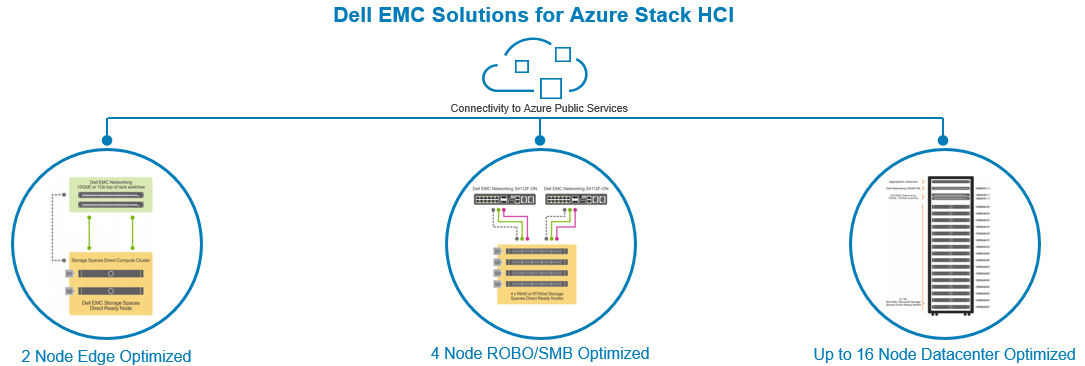
As we head to Microsoft’s largest customer event – Microsoft Ignite 2019 – we are delighted to share some new enhancements and offerings to our Azure Stack HCI solution portfolio.
Simplifying Managing Azure Stack HCI via Windows Admin Center (WAC)
With a goal of simplifying Azure Stack HCI management, we have integrated monitoring of S2D Ready Nodes into the Windows Admin Center (WAC) console. The Dell EMC OpenManage Extension for WAC allows our customers to manage Azure Stack HCI clusters from a single pane of glass. The current integration provides health monitoring, hardware inventory, and firmware compliance reporting of S2D Ready Nodes, the core building block of our Azure Stack HCI solution. By using this extension, infrastructure administrators can monitor all their clusters in real time and check if the nodes are compliant to Dell EMC recommended firmware and driver versions. Customers wanting to leverage Azure public cloud to either extend or protect their on-prem applications can do so within the WAC console to utilize services such as Azure Back up, Azure Site Recovery, Azure Monitor, etc.
Here is what Greg Altman, IT Infrastructure Manager at Swiff-Train and one our early customers had to say about our OpenManage integration with WAC:
"The Dell EMC OpenManage Integration with Microsoft Windows Admin Center gives us full visibility to Dell EMC Solutions for Microsoft Azure Stack HCI, enabling us to more easily respond to situations before they become critical. With the new OpenManage integration, we can also manage Microsoft Azure Stack HCI from anywhere, even simultaneously managing our clusters located in different cities."
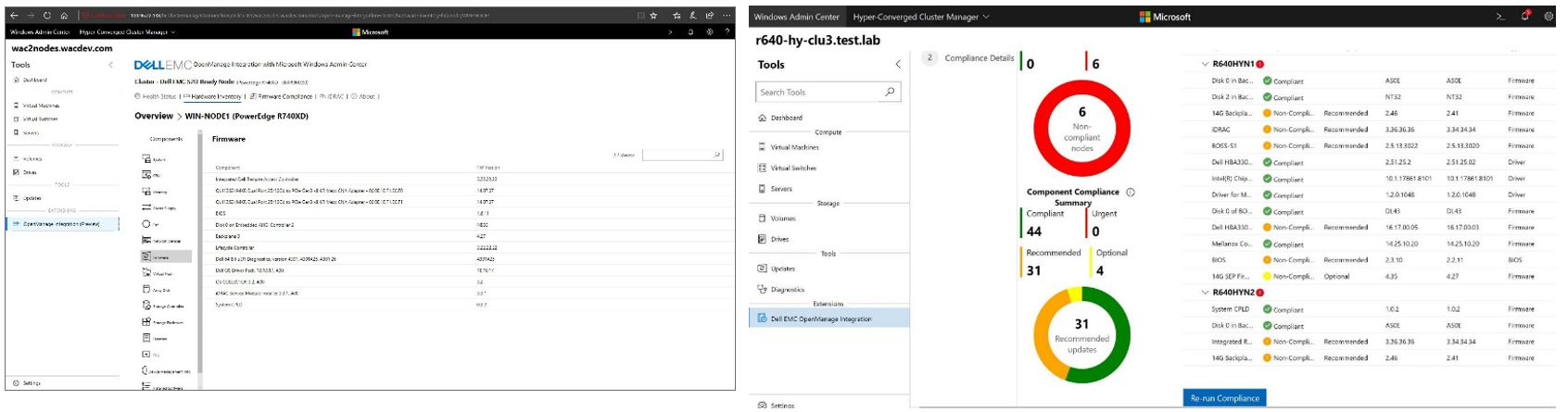
New HCI Node optimized for Edge and ROBO Use Cases
Customers looking at modernizing infrastructure at edge, remote or small office locations now have an option of utilizing the new Dell EMC R440 S2D Ready Node which provides both hybrid and all-flash options. A 2-node Azure Stack HCI cluster provides a great solution for such use cases that need limited hardware infrastructure, yet superior performance and availability and ease of remote management.
The dual socket R440 S2D Ready Node is shallower (depth of 27.26 in) than a typical rack server, comes with up to 8 or 10 2.5” drive configurations providing up to 76.6TB of all-flash capacity in a single 1U node.

The table below summarizes our S2D Ready Node portfolio.
R440 S2D RN | R640 S2D RN | R740xd S2D RN | R740xd2 S2D RN | |
Best For | Edge/ROBO and space (depth) constrained locations | Density optimized node for applications needing balance of high-performance storage and compute | Capacity and performance optimized node for applications needing balance of compute and storage | Capacity optimized node for data intensive applications and use cases such as backup and archive |
Storage Configurations | Hybrid & All-Flash | Hybrid, All-Flash, All-NVMe including Intel Optane DC Persistent Memory | Hybrid, All-Flash, and All-NVMe | Hybrid with SSDs and 3.5” HDDs |
For detailed node specifications, please refer to our website.
Stepping up the Performance Capabilities
With applications and growing data analysis needs increasingly driving the lower latency and higher capacity requirements, it’s imperative the underlying infrastructure does not create performance bottlenecks. The latest refresh of our solution includes several updates to scale infrastructure performance:
- All S2D Ready Nodes now support Intel 2nd Generation Xeon Scalable Processors that provide improved compute performance and security features.
- Support for Intel Optane SSDs and Intel Optane DC memory (on R640 S2D Ready node) enable lower latency storage and persistent memory tier to accelerate application performance. The R640 S2D Ready Node can be configured with 1.5TB of Optane DC persistent memory working in App Direct Mode to a provide a cache tier for the NVMe storage local to the node.
- The new all-NVMe option on R640 S2D Ready Node provides a compact 1U node for applications that are sensitive to both compute and storage performance.
- Faster Networking Options: For applications needing high bandwidth and low latency access to network, the R640 and R740XD S2D Ready Nodes can now be configured with Mellanox CX5 100Gb Ethernet adapters. In addition, we have also qualified the PowerSwitch S5232 100Gb switch to provide a fully validated solution by Dell EMC.
As we drove new hardware enhancements to our Azure Stack HCI portfolio, we also put a configuration to test the performance we can expect from a representative configuration. With just a four node Azure Stack HCI cluster with R640 S2D Ready Nodes configure all NVMe drives and 100Gb Ethernet, we observed:
- 2.95M IOPS with an average read latency of 242μs in a VM Fleet test configured for 4K block size and 100% reads
- 0.8M IOPS with an average write latency of 4121 μs in a VM Fleet test configured for 4K block size and 100% writes
- Up to 63GB/s of 100% sequential read throughput and 9GB/s of 100% sequential write throughput with 512KB block size
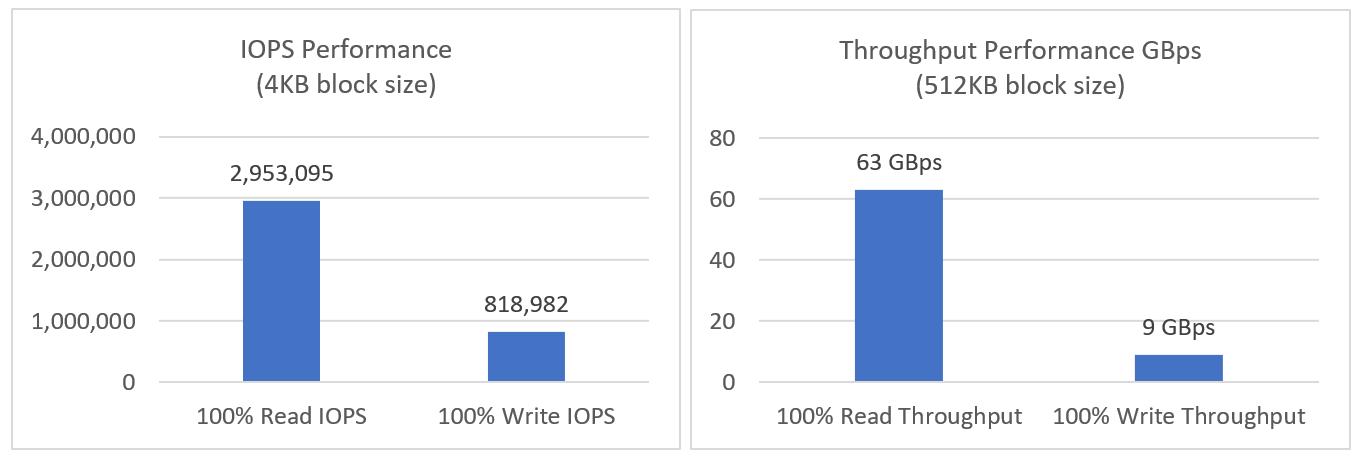
Yes, you got it right. Not only the solution is compact, easy to manage but also provides a tremendous performance capability.
Read our detailed blog for more information on our lab performance test results.
Overall, we are very excited to bring so many new capabilities to our customers. We invite you to come meet us at Microsoft Ignite 2019 at Booth 1547, talk to Dell EMC experts and see live demos. Besides the show floor, Dell EMC experts will also be available at Hyatt Regency Hotel, Level 3, Discovery 43 Suite for detailed conversations. Register here for time with our experts.
Meanwhile, visit our website for more details or if you have any questions, contact our team directly at s2d_readynode@dell.com

Boost Performance on Dell EMC HCI Solutions for Microsoft Server using Intel Optane Persistent Memory
Wed, 16 Jun 2021 13:35:49 -0000
|Read Time: 0 minutes
Modern IT applications have a broad range of performance requirements. Some of the most demanding applications use Online Transactional Processing (OLTP) database technology. Typical organizations have many mission critical business services reliant on workloads powered by these databases. Examples of such services include online banking in the financial sector and online shopping in the retail sector. If the response time of these systems is slow, customers will likely suffer a poor user experience and may take their business to competitors. Dissatisfied customers may also express their frustration through social media outlets resulting in incalculable damage to a company’s reputation.
The challenge in maintaining an exceptional consumer experience is providing databases with performant infrastructure while also balancing capacity and cost. Traditionally, there have been few cost-effective options that cache database workloads, which would greatly improve end-user response times. Intel Optane persistent memory (Intel Optane PM) offers an innovative path to accelerating database workloads. Intel Optane PM performs almost as well as DRAM, and the data is preserved after a power cycle. We were interested in quantifying these claims in our labs with Dell EMC HCI Solutions for Microsoft Windows Server.
Windows Server HCI running Microsoft Windows Server 2019 provides industry-leading virtual machine performance with Microsoft Hyper-V and Microsoft Storage Spaces Direct technology. The platform supports Non-Volatile Memory Express (NVMe), Intel Optane PM, and Remote Direct Memory Access (RDMA) networking. Windows Server HCI is a fully productized, validated, and supported HCI solution that enables enterprises to modernize their infrastructure for improved application uptime and performance, simplified management and operations, and lower total cost of ownership. AX nodes from Dell EMC, powered by industry-leading PowerEdge server platforms, offer a high-performance, scalable, and secure foundation on which to build a software-defined infrastructure.
In our lab testing, we wanted to observe the impact on performance when Intel Optane PM was added as a caching tier to a Windows Server HCI cluster. We set up two clusters to compare. One cluster was configured as a two-tier storage subsystem with Intel Optane PM in the caching tier and SATA Read-Intensive SSDs in the capacity tier. We inserted 12 x 128 GB Intel Optane PM modules into this cluster for a total of 1.5 TB per node. The other cluster’s storage subsystem was configured as a single-tier of SATA Read-Intensive SSDs. With respect to CPU selection, memory, and Ethernet adapters, the two clusters were configured identically.
Only the Dell EMC AX-640 nodes currently accommodate Intel Optane PM. The clusters were configured as follows:
Cluster Resources | Without Intel Optane PM | With Intel Optane PM |
Number of nodes | 4 | 4 |
CPU | 2 x Intel 6248 CPU @ 2.50 GHz (3.90 GHz with TurboBoost) | 2 x Intel 6248 CPU @ 2.50 GHz (3.90 GHz with TurboBoost) |
Memory | 384 GB RAM | 384 GB RAM |
Disks | 10 x 2.5 in. 1.92 TB Intel S4510 RI SATA SSD | 10 x 2.5 in. 1.92 TB Intel S4510 RI SATA SSD |
NICs | Mellanox ConnectX-5 EX Dual Port 100 GbE | Mellanox ConnectX-5 EX Dual Port 100 GbE |
Persistent memory | None | 12 x 128 GB Intel Optane PM per node |
Volumes were created using three-way mirroring for the best balance between performance and resiliency. Three-way mirroring protects data by enabling the cluster to safely tolerate two hardware failures. For example, data on a volume would be successfully preserved even after the simultaneous loss of an entire node and a drive in another node.
Intel Optane PM has two operating modes – Memory Mode and App Direct Mode. Our tests used App Direct Mode. In App Direct Mode, the operating system uses Intel Optane PM as persistent memory distinct from DRAM. This mode enables extremely high performing storage that is byte-addressable-like, memory coherent, and cache coherent. Cache coherence is important because it ensures that data is a uniformly shared resource across all nodes. In the four-node Windows Server HCI cluster, cache coherence ensured that when data was read or written from one node that the same data was available across all nodes.
VMFleet is a storage load generation tool designed to perform I/O and capture performance metrics for Microsoft failover clusters. For the small block test, we used VMFleet to generate 100 percent reads at a 4K block size. The baseline configuration without Intel Optane PM sustained 2,103,412 IOPS at 1.5-millisecond (ms) average read latency. These baseline performance metrics demonstrated outstanding performance. However, OLTP databases target 1 ms or less latency for reads.
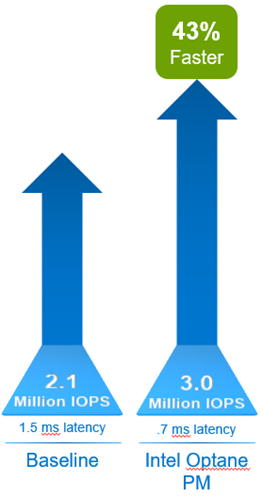
Comparatively, the Intel Optane PM cluster demonstrated 43 percent faster IOPS and decreased latency by 53 percent. Overall, this cluster sustained slightly over 3 million IOPS at .7 ms average latency. Benefits include:
- Significant performance improvement in IOPS means transactional databases and similar workloads will improve in scalability.
- Applications reading from storage will receive data faster, thus improving transactional response times.
- Intel Optane PM coherent cache provides substantial performance benefits without sacrificing availability.
When exploring storage responsiveness, testing large block read and write requests is also important. Data warehouses and decision-support systems are examples of workloads that read larger blocks of data. For this testing, we used 512 KB block sizes and sequential reads as part of the VMFleet testing. This test provided insight into the ability of Intel Optane PM cache to improve storage system throughput.
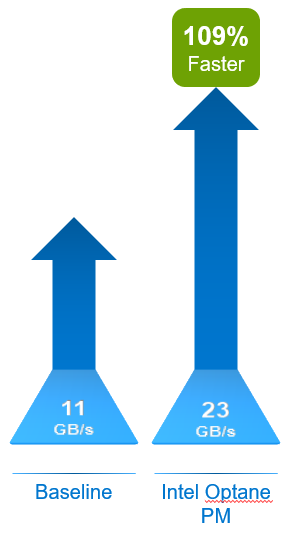
The cluster populated with Intel Optane PM was 109% faster than the baseline system. Our comparisons of 512 KB sequential reads found total throughput of 11 GB/s for the system without Intel Optane PM and 23 GB/s for the system with Intel Optane PM caching. Benefits include:
- Greater throughput enables faster scans of data for data warehouse systems, decision-support systems, and similar workloads.
- The benefit to the business is faster reporting and analytics.
- Intel Optane PM coherent cache provides substantial throughput benefits without sacrificing availability.
Overall, the VMFleet tests were impressive. Both Windows Server HCI configurations had 40 SSDs across the four nodes for approximately 76 TB of performant storage. To accelerate the entire cluster required 12 Intel Optane PM 128 GB modules per server for a total of 48 modules across the four nodes. Test results show that both OLTP and data-warehouse type workloads would exhibit significant performance improvements.
Testing 100 percent reads of 4K blocks showed:
- 43 percent performance improvement in IOPS.
- 53 percent decrease in average read latency.
- Improved scaling and faster transaction processing. Overall, application performance would be significantly accelerated, improving end-user experience.
Testing 512 KB sequential reads showed:
- 109 percent increased throughput.
- Faster reporting and faster time to analytics and data insights.
The configuration presented in this lab testing scenario will not be appropriate for every application. Any Windows Server HCI solution must be properly scoped and sized to meet or exceed the performance and capacity requirements of its intended workloads. Work with your Dell Technologies account team to ensure that your system is correctly configured for today’s business challenges and ready for expansion in the future. To learn more about Microsoft HCI Solutions from Dell Technologies, visit our Info Hub page.


