If your Dell EMC PowerEdge system is equipped with an LCD panel, it can be used to configure or view the iDRAC IP address of the system. The LCD panel is available only on an optional front bezel.
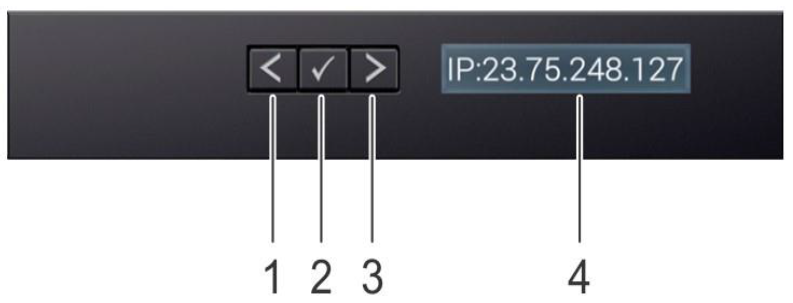
| Item | Button or display | Description |
| 1 | Left | Moves the cursor back in one-step increments |
| 2 | Select | Selects the menu item highlighted by the cursor |
| 3 | Right | Moves the cursor forward in one-step increments. During message scrolling:
Note: The display stops scrolling when the button is released. After 45 seconds of inactivity, the display starts scrolling.
|
| 4 | LCD display | Displays system information, including the iDRAC IP address |
Home screen view
- Select
- Left
- Right
If you are not on the Home screen, press and hold the navigation button until the  up arrow displays.
up arrow displays.
Setup menu
- From the Setup menu, use the iDRAC option to select DHCP or Static IP to configure the network mode. If Static IP is selected, the following fields are available:
- IP
- Subnet (Sub)
- Gateway (Gtw)
- Select Setup DNS to enable DNS and to view domain addresses. Two separate DNS entries are available.
- Click Confirm to save the selected option and to go to the next action.
View menu
- From the View menu, use the iDRAC IP option to display the IP address. The addresses include:
- DNS (Primary and Secondary)
- Gateway
- IP
- Subnet
- Use the MAC option to display the MAC address for iDRAC.
- Click Confirm to save the selected option and to go to the next action.
