Home > Storage > ObjectScale and ECS > Industry Solutions and Verticals > Integrate Dell ECS with FileCloud Enterprise Server > Delete files from the User Portal
Delete files from the User Portal
-
User One would like to delete a file from their system from FileCloud, so they click the folder (in this case My Files) and can either click the trashcan icon or click the ellipsis and select Delete.
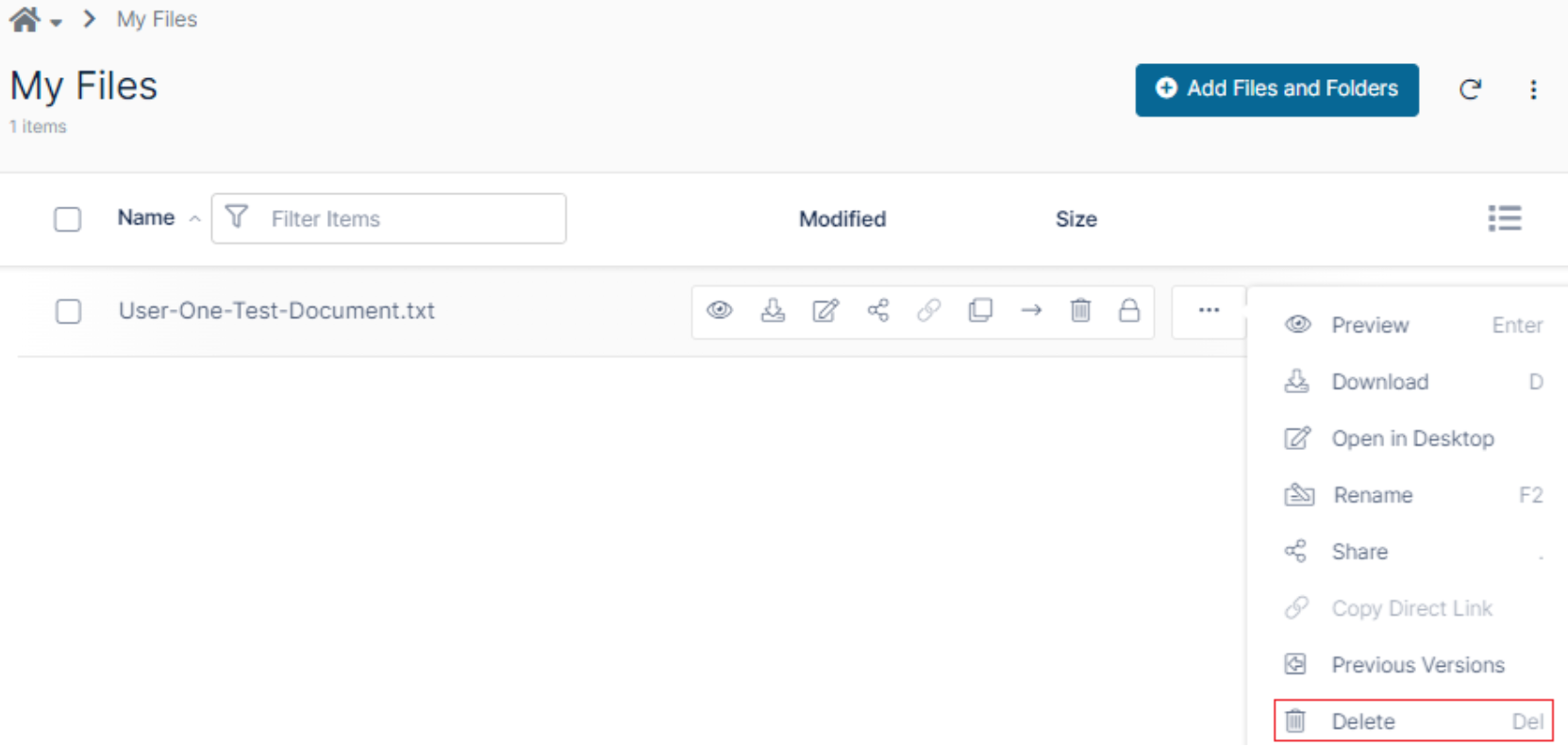
Figure 8. Delete a file from FileCloud
Click Delete from the dialog to delete the selected item.
File Operations (as well as Activity) show that the file has been deleted and no longer exists in the folder. Note that by default the file will still be accessible until permanently deleted. We can verify this by listing the ECS bucket:
aws –profile filecloud –endpoint-url https://s3.example.com s3 ls s3://filecloud
2023-11-09 10:57:14 32 654d2b79957c0801641753
The user can permanently delete the file (if they have that permission) by selecting Delete Files in the left pane of the User Portal, hovering over the deleted file, and clicking the trashcan.
FileCloud will ask if you are sure you want to delete the file.
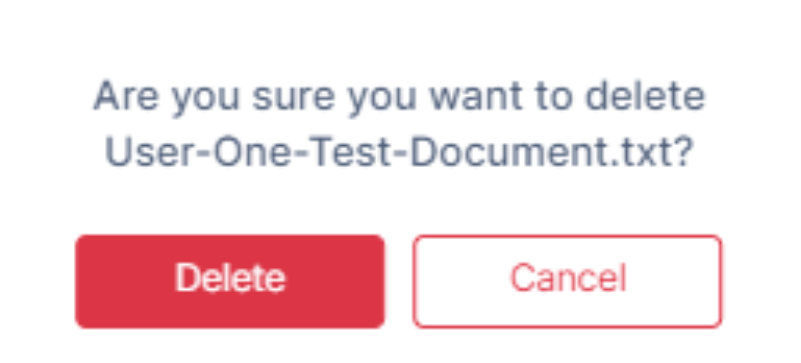
Figure 9. Confirm deletion of the file
Clicking Delete permanently deletes the file from ECS.
We can verify that it was deleted from the ECS bucket by listing the objects. No objects will be returned.
aws --profile filecloud --endpoint-url https://s3.example.com s3 ls s3://filecloud
