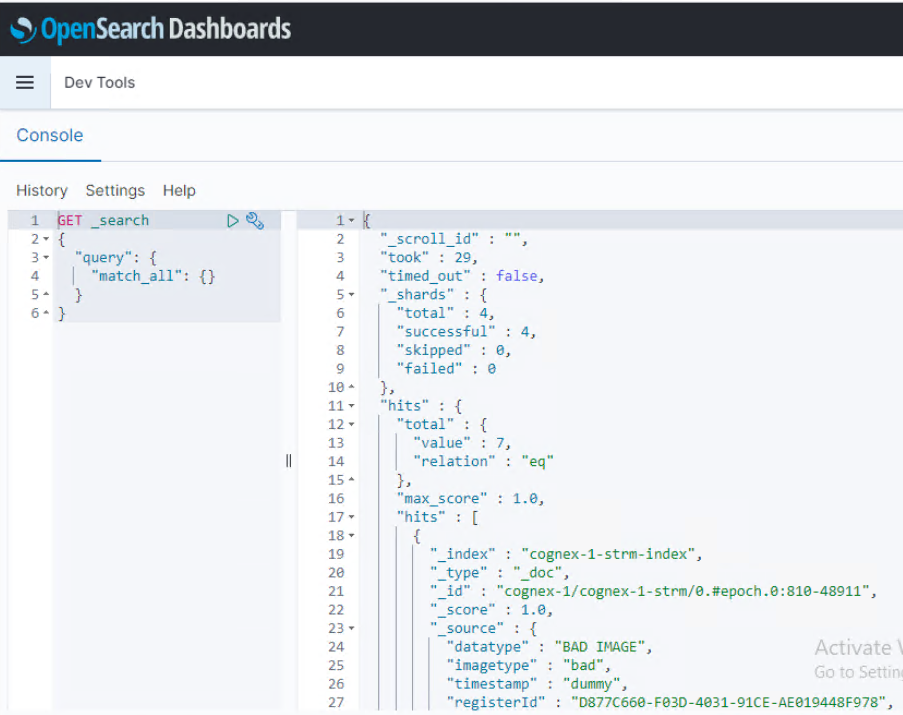This section describes the configuration of a PSearch cluster and the REST API required to retrieve images and associated meta data.
Home > Edge > Manufacturing Edge > Guides > Dell Validated Design for Manufacturing Edge - Design Guide with Litmus > Pravega search Python-based image retrieval
Pravega search Python-based image retrieval
-
Configuration of Pravega search cluster
Pravega search requires configuration of a Pravega search cluster for every project. These can be configured as small, medium, and large, with predefined resources allocated for each configuration type.
Figure 91. Pravega search cluster configuration 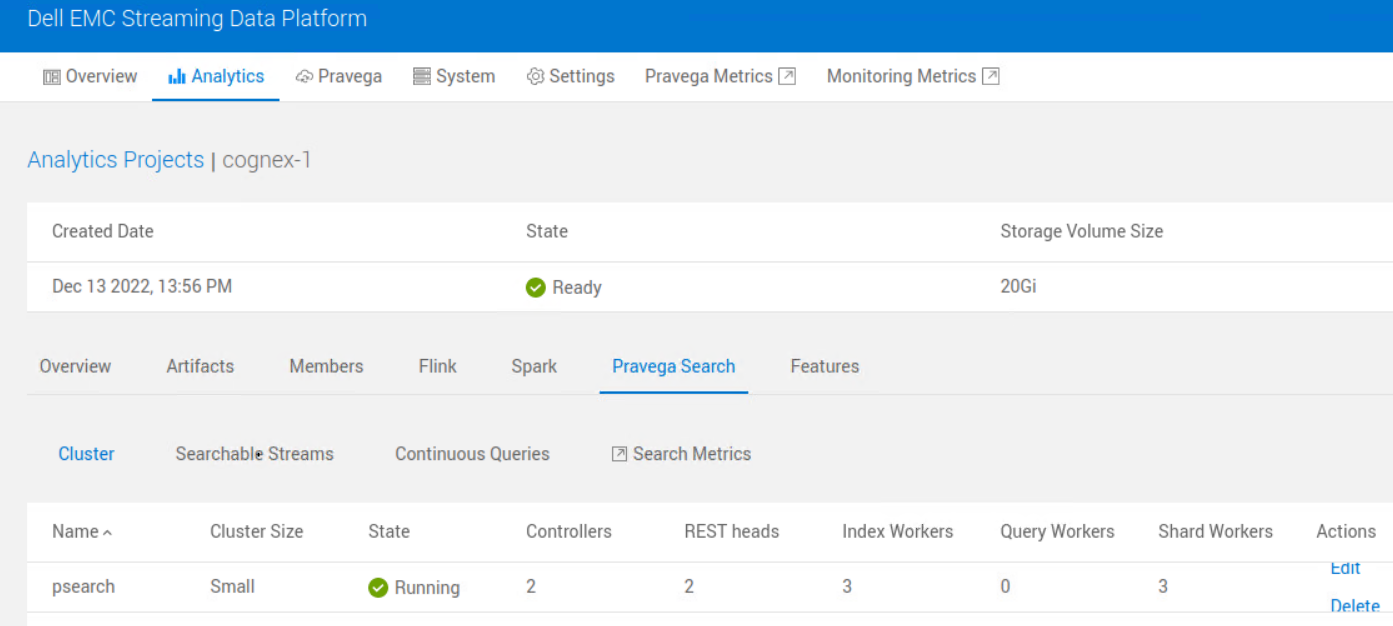
Once a PSearch cluster is created, the REST API head API and UI URI are available for the specified project, as shown in the following code. It follows the format: psearch-{api/ui}-<project/scope name>-<SDP base domain name>.
# kubectl get ing -A | grep -I psearch
<Project/Scope Name> psearch-resthead-headless nginx-nautilus psearch-api-<project/scope name>.sdp.<SDP base domain name> <IP Address> Ports
<Project/Scope Name> psearch-ui nginx-nautilus psearch-ui-<project/scope name>.sdp.<SDP base domain name> <IP Address> PortsExample output would be: cognex-1 psearch-ui nginx-nautilus psearch-ui-cognex-1.sdp.sdpdomain.lab 10.10.10.20 80,443 84d
Configuration of searchable Pravega stream
Once the Pravega search cluster is created for a project, searchable streams can be created. Create a new stream, and optionally specify the Index Name and Mapping details necessary for the stream.
Figure 92. Searchable stream created 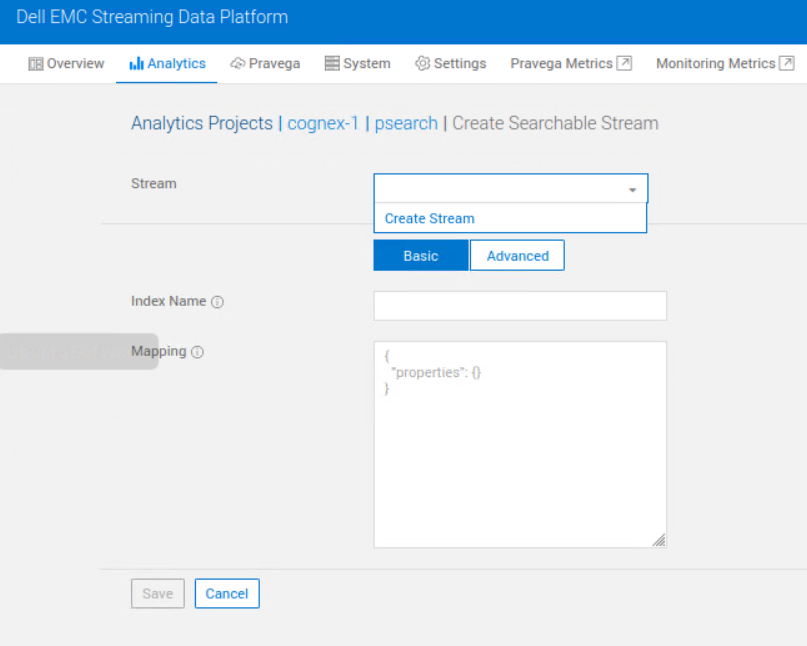
Parameters required to run Pravega search
The following are some of the parameters required to run Python scripts for Pravega search:
Set up the configuration file with required parameters:[DEFAULT]
PRAVEGA_SCOPE = <Project/Scope Name>
PRAVEGA_STREAM = <Pravega Stream>
# Environment variables to be set in the script for stream manager
[PRAVEGA]
pravega_client_auth_method = Bearer
# SDP specific URI and authentication
pravega_client_tls_cert_path = <SDP Certificate>
pravega_client_auth_keycloak = <Keycloak secret JSON file>
pravega_controller_uri = <Pravega Controller URI>:443
[PSEARCH]
PSEARCH_USERNAME = admin_dashboard
PSEARCH_PASSWORD = admin_dashboard
PSEARCH_RESTHEAD = <Pravega Search REST Head for the Project/Scope>
PSEARCH_STREAM = <Pravega Searchable Stream>
PSEARCH_QUERY = <Query JSON>A REST API authentication sample is as follows:URL = 'https://' + pravega_controller_uri +'/' + PSEARCH_STREAM + '-index/_search?'
basic_auth = HTTPBasicAuth(PSEARCH_USERNAME, PSEARCH_PASSWORD)
headers = {"Host": PSEARCH_RESTHEAD, "Content-type": "application/json" }The queries can be run by using REST API POST method, and results can be extracted to meet the dashboard for the client. Images can be displayed as needed in a web browser as base64, or decoded back from base64 to JPG or other formats.body = PSEARCH_QUERY
r = requests.post(URL, auth=basic_auth, verify=pravega_client_tls_cert_path, headers=headers, data=body)Sample queries
The following code example shows some sample JSON-formatted queries.
# Searching for images with specific reject reasons
{ "query": {"match": {"rejectReason": {"query" : "Angle_Too_Small"} } } }'
# Searching for specific camera ID
{ "query": {"match": { "cameraId": { "query" : "Camera_1"} } } }’
# Searching for images within specific time range
{ "query": { "bool": {"filter": [{ "range": { "timestamp": { "lt": "2022/11/17_23:00:00","gt": "2022/11/15_00:00:00","format" : "yyyy/MM/dd_HH:mm:ss"} } } ] } }, "from": 0, "size": 25}'
# Searching for a specific criteria range
{"query": { "range": { "angle": { "gte": "80.00", "lte": "90.00"} } } }’OpenSearch portal
This section shows an example of accessing OpenSearch UI, which offers a graphical query interface for Psearch. Authentication to access the URL uses the SDP UI user name and credentials shown earlier, and then the OpenSearch login user name and password brings up the OpenSearch Dashboards. OpenSearch allows creation of dashboard and visualization capabilities. REST API-based queries are run using Management > Dev Tools.
Figure 93. OpenSearch URL for Pravega search access 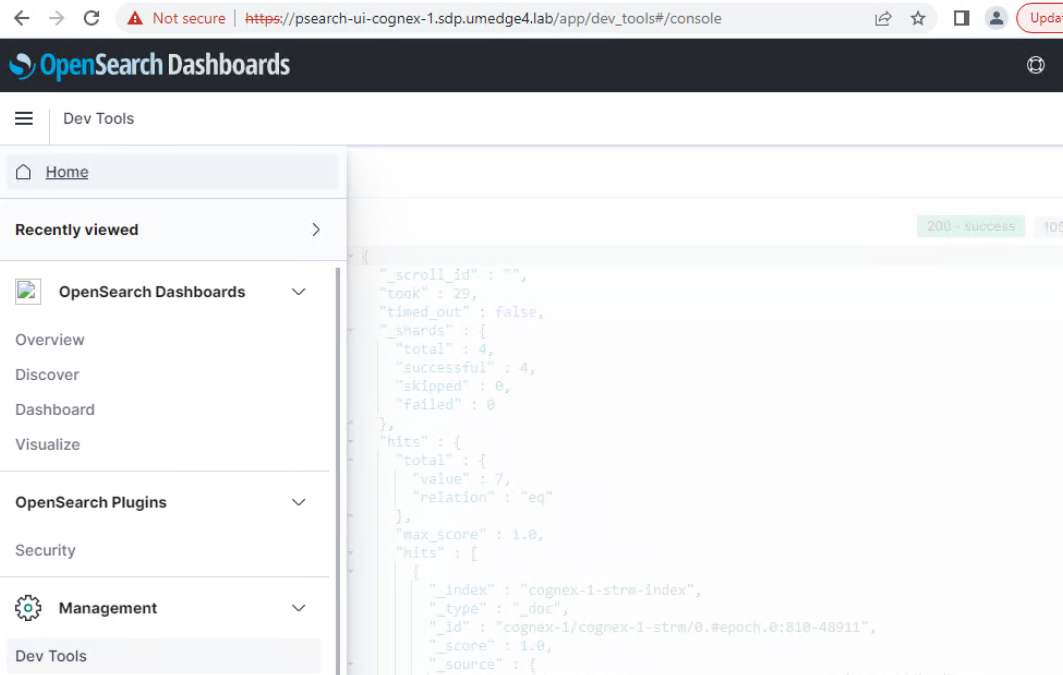
The following figure shows a query in the Console of the OpenSearch dashboard.
Figure 94. OpenSearch Dashboards Console