Home > Storage > PowerStore > Virtualization and Cloud > Dell Storage with VMware Cloud Foundation > Using Virtual Volumes as principal storage
Using Virtual Volumes as principal storage
-
Dell storage arrays that support VMware vSphere Virtual Volumes (vVols) can be used as principal or supplemental storage to workload domains. The VMware HCL for vVols can provide array, protocol, and VASA-provider versions that are required to use vVols with ESXi hosts in a VMware Cloud Foundation environment. See the respective Dell product administration guides listed in Appendix: Technical support and resources.
This section covers the prerequisite steps that are required to use vVols as principal storage for workload domain hosts.
Create a network pool
Create a network pool that aligns with the vVols storage protocol supported by the array.
- FC vVols: NFS or VMware vMotion only enabled network pool
- iSCSI vVols: iSCSI and vMotion only enabled network pool
- NFS vVols: NFS and vMotion only enabled network pool
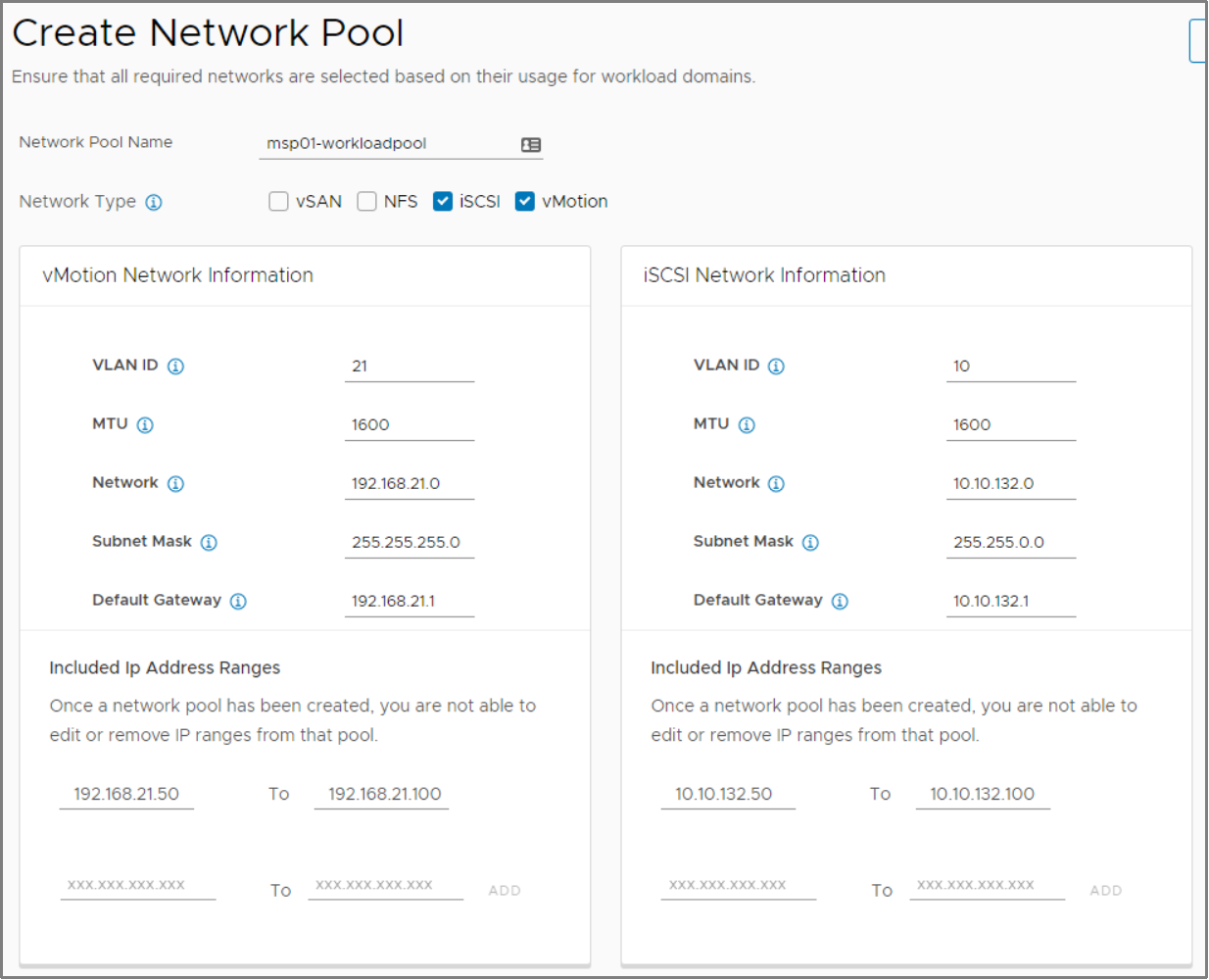
Figure 5. Example of a network pool supporting iSCSI vVols
Configure ESXi hosts for vVols
When configuring ESXi hosts to be used in a vVols workload domain, there are several prerequisite configuration items that must be completed.
Complete all host commissioning checklist steps
Ensure that the basic configuration of each ESXi host has been finished according to the current host commissioning checklist. This checklist is shown on the first page of the host commissioning wizard.
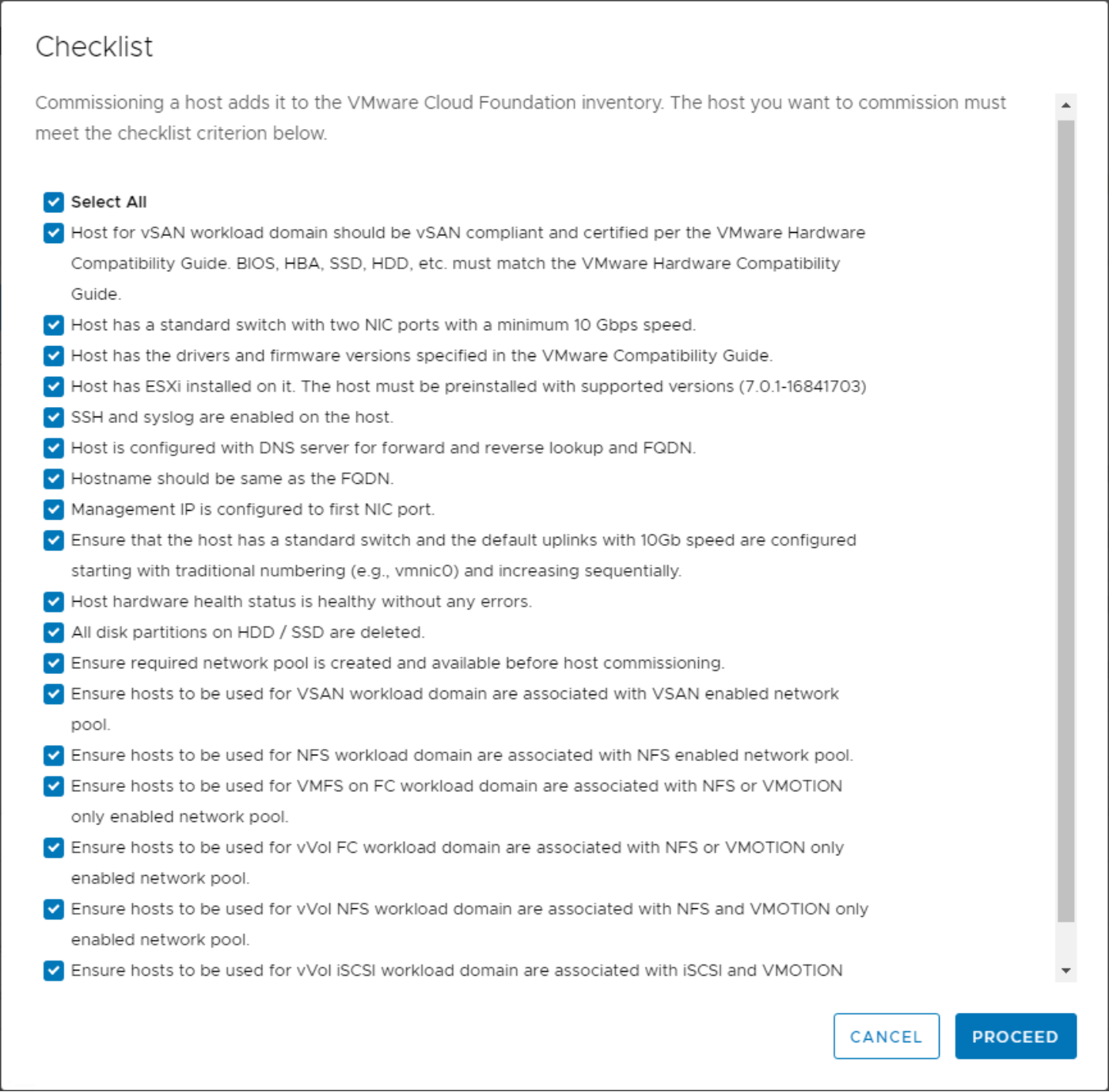
Figure 6. Example of Host Commissioning checklist in VMware Cloud Foundation 4.1
Configure ESXi hosts for FC vVols
In addition to the items on the host commissioning checklist, the following general configuration steps must be completed on the Dell storage array.
- Zone the FC fabric so that each initiator in the ESXi host is visible to the array.
- Create the host objects (hosts, host groups, port groups) on the array.
- If the array does not automatically configure protocol endpoints, provision them to each ESXi host.
Note: Before deploying the workload domain, test to ensure that vVols are working properly with the ESXi hosts.
Configure ESXi hosts for iSCSI vVols
To configure iSCSI vVols, multiple configuration steps are required for both the ESXi host and the storage array.
- Log directly into the ESXi user interface and enable the software iSCSI initiator by selecting Storage > Adapters > Software iSCSI > Enabled (see the following figure).
- Copy the full IQN from the Name & Alias field.
For example: iqn.1998-01.com.vmware:myhostname-1a2b3c4d
This IQN will be used later to create the host object on the array.
- Click Add dynamic target, and then add one or more target IPs for the storage array.
- Click Save configuration.
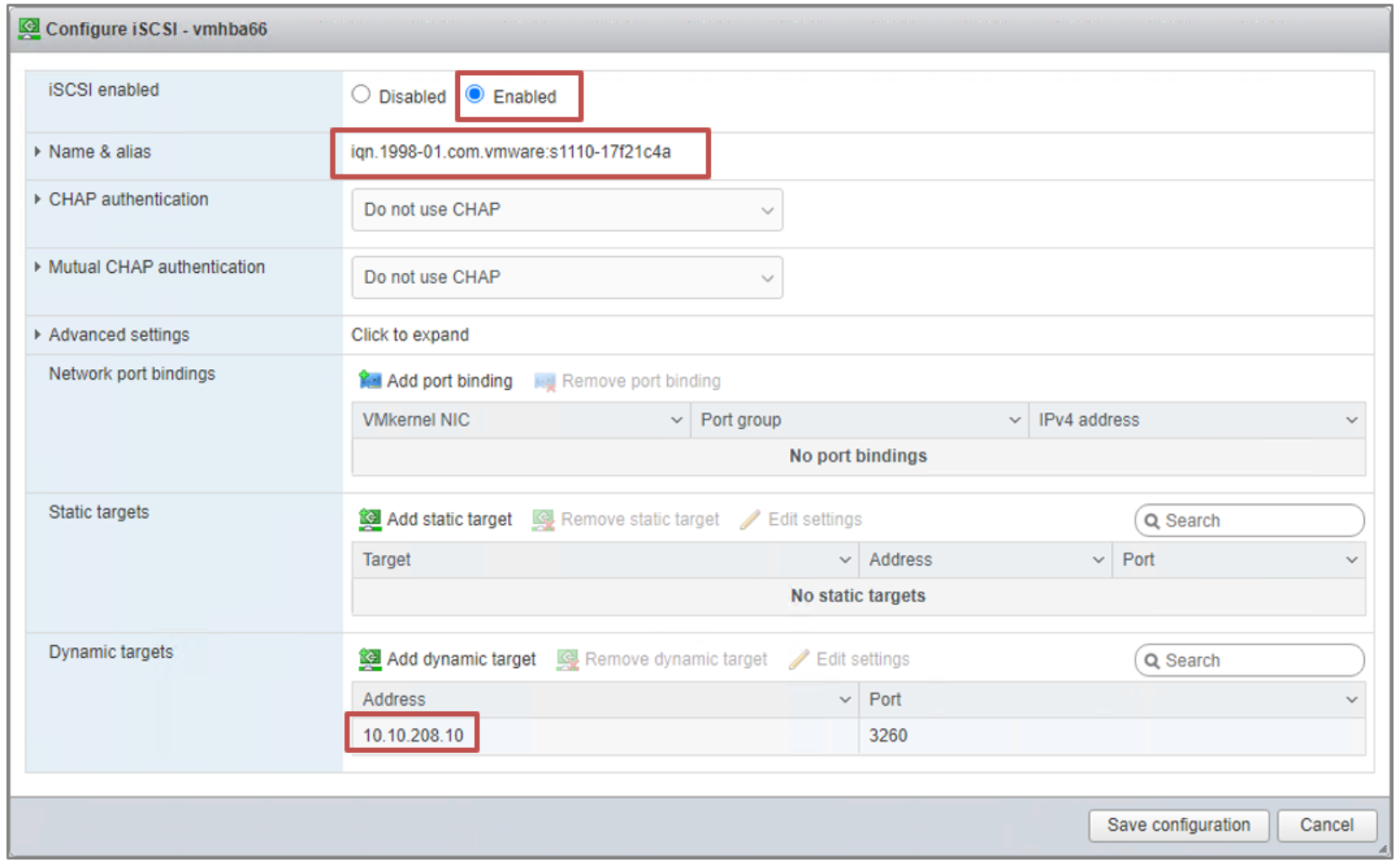
Figure 7. ESXi iSCSI vmhba configuration dialog
- Create the host objects (hosts, host groups, port groups) on the array.
The IQN address copied previously can be used to manually create the host objects.
- If the array does not automatically configure protocol endpoints, provision them to each ESXi host.
Note: Before deploying the workload domain, test to ensure that vVols are working properly with the ESXi hosts. To test iSCSI connectivity, temporarily add a VMkernel NIC with an unused static IP address within the iSCSI network pool range. Use vmkping to ensure connectivity to all the iSCSI targets. When testing is complete, you must remove the temporary VMkernel IP and associated port group from the ESXi host before commissioning, or validations will fail.
Configure ESXi hosts for NFS vVols
While there are no prerequisite configurations for the ESXi hosts to use NFS vVols, we recommend that you test connectivity between the ESXi host and the NAS server IP address.
Note: To test NFS connectivity, temporarily add a VMkernel NIC with an unused static IP address within the NFS network pool range. Use vmkping to test connectivity to the NAS protocol endpoints IP addresses. When testing is complete, remove the temporary VMkernel IP and associated port group from the ESXi host before commissioning, or validations will fail.
PowerStoreOS 3.0
PowerStoreOS 3.0 introduced new features with VMware Cloud Foundation, including full VASA 3.0 support. The following sections provide the steps to integrate PowerStore vVols with VMware Cloud Foundation.
Note: When creating the workload domain with vVols, ensure that the storage container name specified in the wizard exactly matches the container name on the array.
Add Storage Settings
Storage Settings allows administrators to add the VASA provider information for one or more arrays. To begin the wizard, click ADD VASA PROVIDER.
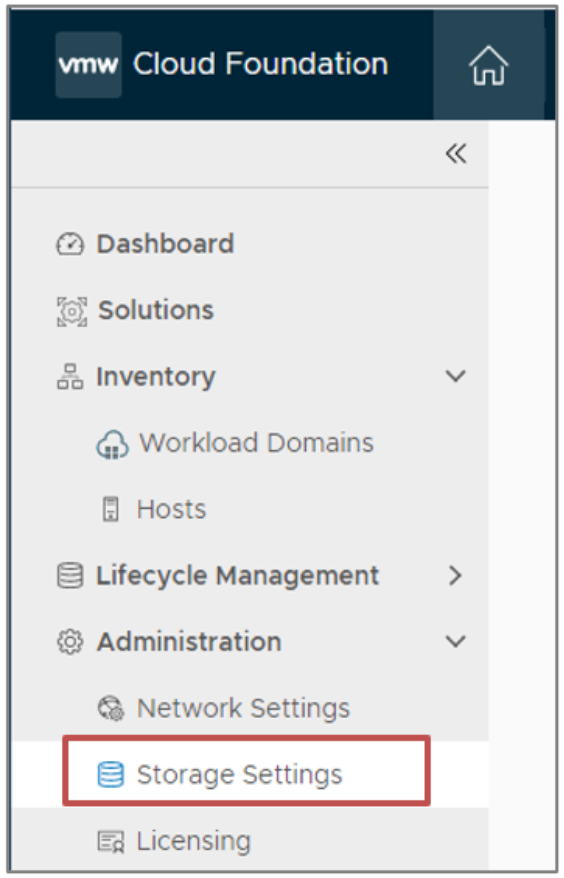
Figure 8. Storage Settings location
Enter the array’s VASA provider information, making sure to exactly match the storage container name as specified on the array. If needed, multiple container names and credentials can be added to each provider.
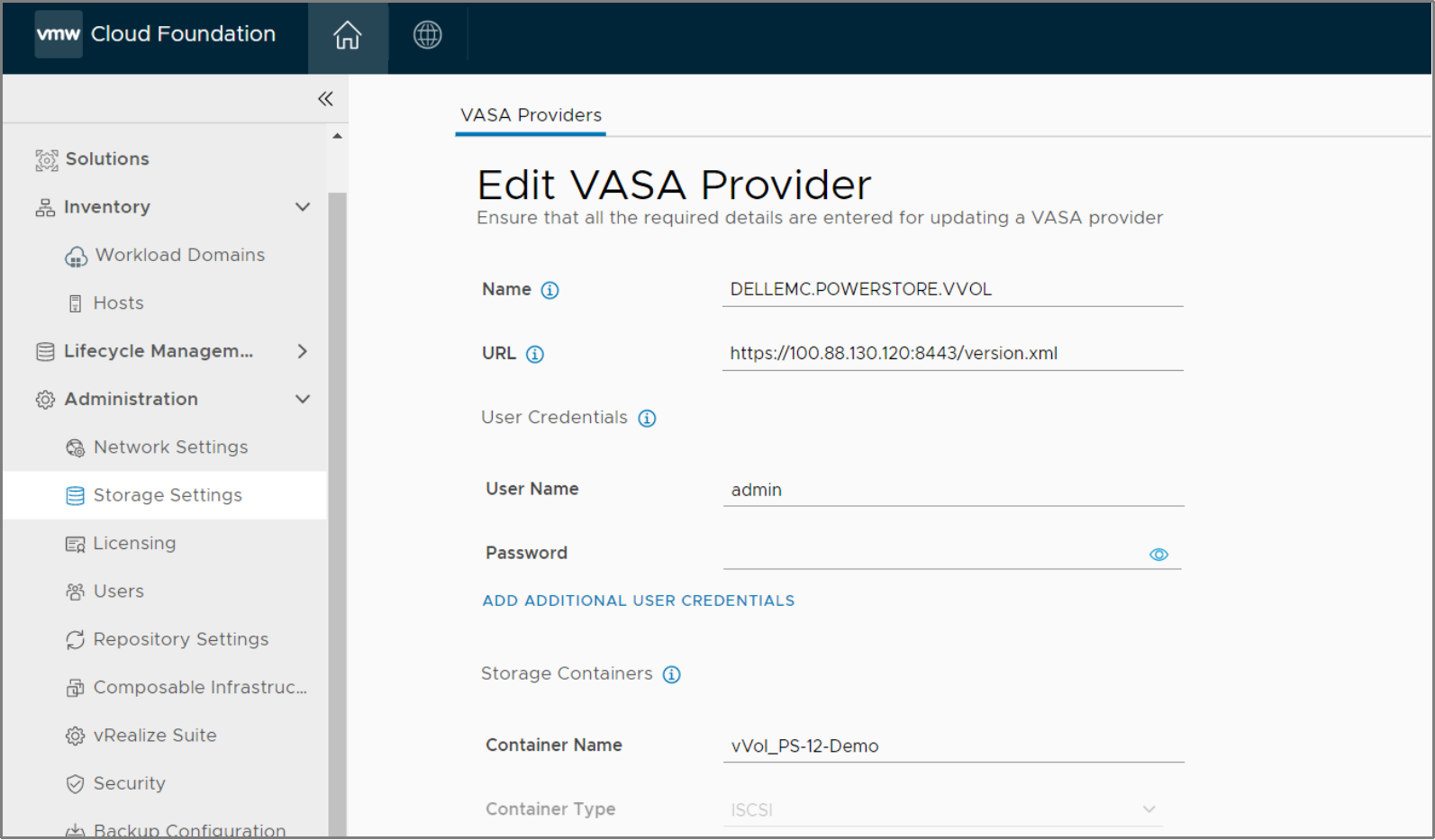
Figure 9. Example of entering VASA Provider information
Dell Technologies’ best practice is to create a dedicated security account on the array for the VASA provider to use.
Note: The VASA provider IP address must reside on the same management network as the vCenter server for the workload domain. vCenter must have network connectivity to the VASA provider to issue vVols instructions to the array.
Commission hosts for vVols
Before the workload domain can be created using vVols as principal storage, the hosts must be commissioned with the vVol storage type.
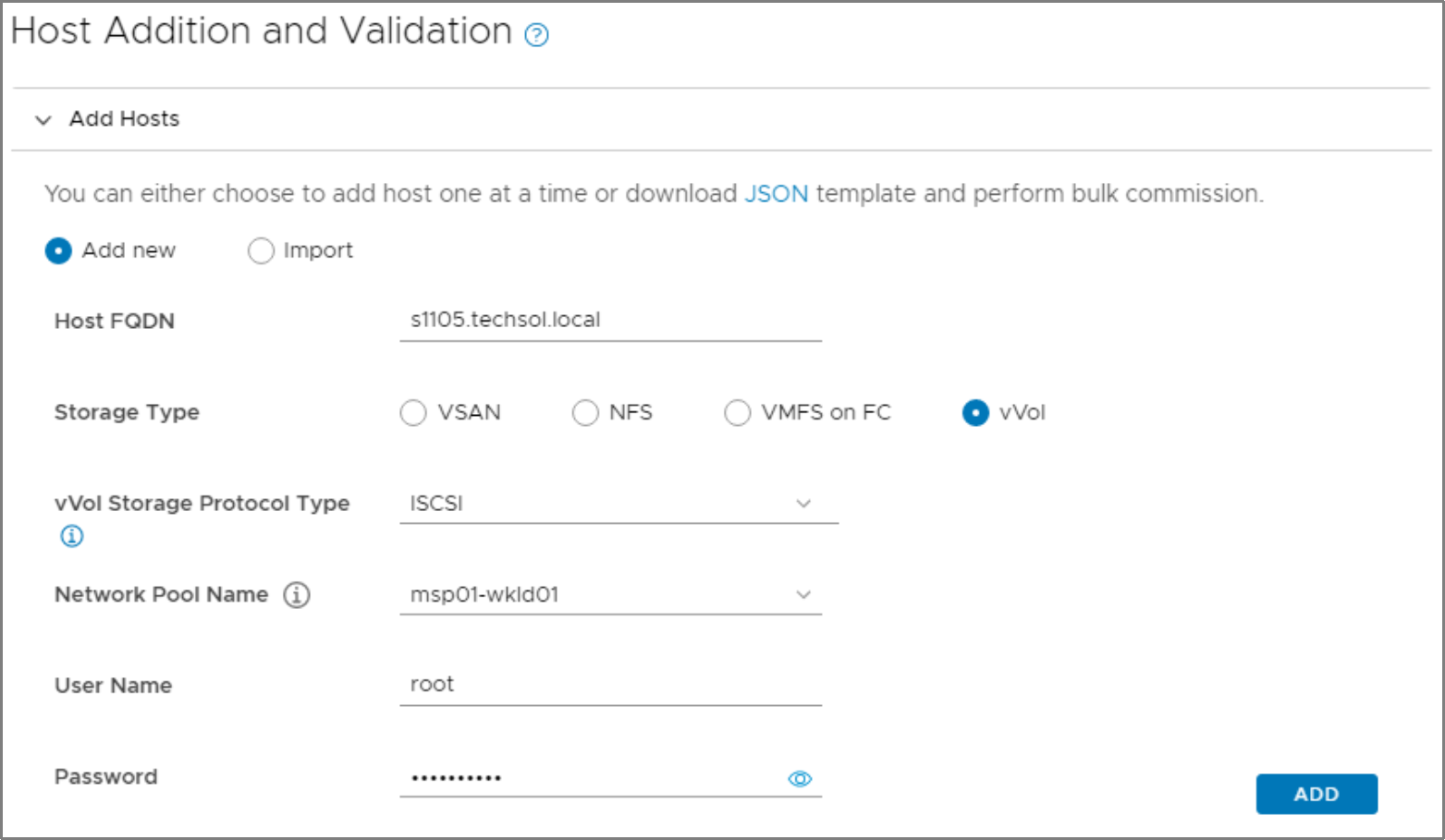
Figure 10. Selecting the vVol storage type for host commissioning
Create vVols-based workload domain
- From the SDDC Manager dashboard, click +Workload Domain and click VI - Workload Domains

Figure 11. Workload Domain Selection
- In the first window, select vVol from the available Storage selections.
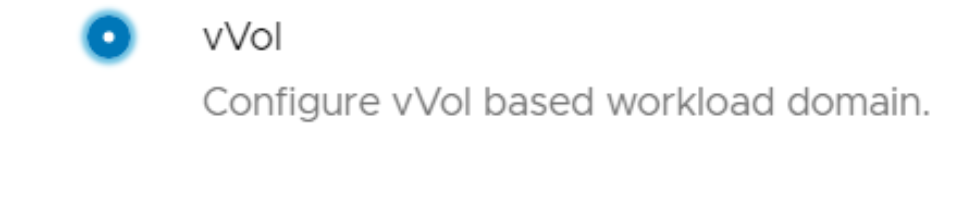
Figure 12. Select vVol
- Provide a Virtual Infrastructure and Org Name.
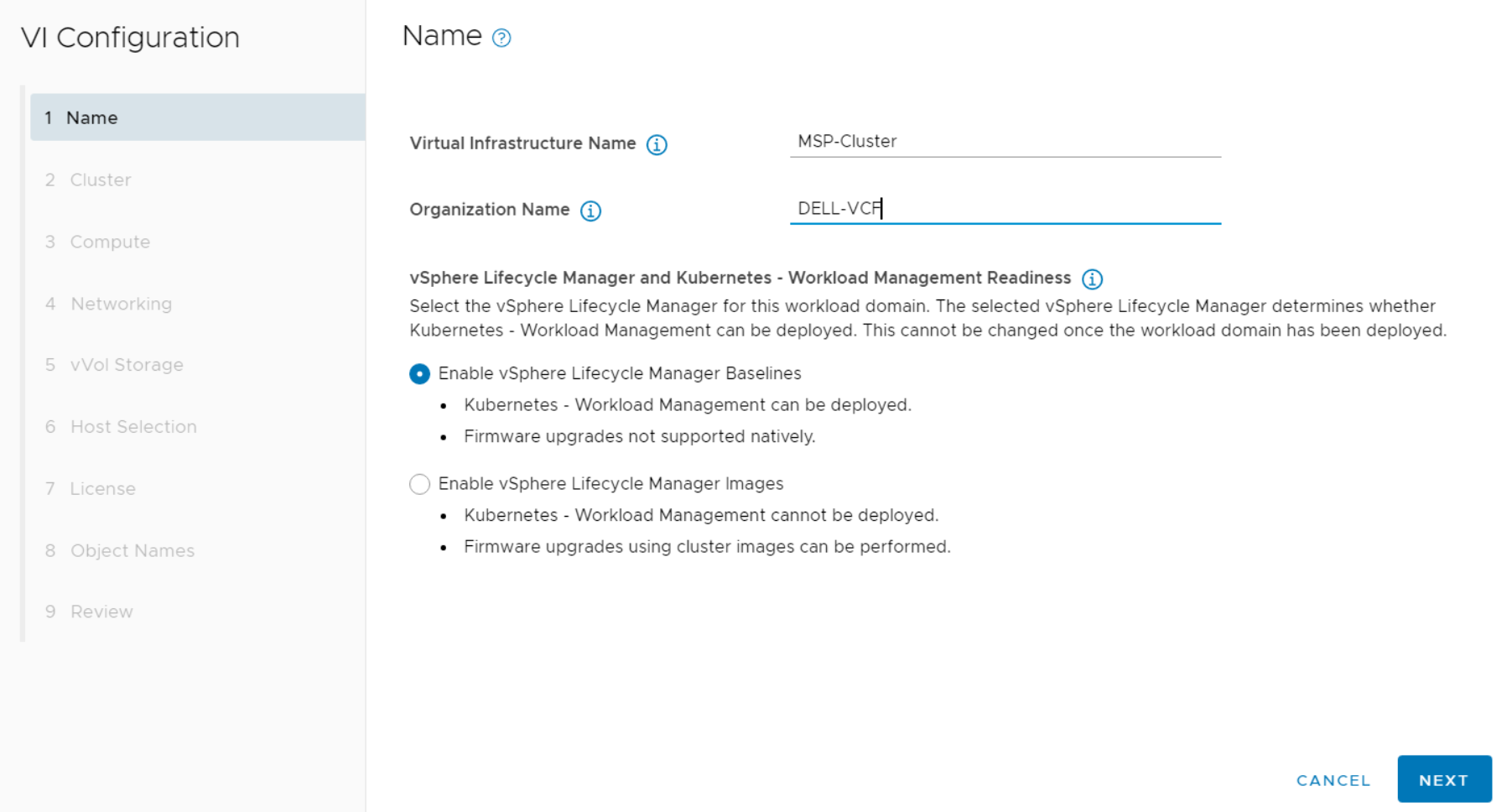
Figure 13. Virtual and Organization Name
- Provide a Cluster Name for the domain.
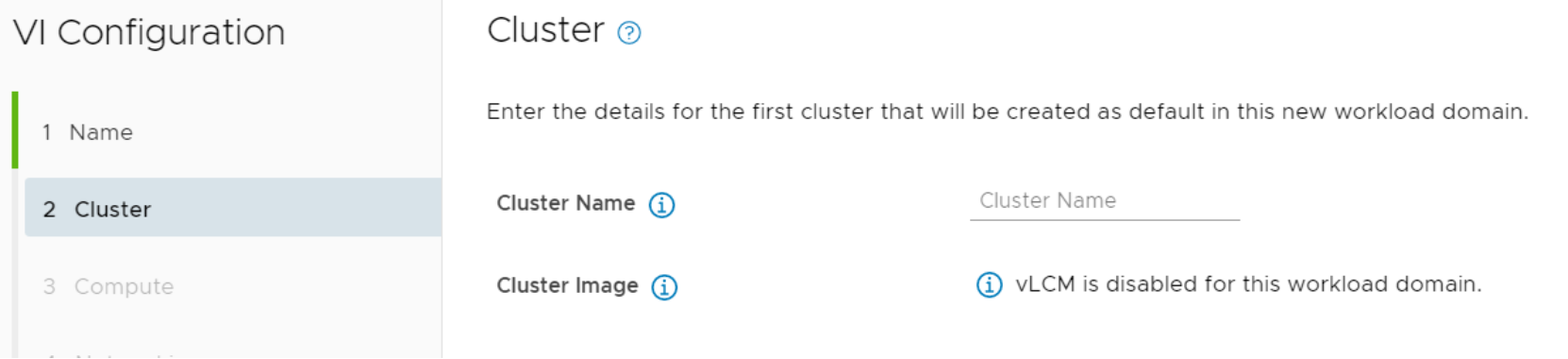
Figure 14. Cluster Name
- At the Networking step, add all NSX-T FQDNs to DNS.
The addresses should be automatically resolved.
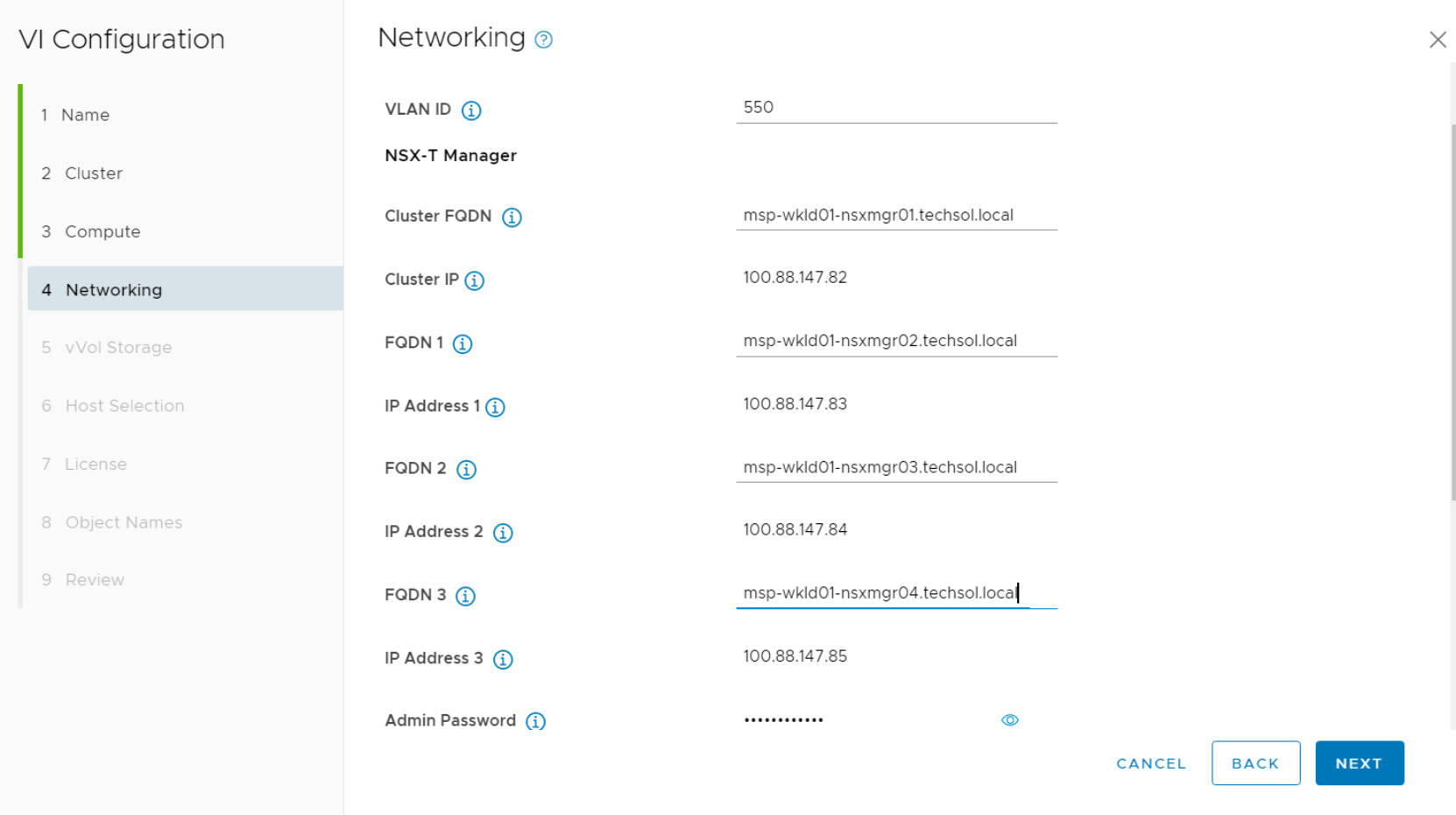
Figure 15. NSX-T network configurations
- In the vVol Storage section, specify which array and protocol to use.
In the following figure, iSCSI is the protocol type.
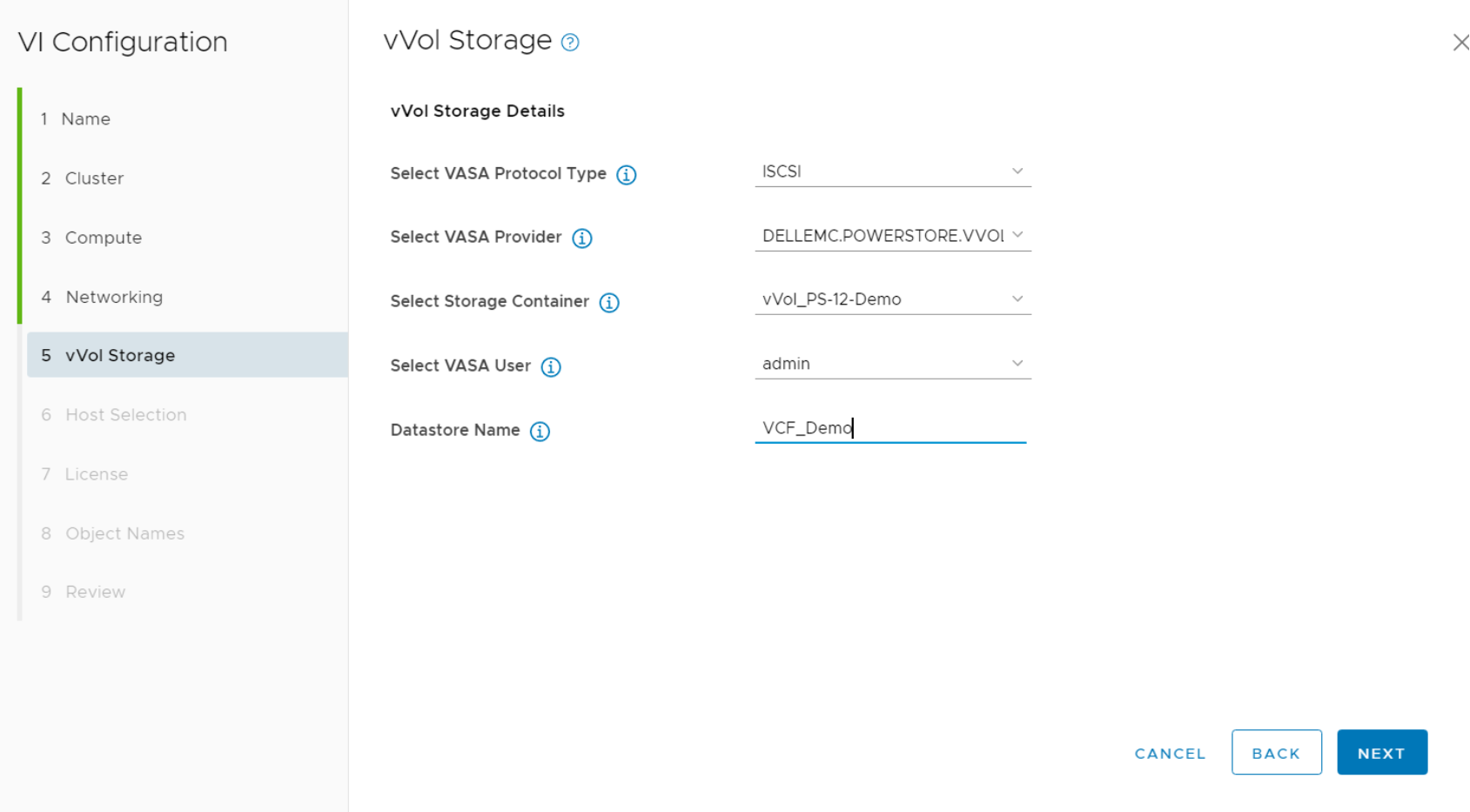
Figure 16. vVol Storage
- Select the hosts to use for this domain.
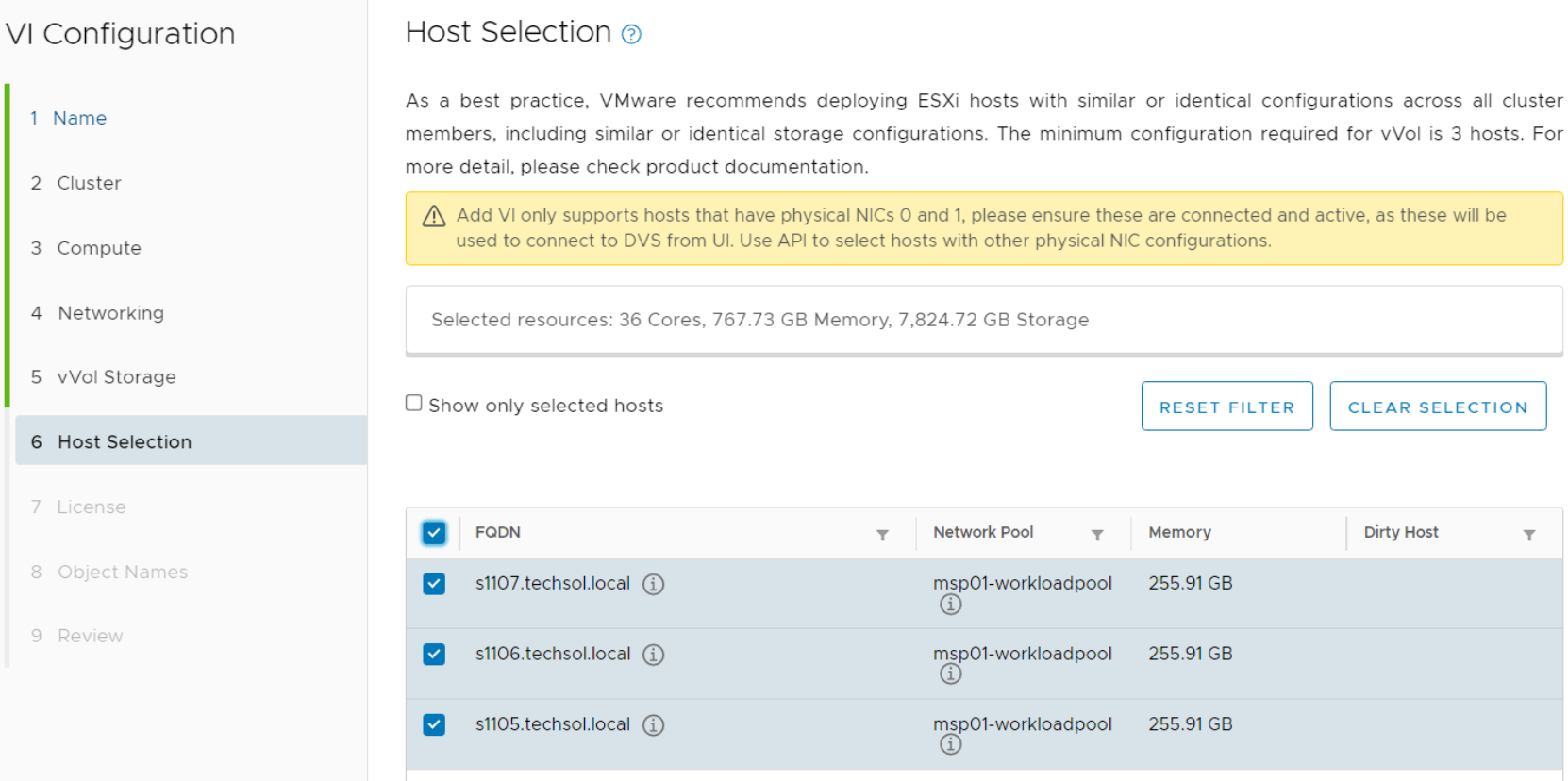
Figure 17. Host Selection page
- Select license keys.
- On the Object Names page, review the deployment specifications.
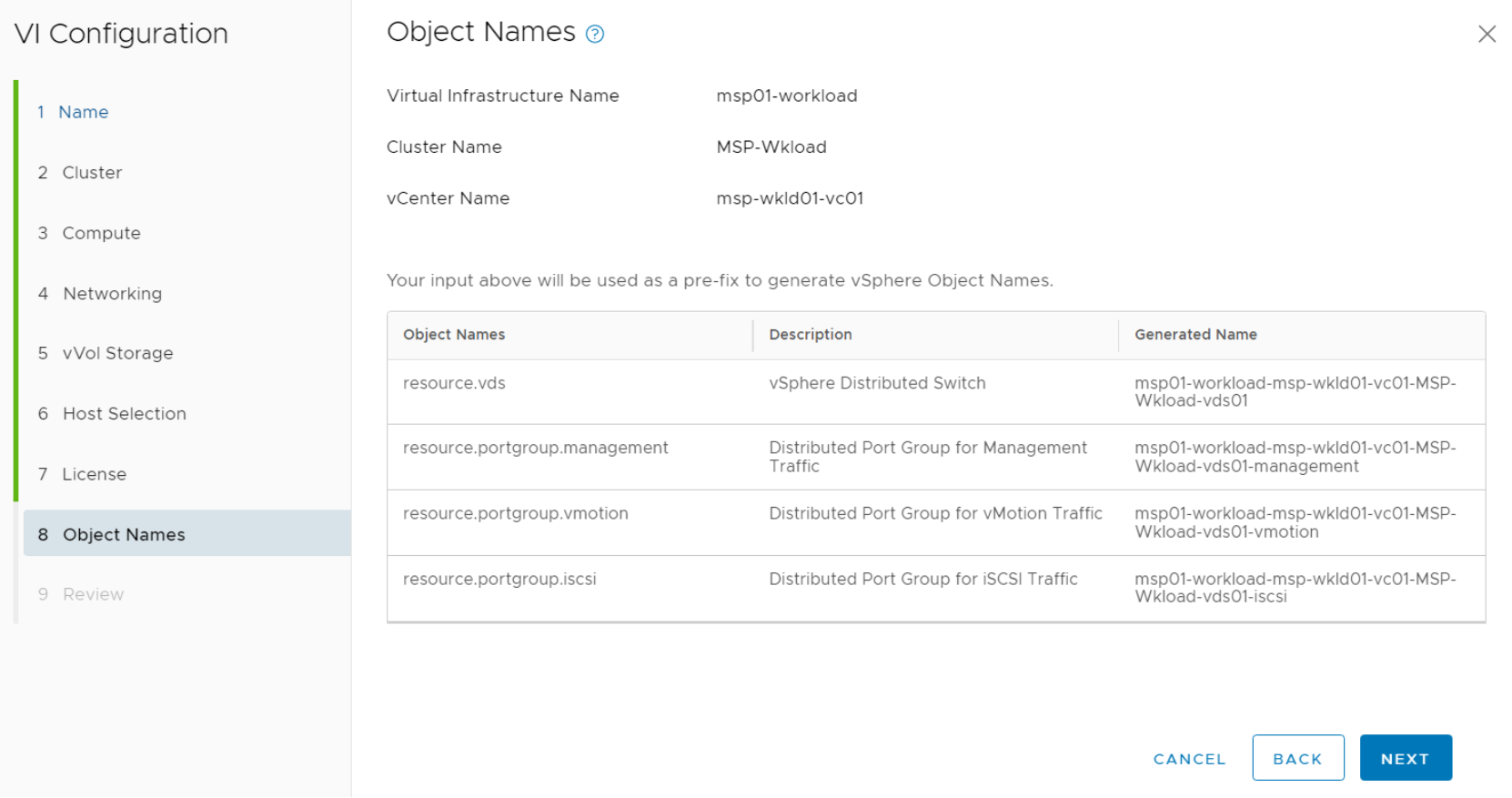
Figure 18. Review deployment parameters
