Home > Storage > PowerStore > Databases and Data Analytics > Dell PowerStore: MongoDB Solution Guide > PowerStore X appliance
PowerStore X appliance
-
Post initialization configuration
During the initial setup of the PowerStore X appliance, the initial configuration wizard (ICW) configures the appliance and registers the VASA provider with the specified vCenter. After ICW is completed, the appliance appears in vCenter as a new Datacenter and the vVol based PowerStore storage container is mounted automatically on the internal ESXi nodes through the iSCSI protocol. See Figure 5 and Figure 6. The PRIVATE datastores are reserved for PowerStore internal controller VM use only and should never be used for user VMs.
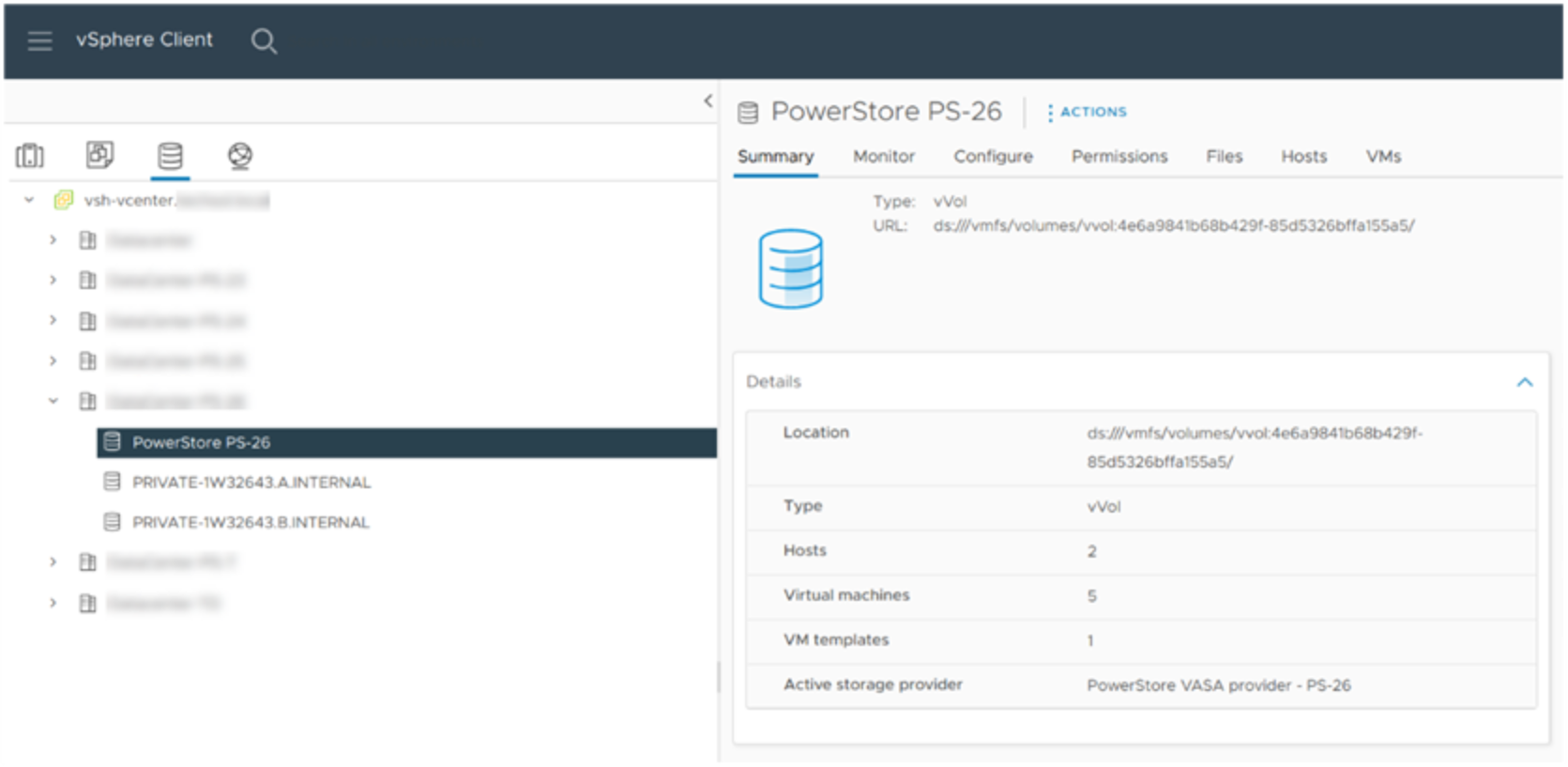
Figure 5. vVol based PowerStore Storage Container automatically mounted in vCenter

Figure 6. Default storage container on the PowerStore X model appliance
PowerStore also creates a vSphere distributed switch (VDS) and a set of preconfigured distributed port groups for internal communications during the initial configuration process. These preconfigured port groups should not be used with the user virtual machines. A new port group should be set up to connect user virtual machines on the network.
In vCenter, go to Networking > your PowerStore Distributed Virtual Switch. Right click on the DVS and select Distributed Port Group and New Distributed Port Group. Follow the wizard to complete the port group creation. See Figure 7.
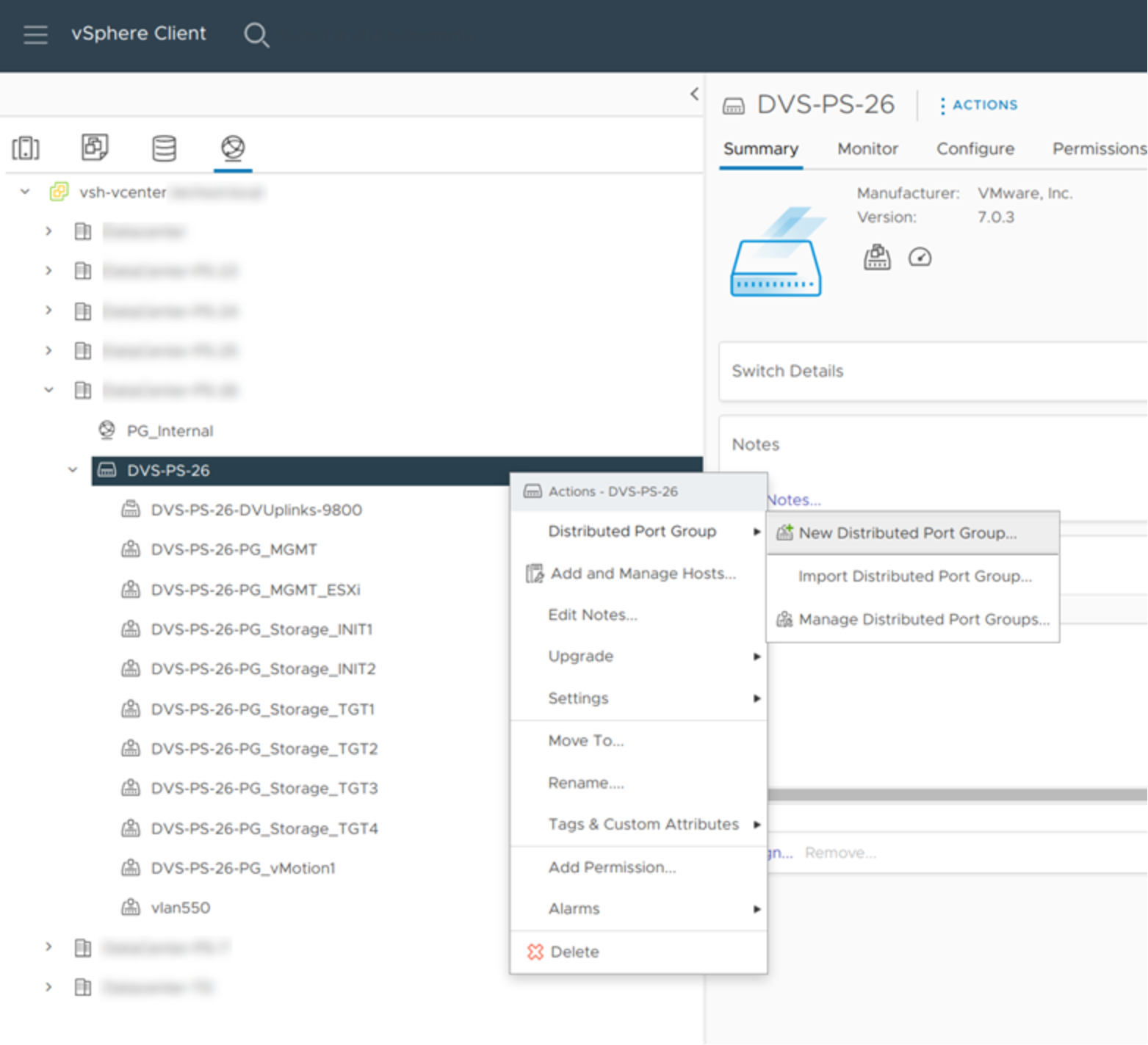
Figure 7. Create a new distributed port group
PowerStore X optimization
To ensure the optimal performance of PowerStore X appliance, the appliance is optimized according to the best practices in the following documents. These changes include adding additional iSCSI networks, increasing the ESXi queue depth and enabling Jumbo Frames for the iSCSI storage network. For details about the performance best practices, see the following documents.
- PowerStore: PowerStore X Performance Best Practice Tuning
- Dell PowerStore Virtualization Infrastructure Guide
Starting in PowerStoreOS 1.0.3, the ICW includes the optimization tasks for PowerStore X appliances.
Provision virtual machines for MongoDB nodes
In VMware vCenter, create the virtual machines in the PowerStore Datacenter. Ensure the non-private PowerStore datastore is used for the user virtual machine virtual disks. Install a MongoDB compatible Linux operating system on the virtual machines or use an existing VM template to create the virtual machines. For more information about MongoDB compatible operating systems, see https://www.mongodb.com/compatibility.
PowerStore automatically tracks the vVols that belong to each VM. The PowerStore Manager UI shows these vVols objects under the Virtual Machines view. See Figure 8.
For more information about vVols, storage containers, and vSphere VASA, see the Dell PowerStore Virtualization Infrastructure Guide.
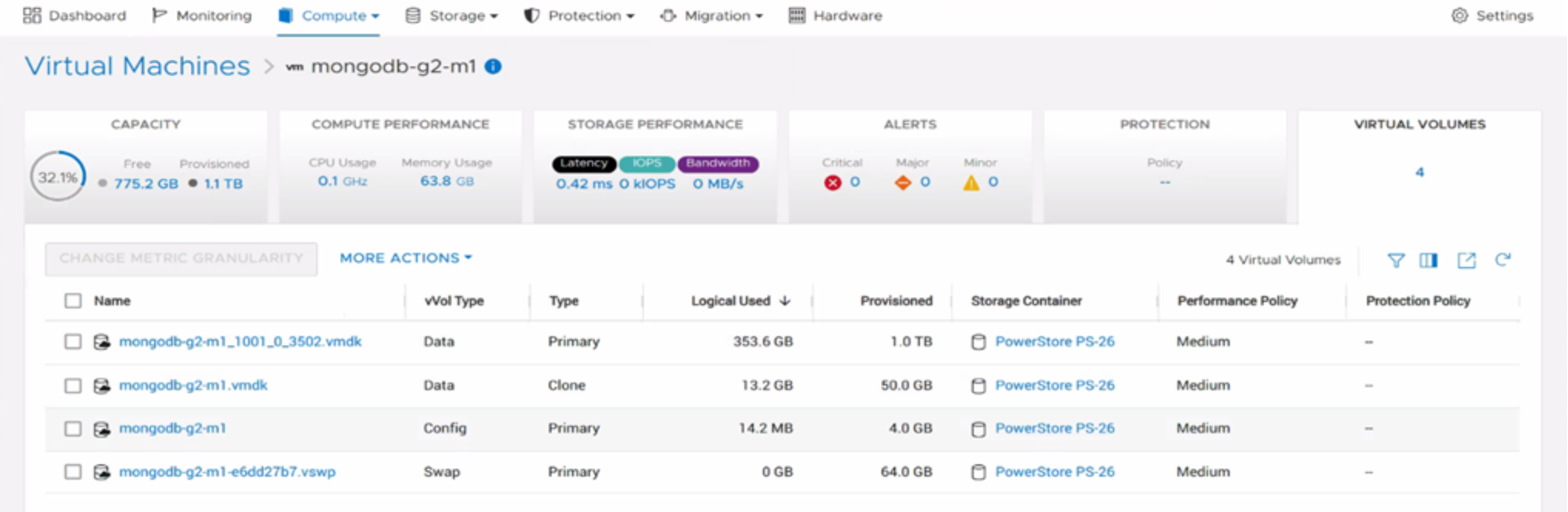
Figure 8. Listing vVols objects that are associated with a VM
