Home > Data Protection > PowerProtect Data Manager > Dell PowerProtect Data Manager: Disaster Recovery for Windows > Perform a system state recovery using Data Manager
Perform a system state recovery using Data Manager
-
In the PowerProtect Data Manager UI, from the left pane, click Restore > Assets. Select the checkbox for the relevant client. Click View Copies to view the copies that are backed up.
The copy map consists of the root node and its child nodes. The root node in the left pane represents an asset, and the right pane shows information about copy locations. The child nodes represent storage systems. Click a storage system to display the copies on that storage system.
Optionally, select the checkbox for the required backup copy and click System State Restore.

Figure 6. Option to initiate SSR from Data manager UI
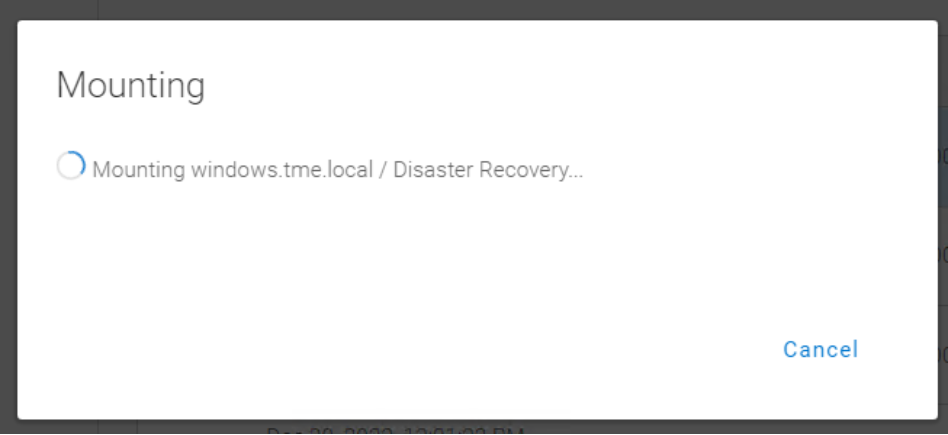
Figure 7. Mounting in progress for the disaster recovery asset
After the backup copy is mounted successfully, the list of backed up writers is displayed.

Figure 8. System state recovery (SSR) in the PowerProtect Data Manager UI
Under the disaster recovery asset, by default all writers are selected for an SSR, which is the recommended way of recovering system information. You can select individual writers for which you want to do an SSR. If you do select individual writers, the following message appears.
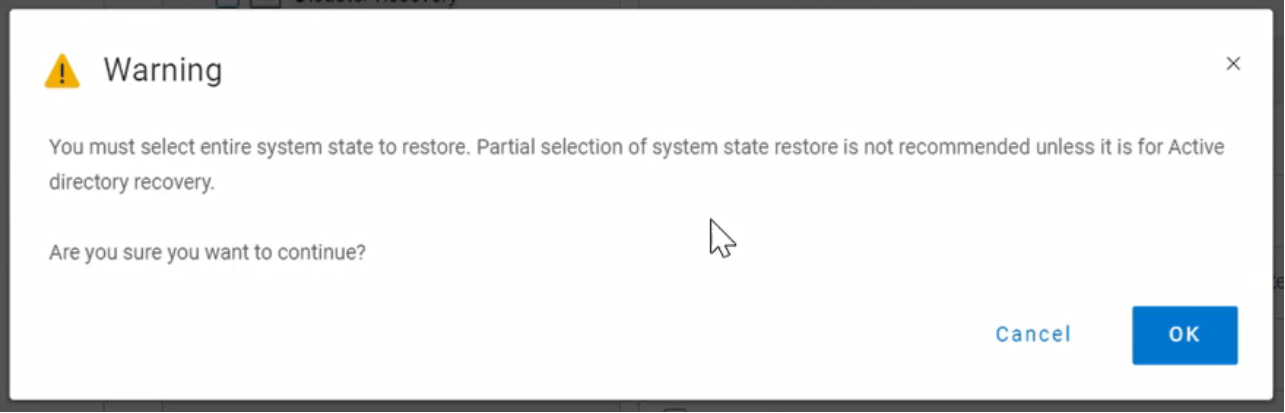
Note: You must select the entire system state to restore. The partial selection of system state restore is not recommended unless it is for an Active Directory restore.
Note: When performing an entire system state restore, ensure there is enough disk space available before performing the restore. The disk space availability can be derived from the used space in the volumes.
