Home > Storage > PowerFlex > White Papers > Dell PowerFlex Storage with VxRail Dynamic Nodes > VxRail dynamic nodes cluster setup
VxRail dynamic nodes cluster setup
-
The VxRail dynamic nodes cluster can join an existing customer-supplied vCenter server during its initial configuration. This configuration enables you to use a remote central vCenter server to manage multiple VxRail clusters from a single pane of glass.
To join an existing vCenter server, provide an existing datacenter and a nonconflicting cluster name during the initial configuration of the nodes.
Note:
- For more information, see the Dell EMC VxRail vCenter Server Planning Guide.
- VxRail no longer validates that the customer-supplied vCenter server software version is compatible with the VxRail software version on the cluster. To check compatibility, see the VxRail and external vCenter interoperability matrix.
Before you begin:
- Support: Create an Online Support account to get access to support and product resources for VxRail system. For an existing account, register your VxRail [descriptor] to access the available resources.
Note: For convenience, link your Online Support account with VxRail Manager and access the support resources without having to log in separately.
- Registering for online support: Create an Online Support account to access support resources.
- Register to the VxRail system, get the product license files and software updates.
- Download VxRail product documentation.
- Access SolVe Online for VxRail (requires an Online Support account), or download the SolVe Desktop application for hardware replacement, installation, and upgrade procedures.
- Link your support account to access the resources from within VxRail Manager.
For installation and configuration of VxRail dynamic nodes cluster follow the guidelines below:
- Download the relevant installation guide from SolVe Online for VxRail based on requirements such as node type, VxRail version, installation type (dynamic node), and vCenter options.
- Once the guide is downloaded, follow the appropriate steps to deploy and configure the VxRail dynamic nodes cluster.
- Plan the cluster networking in accordance with Dell EMC PowerFlex: Networking Best Practices and Design.
- Ensure that the IP addresses for the vCenter, ESXi hosts, and VxRail manager are on the same subnet.
- During deployment, follow the on-screen prompts when navigating through the wizard. Ensure that all required fields are entered, and the information is accurate.
- In Cluster Type section of the deployment wizard, ensure to select External Storage as the Storage Type, as shown in the following figure:
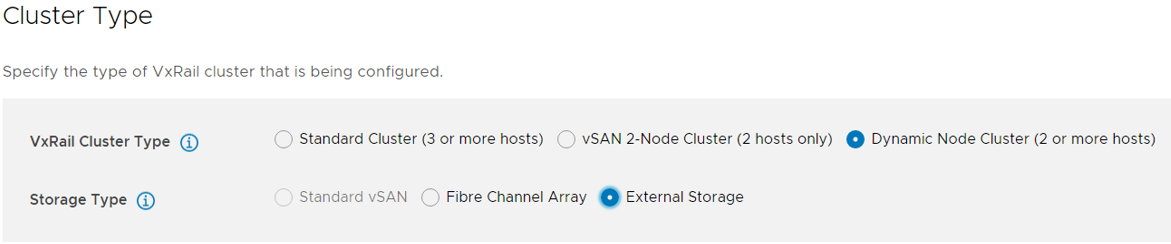 Figure 5. Selecting the storage type
Figure 5. Selecting the storage type- Power Flex related network is configured as described in the next section PowerFlex storage configuration. During the VxRail dynamic node cluster deployment, only configure the management and other networks.
For example: See figure 6 below when selecting the options according to the infrastructure requirements.
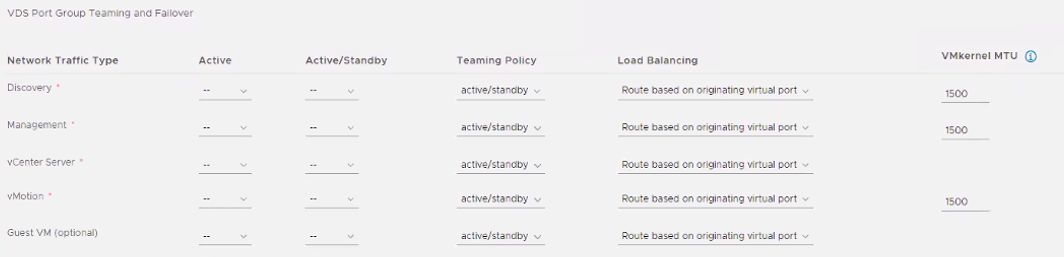 Figure 6. VDS settings window
Figure 6. VDS settings windowThe following image shows that VxRail dynamic nodes cluster has been successfully configured.
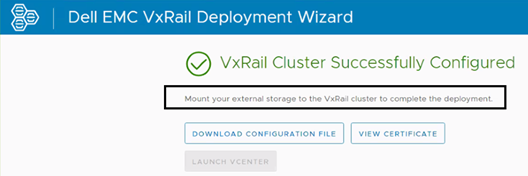 Figure 7. Successfully configured VxRail cluster window
Figure 7. Successfully configured VxRail cluster window- Connect vCenter and verify that: cluster name, dynamic node setup, and networks (dvswitch and respective port groups) have been configured correctly in accordance with the inputs that are provided during deployment.
