Home > Storage > PowerFlex > Guides > Dell EMC PowerFlex Add-on and App for Splunk User Guide > Data availability related issues
Data availability related issues
-
Data Availability error
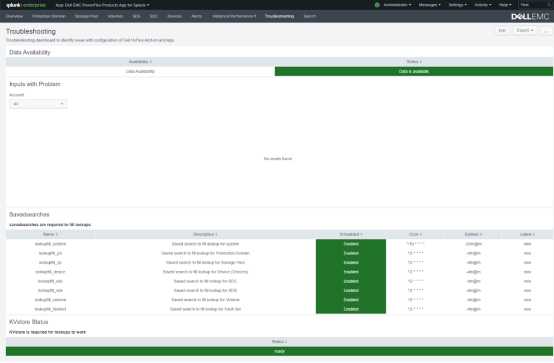
The possible issue is with the index definition. The index name of Dell EMC PowerFlex Add-on that is provided in the input configuration must match the index definition available in PowerFlex_data macro.
To resolve macro issue, see Update Index .
No data is being collected
There could be two reasons for this issue:
- Most probable issue is that Systems and Inputs are not configured.
To resolve this issue, complete configuration. See, Chapter 4: Configure Dell EMC PowerFlex Add-on and Configure data inputs.
- Inputs are configured, and all inputs are enabled, but data is not being ingested.
Complete the following steps to resolve the issue:
- Go to Troubleshooting dashboard > Inputs with Problem panel.
- Identify inputs that are highlighted in red color.
- Click the red color inputs to view detailed log files.
- Analyze the following log files to check PowerFlex instance and PowerFlex OS statistics report:
$SPLUNK_HOME/var/log/splunk/ta_dell_PowerFlex_PowerFlex_os_instance.log
$SPLUNK_HOME/var/log/splunk/$SPLUNK_HOME/var/log/splunk/ta_dell_PowerFlex_PowerFlex_os_statistics.log
Dashboards display incomplete data or not displaying any data
To resolve this issue, complete the following steps:
- Check if Savedsearches are enabled.
- Go to Savedsearches panel. By default, Savedsearches schedule must be enabled and highlighted in green color.
- Identify schedule that is highlighted in red color and is marked as disabled.
- Reconfigure Dell EMC PowerFlex App.
- Check KVstore status is ready.
- Go to KVstore status panel and check if the status panel is highlighted in red color. This indicates that KVstore has stopped working.
- For more information to fix KVstore related issues, see KVstore troubleshooting tools.
- If you unable to resolve, contact Crest Data Systems Pvt. Ltd. support to resolve this issue.
