Validating HLH firmware, BIOS, and iDRAC settings compliance
Home > Integrated Products > Integrated System for Azure Stack Hub > White Papers > Dell EMC Integrated System for Microsoft Azure Stack Hub Manual Firmware & Update Process - Builds 1710 - 1906 > Validating HLH firmware, BIOS, and iDRAC settings compliance
Validating HLH firmware, BIOS, and iDRAC settings compliance
-
Procedure
To perform the firmware, BIOS, and iDRAC validation on the HLH server:
- Use the following command to run the HLH firmware compliance checks:
“Invoke-CheckFirmwareBaseline –IPAddresses <HLH iDRAC IP address> –iDRACCredential (Get-Credential) -oemExtensionPath “DUPS” –ManagementServerAddress < OME VM OS IP > –ManagementServerCredential (Get-Credential)”
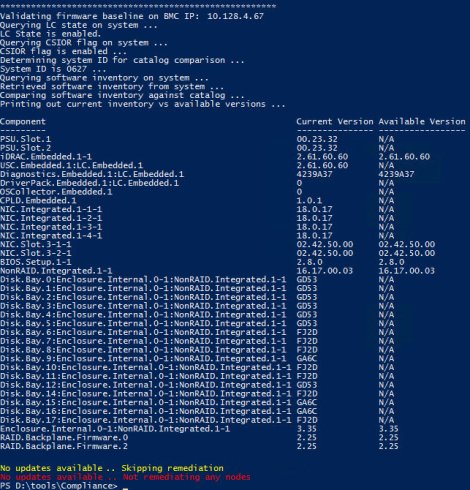
Note: If remediation is necessary, follow the same manual process that you followed for the SU nodes: Clear the iDRAC job queue, upload the HLH firmware updates one at a time to the iDRAC in the order they were listed in the Catalog.xml file, and apply.
- Use the following command to run the HLH server BIOS compliance checks:
“Invoke-CheckBIOSSettings –IPAddress <HLH iDRAC IP> –iDRACCredential (Get-Credential)”
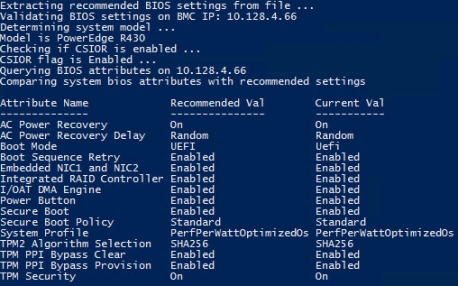
Note: If any of the BIOS settings come back with required changes to be applied, run the same command with the “-remediate” parameter. If required, the HLH automatically reboots.
Note: The scripts will error with a message if the node being worked on is not in a powered-down state and the “-remediate” parameter is used.
Example of command with -remediate parameter:
“Invoke-CheckBIOSSettings –IPAddresses <single IP address of current scale unit node’s iDRAC> –iDRACCredential (Get-Credential) -remediate”
- Use the following command to perform HLH server iDRAC compliance checks:
“Invoke-CheckiDRACSettings –IPAddress <HLH iDRAC IP> –iDRACCredential (Get-Credential)”
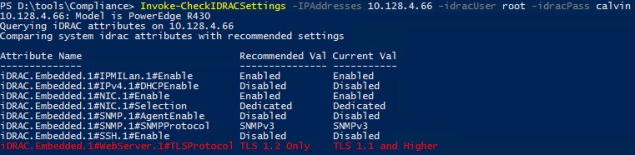
Note: The iDRAC settings function automatically validates and remediates since a change to the iDRAC settings does not reboot the server.
For the order of operations, return to Patch and update overview.
