Home > Integrated Products > Integrated System for Azure Stack Hub > White Papers > Dell EMC Integrated System for Microsoft Azure Stack Hub Manual Firmware & Update Process - Builds 1710 - 1906 > Prerequisites
Prerequisites
-
The prerequisites for manually installing scale unit node firmware to the latest release differ slightly depending on whether the scale unit is running 13G or 14G servers. The follow procedure indicates if a step depends on a specific server generation.
Note: Use the OEM VM for the procedure.
- Regardless of PowerEdge server generation, obtain a copy of the compliance checker scripts from Dell Technologies Support. Extract the Compliance Tools folder to the root of C:\.
The folder, as shown in the following figure, contains PowerShell scripts that are used during the manual update procedure.

- Create a C:\DUPS folder. Share the folder with Everyone and Administrator with read/write permissions.
- Download the Dell EMC Integrated System for Microsoft Azure Stack Hub Customer Toolkit for 1906 release and for the correct server platform.
- Extract the Dell EMC Integrated System for Microsoft Azure Stack Hub Customer Toolkit <1906 version specific to server generation>.zip file to C:\Temp. Create the temp folder if it does not already exist.
- Create a second temp folder called C:\Temp2. From C:\Temp, extract the contents of the AzS-DellEMC-OEMPkg_<1906 version specific to server generation>.zip file to C:\Temp2.
- After you extract the files, go to the C:\Temp2\Firmware\Servers directory and find the updated firmware files for the scale unit nodes.
The following figure shows an example from the 13G OEM extension package for the 1906 release. The versions of these files will vary based on the server generation and version of the package.
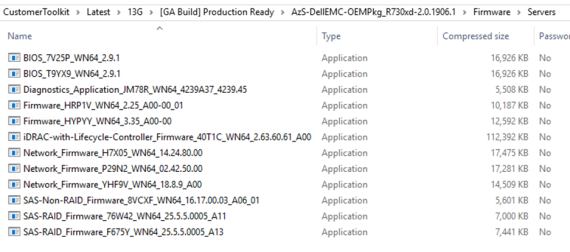
- Copy or move the files to C:\DUPS folder.
- Copy the Catalog.xml file from C:\Temp\<Customer Toolkit folder>\Compliance\Catalog to C:\ComplianceTools\Catalog.
- Go to the C:\ComplianceTools\Catalog folder and open the Catalog.xml file in Notepad.
- Search for the following headers: <Display lang="en">SU Node Server Model</Display>, where ‘SU Node Server Model’ equals the PowerEdge server used for the scale unit nodes. For example:
- For 13G, the PowerEdge server would be R730xd.
- For a 14G hybrid configuration, the PowerEdge server would be R740xd.
- For a 14G all-flash configuration, the PowerEdge server would be the R640.
Directly under the header is a series of “Package path” statements that identify the updates that are required for the scale unit nodes. The following list shows an example of this section for an R730xd scale unit node:
- Firmware_HYPYY_WN64_3.35_A00-00.EXE
- iDRAC-with-Lifecycle-Controller_Firmware_1HY5M_WN64_2.61.60.60_A00.EXE
- Network_Firmware_P29N2_WN64_02.42.50.00.EXE
- Diagnostics_Application_JM78R_WN64_4239A37_4239.45.EXE
- BIOS_T9YX9_WN64_2.9.1.EXE
- SAS-Non-RAID_Firmware_8VCXF_WN64_16.17.00.03_A06_01.EXE
- Network_Firmware_Y82V5_WN64_14.23.15.04.EXE
- Firmware_HRP1V_WN64_2.25_A00-00_01.EXE
- Search for the following header: <Display lang="en">HLH Server Model</Display>, where ‘HLH Server Model’ equals the PowerEdge Server used for the HLH. For example:
- For 13G, the PowerEdge server would be R430.
- For 14G, the PowerEdge server would be R640.
Directly under the header, is a series of “Package path” statements that identify the updates that are required for your HLH server. The following list shows an example of this section for an R430 HLH:
- SAS-RAID_Firmware_76W42_WN64_25.5.5.0005_A11.EXE
- SAS-RAID_Firmware_F675Y_WN64_25.5.5.0005_A13.EXE
- iDRAC-with-Lifecycle-Controller_Firmware_CCMMD_WN64_2.62.60.60_A00.EXE
- Diagnostics_Application_JM78R_WN64_4239A37_4239.45.EXE
- BIOS_7V25P_WN64_2.9.1.EXE
- Network_Firmware_YHF9V_WN64_18.8.9_A00.EXE
- Firmware_HRP1V_WN64_2.25_A00-00_01.EXE
Notes
- As a best practice, load the files in the order listed in the Catalog.xml file. The exception is the iDRAC update, which is applied prior to all the other updates. This prevents SMB and Share Violation errors while running remote commands or accessing share points during the update process.
- We recommend that you disable all Azure Stack Hub Infrastructure Backups before applying any updates. Disabling these backups not only prevents the system from hanging on open file handles used by the backup system; it also avoids increased run times.
