

iDRAC9 Virtual Power Cycle: Remotely power cycle Dell EMC PowerEdge Servers
Download PDFMon, 16 Jan 2023 17:55:02 -0000
|Read Time: 0 minutes
Summary
Dell EMC PowerEdge servers stand out for offering the ability to remotely invoke an A/C power cycle to the Baseboard Management Controller. With distributed and scaled-out IT environments, the means of restoring or resetting power states in as little time as possible takes on added importance.
Introduction
On those occasions when it’s necessary for an IT admin to reboot a server, whether due to a faulty hardware component or an operating system ‘stuck’ in an unresponsive state, it may be necessary to drain all power to the server. This step is rare but could be the essential means to drain auxiliary power from capacitors to recover a device in a hung state and reboot the physical device’s firmware stack.
Since it is increasingly unlikely that a server room is located ‘down the hall’, and more likely across town within a ‘lights out’ co-location datacenter, the means of restoring or resetting power states in as little time as possible takes on added importance.
iDRAC9 enables remote power cycles
With the integrated Dell Remote Access Controller (iDRAC), standard on all Dell EMC PowerEdge servers, IT administrators can mimic a power cycle and restore the system without having to go to the datacenter, find the server in the hot aisle, and pull the plug. The following solutions will work for either AC or DC power supplies.
Invoking Virtual A/C Power Cycle
Dell EMC PowerEdge servers with iDRAC9 offer 2 options for invoking a virtual A/C (vAC) power cycle:
- Use of iDRAC9 out-of-band capabilities
- Use of an iDRAC Service Module (iSM) installed on Windows, Linux, or ESXi
Both options eliminate the need for physical presence, to locate the correct server in a hot aisle, and pull out the power cord before plugging it back in.

The path chosen is likely predicated on situation particulars:
- Using iDRAC, assuming no operating system dependencies:
- Set “Full Power Cycle” using GUI/Redfish/RACADM
- ‘Power Cycle’ – perform a power cycle of the server via iDRAC
- To note, the virtual A/C power cycle is always available and can be performed regardless of the host state; indeed, it may be required if the host operating system is not responding properly
- Of further note, this process applies to rack/tower systems, whereas for modular systems, it’s best to use the “virtual reseat” of the server option.
- iSM – sending commands to an agent through the operating system or hypervisor:
- Two commands are issued, one to activate the vAC, and one to perform a graceful power-down of the host
- May be necessary whenever the iDRAC is in an unresponsive state
- Requires PowerEdge servers with iDRAC9
Invoking a remote virtual A/C power cycle
With iDRAC, via the:
- GUI – navigate to Configuration > BIOS Settings > Miscellaneous Settings > Power Cycle Request
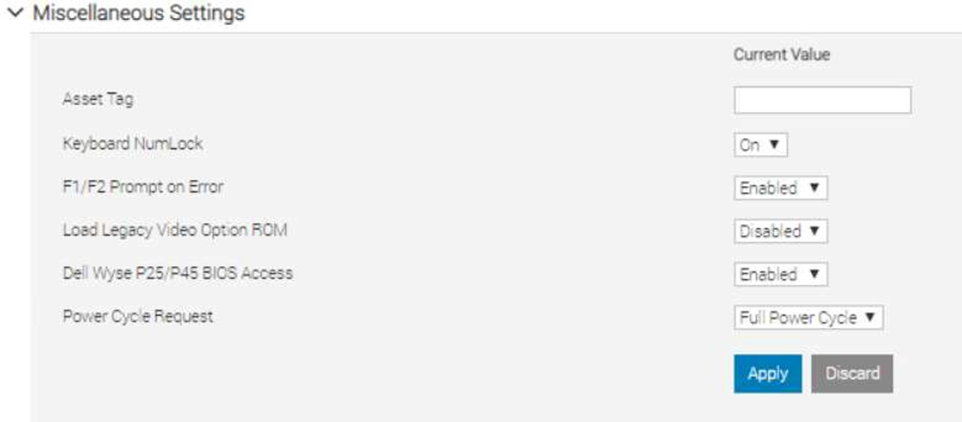
RACADM
- racadm set BIOS.MiscSettings.PowerCycleRequest FullPowerCycle
- racadm jobqueue create BIOS.Setup.1-1
- reboot host when ready.
Redfish
- PATCH / redfish/v1/Systems/System.Embedded.1/Bios/Settings with
{
“Attributes”: {
“PowerCycleRequest”: “FullPowerCycle:
},
"@Redfish.SettingsApplyTime": {
"@odata.type": "#Settings.v1_1_0.PreferredApplyTime", "ApplyTime": "OnReset"
}
}
When the patch command has successfully completed, a 202 “Accepted” status message will be returned along with the Task URI for newly created job.
- POST /redfish/v1/Systems/System.Embedded.1/Actions/ComputerSystem.Reset
{
"ResetType":"On" /// If Powered Off
}
or
{
"ResetType":"GracefulRestart" /// If already Powered On
}
This will restart the Host and start the Task/Job, wait for it to complete.
- iSM
- For Windows operating system – Shortcut menus are available for the FullPowerCycle Activate (request), FullPowerCycle Cancel and FullPowerCycle get status operations.
- To request FullPowerCycle on your system, type Invoke-FullPowerCycle –status request cmdlets in power shell console
- To get the status of the Full Power Cycle on your system, type Invoke-FullPowerCycle –status Get cmdlets in power shell console
- To cancel the Full Power Cycle on your system, type Invoke-FullPowerCycle –status cancel cmdlets in power shell console
- For Windows operating system – Shortcut menus are available for the FullPowerCycle Activate (request), FullPowerCycle Cancel and FullPowerCycle get status operations.
- For Linux operating system –
- To request Full Power Cycle on your system, type /opt/dell/svradmin/iSM/bin/Invoke-FullPowerCycle request
- To get the status of the Full Power Cycle on your system, type /opt/dell/svradmin/iSM/bin/Invoke-FullPowerCycle get-status
- To cancel the Full Power Cycle on your system, type /opt/dell/svradmin/iSM/bin/Invoke-FullPowerCycle cancel
Note: After running the command, a host power cycle (cold boot) is necessary for FullPowerCycle to take effect.
Conclusion
With servers increasingly managed remotely, a means of performing the virtual equivalent of pulling out the power cord and pushing it back in is a necessary capability in order to occasionally ‘unstick’ the operating system. With the Dell EMC PowerEdge iDRAC9 virtual power cycle feature, IT admins have access to console or agent-based routines to restore or reset power states in minutes rather than hours. This remote capability is essential to keeping distributed and scaled- out IT environments running smoothly.
Resources
iDRAC9 whitepapers and videos www.dell.com/support/idrac
iDRAC Manuals and User Guides www.dell.com/idracmanuals
iDRAC Service Module
www.dell.com/idracmanuals (select iDRAC Service Module)
Related Documents
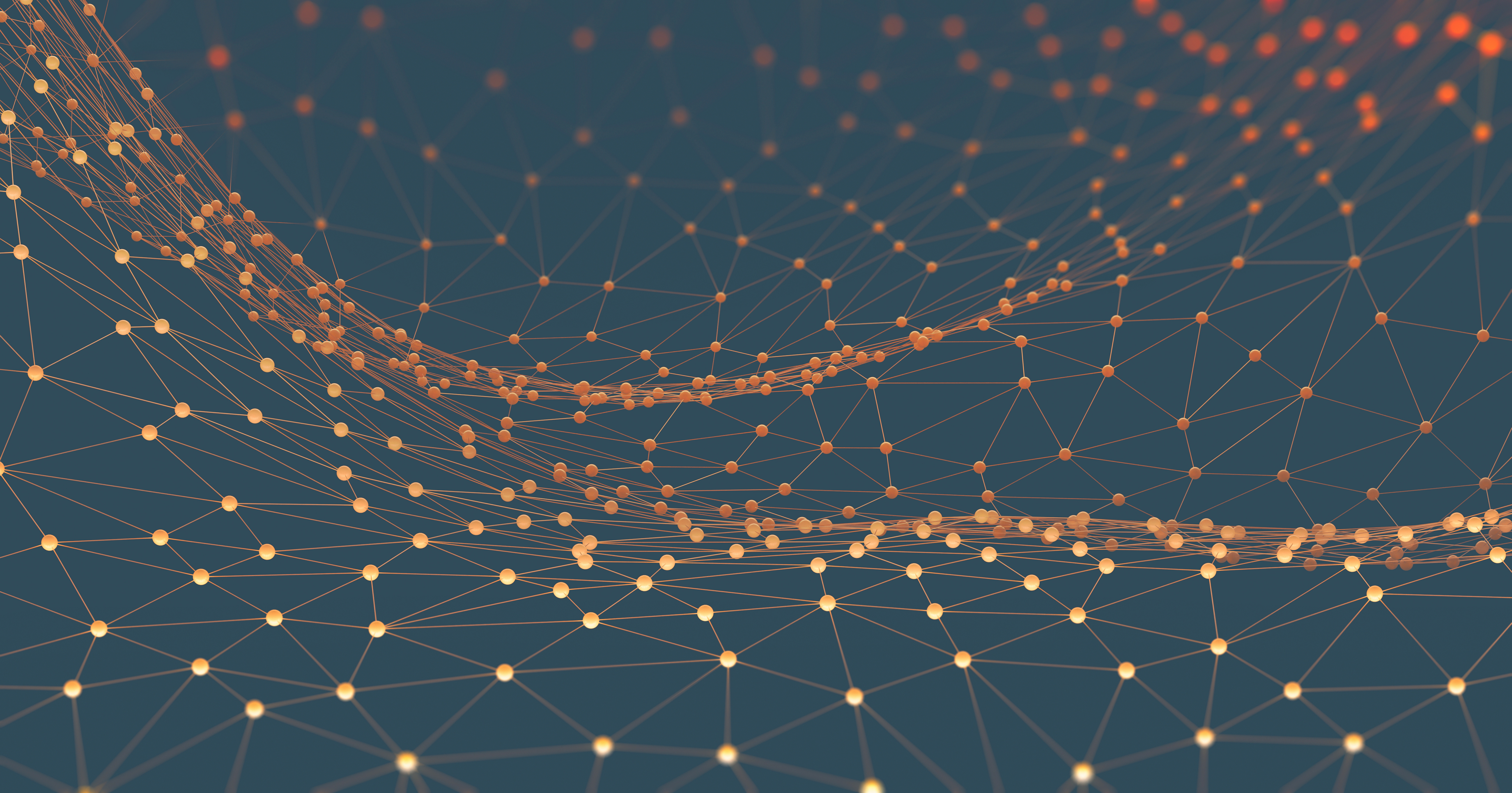
Improved iDRAC9 Security using TLS 1.3 over HTTPS on Dell PowerEdge Servers
Mon, 16 Jan 2023 16:30:31 -0000
|Read Time: 0 minutes
Summary
The iDRAC is designed for secure local and remote server management and offers industry-leading security features. iDRAC9 5.10.00.00 supports TLS 1.3 over HTTPS, to encrypt data and authenticate connections for moving data over the internet. TLS 1.3 uses advanced encryption algorithms, fewer cipher suites, and more secure handshakes.
Features supported by iDRAC9 over HTTPS using TLS 1.3 include:
- iDRAC9 Web Server
- Firmware Updates
- Export SupportAssist
- Import/Export Server Configuration File
- Export Inventory
- Export Lifecycle Log
Introduction
Data Center Managers rely on remote server management to deploy, update, and monitor their servers to extend their reach without having physical access to them. Securing your remote connection with encryption and secure login credentials is one way to prevent malicious actors from gaining access to your server. A secure connection prevents the deletion of critical data, ability to apply malware, or alter the system configuration
Embedded within every Dell PowerEdge server is a powerful leading-edge remote server management processor, the Integrated Dell Remote Access Controller (iDRAC). The iDRAC is designed for secure local and remote server management and offers industry-leading security features. iDRAC9 establishes an encrypted connection over HTTPS using an SSL/TLS certificate to authenticate to web browsers and command line utilities. iDRAC9 version 5.10.00.00, now supports TLS v1.3 over HTTPS.
Secure communications with SSL/TLS
The iDRAC Web User Interface can be reached with any supported browser. iDRAC uses an SSL/TLS certificate to authenticate itself to web browsers and command line utilities, establishing an encrypted link. Transport Layer Security (TLS) is one of the most widely used security protocols.
When a user goes to a website, their browser checks for a TLS certificate on the site. If a certificate is present, their browser performs a TLS handshake to check its validity and authenticate the server. Once a link has been established between the two servers, TLS encryption and SSL decryption enable secure data transport.
There are several options available to secure the network connection using an TLS/SSL certificate. iDRACs web server has a self-signed TLS/SSL certificate by default. The self-signed certificate can be replaced with a custom certificate, a custom signing certificate, or a certificate signed by a well- known Certificate Authority (CA). Automated certificate upload can be accomplished by using Redfish scripts. The iDRAC9 Automatic Certificate Enrollment and Renewal feature automatically assures SSL/TLS certificates are in place and up to date for both bare-metal and previously installed systems. The Automatic Certificate Enrollment and Renewal feature requires the iDRAC9 Datacenter license.
TLS 1.3
TLS 1.3 offers several advantages over TLS 1.2. TLS version 1.3 uses advanced encryption algorithms, fewer cipher suites and, faster and more secure handshakes. Enabling TLS 1.3 results in better network connection performance.
Many new operating systems and browsers support TLS 1.3. Web browsers and command-line utilities, such as RACADM and WS-Man, use this TLS/SSL certificate for server authentication and to establish an encrypted connection. If the HTTPS server is configured for TLS 1.3, the clients will automatically detect it and perform the operation over TLS 1.3.
iDRAC9 Web Server can be configured with options to support “TLS 1.3 only.” Use the “TLS 1.3 only” option when the HTTPS client can support it. Older browsers that do not support TLS 1.3 should be configures to “TLS 1.2 and Higher” or “TLS 1.1 and Higher.”
Once iDRAC is configured and the TLS/SSL certificate is installed on the management stations, SSL enabled clients can access iDRAC securely and without certificate warnings.
Conclusion
iDRAC9 continues to support that latest security standards to meet the needs of security focused customers. iDRAC9 5.10.00.00 TLS 1.3 support over HTTPS, enables you to use the most current security stance for remotely managing your PowerEdge servers.

iDRAC9 System Lockdown: Preventing Unintended Server Changes
Mon, 16 Jan 2023 17:38:11 -0000
|Read Time: 0 minutes
Summary
Enabling system lockdown mode is part of Dell Technologies’ cyber resilient architecture of Protect, Detect and Recover. System Lockdown helps prevent change or “drift” in system firmware images and critical server configuration settings. Dell Technologies is the only vendor to offer the ability to dynamically enable and disable system lockdown once your server is provisioned and in production without having to reboot.
Introduction
Running the latest firmware on datacenter servers helps keep up with security and performance improvements, maintain optimal operating parameters, and leverage new features. All are critical to the bottom line, to getting the most from your datacenter investment. When unplanned or unforeseen changes occur to server configurations, whether benign or malicious, these can propagate across a datacenter with a corresponding loss in productivity or extra cost.
iDRAC9 System Lockdown Benefits
To prevent unintentional changes, the iDRAC9 Enterprise and Datacenter licenses now include a feature “System Lockdown,” a virtual lock for firmware and hardware configurations. Even those with full admin privileges are limited to read-only access—unless the lock is first disabled. This prevents server ‘drift’, the unintentional migration of firmware and configuration settings across servers.
The lock does, however, allow for continued access to key operations, such as power capping and power cycling, health monitoring and virtual console access, while keeping server workloads running. All hypervisor and OS functionality are also fully accessible.
When accessed via a web GUI, Redfish REST APIs, or RACADM command-line utility, systems administrators are prevented from making changes that could impact servers in production. Additionally, the lockdown status is evident via a padlock icon and greyed out settings in the iDRAC GUI.

Even before logging in, the admin is notified the system is in Lockdown mode.
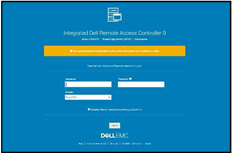
iDRAC9 System Lockdown is Part of Dell’s Cyber Resilient Architecture
The lockdown mode is part of Dell’s PowerEdge cyber resilient architecture, with its emphasis on Protect, Detect and Recover. It protects by preventing firmware downgrades as a possible vector of attack, adding or removing users as a means of circumventing settings, or modifying lockout policies. System Lockdown enables detecting changes outside a maintenance window by creating alerts in the iDRAC lifecycle log that can be configured to send notifications, and it potentially cuts recovery time spent re-imaging or re-configuring servers.
System lockdown now offers native lockdown support in select NICs which prevents malware in the OS from installing firmware updates using altered versions of vendor tools. This also addresses concerns for cloud providers of end customers installing their own firmware versions on the server hardware they are using. As a result, subsequent users of a cloud server can be assured that the networking adaptor firmware is secure and version consistent.
System Lockdown Drives Datacenter Efficiencies
The system lockdown fits well with standard server maintenance window methodologies, the unlocking and locking of servers serving as ‘bookends’ at the start or end of maintenance work. Once operationalized, it helps drive good maintenance behavior, cuts unforced errors, and prevent server ‘drift’.
In Conclusion
Enabled in iDRAC Enterprise and Datacenter licenses, the lockdown feature is another important tool available from Dell Technologies to manage and maximize your investment in your PowerEdge servers.



