

Test Drive Azure Stack HCI in the Dell Demo Center!
Wed, 24 Apr 2024 15:29:51 -0000
|Read Time: 0 minutes
A picture is worth a thousand words, but the value of a good hands-on lab is immeasurable!
Our newly minted interactive demo and hands-on lab are published in the Dell Technologies Demo Center:
- The interactive demo (ITD-0910) offers an immersive look at all Azure Stack HCI management and governance features in Dell OpenManage Integration with Microsoft Windows Admin Center.
- If you're seeking a deep-dive into the Dell Integrated System for Microsoft Azure Stack HCI initial deployment experience, you may prefer the PowerShell-heavy hands-on lab (HOL-0313-01).
In this blog, we'll begin with a brief introduction to these test drives. Then, we'll share our list of other virtual labs that will prove invaluable on your journey to becoming an Azure Stack HCI champion. Fasten your seatbelt and get ready to take your skills to the next level!
The interactive demo can be accessed directly by all customers and partners. When first navigating to the Demo Center site, remember to click the Sign In drop-down menu in the upper right corner of the page.
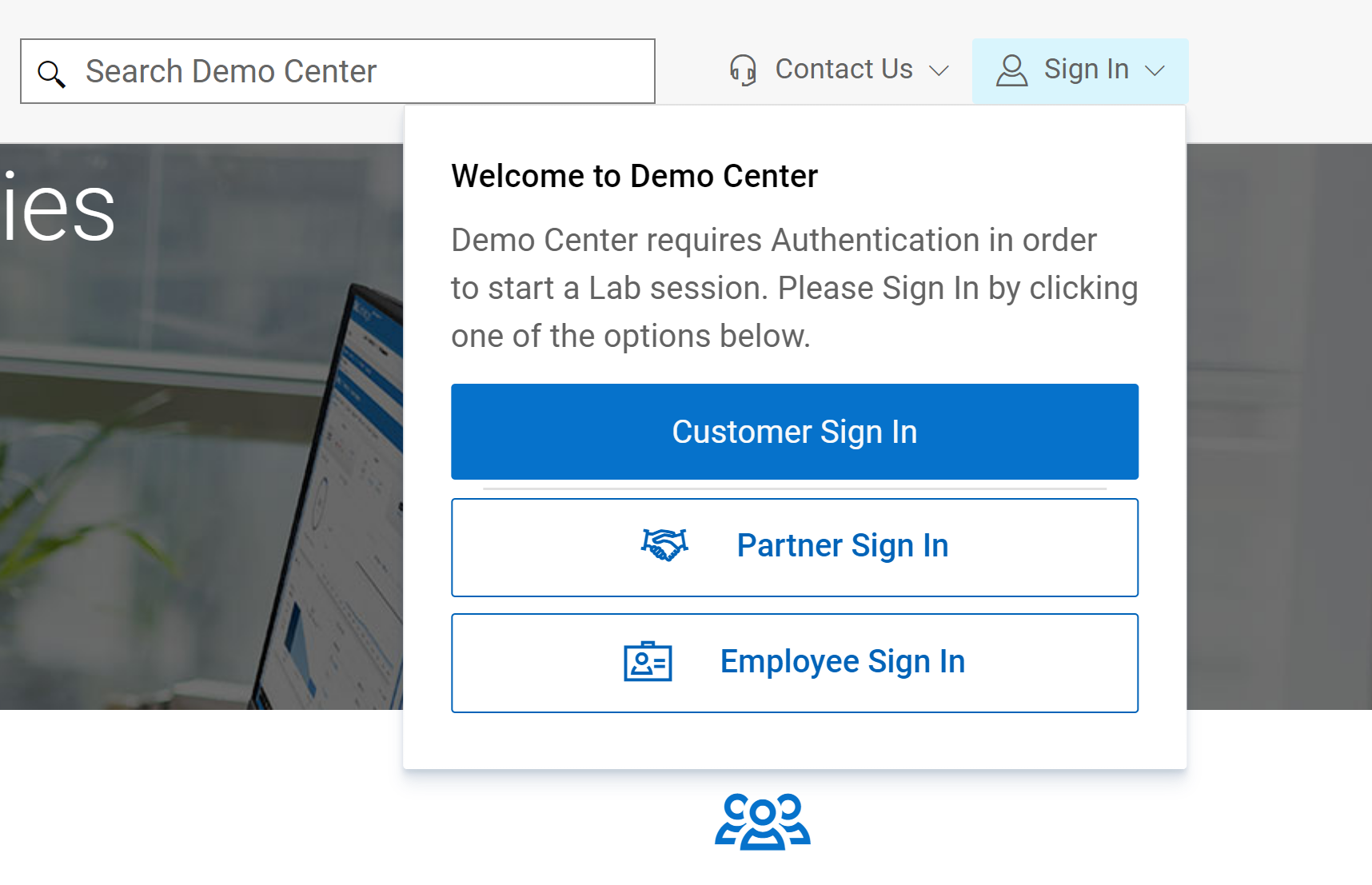
At the present time, you will not see the hands-on lab appear in the Demo Center catalog. You will need to contact your Dell Technologies account team to gain access to HOL-0313-01.
Interactive Demo ITD-0910
Taking this demo is like competing in a Formula1 or NASCAR race. It is fast-paced and remains within the secure confines of the track's guardrails. Each module in the demo guides you down a well-defined path that leads to a desired business outcome. Here is a summary of the benefits our OpenManage Integration extension delivers:
- Uses automation to streamline operational efficiency and flexibility
- Provides a consistent hybrid management experience by using a single Dell HCI Configuration Profile policy definition
- Reduces operational expense by intelligently right-sizing infrastructure to match your workload profile
- Ensures stability and security of infrastructure with real-time monitoring and lifecycle management
- Protects your IT estate from costly changes to configuration settings made inadvertently or maliciously
Whenever new features are released for our extension, you'll be able to familiarize yourself with them here first. In the latest release (v3.0), we completely revamped the user interface for improved usability and navigation. We also added server and cluster-level checks to ensure that all prerequisites are met for seamless enablement of management and monitoring operations. The following figure illustrates the results of a prerequisite check. In the interactive demo, you learn more about these failures and how to use the OpenManage Integration extension to fix them.
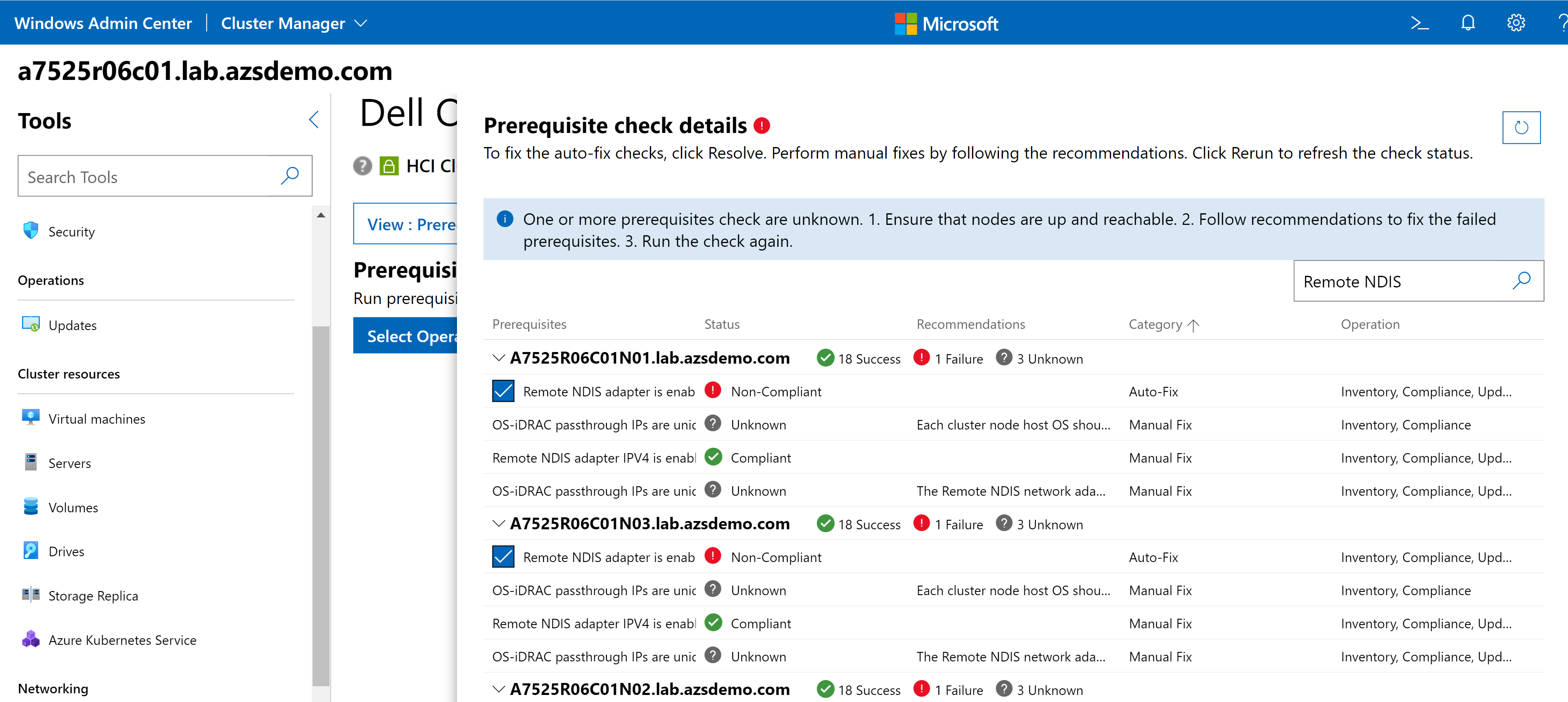
When we first start driving, we need our parents and teachers to provide turn-by-turn directions. If you're exploring the extension for the first time, you'll want to keep the guides enabled to aid your understanding.
For example, consider the CPU Core Management feature. This feature allows you to right size your Azure Stack HCI cluster by enabling/disabling CPU cores to meet the requirements of your workload profile. It can also help save in subscription costs because Azure Stack HCI hosts are billed by CPU core per month. The guide in the following figure reminds you that a thorough analysis of your workload characteristics is essential prior to reducing the enabled CPU cores on this cluster.
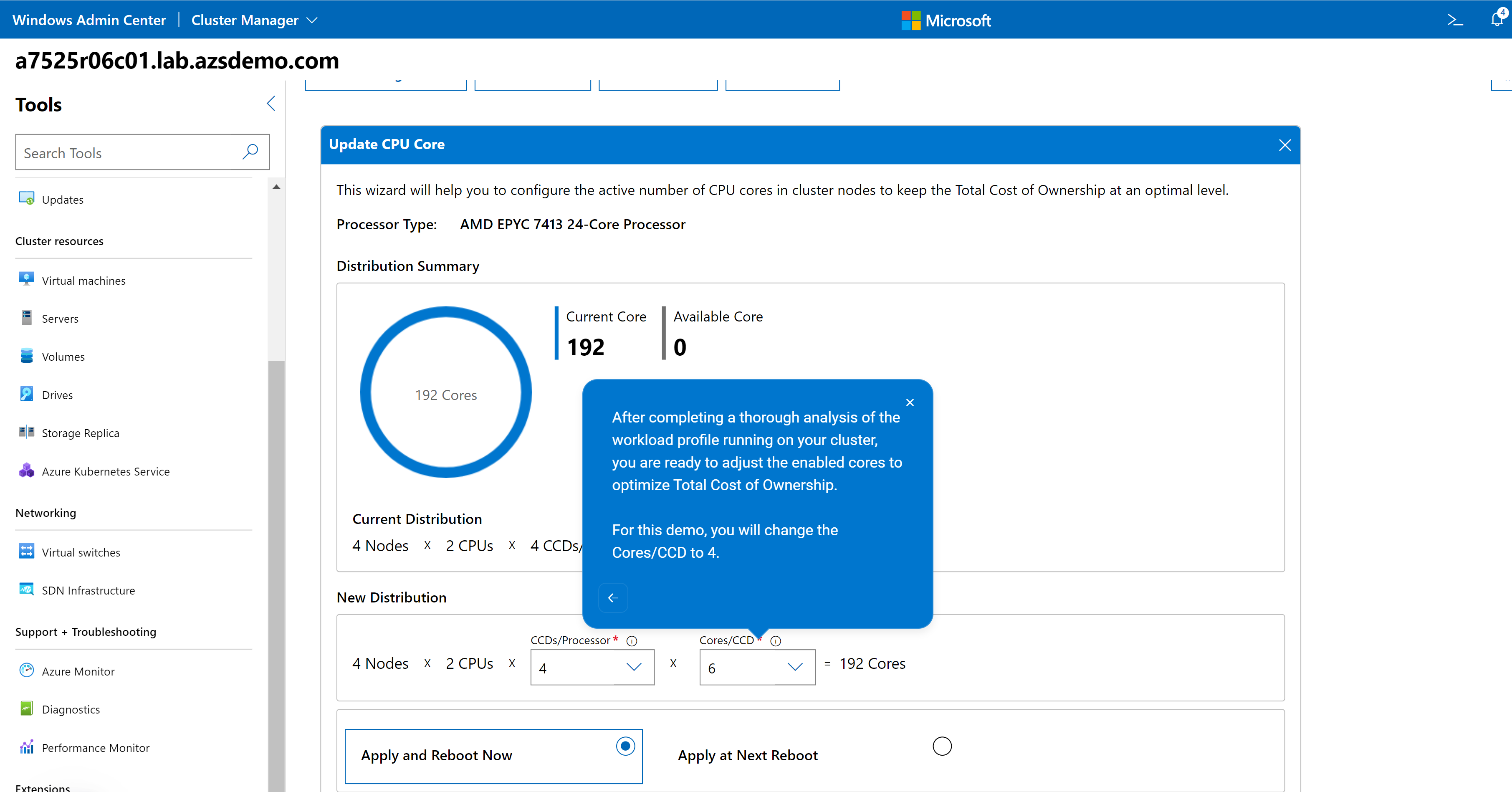
After you've familiarized yourself with the talk track, you can leave your parents and teachers at home and drive through the demos without the detailed explanations. You can navigate using links alone by clicking the X in the upper right-hand corner of any guide. You might choose to proceed down this road to test your knowledge. As a Dell Technologies partner, you might want to create the illusion of performing a demo from a live environment to impress prospective clients.
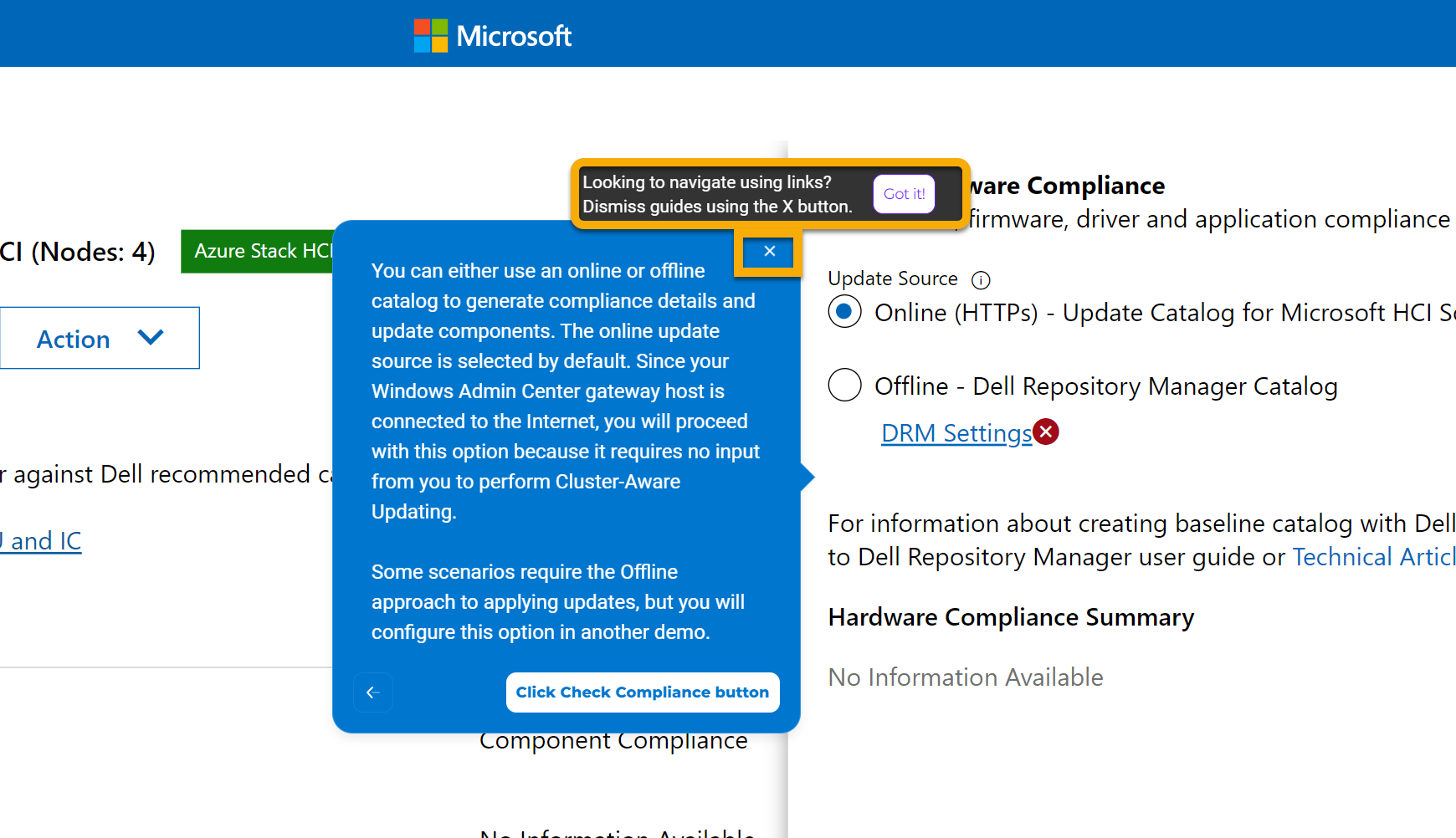
Hands-on Lab HOL-0313-01
The Microsoft Azure Stack HCI Deployment hands-on lab in the Demo Center will appeal to the more mechanically inclined. It pops open the hood so you can get your hands dirty with all the PowerShell automation in our End-to-End Deployment Guide for Day 1 deployments. It is accompanied by an in-depth student manual to point you in the right direction, but there is a bit more freedom to go off-road compared with the interactive demo. Keep in mind that this is a virtual environment, so certain tasks that require the physical hardware may be limited.
This figure illustrates how you can drag and drop the PowerShell code into the console, so you aren't wasting time typing everything yourself:
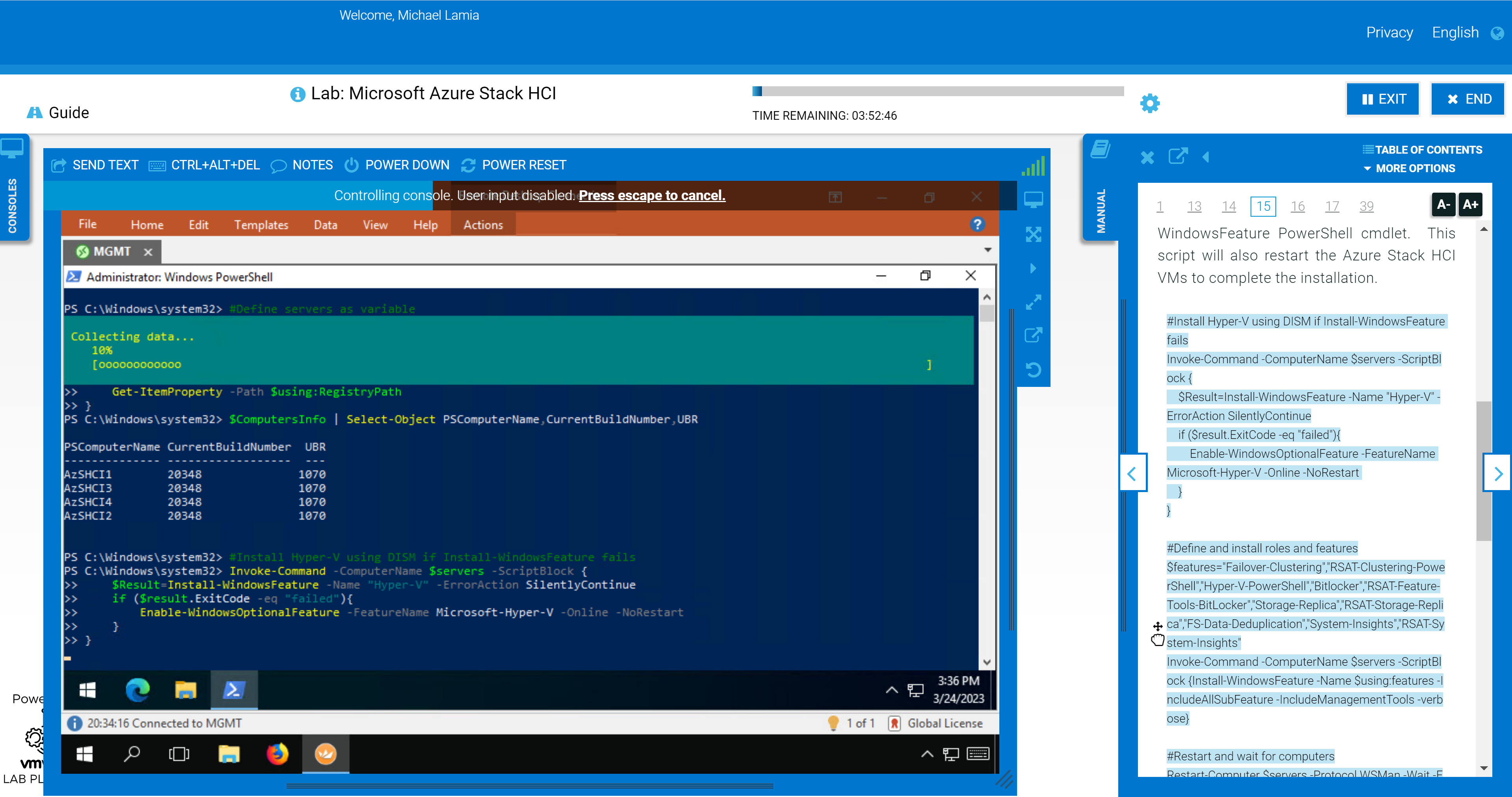
We still show the GUI some love in the later portions of the lab. Failover Cluster Manager and Windows Admin Center make an appearance after you've used PowerShell to configure the hosts, create the cluster, configure a cluster witness, and enable Storage Spaces Direct (S2D). You'll be able to confirm the expected outcome at the command line using the graphical tools.
The following figure shows the step where you use Failover Cluster Manager to inspect the newly created storage pool after its created with PowerShell.
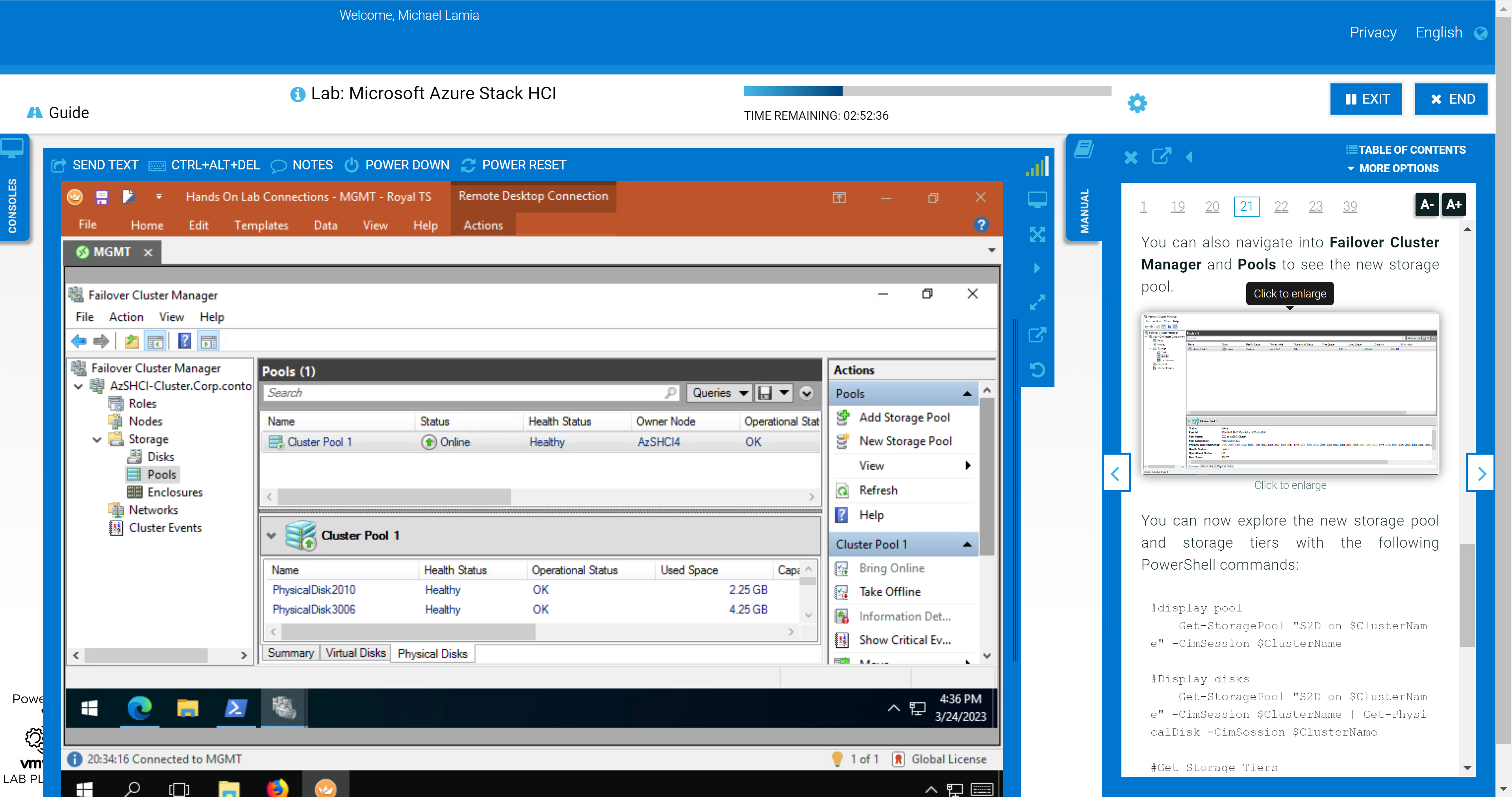
You'll also explore some of the management and monitoring capabilities in Windows Admin Center after adding your new cluster as a connection. This section of the HOL stops short of exploring the OpenManage Integration extension, though. We provide a link in the student manual to the interactive demo. If you’re not a fan of the layout of the lab shown in the following figure, you can rearrange the panes to fit your preferences. For example, you can open the manual in a separate window and allow your virtual desktop to consume all your screen real estate.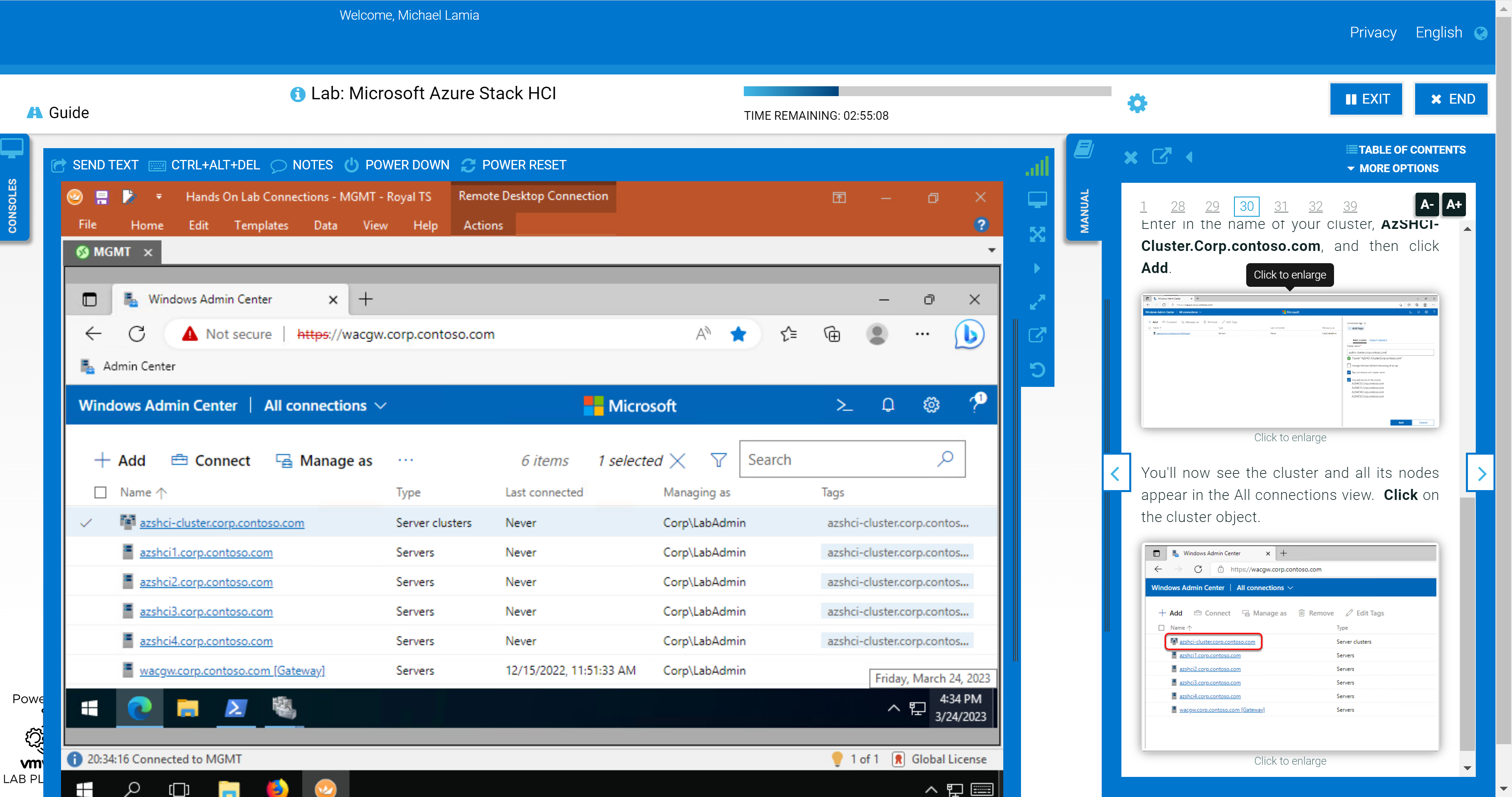
Other Opportunities to Get Hands-On
Maybe the interactive demo and hands-on lab don't meet your needs. Maybe you're looking to kick the tires on Azure Stack HCI without any training wheels. In that case, there are other options available to you. We have compiled a great list of resources that address a variety of use cases:
- MSLab – Using this GitHub project, you can run entire virtual Azure Stack HCI environments directly on your laptop if it meets moderate hardware requirements. There are endless Azure hybrid scenarios available to try (Azure Kubernetes Service hybrid, Azure Virtual Desktop, Azure Arc portfolio, and so on), and new ones are added almost immediately after new features are released.
- Dell GEOS Azure Stack HCI Hands-on Lab Guides – The Dell Global Engineering Outreach Specialists have crafted extensive guides to accompany the MSLab scenarios.
- Dell Technologies & Microsoft | Hybrid Jumpstart – The goal of this jumpstart is to help you grow your knowledge, skills, and experience around several core hybrid cloud solutions from the Dell Technologies and Microsoft hybrid portfolio. This has many highly prescriptive hands-on modules and resembles more of a Pluralsight or Microsoft Learn course.
- Azure Arc Jumpstart – If you want to skip the infrastructure deployment steps and get right into the key features of the Azure Arc portfolio, then this project is for you. All you need is an Azure subscription and a single resource group to get started immediately.
- Dell Technologies Customer Solution Center – Speak with your Dell Technologies account team to schedule a personalized engagement with a Customer Solution Center. Our dedicated subject matter experts can help you with extensive Proofs of Concept with your target workloads.
If you're looking for educational materials on Azure Stack HCI, like white papers, blogs, and videos, visit our Info Hub and main product page.
Be sure to follow me on Twitter @Evolving_Techie and LinkedIn.
Author: Mike Lamia


