Based on the performance testing that this study describes, when configuring a VMware Horizon virtual workstation on Dell Technologies hardware the Dell Technologies VDI Solutions team recommends that you consider the following factors:
On the physical host
- Set the Hosts BIOS System Profile to “Performance”.
- If the ambient temperature is not cool enough, consider changing the iDRAC Thermal Profile to Maximum Performance. This configuration reduces the probability of thermal throttling of the CPU and GPUs. For more information, see the Integrated Dell Remote Access Controller 9 Version 3.15.15.15 User's Guide.
- Size the virtual CPUs of the workstation VMs within the NUMA node boundaries of the physical processors. For more information, see Virtual Machine vCPU and vNUMA Rightsizing Guidelines.
- Choose and set the appropriate GPU scheduler for your workload and use case. The fixed share scheduler option provides the most consistent dedicated performance at all times. The default deployment is the “Best effort” GPU scheduler policy, which typically supports more users per server and provides better total cost of ownership (TCO) per user. Available GPU scheduler options include Best Effort (Default), Equal Share, and Fixed Share. For more information, see NVIDIA’s RTX Virtual Workstation Sizing Guide.
- Specific NVIDIA GPU scheduling guidelines are described in the NVIDIA Quadro Virtual Data Center Workstation Application Sizing Guide for Esri ArcGIS Pro. Performance results for both the “Fixed Share” scheduler and the “Best Effort” scheduler options are evaluated, with recommendations based on benchmarking data and customer best practices for Esri's ArcGIS Pro deployments.
VDI display protocol recommendations
While the choice of VDI display protocol is at the user's discretion, at the time of publication Dell Technologies recommends the VMware Blast protocol.
On the virtual workstation VM
VMware Blast display protocol
- Set the VMware Horizon Blast Max Frame Rate to 60 using the registry key or GPO. For more information, see VMware Blast Policy Settings.
- Using the VMware Horizon Performance Tracker in the Virtual Workstation VM, ensure that the protocol is Blast and the encoder name is NVIDIA NVENC H264. The recommended protocol for running graphics workloads in a VMware Horizon environment is Blast Extreme. The following figure shows the settings:
Figure 16. VMware Horizon Performance Tracker settings 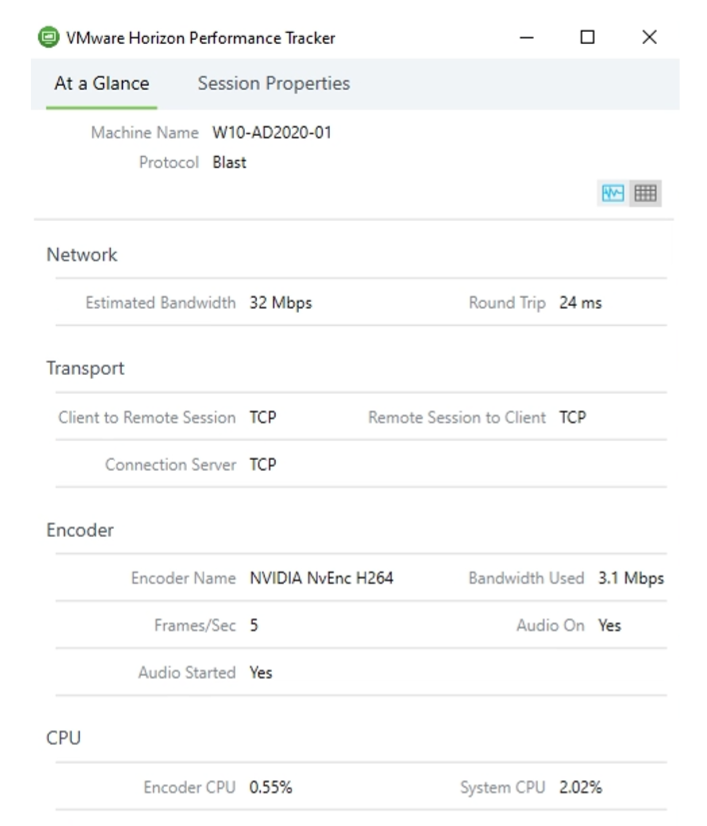
- Ensure that the monitor refresh rate is set to 60 Hz in the NVIDIA Control Panel in the virtual workstation VM.
PCoIP
To ease configuration, VMware provides an active directory ADMX template file containing the related PC over IP (PCoIP) display protocol settings. See PCoIP Policy Settings.
Settings are segregated into the following categories: PCoIP general settings, PCoIP clipboard, and drag and drop settings, PCoIP bandwidth settings, PCoIP keyboard settings, PCoIP Build-to-Lossless Features. The relevant settings for this solution are:
PCoIP general settings:
- Configure PCoIP image quality levels (range 30-100, default 40): A lower value allows higher frame rates, but with a potentially lower quality display. A higher value provides higher image quality, but with potentially lower frame rates when network bandwidth is constrained. When network bandwidth is not constrained, PCoIP maintains maximum quality regardless of this value.
- Configure frame rate compared with image quality preference (range 0-100, default 50): A higher value (maximum 100) provides high image quality even if the frame rate is choppy. A lower value (minimum 0) provides a fluent experience with aggressive image quality.
PCoIP bandwidth settings:
- Maximum PCoIP Session bandwidth: This setting applies to Horizon Agent and the client. If the two endpoints have different settings, the lower value is used. Setting this value prevents the agent from attempting to transmit at a higher rate than the link capacity, which causes excessive packet loss and a poorer user experience. The default value is 900 Mbps.
- Minimum (Floor) PCoIP Session bandwidth: This setting applies to Horizon Agent and the client, but the setting only affects the endpoint on which it is configured. This setting configures the minimum expected bandwidth transmission rate for the endpoint. The default value is 0, which means that no minimum bandwidth is reserved.
VDI Client Broker
Use the latest version of the VMware Horizon Client. At the time of publication of this document, the latest version was 8.3.0.
