Home > Integrated Products > Integrated System for Azure Stack Hub > White Papers > Monitoring Dell EMC Integrated System for Microsoft Azure Stack Hub with System Center Operations Manager > Installing and testing Management Pack
Installing and testing Management Pack
-
This white paper does not reproduce the content of the published Microsoft user guide. This section describes the steps that Dell Technologies engineers used in the lab to test Management Pack. Management Pack ran in the same SCOM environment as the one used for hardware monitoring, which is described in Monitor Scale Unit Hardware. These tools can be combined in the same SCOM environment to produce a centralized monitoring system for the Dell EMC Integrated System software and hardware architecture.
Note: While Active Directory Federation Services (ADFS) and Azure Active Directory (Azure AD) are both supported as identity stores when adding the Azure Stack Hub deployments, this chapter only describes the ADFS scenario.
Installing Management Pack into SCOM
Procedure
To install Management Pack in a SCOM environment:
- Download and import Management Pack into SCOM.
- Import the Azure Stack Hub Admin ARM endpoint certificate, adminmanagement.<region>.<external FQDN>, into the Local Machine Trusted Root Authority Certificate Store on the SCOM management server.
Adding Microsoft Azure Stack Hub deployment to an SU
Procedure
To run the Add Deployment wizard:
- In the SCOM console, go to Administration > Microsoft Azure Stack Hub
- Click Add Deployment. Under Connection Configuration, enter the Endpoint URL and Region, and then click Next.
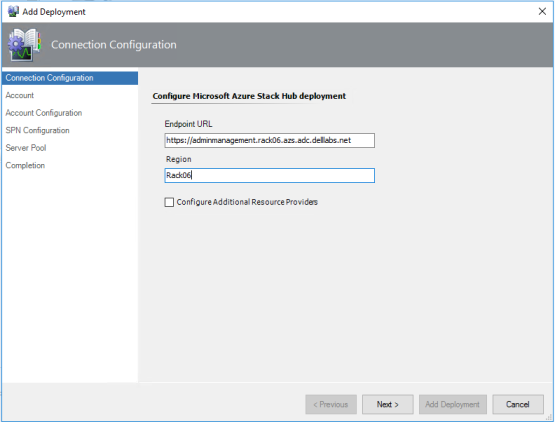
Figure 39. Configuring the connection
- Under Configure Microsoft Azure Stack Hub account, for Authentication Mode, select Service Principal, and then click Next.
In our test environment, we used ADFS as the identity store.
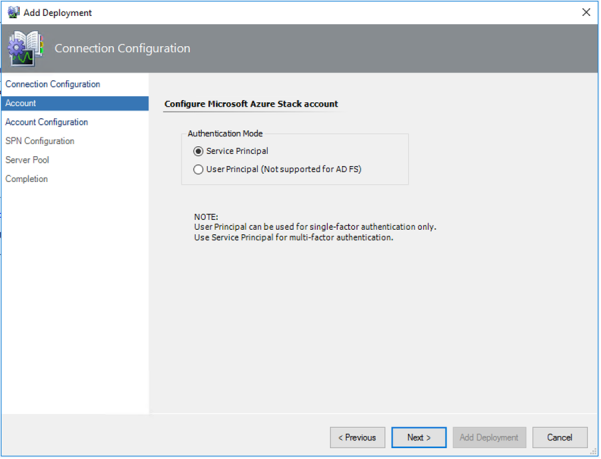
Figure 40. Choosing the authentication mode
- Under Account Configuration, for SPN Mode, select AD FS, and then, insert the values for Application Id and Certificate Thumbprint. For information about creating the service principal that uses a certificate credential for an AD FS deployment, see Use an app identity to access Azure Stack Hub resources.
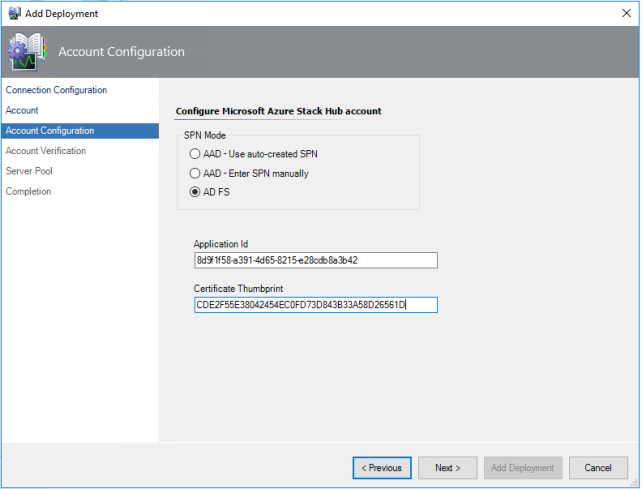
Figure 41. Choosing AD FS Mode
- Click Next.
You should see a confirmation that the SPN credentials have been verified. If there are any errors, ensure that:
- The AD FS SPN has been created properly
- The certificate that is created for connecting to the SPN has been installed in the local certificate store on the SCOM server
- The application has been added to the correct role on the Azure Stack Hub Default Provider Subscription
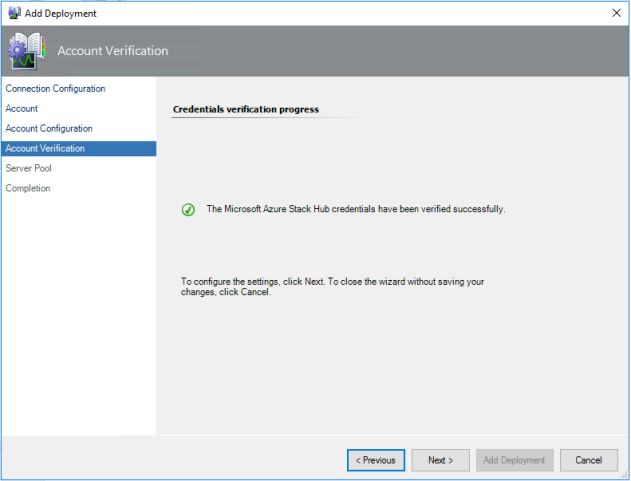
Figure 42. Confirmation that the AD FS SPN credentials have been verified
- Under Server Pool, for Choose a management server pool, select the pool from the list box, and then click Add Deployment.
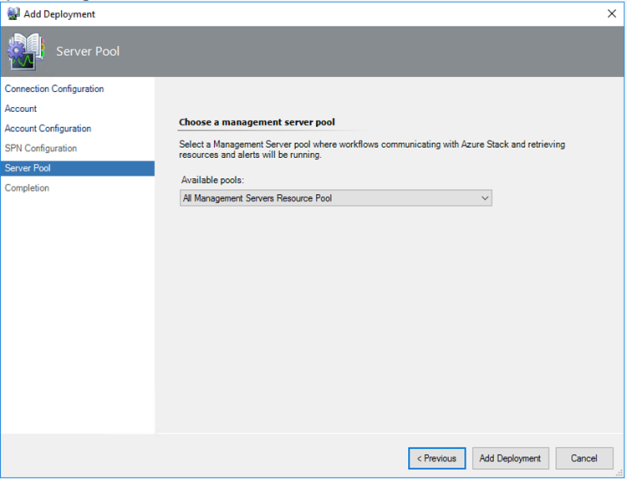
Figure 43. Choosing the management server pool
Note: If the Add Deployment operation fails with the error message “Could not establish trust relationship,” restart the SCOM management server and try the operation again.
- Under Completion, click Finish to complete close the wizard.
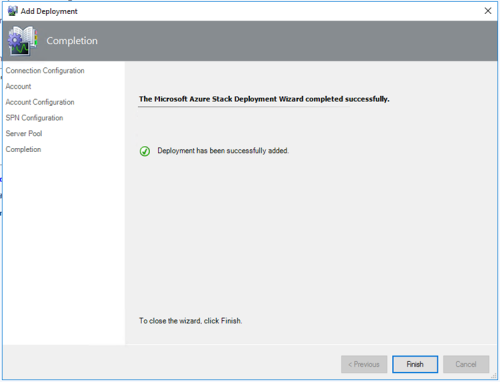
Figure 44. Completing the deployment
Testing Management Pack
Compare data that is displayed in the Azure Stack Hub Administration Portal to data that is displayed in the Microsoft Azure Stack Hub folder in the SCOM management console monitoring view. You should see similar health alerts in both applications, as shown in the following figures:
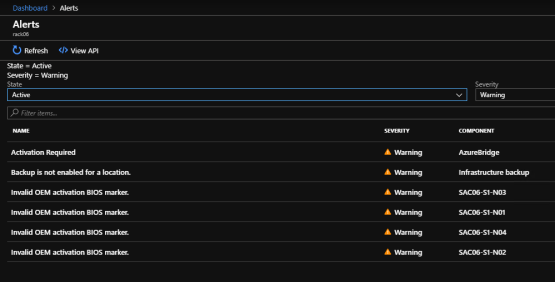
Figure 45. Viewing alerts in the Azure Stack Hub Administration Portal
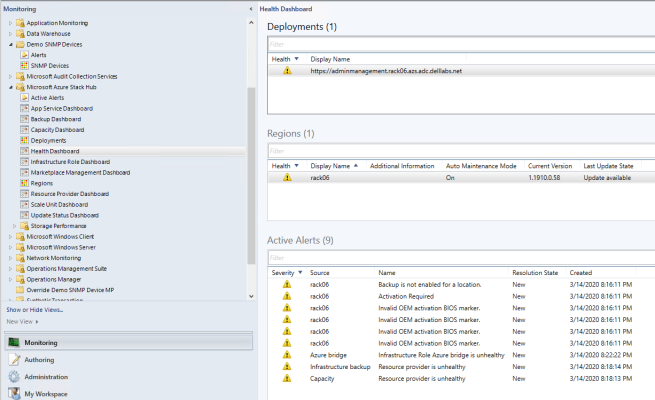
Figure 46. Viewing alerts in the SCOM management console
