Home > Storage > PowerFlex > White Papers > Microsoft Azure Arc on Dell PowerFlex > Connecting the PowerFlex VM to Azure
Connecting the PowerFlex VM to Azure
-
A VM with Linux operating system is installed on the PowerFlex platform. The VM is connected to Azure by installing Azure connected Machines Agent. The hybrid VM once added to the Azure resource group is called a connected machine and is treated as an Azure resource. Similarly, the VMs and physical servers with Windows and Linux operating system that is hosted on the PowerFlex platform is managed using Azure Arc-enabled server capabilities.
Perform the following steps to connect the VM hosted on the PowerFlex platform to Azure:
- Generate the script from Azure portal.
To generate the installation script from the Azure portal, go to Servers > Azure Arc > Add servers with Azure Arc and select Generate script.
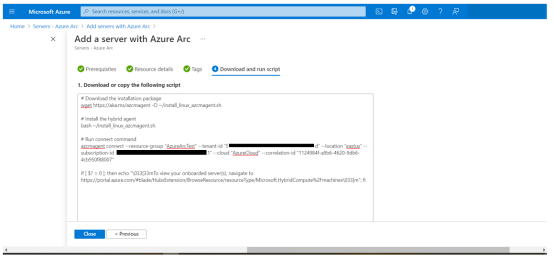 Figure 5. Script generated from the Azure portal
Figure 5. Script generated from the Azure portal- Install the agent.
The installation script contains the agent installation command. Run the following command on the Linux VM:
[****@azurevm1 ~]# wget aka.ms/azcmagent -O ~/install_linux_azcmagent.sh
[*****@azurevm1 ~]# bash ~/install_linux_azcmagent.sh
- Connect to the Linux VM.
After the agent installation, run the connect command to connect the hybrid VM to Azure:
[root@azurevm1 ~]# azcmagent connect --resource-group "AzureArcTest" --tenant-id "XXXXXXXXX" --location "eastus" --subscription-id "XXXXXXXXXXX" --cloud "AzureCloud" --correlation-id "XXXXXXXXXXXXX"
INFO[0000] Onboarding Machine. It usually takes a few minutes to complete. Sometimes it may take longer depending on network and server load status.
INFO[0000] Check network connectivity to all endpoints...
INFO[0003] All endpoints are available... continue onboarding
To sign in, use a web browser to open the page https://microsoft.com/devicelogin and enter the code XXX94XX7 to authenticate.
INFO[0078] Successfully Onboarded Resource to Azure VM Id=XXXX-XXX-XXX-XXX-XXXXX
- Verify the connection of PowerFlex VM to Azure.
From the Azure portal, verify that the connected hybrid VM is listed under the Azure resource group.
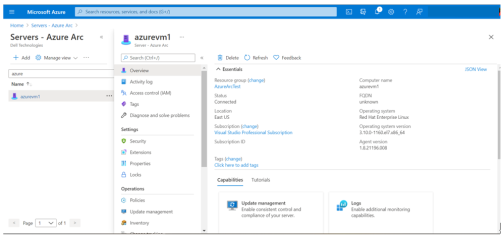 Figure 6. VM on the PowerFlex platform connected to Azure
Figure 6. VM on the PowerFlex platform connected to Azure
