Home > Storage > ObjectScale and ECS > Industry Solutions and Verticals > Integrate Dell ECS with FileCloud Enterprise Server > Enable and Configure S3 in FileCloud
Enable and Configure S3 in FileCloud
-
Amazon S3 must be enabled in FileCloud as the backend server to use ECS S3 for Cloud Storage.
Note: In Windows, WWWROOT is typically ‘c:\xampp\htdocs’; in Linux, it is ‘/var/www/html’.
Step 1: Edit the file WWWROOT/config/cloudconfig.php and change the line:
define("TONIDOCLOUD_STORAGE_IMPLEMENTATION", "local");
to read as:
define("TONIDOCLOUD_STORAGE_IMPLEMENTATION", "amazons3");
Step 2: Rename the file WWWROOT/config/amazons3storageconfig-sample.php to WWWROOT/config/amazons3storageconfig.php.
Note: Nothing typically needs to be added or edited in amazons3storageconfig.php.
Step 3: Log in to the FileCloud Admin Portal and select Settings > Storage. Enter the S3 Object User or IAM credentials, which were created in ECS, as well as the ECS S3 endpoint. The following figure shows information from Dell ECS to use in the FileCloud Admin Portal when configuring S3 Storage.
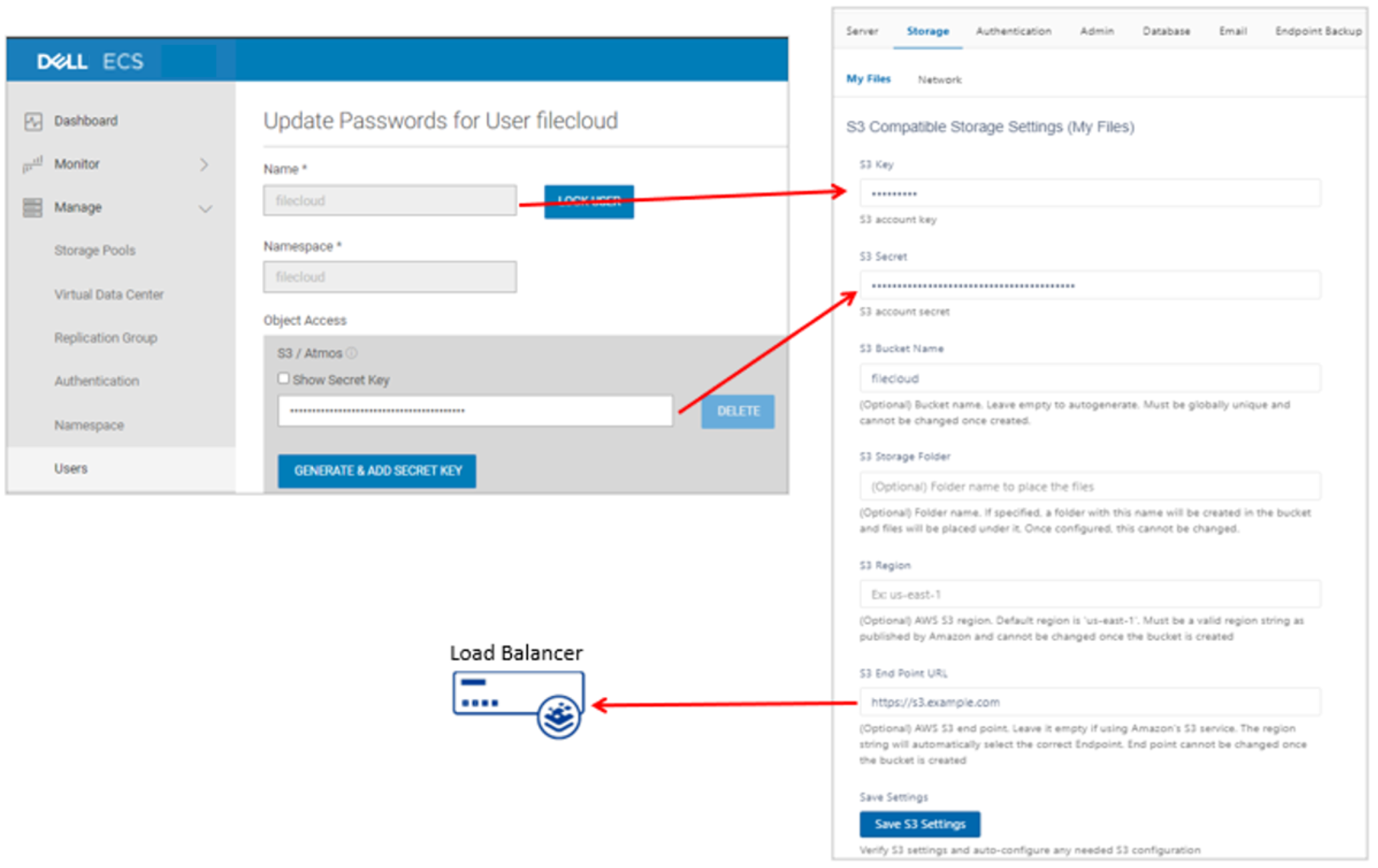
Figure 2. Configure FileCloud Storage to use Dell ECS
Table 1. FileCloud S3 Storage field definitions
Field
Description
S3 Key
The ECS Object User or IAM Access Key
S3 Secret
The ECS Secret Key
S3 Bucket Name
Specify the bucket name in which to store data. (The bucket will be created if it does not exist). This field is optional. FileCloud will auto-generate a bucket if left blank.
S3 Storage Folder
A folder with this name will be created in the bucket where files will reside. This field is optional.
S3 Region
ECS does not use regions; however, ECS can be configured to specify a region for compatibility.
S3 End Point URL
The ECS endpoint URL. The example in Figure 2 is using the VIP of the Load Balancer in front of ECS.
Step 4: Save the storage settings. Click OK to acknowledge that the bucket must be empty and only managed by FileCloud.
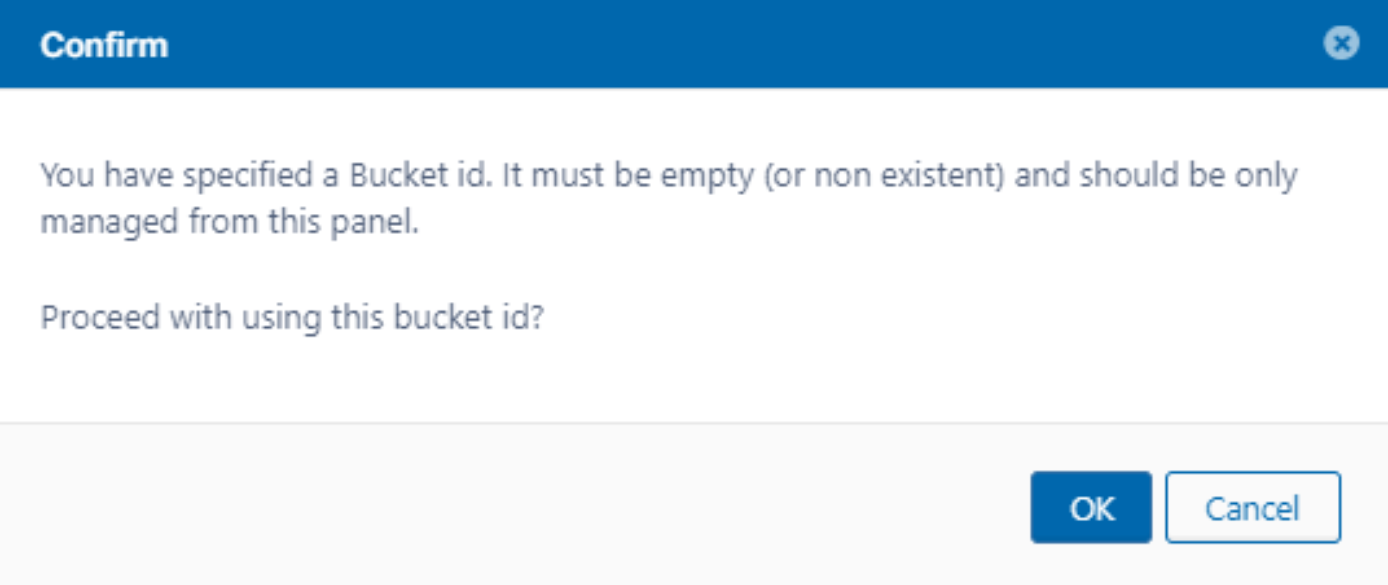
Figure 3. Save the FileCloud storage settings
If the SUCCESS dialog appears, then FileCloud can communicate with ECS.
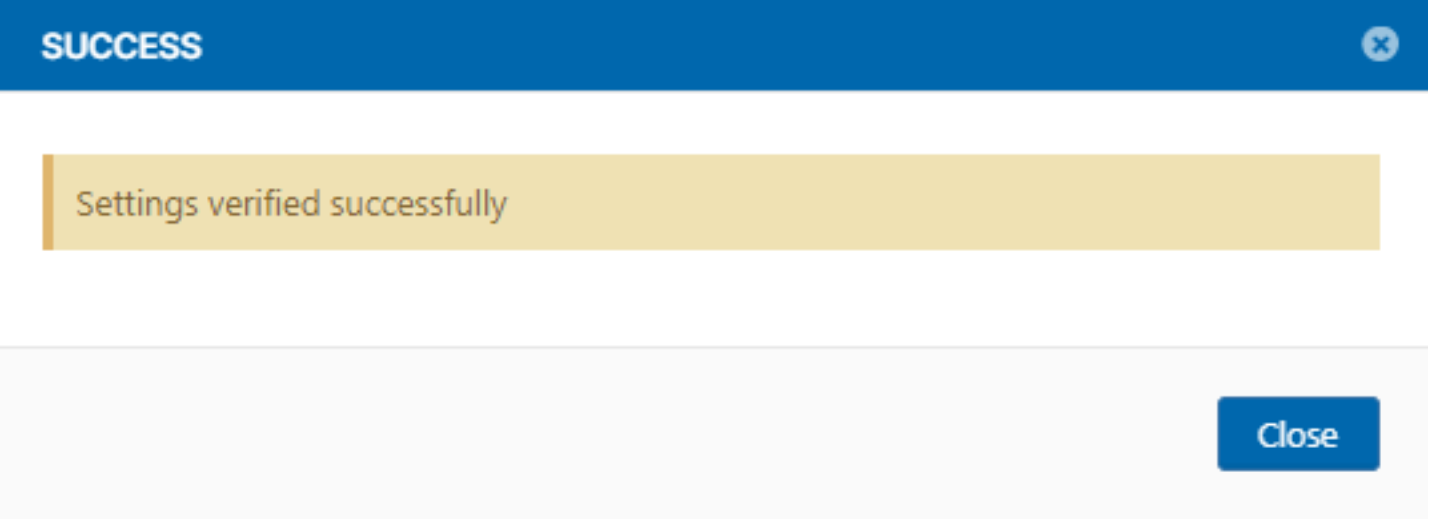
Figure 4. FileCloud can communicate with Dell ECS
