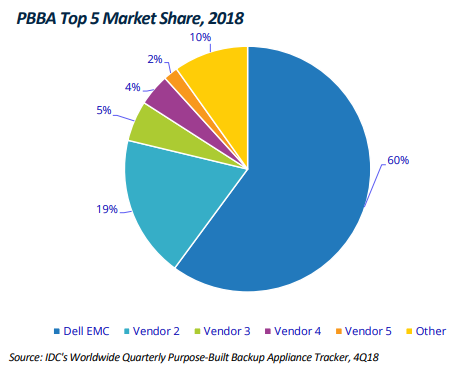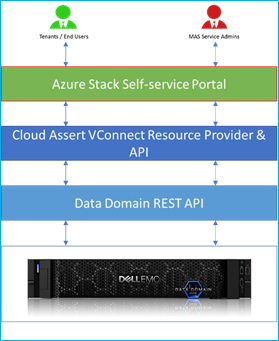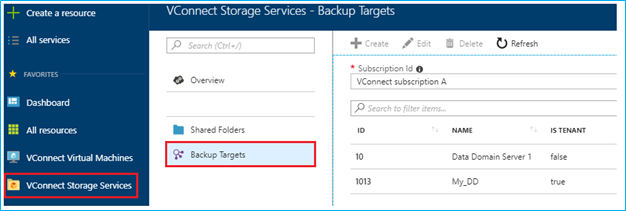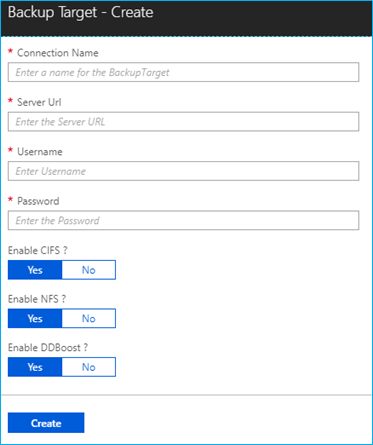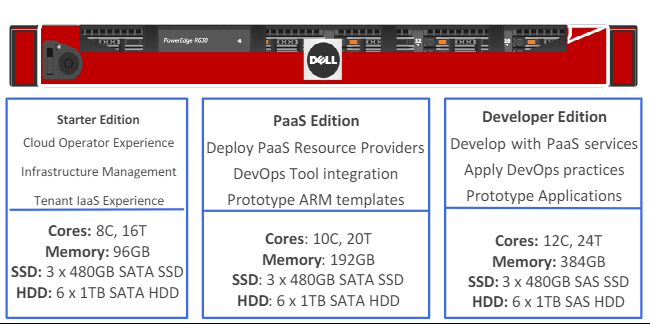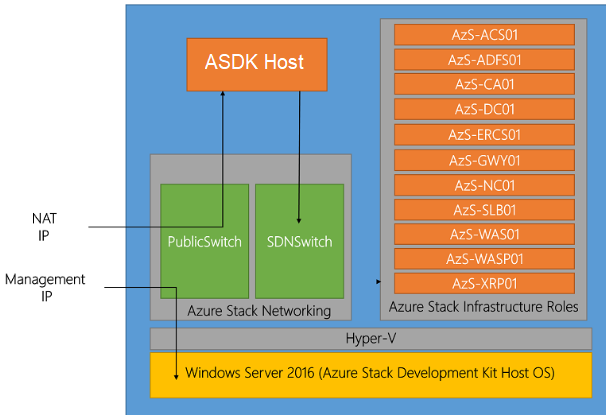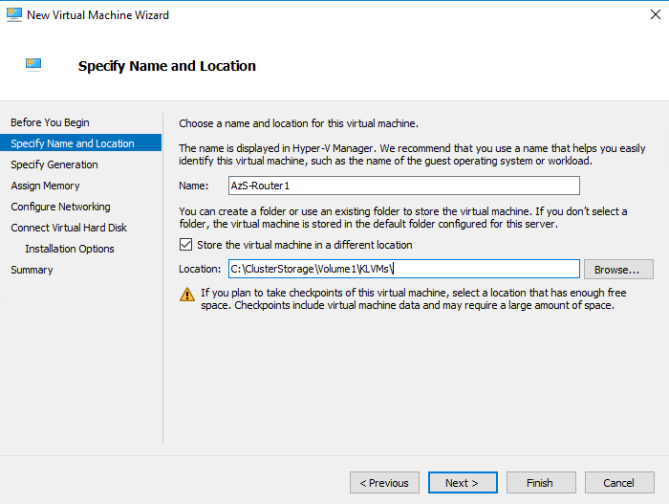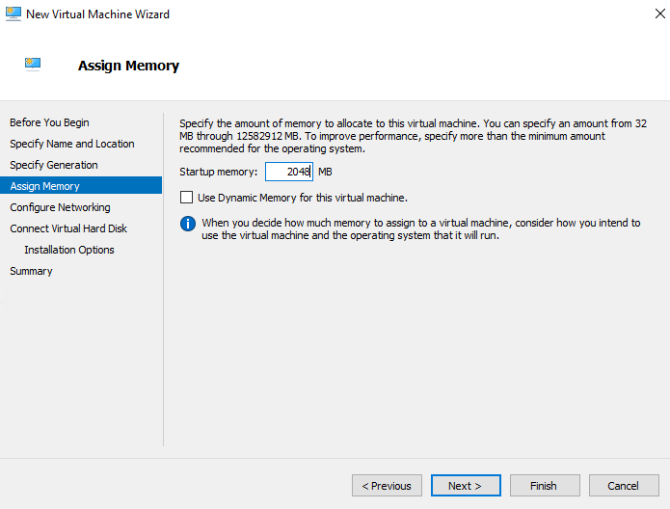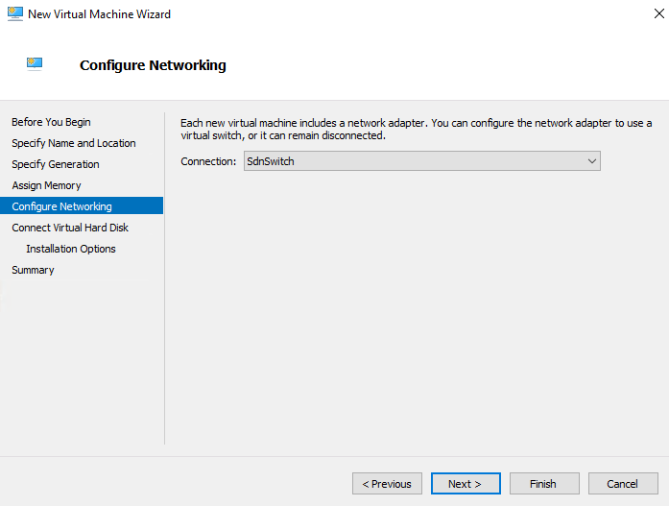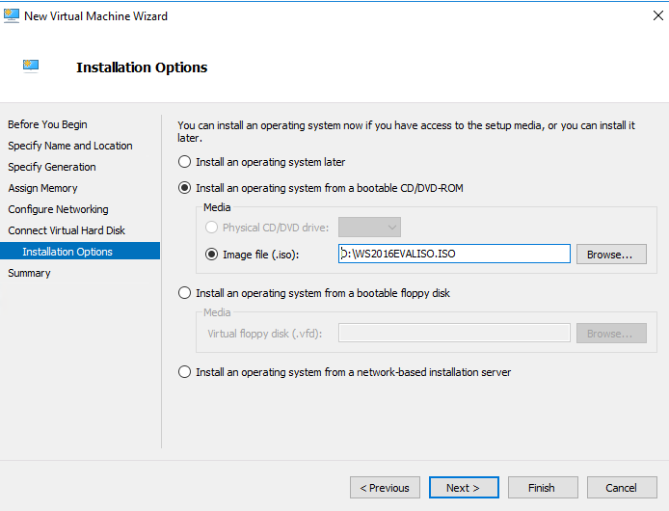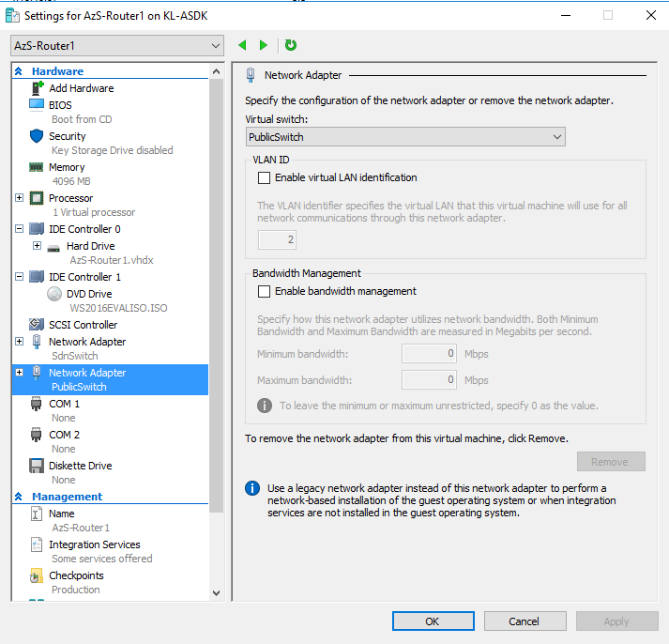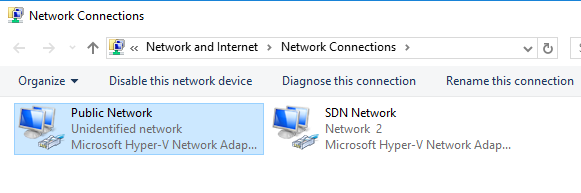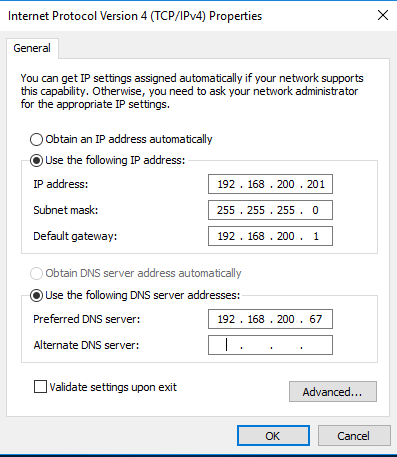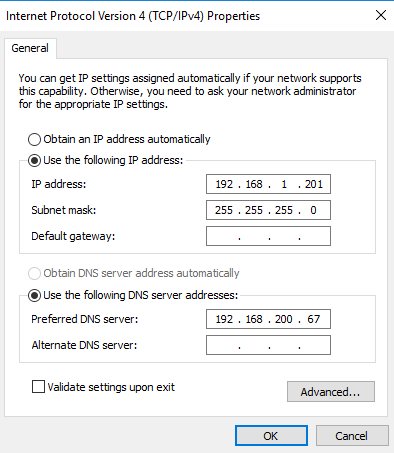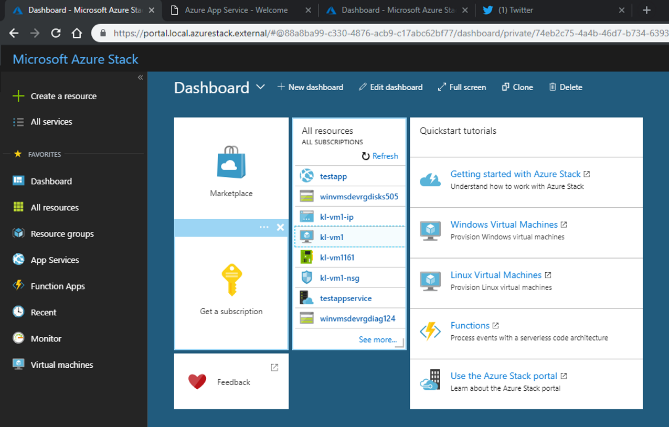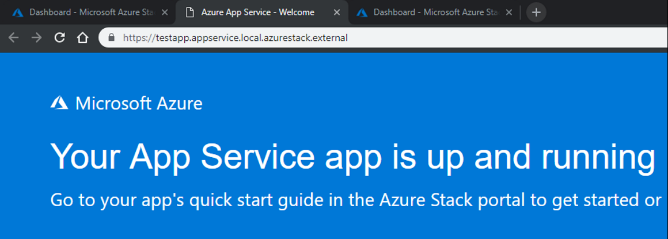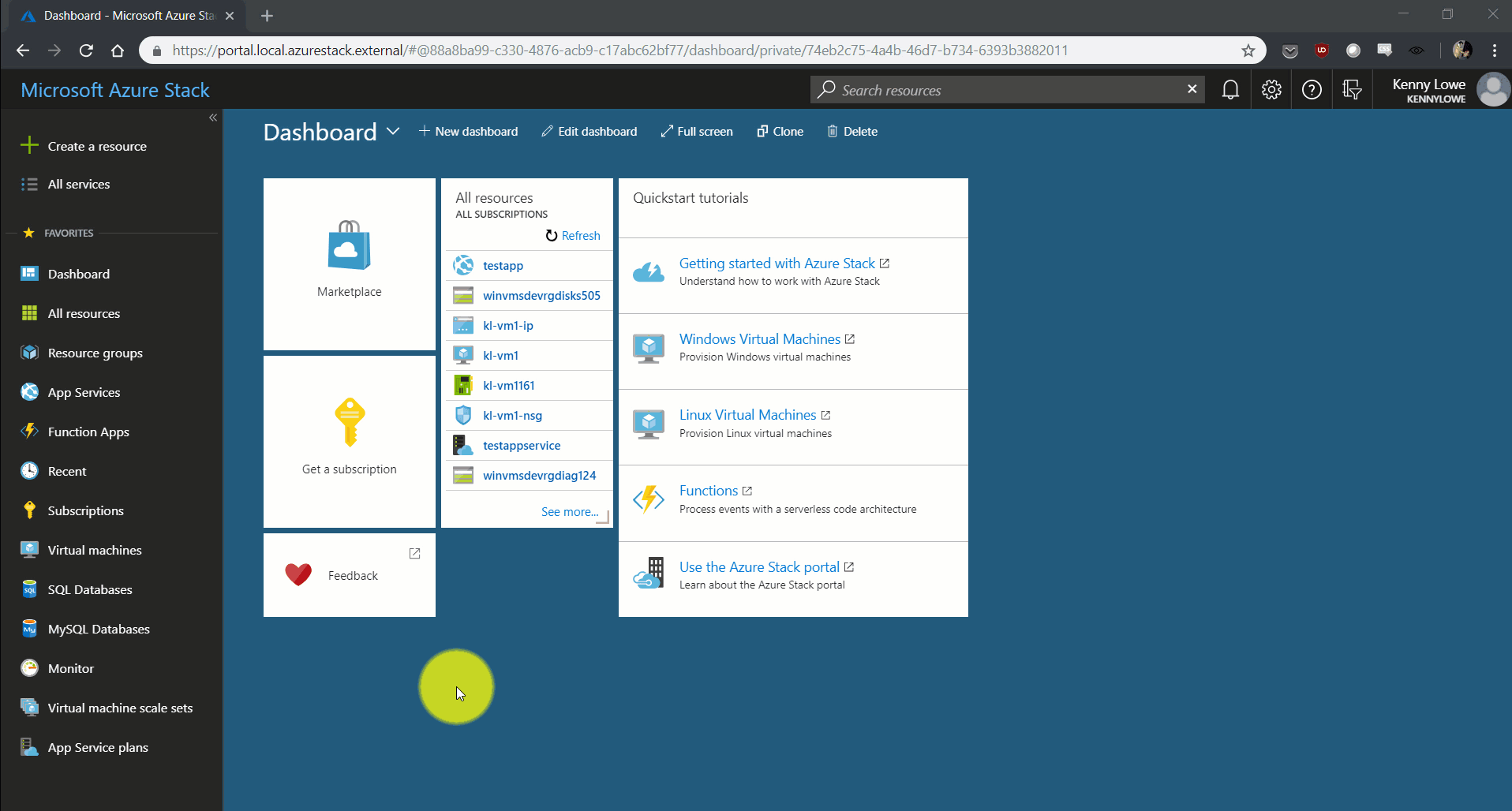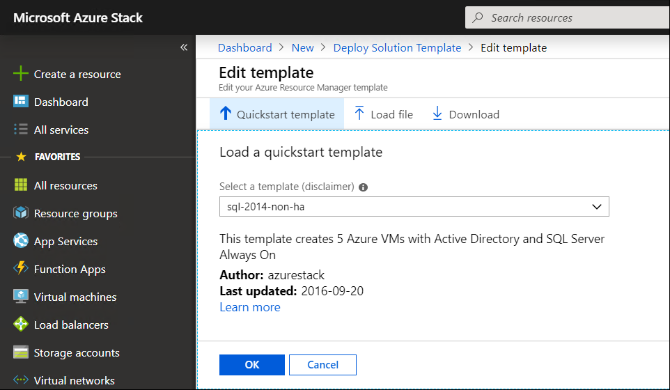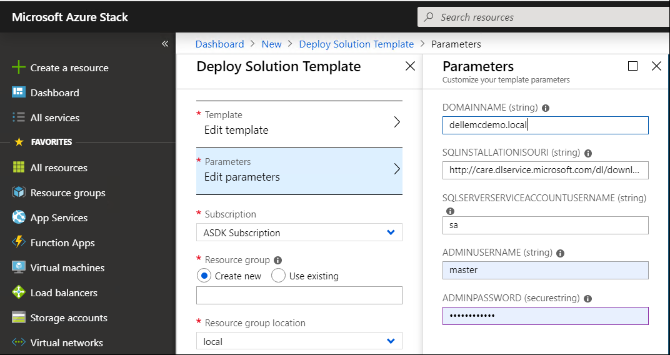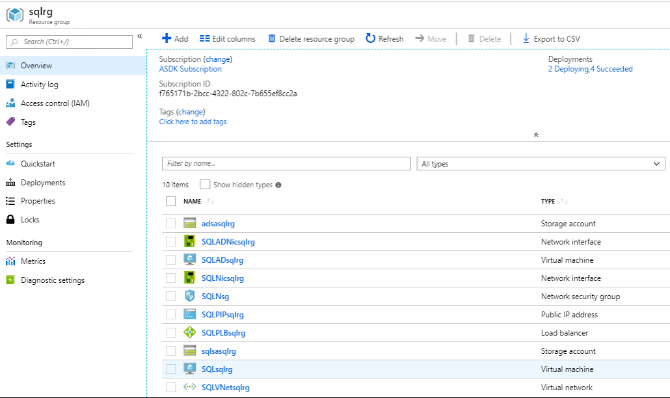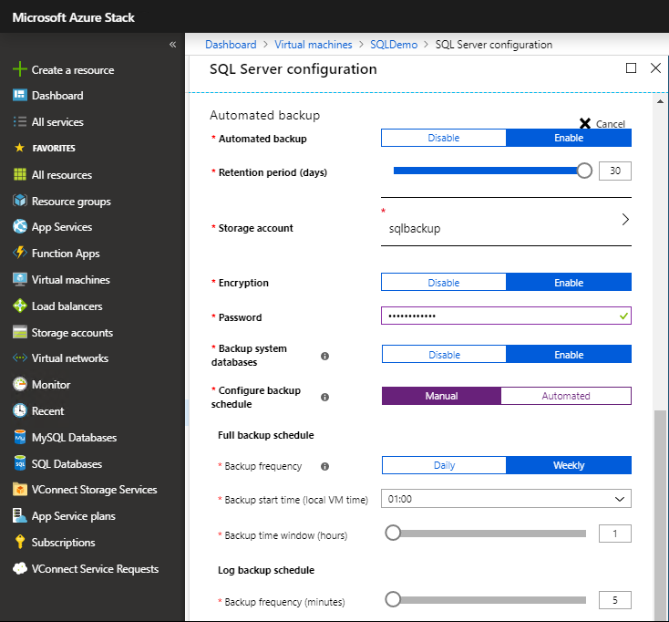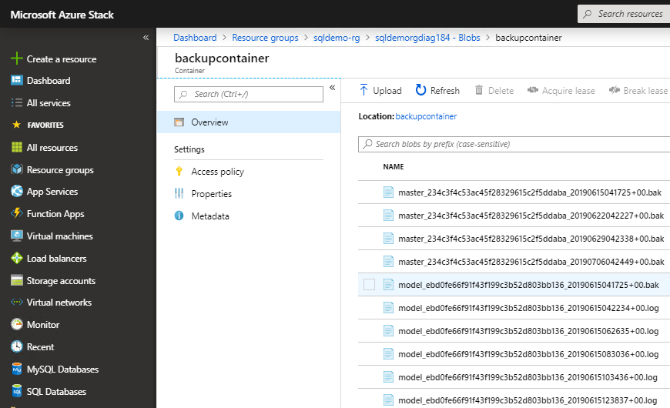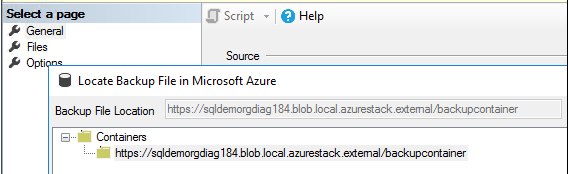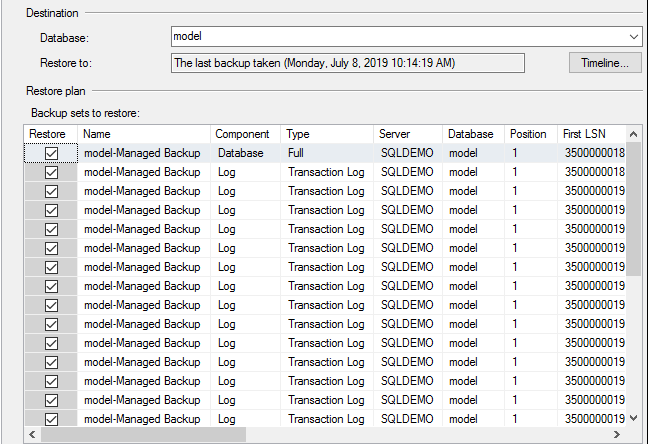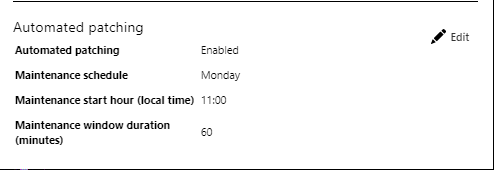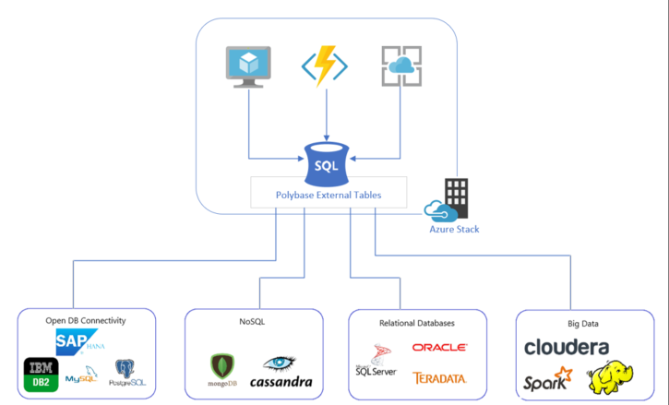Back Up Azure Stack Workloads with Native Data Domain Integration
Mon, 17 Aug 2020 19:03:53 -0000
|Read Time: 0 minutes
Back Up Azure Stack Workloads with Native Data Domain Integration
Azure Stack
Azure Stack is designed to help organizations deliver Azure services from their own datacenter. By allowing end users to ‘develop once and deploy anywhere' (public Azure or on premises), customers can now take full advantage of Azure services in various scenarios that they otherwise could not, whether due to regulations, data sensitivity, latency, edge use cases, or location of data that prevents them from using public cloud.
Dell EMC co-engineers this solution with Microsoft, with added value in automation of deployments, patches and updates, along with integration of various key solutions to meet our customers’ holistic needs. One such value add which we're proud to have now launched is off-stack backup storage integration, with Data Domain.
Backup in Azure Stack
Backup of tenant workloads in Azure Stack requires consideration both from an administrator (Azure Stack Operator), and tenant perspective. From an administrator perspective, a mechanism has to be provided to tenants in order to perform backups, enabling them to protect their workloads in the event that they need to be restored. Ideally the storage used to hold this backup data long term will not reside on the Azure Stack itself, as this will a) waste valuable Azure Stack storage, and b) not provide protection in the event of outage or a disaster scenario which affects the Azure Stack itself.
In an ideal world, an Azure Stack administrator wants to be able to provide their tenants with resilient, cost effective, off-stack backup storage, which is integrated into the Azure Stack tenant portal, and which enforces admin-defined quotas. Finally, the backup storage target should not force tenants down one particular path when it comes to what backup software they choose to use.
From a tenant perspective, protection and recovery of IaaS workloads in Azure Stack is done by in-guest agent today, often making use of Azure Stack storage to hold the backup data.
Azure Backup
Microsoft provides native integration of Azure Backup into Azure Stack, enabling tenants to backup their workloads to the Azure Public cloud. While this solution suits a subset of Azure Stack customers, there are many who are unable to use Azure Backup, due to…
- Lack of connectivity or bandwidth to Public Azure
- Regulatory compliance requirements mandating data resides on-premises
- Cost of recovery - data egress from Azure has an associated cost
- Time for recovery - restoring multiple TB of data from Azure can just take too long
Data Domain
Today, Dell EMC Data Domain leads the purpose-built backup appliance market, holding more than 60% of the market share. Data Domain provides cost-effective, resilient, scalable, reliable storage specifically for holding and protecting backup data on-premises. Many backup vendors make use of Data Domain as a back-end storage target, and many Azure Stack customers have existing Data Domain investments in their datacentres.
Data Domain and Azure Stack Integration
Extending on our previous announcement of native Isilon integration into Azure Stack, Dell EMC have continued work with our partner CloudAssert, to develop a native resource provider for Azure Stack which enables the management and provisioning of Data Domain storage from within Azure Stack.
This resource provider enables Azure Stack Operators to provide their tenants with set quotas of Data Domain storage, which they can then use to protect their IaaS workloads. Just like with other Azure Stack services, the Operator assigns a Data Domain quota to a Plan, which is then enforced in tenant Subscriptions.
In the tenant space, Azure Stack tenants are able to deploy their choice of validated backup software - currently Networker, Avamar, Veeam, or Commvault - and then connect that backup software to the Data Domain, with multi-tenancy* and quota management handled transparently.
With a choice of backup software vendors, industry leading data protection with Data Domain, and full integration into the Azure Stack Admin and Tenant portals, Dell EMC is the only Azure Stack vendor to provide a native, multi-tenancy-aware, off-stack backup solution integrated into Azure Stack.
Delving Deeper
Data Domain data protection services are offered as a solution within the Azure Stack admin and tenant portals, by integrating with the VConnect Resource Provider for Azure Stack. Data Domain integration with the VConnect Resource Provider delivers the following capabilities:
- Managing Data Domain storage quotas like maximum number of MTrees allowed per Tenant, or storage hard limits per MTree
- Managing CIFS shares, NFS exports and DD Boost Storage units
- Honoring role-based access control for the built-in roles of Azure Stack - Owner, Contributor, and Reader
- Tracking the usage consumption of MTree storage and reporting the usage to the Azure Stack pipeline
From within the Azure Stack Tenant portal, a tenant can configure and manage their own backup targets. From the create backup target wizard, the connection URL and credentials are specified which will be used to connect to the Data Domain infrastructure.
The three protocols supported by Data Domain - namely CIFS, NFS and DD Boost protocol - can be optionally disabled or enabled. Creation of CIFS shares, NFS export, and DD Boost storage unit is allowed based on this configuration.
A full walkthrough of how to configure and manage Data Domain functionality in Azure Stack is included in the Dell EMC Cloud for Microsoft Azure Stack Data Domain Integration whitepaper.
Backup Vendors
While Data Domain functions as the backend storage target for IaaS backups, backup software still needs to be deployed into the tenant space to manage the backup process and scheduling. In this release, we support the following backup vendors:
Backup Provider | Targeted Version |
NetWorker | NetWorker 9.x |
Avamar* | Avamar 18.1 |
Commvault | Commvault Simpana v11 |
Veeam | Veeam backup and replication 9.5 |
*Avamar currently supported for single tenant scenarios, not multi-tenancy.
A tenant, or a cloud operator providing a fully managed service, will deploy their backup software of choice in their tenant space, configure it to use Data Domain as the backend storage target, and immediately have the ability to store their backup data off-stamp, in a secure, protected, and cost-effective platform which respects Azure Stack storage quotas.
Conclusion
With the release of the VConnect resource provider for Data Domain in Azure Stack, Dell EMC is reaffirming its commitment to the Azure Stack market and to our customers, by continuing to innovate and lead the market in Azure Stack innovation. The understanding that Azure Stack does not live in a silo, but instead needs to integrate and extend into the wider datacentre landscape is a key tenet of the Dell EMC Azure Stack vision, and we're committed to continuing to uniquely innovate in this important space.
To find out more about Data Domain integration for Dell EMC Cloud for Microsoft Azure Stack, please contact kenny.lowe@dell.com.
Related Blog Posts

Azure Stack Development Kit - Removing Network Restrictions
Mon, 24 Jul 2023 15:06:15 -0000
|Read Time: 0 minutes
Azure Stack Development Kit - Removing Network Restrictions
This process is confirmed working for Azure Stack version 1910.
So you've got your hands on an Azure Stack Development Kit (ASDK), hopefully at least of the spec of the PaaS Edition Dell EMC variant below or higher, and you've been testing it for a while now. You've had a kick of the tyres, you've fired up some VMs, syndicated from the marketplace, deployed a Kubernetes cluster from template, deployed Web and API Apps, and had some fun with Azure Functions.
All of this is awesome and can give you a great idea of how Azure Stack can work for you, but there comes a time where you want to see how it'll integrate with the rest of your corporate estate. One of the design limitations for the ASDK is that it's enclosed in a Software Defined Networking (SDN) boundary, which limits access to the Azure Stack infrastructure and any tenant workloads deployed in it to being accessed from the ASDK host. Tenant workloads are able to route out to your corporate network, however nothing can talk back in.
There's a documented process for allowing VPN Access to the ASDK to allow multiple people to access the tenant and admin portals from their own machines at the same time, but this doesn't allow access to deployed resources, and nor does it allow your other existing server environments to connect to them.
There are a few blogs out there which have existed since the technical preview days of Azure Stack, however they're either now incomplete or inaccurate, don't work in all environments, or require advanced networking knowledge to follow. The goal of this blog is to provide a method to open up the ASDK environment to deliver the same tenant experience you'll get with a full multi-node Azure Stack deployed in your corporate network.
Note: When you deploy an Azure Stack production environment, you have to supply a 'Public VIP' network range which will function as external IPs for services deployed in Azure Stack. This range can either be internal to your corporate network, or a true public IP range. Most enterprises deploy within their corporate network while most service providers deploy with public IPs, to replicate the Azure experience. The output of this process will deliver a similar experience to an Azure Stack deployed in your internal network.
The rest of this blog assumes you have already deployed your ASDK and finished all normal post-deployment activities such as registration and deployment of PaaS resource providers.
Removing Network Restrictions
This process is designed to be non-disruptive to the ASDK environment, and can be fully rolled back without needing a re-deployment.
Within the ASDK environment there are two Hyper-V switches. A Public Switch, and an SDN Switch.
- The Public Switch is attached to your internal/corporate network, and provides you the ability to RDP to the host to manage the ASDK.
- The SDN Switch is a Hyper-V 2016 SDN managed switch which provides all of the networking for all ASDK infrastructure and tenant VMs which are and will be deployed.
The ASDK Host has NICs attached to both Public and SDN switches, and has a NAT set up to allow access outbound to the corporate network and (in a connected scenario) the internet.
Rather than make any changes to the host which might be a pain to rollback later, we'll deploy a brand new VM which will have a second NAT, operating in the opposite direction. This makes rollback a simple case of decommissioning that VM in the future.
On the ASDK Host open up Hyper-V Manager, and deploy a new Windows Server 2016 VM. You can place the VM files in a new folder in the C:\ClusterStorage\Volume1 CSV.
The VM can be Generation 1 or Generation 2, it doesn't make a difference for our purposes here. I've just used the Gen 1 default as it's consistent with Azure.
Set the Startup Memory to at least 2048MB and do not use Dynamic Memory.
Attach the network to the SdnSwitch.
Click through the Hard Disk options, and then on the Installation Options, specify a Server 2016 ISO. Typically you'll have one on-host already from doing the ASDK deployment, so just use that.
Finish the wizard, but do not power on the VM.
While we've attached the VM's NIC to the SDN Network, because that network is managed by a Server 2016 SDN infrastructure, it won't be able to communicate with any other VM resources attached to it by default. First we have to make this VM part of that SDN family.
In an elevated PowerShell window on your ASDK host, run the following:
$Isolation = Get-VM -VMName 'AzS-DC01' | Get-VMNetworkAdapter | Get-VMNetworkAdapterIsolation
$VM = Get-VM -VMName 'AzS-Router1'
$VMNetAdapter = $VM | Get-VMNetworkAdapter
$IsolationSettings = @{
IsolationMode = 'Vlan'
AllowUntaggedTraffic = $true
DefaultIsolationID = $Isolation.DefaultIsolationID
MultiTenantStack = 'off'
}
$VMNetAdapter | Set-VMNetworkAdapterIsolation @IsolationSettings
Set-PortProfileId -resourceID ([System.Guid]::Empty.tostring()) -VMName $VM.Name -VMNetworkAdapterName $VMNetAdapter.Name
Now that this NIC is part of the SDN infrastructure, we can go ahead and add a second NIC and connect it to the Public Switch.
Now you can power on the VM, and install the Server 2016 operating system - this VM does not need to be domain joined. Once done, open a console to the VM from Hyper-V Manager.
Open the network settings, and rename the NICs to make them easier to identify.
Give the SDN NIC the following settings:
IP Address: 192.168.200.201
Subnet: 255.255.255.0
Default Gateway: 192.168.200.1
DNS Server: 192.168.200.67
The IP Address is an unused IP on the infrastructure range.
The Default Gateway is the IP Address of the ASDK Host, which still handles outbound traffic.
The DNS Server is the IP Address of AzS-DC01, which handles DNS resolution for all Azure Stack services.
Give the Public Network NIC an unused IP Address on your corporate network. Don't use DHCP for this, as you don't want a default gateway to be set. In my case, my internal network is 192.168.1.0/24, and I've given the same final octet as the SDN NIC so it's easier for me to remember.
On the VM, open an elevated PowerShell window, and run the following command:
New-NetNAT -Name "NATSwitch" -InternalIPInterfaceAddressPrefix "192.168.1.0/24" -Verbose
Where the IP range matches your internal network's subnet settings.
While we have a default route set up to the ASDK Host, Azure Stack also uses a Software Load Balancer as part of the SDN infrastructure, AzS-SLB01. In order for all to work correctly, we need to set up some static routes from the new VM to pass appropriate traffic to the SLB.
Run the following on your new VM to add the appropriate static routes:
$range = 2..48
foreach ($r in $range) { route add -p "192.168.102.$($r)" mask 255.255.255.255 192.168.200.64 }
$range = 1..8
foreach ($r in $range) { route add -p "192.168.105.$($r)" mask 255.255.255.255 192.168.200.64 }
That's all the setup on the new VM complete.
Next you will need to add appropriate routing to your internal network or clients. How you do this is up to you, however you'll need to set up the following routes:
Each of:
192.168.100.0/24
192.168.101.0/24
192.168.102.0/24
192.168.103.0/24
192.168.104.0/24
192.168.105.0/24
192.168.200.0/24
… needs to use the Public Switch IP of the new VM you deployed as their Gateway.
In my case, I configured this on my router as below (click to expand).
You will need DNS to be able to resolve entries in the ASDK environment from your corporate network. You can either set up a forwarder from your existing DNS infrastructure to 192.168.200.67 (AzS-DC01), or you can add 192.168.200.67 as an additional DNS server in your client or server's network settings.
Finally, on the ASDK Host, open up an MMC and add the Local Certificates snap-in.
Export the following two certificates, and import them to the Trusted Root CA container on any machine you'll be accessing ASDK services from.
You should now be able to navigate to https://portal.local.azurestack.external from your internal network.
If you deploy any Azure Stack services, for example an App Service WebApp, you will also be able to access those over your internal network.
Even deployment of an HTTPTrigger Function App from Visual Studio now works the same from your internal network to Azure Stack as it does to Public Azure (click to expand).
If at any time you want to roll the environment back to the default configuration, simply power off the new VM you deployed.
This setup enables the testing of many new scenarios that aren't available out of the box with an ASDK, and can significantly enhance the value of having an Azure Stack Development Kit running in your datacenter, enabling new interoperability, migration, integration, hybrid, and multi-cloud scenarios.

Azure Stack and SQL Server: Best of Friends
Mon, 17 Aug 2020 19:04:31 -0000
|Read Time: 0 minutes
Azure Stack and SQL Server: Best of Friends
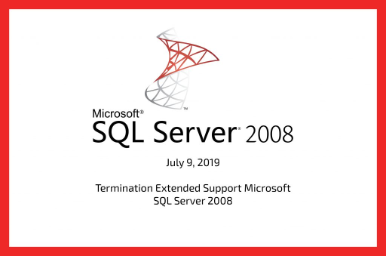
On July 9th , 2019, support for SQL Server 2008 and 2008 R2 will end - at the time of writing this blog, this is tomorrow. By the time you read this, it'll likely have passed.
This means the end of regular security updates, leaving your heritage SQL server workloads unprotected from the latest security vulnerabilities. Note that this is end of support (EOS), not end of life (EOL), as there are still options available for you to protect these workloads, and further extend their lifespan.
Today there are effectively four options available to customers in this situation:
Upgrade and modernize your SQL server workloads
This is the best solution - while it's tempting to simply extend the life of existing workloads, SQL 2008 is over 10 years old now, and the features and capabilities available in modern versions put it to shame. If it's possible to upgrade and modernize, this represents your best path forward.
We recognize though that there are many workloads which simply cannot be upgraded - sometimes this is due to technical dependencies, sometimes it's due to the sheer scale of the task. Regardless of the reason, there are three additional options available for those who cannot upgrade their 2008 workloads.
Pay for extended support
As with any Microsoft product which has reached EOS, the option exists to purchase extended support, to buy some more time to either upgrade or retire the product, and ensure security protection for the duration of those activities. This is not a cheap option, and adds a significant overhead to already hefty SQL Server licenses - typically adding 75% to the cost of licensing.
Recognizing this, Microsoft have made additional options available to customers, to help them avoid the additional (and often unplanned) overhead of paying for extended support.
Migrate workloads to Azure
SQL Server 2008 and 2008 R2 workloads migrated or 'lifted and shifted' into Azure are eligible for three years of free security updates. In addition, any SQL Server 2008 Enterprise licenses with Software Assurance can make use of Azure Hybrid Use Benefits (AHUB), and can be migrated directly into Azure with no licensing impact.
While this is a superb offer, it falls short for many enterprise customers in a few key areas.
Firstly, SQL server workloads never operate in isolation - they're part of a wider application stack, and often other parts of an application cannot be migrated to Azure. Moving a database backend into an Azure datacentre and leaving other components on-premises typically introduces unacceptable latency, particularly when discussing older versions of SQL Server like 2008 and R2.
Secondly, while AHUB is great for those customers who operate Enterprise Core licenses and have maintained Software Assurance (SA), all of those companies with investments in other licensing mechanisms and who don't have SA will need to re-purchase their licenses, often not at insignificant cost, in order to move their workloads to Azure.
Thirdly, even for customers who can technically move their workloads to Azure, and who have the appropriate licenses in place to avoid having to buy them again, there are often a myriad of regulatory compliance reasons preventing migration into Public Azure datacentres. For these customers, migration to Azure just isn't an option, and yet paying for extended support is unpalatable from a cost perspective.
For customers who fall into any of these three categories, a fourth option exists.
Migrate workloads to Azure Stack for three years of free extended support
Azure Stack is an extension of Azure on-premises, and as such delivers the same extended support for Windows and SQL 2008/R2 as Public Azure, with three years of support included for all such workloads migrated into Azure Stack.
Azure Stack doesn't live in isolation or at arm's length from the rest of your infrastructure, it operates within the same four walls as your existing systems, and as such can integrate with them easily without the latency penalties which can come from Public Cloud solutions.
In addition to bringing some Azure licensing benefits on-premises - for example pay as you use licensing for Windows Server - Azure Stack also obeys many of the same licensing laws as other on-premises solutions. So while Azure Hybrid Use Benefits only apply to Enterprise Core licenses with Software Assurance in Public Azure, typically existing licenses can simply be migrated into Azure Stack with no impact, regardless or version or presence of SA. As ever, make sure to validate your licensing position with your licensing reseller/specialist to ensure you're in compliance with all requirements.
Because you own and operate Azure Stack, the regulatory compliance issues which can prevent migration to Public Azure simply don't exist within Azure Stack, and companies can migrate their workloads while remaining in full compliance with country, region, or industry regulations. Additionally, Azure Stack can operate in a fully disconnected mode, making it a great choice for both highly regulated dark sites, and sites with limited/no connectivity.
As if this wasn't compelling enough, customers are finding that when comparing the cost of implementing Azure Stack vs the cost of paying for extended support, not only do they get a modern, evergreen, Azure-consistent IaaS and PaaS ready platform, but it's actually saving them substantial amounts of money while providing significant benefits!
Going beyond End of Support
Over and above extending the life and value of SQL 2008 workloads though, Azure Stack is a fantastic platform for operating SQL Server workloads in general. Azure Stack offers some unique capabilities not offered by other on-premises environments, as well as unlocking some of the greatest value adds in modern SQL Server variants.
Infrastructure as Code
One of the most valuable capabilities in any cloud-native platform is the ability to define your infrastructure in Infrastructure as Code (IaC) templates. In the same way that the same source code should always generate the same binary when compiled, an IaC template will always generate the same environment every time it's applied. Infrastructure as code removes the problem of configuration drift, and enables the DevOps concept of cattle vs pets.
Because Azure Stack is an extension of Azure, we benefit from much of the extensive Azure ecosystem already in place, including pre-defined IaC templates. In the Azure Stack Quickstart Templates gallery there are templates for deploying a SQL 2014 Always on Availability Group in non-HA mode, SQL 2014 Standalone server, and SQL 2016 Always on Availability Group with HA enabled. These templates can be very easily edited and moulded to your individual purposes.
In order to deploy this SQL 2014 template, only four parameters need to be filled in - a domain name, a SQL Service account name, an admin username, and a password. After entering these parameters, the template will deploy a full end to end SQL environment.
Not only does the template provision and configure a SQL server, but also an Active Directory environment, public IP Address, load balancer, and a network security group to manage north/south/east/west traffic external to the VMs. In short - a fully functional end to end SQL and AD environment, with just a few clicks.
Of course there are existing templates for deploying full always on availability groups, different versions of SQL, and extensions for joining to an existing domain rather than deploying a new one.
For SQL 2008R2 workloads, there is a marketplace image available to deploy SQL 2008 R2 SP3, so instead of migrating in a full VM, it's often worth looking at deploying a fresh VM and just migrating in the database or databases. Further down in this blog you'll see some of the benefits to this approach come to light.
Azure Stack benefits massively from being a part of the wider Azure ecosystem, where there's a plethora of official and community content to build on top of. With Azure Stack you don't start from scratch, you stand on the shoulders of giants and reap the efforts of a decade-old community.
Backup and Recovery
As ever, Backup and Recovery remains a critical consideration with any SQL Server workload, and in this regard Azure Stack has you covered as well.
Built into the SQL IaaS Extension in Azure Stack (and of course in Public Azure) is the ability to configure automated backup of your SQL server workloads. You can backup user databases and system databases, configure a retention period, encrypt your backups, configure frequency of full backups, tweak the backup window… all of this and more is available out of the box and manageable via the Azure Stack portal, via ARM templates, or any automation tooling of your choice.
This means that when you deploy a SQL workload from Infrastructure as Code template, you can include the backup configuration in that template, and know that your workload is protected immediately from time of deployment. Backup isn't an additional step, it's just an inbuilt part of your deployment process.
By default, these backups will be stored in a storage account within your Azure Stack scale unit - you may want to keep some recent backups locally on the Azure Stack itself to enable rapid restore activities, while you probably want to store older backups outside the Azure Stack itself, both to take advantage of lower cost storage, and to protect from failure of the scale unit itself.
The means to achieve this automatedly exists within Azure Stack as well - an Azure Functions Blob Trigger set to run whenever a new item is added to a storage container is a very lightweight way to manage automatically copying or moving your backups to an external storage device. In the example below I'm using a simple Batch script, but this could be any one of a number of languages, be it C#, Javascript, Typescript, or more!
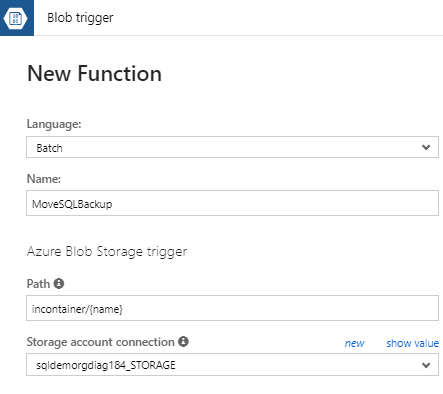 When combined with Dell EMC support for Isilon storage natively managed within Azure Stack, you can have a fully automated end to end off-stack backup solution for SQL server workloads, all managed natively from within Azure Stack and deployable from ARM template.
When combined with Dell EMC support for Isilon storage natively managed within Azure Stack, you can have a fully automated end to end off-stack backup solution for SQL server workloads, all managed natively from within Azure Stack and deployable from ARM template.
Restore operations are just as important as backup operations, and here we can use native features to rapidly recover from our backups as well. Within SQL Server Management Studio (SSMS), or using your choice of PowerShell or other automation tools, databases can be restored directly from Azure blob storage accounts, and this includes Azure Stack blob storage.
Because backups will always be relatively local to the SQL server - either running in the same Azure Stack on the same physical storage, or off-stack in an Isilon or similar storage device in the same premises - restore time can be significantly enhanced vs restoring from a Public Azure blob storage account, where bandwidth and hence restore time is limited by your connectivity outside the datacentre.
As you can see, just running SQL Server workloads in Azure Stack confers upon them a host of protection options and benefits, every one of which can be automated.
Patch and Update
Patch and update of any IT environment is vital, and so it is with SQL workloads too, with maintenance of security updates and minor patches being both important, and traditionally a drain on IT resources. The SQL IaaS Extension within Azure Stack provides the opportunity to automate the deployment of these Windows and SQL updates - those marked important - while still allowing IT admins to choose if and when to deploy major releases which could have potential workload impact.
Within the SQL Configuration Blade in the VM Configuration, a patch schedule can be enabled and configured, with a defined maintenance window to ensure updates are completed or rolled back in an acceptable and known timeframe.
If you have a need to delve deeper and automate additional patch and update capabilities, including deployment of new major releases or cumulative updates, Azure can be used to enable full Update Management of Azure Stack workloads. For SQL Server alone though, the built in functionality described here can provide an auditable and automated mechanism for keeping on top of important updates, with no dependencies outside your datacentre.
SQL Server 2019 - Polybase
Within SQL Server, from 2016 onwards, there exists a wonderful feature called Polybase. While we won't do a deep dive into it here - instead saving that for a future blog - it's something that's very much worth considering in the context of Azure Stack, given some of the new scenarios it can unlock in the on-premises datacentre.
We know that one of key inhibitors to customers moving wholesale to public cloud providers is the problem of data gravity - where large datasets on premises are just too large to migrate to the public cloud, and where an application ecosystem has built around and is now sticky to and 'orbiting' these datasets, precluding their migration as well.
As we know, Azure Stack provides the ability to run Azure services within the existing four walls of your datacentre, delivering significant management, automation, and development benefit both to IT Pros and to Developers. Deploying Azure Stack adjacent to a location locked data-gravity bound environment can in and of itself unlock new opportunities for application modernisation, however it's in conjunction with Polybase in SQL Server 2019 that some of the coolest opportunities come to light.
We've seen already that running SQL Server within Azure Stack confers upon it certain benefits by default, around patch and update, backup, monitoring, automated and repeatable deployment and scaling, and more. Data gravity often precludes existing workloads moving into Azure Stack though, and often times the workloads aren't SQL workloads anyway. This is where Polybase comes to the rescue.
In a nutshell, Polybase enables the querying of and access to data in external data sources - some of which are detailed in the below diagram - without moving that data into SQL Server itself. Developers can use features like the Azure App Service, Azure Functions, or Azure marketplace images in Azure Stack IaaS, query 'external tables' in SQL 2019, and communicate with these external data sources entirely through T-SQL.
All operations are offloaded from the SQL environment to the data source which holds the data, so load addition to the Azure Stack environment is minimal, and developers now no longer need to maintain different libraries for different data sources. The requirement for ETL is removed or at least minimsed, and querying against multiple disparate data sources becomes a significantly simpler proposition.
In short - by delivering an Azure Stack solution in conjunction with SQL Server 2019 Polybase, IT Pros can deliver their developers a platform which allows them to develop in an Azure consistent way, using Infrastructure as Code and Azure Marketplace images, as well as some hugely powerful Azure PaaS features, while significantly simplifying the way they access existing data sources.
As Azure Stack continues to grow and mature, we'll see less of Azure Stack being discussed as a silo, and more of these integration scenarios, where Azure Stack is not just the enabler for otherwise untenable scenarios, but also the core driver to data centre modernisation, standardisation, and developer agility in the context of the entire datacentre estate.
Bringing Value to any SQL Variant
From the most modern variants right back to those at the end of extended support, Azure Stack is able to provide significant value add to any SQL Server workload.
Migrating your existing SQL 2008/R2 workloads into an Azure Stack today reduces your management burden, gives you three years of free extended support and security updates, opens up new and valuable scenarios and opportunities, and even potentially saves you money over paying for extended support.
Migrating your workloads to Azure Stack and extending the life of those SQL 2008 environments isn't the end of the road though. With an Azure Stack in your datacentre you're now running a modern, evergreen cloud platform, consistent with public Azure, with the time and space to explore workload modernisation in a safe and secure environment.
These are a few of the ways Azure Stack brings new value to your on-premises database platforms, regardless of version. Whether it's extending the life of your heritage workloads, enhancing all SQL workloads with new management and support capabilities, or bringing the power of Azure IaaS and PaaS to your datacentre, SQL Server and Azure Stack are the best of friends, and very much designed to operate better together.