Home > Workload Solutions > SAP > Guides > SAP HANA TDI Guides > Storage Configuration Best Practices for SAP HANA TDI with Dell Unity Storage Systems > Creating a dynamic pool
Creating a dynamic pool
-
In Unity All Flash models running OE version 4.2.x or later, all new pools created in the
Unisphere GUI are dynamic pools. New pools created in the Unisphere CLI and REST API are dynamic pools by default.
Note: You cannot change the RAID type of a dynamic pool after it is created. Also, you cannot shrink a dynamic pool or change its storage characteristics without deleting the storage resources configured in the pool and the pool itself. You can add drives to expand the pool.
To create a dynamic pool on All Flash models with Unity OE version 4.2 or later:
- In the left navigation bar of the GUI, click Storage > Pools. The Pools page appears.
- Click the plus sign in the top left corner. The Create Pool screen appears, as shown in Figure 11.
- Enter a name and (optionally) a description for the new storage pool. Click Next.
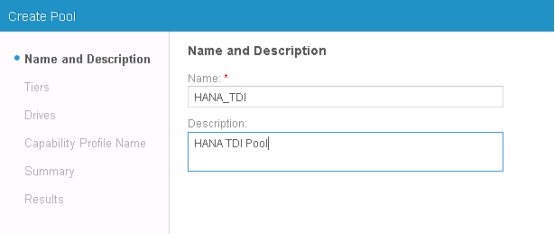
Figure 11. Create Pool page
- On the Tiers page shown in Figure 12, select Extreme Performance Tier and RAID 5 (the default) for the dynamic pool. Click Next. The Drives page appears, as shown in Figure 12.
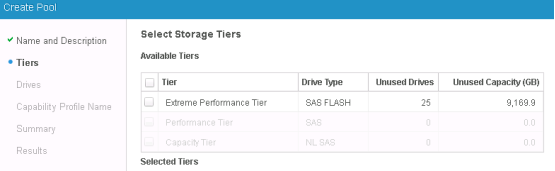
Figure 12. Select Storage Tiers page
- Select the number of flash drives needed to support the amount of storage required. For example, on the 350F we selected18 flash drives to support six SAP HANA nodes. Click Next.
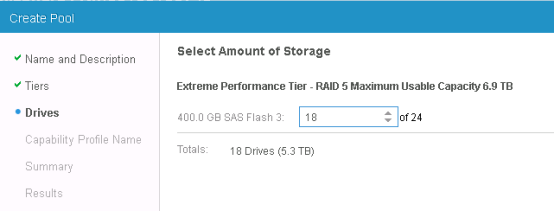
Figure 13. Select Amount of Storage page
- On the Review Your Selections page, as shown in Figure 14, review all the information you entered for the dynamic pool.
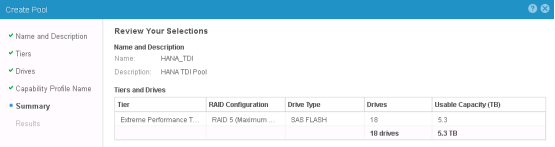
Figure 14. Review Your Selections page
- If you are satisfied that the information is correct, click Finish.
