Home > Storage > PowerScale (Isilon) > Product Documentation > Storage (general) > PowerScale OneFS Job Engine > Job impact policies
Job impact policies
-
An impact policy can consist of one or many impact intervals, which are blocks of time within a given week. Each impact interval can be configured to use a single, predefined impact level that specifies the amount of cluster resources to use for a particular cluster operation. The available impact levels are:
- Paused
- Low
- Medium
- High
This degree of granularity allows impact intervals and levels to be configured per job to ensure smooth cluster operation. The resulting impact policies dictate when a job runs and the resources that a job can consume. The following table outlines the default Job Engine impact policies:
Table 2. OneFS Job Engine default impact policies
Impact policy
Schedule
Impact level
LOW
Any time of day
Low
MEDIUM
Any time of day
Medium
HIGH
Any time of day
High
OFF_HOURS
Outside of business hours (9 a.m. to 5 p.m., Monday to Friday), paused during business hours
Low
Note: These default impact policies cannot be modified or deleted.
You can create additional impact policies as well, either through Add an Impact Policy in the WebUI, as shown in the following figure, or by cloning a default policy and then modifying its settings as appropriate.
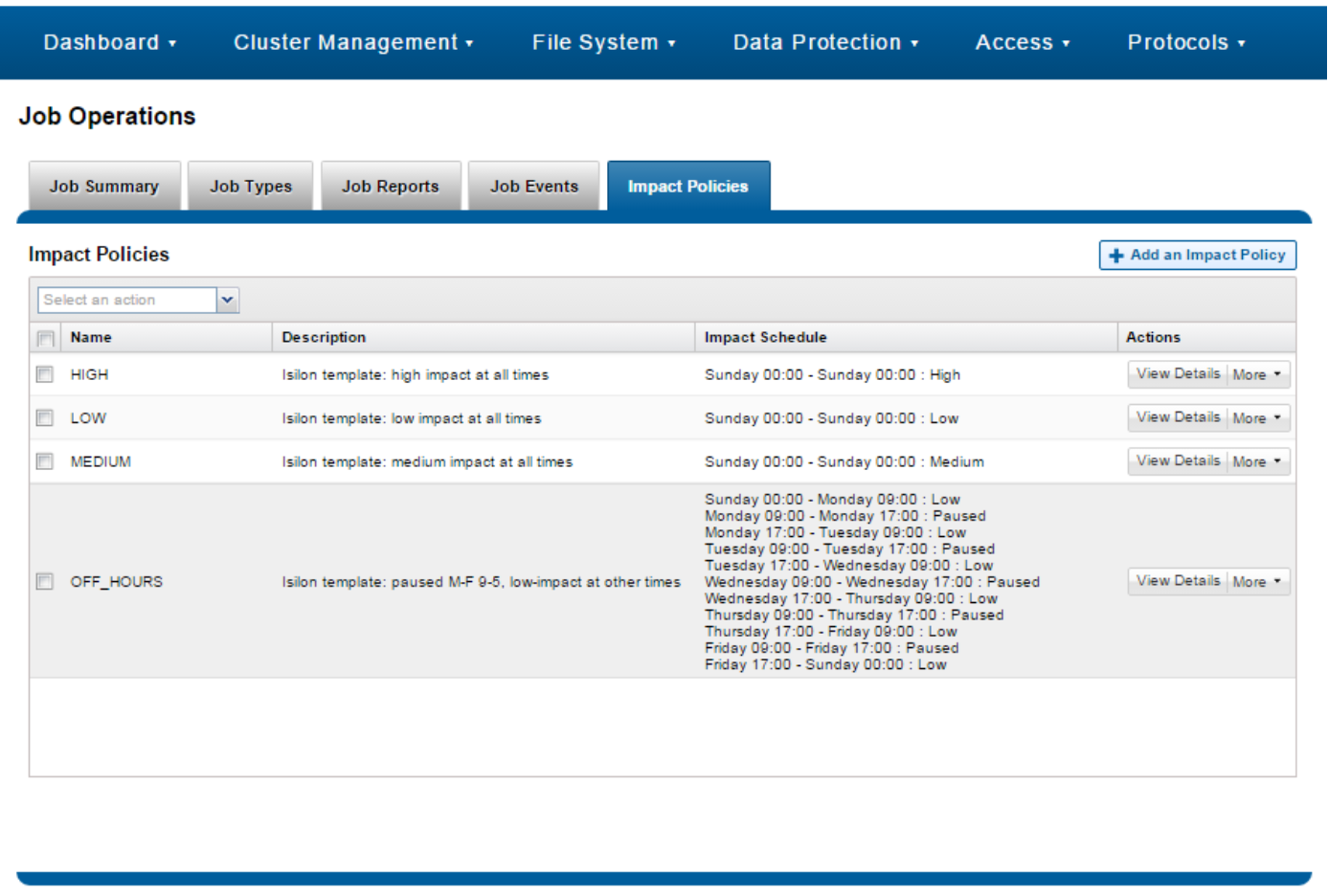
Figure 4. Job Engine impact policy management through the OneFS WebUI
A mix of jobs with different impact levels results in resource sharing. Each job cannot exceed the impact level set for it, and the aggregate impact level cannot exceed the highest level of the individual jobs.
For example:
Job A (HIGH), job B (LOW)
- The impact level of job A is HIGH.
- The impact level of job B is LOW.
- The total impact level of the two jobs combined is HIGH.
Job A (MEDIUM), job B (LOW), job C (MEDIUM)
- The impact level of job A is MEDIUM.
- The impact level of job B is LOW.
- The impact level of job C is MEDIUM.
- The total impact level of the three jobs combined is MEDIUM.
Job A (LOW), job B (LOW), job C (LOW), job D (LOW)
- The impact level of job A is LOW.
- The impact level of job B is LOW.
- The impact level of job C is LOW.
- The impact level of job D is LOW.
- The job that was most recently queued/paused, or has the highest job ID value, will be paused.
- The total impact level of the three running jobs, and one paused job, combined is LOW.
The following table shows the default impact policy and relative priority settings for the full range of Job Engine jobs. Typically, the elevated impact jobs are also run at an increased priority. Dell Technologies recommends keeping the default impact and priority settings, where possible, unless you have a valid reason to change them.
Table 3. OneFS default job impact policies and priorities
Job name
Impact policy
Priority
AutoBalance
LOW
4
AutoBalanceLIN
LOW
4
AVScan
LOW
6
ChangelistCreate
LOW
5
Collect
LOW
4
ComplianceStoreDelete
LOW
6
Deduplication
LOW
4
DedupeAssessment
LOW
6
DomainMark
LOW
5
DomainTag
LOW
6
FilePolicy
LOW
6
FlexProtect
MEDIUM
1
FlexProtectLIN
MEDIUM
1
FSAnalyze
LOW
6
IndexUpdate
LOW
5
IntegrityScan
MEDIUM
1
MediaScan
LOW
8
MultiScan
LOW
4
PermissionRepair
LOW
5
QuotaScan
LOW
6
SetProtectPlus
LOW
6
ShadowStoreDelete
LOW
2
ShadowStoreProtect
LOW
6
ShadowStoreRepair
LOW
6
SmartPools
LOW
6
SmartPoolsTree
MEDIUM
5
SnapRevert
LOW
5
SnapshotDelete
MEDIUM
2
TreeDelete
MEDIUM
4
WormQueue
LOW
6
The majority of Job Engine jobs are intended to run in the background with LOW impact. Notable exceptions are the FlexProtect jobs, which by default are set at MEDIUM impact. This setting allows FlexProtect to quickly and efficiently reprotect data without critically affecting other user activities.
Note: Dell Technologies recommends keeping the default priority and impact settings for each job.
