Home > Workload Solutions > SAP > Archive > Dell Ready Bundle for SAP with Unity Storage > Recovery procedure
Recovery procedure
-
Recovery of an SAP system to its most recent state is required when the database becomes unusable because of a hardware failure or other issue. This section shows how to recover the SAP system using BRtools.
- Shut down the SAP system and database.
- Run BRtools and select Restore and recovery > Database point-in-time recovery.
- Choose the file that was backed up in the previous backup procedure, as shown Figure 55.

Figure 55. Backup files for recovery
- Type c to continue the recovery, and then wait until the restore operation finishes, as shown in Figure 56.

Figure 56. Database restore success message
- To reset the password for database user SAPSR3, run the following command: brconnect –u system/PASSWROD –f chpass –o SAPSR3 –p ‘PASSWORD’
- Start the database and SAP application and check the SAP status by issuing the “sick” transaction code, as shown in Figure 57.
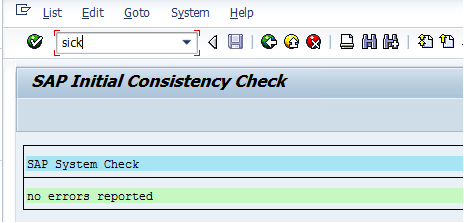
Figure 57. SAP status check
Note: SAP Initial Consistency Check (SICK) is a transaction code used to determine inconsistencies in the SAP system
