Home > Storage > PowerFlex > White Papers > Dell PowerFlex Storage with VxRail Dynamic Nodes > VxRail cluster expansion
VxRail cluster expansion
-
VxRail automated installation and scale-out features make it easy to expand the cluster based on business demands. With the VxRail expansion feature, you can perform cluster expansion with up to six nodes in parallel in less time. You may have a partially populated appliance chassis in the cluster. Use the empty slots in the chassis for future expansion.
SmartFabric Service (SFS) is integrated with VxRail, allowing for node discovery. The ability to perform VxRail cluster expansion is one of the many benefits of using SFS with VxRail.
To expand the VxRail cluster:
1. In the vSphere Web Client, select Cluster > Configure > VxRail > Hosts.
Note: Notice the Compatible' field. If the new VxRail node does not have the same software version, the compatibility check provides information about the incompatible components. It is recommended that the software components of all VxRail nodes be the same version.
2. Click Add, a wizard opens for adding VxRail nodes. Available VxRail nodes are listed in the Discovered Hosts section.
3. Select the nodes and click Next. The following figure shows the discovered hosts and nodes:
Note: To discover the switches, ensure it is configured to support VxRail switch profile or else ignore networking switch discovery.
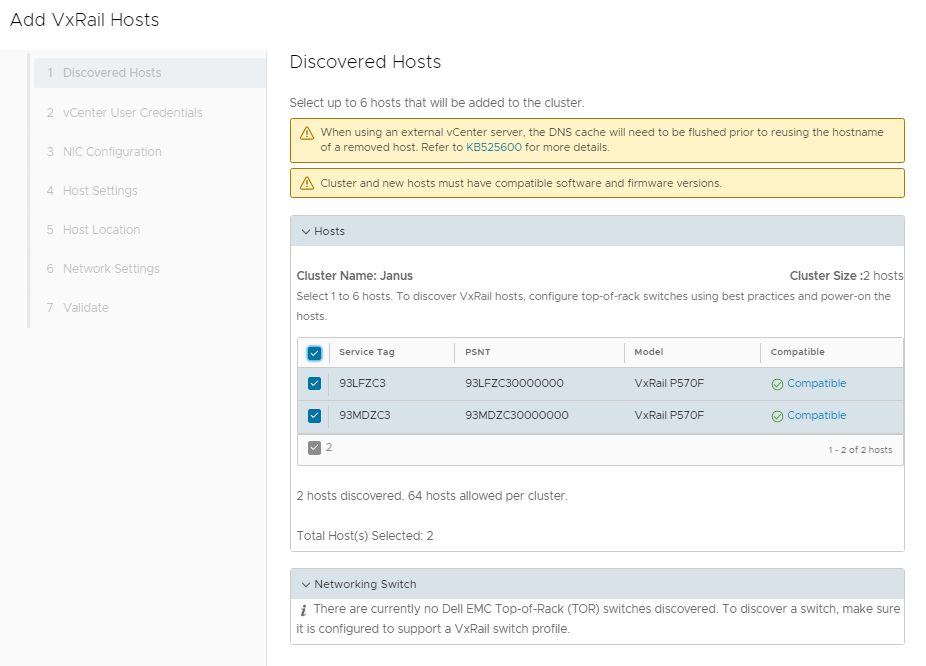 Figure 15. Discovered Hosts
Figure 15. Discovered Hosts4. Enter vCenter user credentials and click Next.
5. On the NIC Configuration page, select configuration and respective NICs and VMNICs.
6. Update the ESXi host information and click Next.
The following figure shows the host settings:
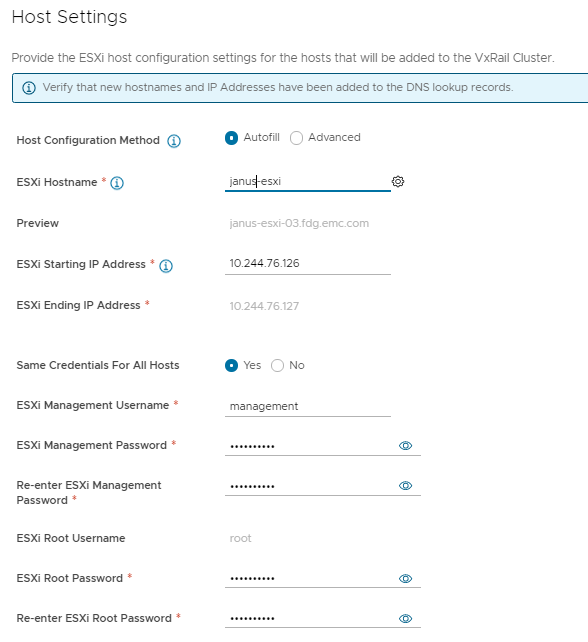 Figure 16. Host settings page
Figure 16. Host settings page7. On the Host Location page, update Rack Name and Rack Position details. Click Next.
8. Enter network details such as vMotion IP or any other network and click Next. The following figure shows the network settings:
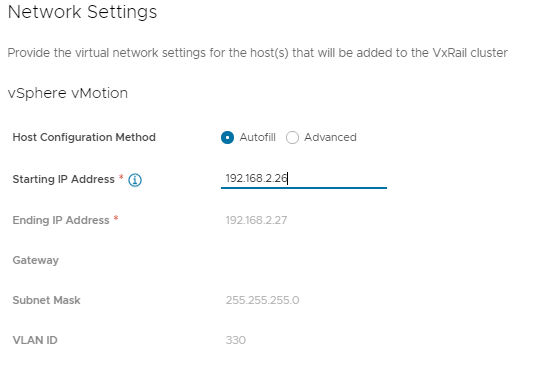 Figure 17. Network settings
Figure 17. Network settings9. Verify the host details and click Validate.
Note: Correct the configuration settings according to the error messages shown in the Validate Configuration tab and continue to revalidate the settings until validation is successful.
10. After validation is completed, select Host in Maintenance Mode option and then click Finish. Adding nodes takes some time.
11. Check the status in Cluster > Configure > VxRail > Hosts.
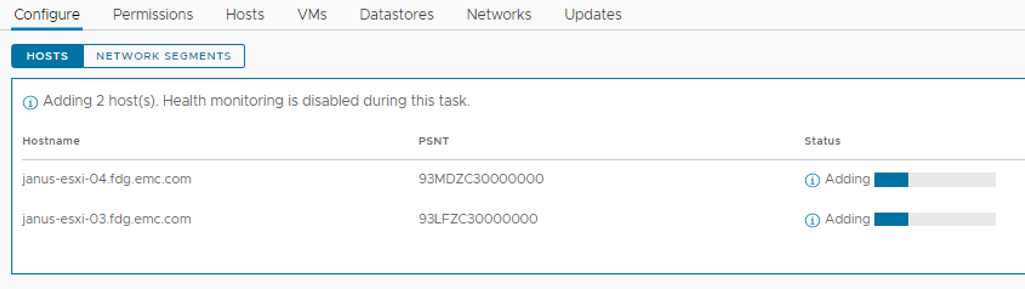 Figure 18. Status of the hosts
Figure 18. Status of the hosts12. Once the hosts are running, follow the steps described in Create VMkernel interfaces and Install PowerFlex SDC driver.
13. After completion of above procedure right click the newly configured host and select Maintenance Modeà Exit Maintenance Mode option.
Note: For more information, see VxRail cluster expansion test.
PowerFlex storage-only node expansion must be performed separately. For more information about PowerFlex cluster expansion, see Adding a PowerFlex storage-only node to PowerFlex.
