

New License Management Functionality In OpenManage Enterprise 4.1
Download PDFWed, 22 May 2024 17:49:17 -0000
|Read Time: 0 minutes
Introduction
OpenManage Enterprise 4.1 has incorporated the functionality of the existing Dell License Manager (DLM) tool. The key benefit of this new feature is for customers who have purchased APOS (After Point-of-Sale) OpenManage Enterprise or iDRAC upgrade licenses, OpenManage Enterprise (OME) can now seamlessly tie and install these licenses to specific servers, which accelerates and streamlines the license deployment process.
This new feature allows customers to access their Dell OpenManage Enterprise and iDRAC licenses from the online licensing vault, the Dell Digital Locker, directly from OME. Customers can then use orchestration built into OME to bind and deploy these systems management licenses to specific servers (using the Server Tag numbers), to deliver multiple licenses to multiple servers in one task. This latest feature addition is included license free in OME. A sample use case would be the deployment of “OME Advanced+” licenses to 1000 servers for OpenManage Enterprise integration VMware vCenter (OMEVV) plugin enablement.
License management and deployment process
There are two primary workflows:
- One is which OME can access the online licensing portal (the Dell Digital Locker)
- One in which OME cannot access the online licensing portal. This requires customers to manually create and import the licensing entitlement file into OME, using the steps described in the section Offline workflow for licensing management.
Because this feature conforms to OME RBAC rules, the user must have device access rights to deploy licenses. The Dell Digital Locker, important for both workflows, is a secure web portal that allows customers to view and manage licensing information including OpenManage Enterprise and iDRAC licenses. For details, see the section The Dell Digital Locker.
Basic workflow for licensing management for a connected/online OME appliance

Figure 1. License management steps for the online process
The online workflow starts with enabling OME to interface with the Dell Digital Locker using an authenticated Dell.com user account. This user account should already have access to the relevant licenses in the Dell Digital Locker. For some customers, the licenses might be associated with a different team member or a member of the organization’s procurement team. To resolve this, the Dell Digital Locker can enable additional multiple accounts to access the same licensing. When communication between OME and the Dell Digital Locker has been enabled, customers can review and obtain the required unbound licenses by selecting them from the list under the entitlement area in OME (Figure 2).
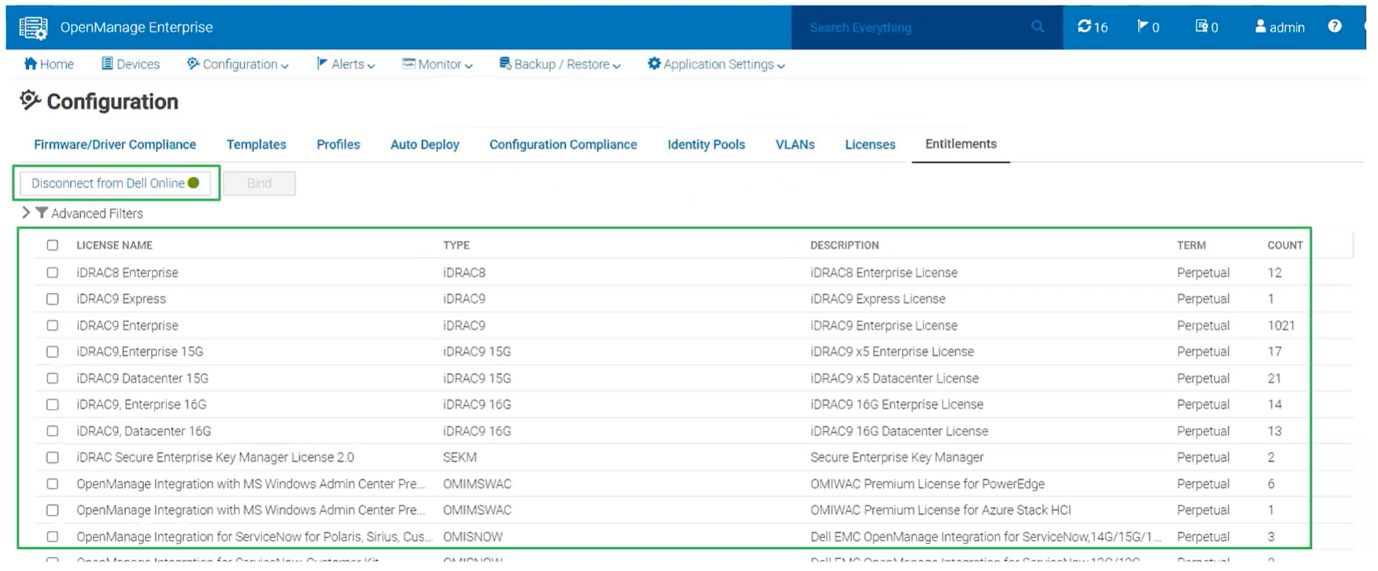
Figure 2. OME displaying connectivity to and available licensing from the Dell Digital Locker.
The next step is to select the target hosts for license deployment. (There is an element of smart filtering built into the binding and deployment wizard so that only applicable hosts can be selected. For example, the wizard would not allow customers to select a host for licenses binding of an iDRAC Datacenter license if that host already has a Datacenter license installed.) When this selection step is complete, each license is bound to its server’s tag number in the Dell Digital Locker and OME executes a task to automatically distribute the license key XML files to each target host iDRAC (Figure 3). During deployment detailed log entries are created in OME to help troubleshooting. When the deploy job completes, OME runs an inventory task to update the license information held by OME. To maintain security, if the connection to the Dell Digital Locker is not manually terminated, OME will terminate the connection within 24 hours, using a system-defined scheduled task.
Note: While binding new iDRAC Enterprise licenses, devices that have an iDRAC Datacenter license will still appear in the device selection list. These devices can be ignored.

Figure 3. OME License binding showing summary of hosts selected for license deployment
Offline workflow for licensing management

Figure 4. License Management steps for offline process
For environments where the OME appliance is not connected to the internet, such as air gapped secure sites, the workflow is slightly different. A customer with the appropriate permissions signs into the Dell Digital Locker on Dell.com, selects the required licenses, and downloads a bulk binding file. This file contains details about the selected unbound licenses. The customer then manually adds the appropriate target host tag numbers to the file. The customer then uploads the updated file back to the Dell Digital Locker to generate a bulk bind license file. The customer then downloads the new bulk bind license file from the Dell Digital Locker and imports it into OME on the Configuration > Licenses page. The final step is for the customer to select and start the license deployment task from OME to deliver the XML license key files to the target servers iDRACs.
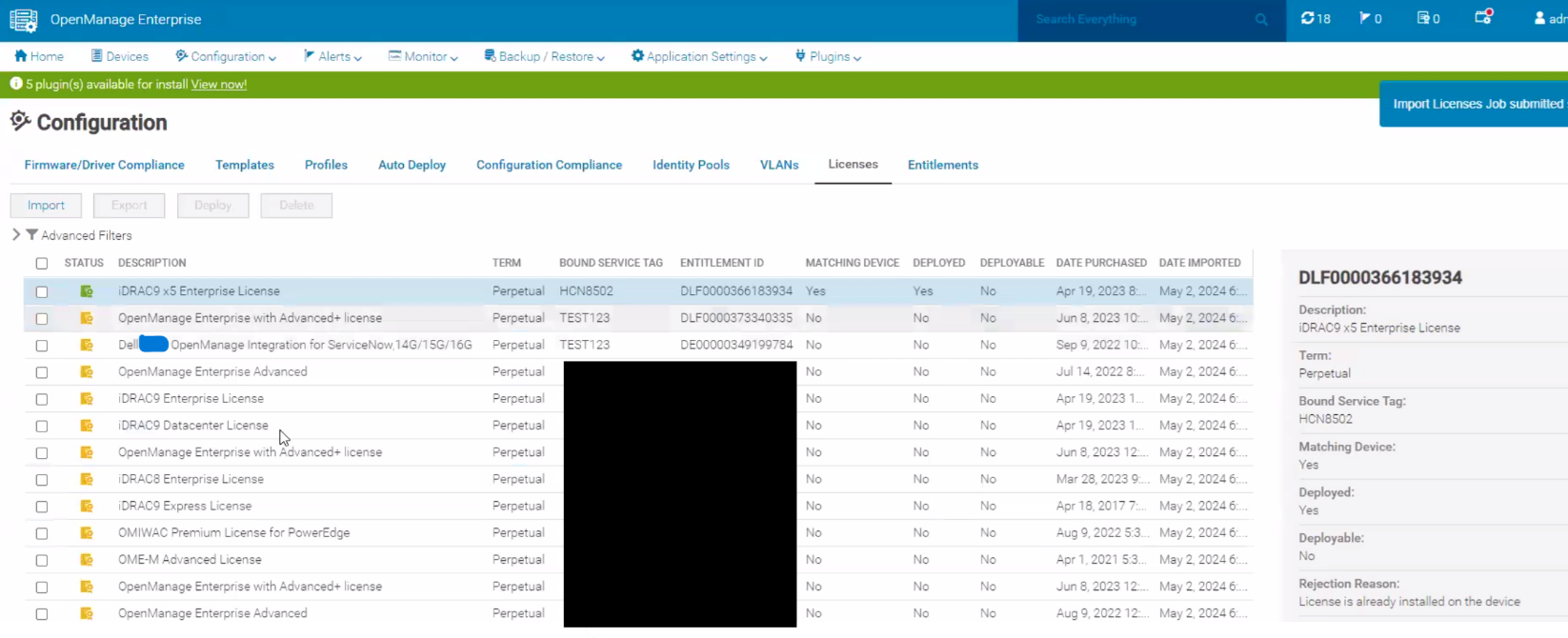
Figure 5. OME management of manually imported files ready for deployment by OME. Note the bound service tag.
The Dell Digital Locker
The Dell Digital Locker enables customers to manage and download license entitlements that they have purchased. Multiple authenticated users from the same organization can use the Dell Digital Locker to manage, access, and download these licenses. These licenses include system management license such as OpenManage Advanced, used to activate the OME Power Manager plugin, and iDRAC Datacenter to enable additional features such as telemetry streaming. For more details about which features are enabled using the various licenses, see the OpenManage Portfolio Software Licensing Guide.
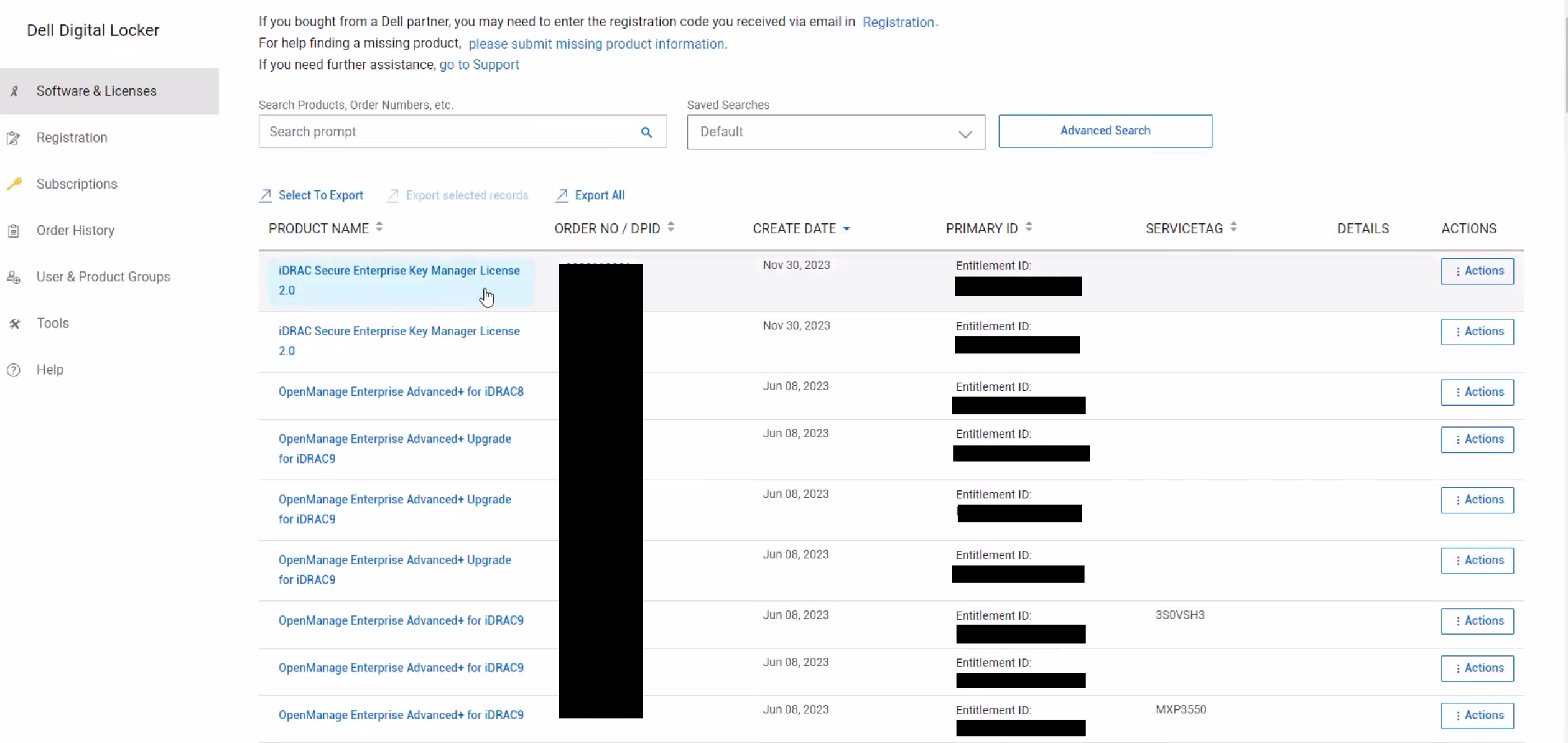
Figure 6. Dell Digital Locker displaying example system management licenses
Dell Digital Locker includes supports the following PowerEdge related licenses:
- OpenManage Enterprise Advanced licenses
- OpenManage Enterprise Advanced+ licenses for 13G PowerEdge servers
- OpenManage Enterprise Advanced+ licenses for 14G and later PowerEdge servers
- iDRAC licenses on all PowerEdge servers that are equipped with an iDRAC9 or iDRAC8
- iDRAC Secure Enterprise Key Manager (SEKM)
- Management Module Advanced License for PowerEdge MX
OME can also discovery, display and report on any OpenManage licenses that have been ordered with servers that were pre-installed at the factory.
Conclusion
Integrating Dell licensing manager functionality in OME increases server administrators’ efficiency, by reducing manual steps and saving time. For more details on this feature see Chapter 15 in the OpenManage Enterprise 4.1.x User’s Guide. The Dell license manager standalone tool will be continued to be offered for the rest of this calendar year before being retired. This release of OpenManage Enterprise continues our strategy of reducing the number of standalone server management tools, to streamline workflows and to increase automation.
References
- Dell Digital Locker
- Dell Digital Locker Quick Guide
- OpenManage Portfolio Software Licensing Guide (includes iDRAC)
- Support for Dell OpenManage Enterprise
- OpenManage Enterprise 4.1.x User’s Guide



