Assets

Data Protection for Virtualized Environments: Made Simpler with PowerProtect Data Manager
Wed, 24 Apr 2024 11:27:28 -0000
|Read Time: 0 minutes
VMware is arguably the leader in enterprise virtualization today. Used by countless enterprises to host their business-critical workloads, it has great features and capabilities across the board when it comes to manageability, scalability, and high-availability.
While VMware vSphere features great high-availability capabilities to your customers and business stakeholders, you still must protect your data from disaster. At the heart of any good disaster recovery plan is effective backups. When it comes to protecting virtual machines, there are best practices you want to follow when backing up your data.
For most businesses, when it comes to virtual machines (VMs), any kind of software or hardware failure typically results in some degree of financial loss when there are service interruptions. Actions such as granular restoration and full disaster recovery can also be especially useful in specific use cases. And you can perform all of these data recovery techniques (and more) with a proper VMware virtual machine backup solution.
PowerProtect Data Manager for a simpler way to back up virtualized environments
Dell PowerProtect Data Manager provides software-defined data protection, automated discovery, deduplication, operational agility, self-service, and IT governance for physical, virtual, and cloud environments.
- Orchestrate protection directly through an intuitive interface or empower data owners to perform self-service backup and restore operations from their native applications
- Ensure compliance and meet even the strictest of service level objectives
- Leverage existing Dell PowerProtect appliances
PowerProtect Data Manager provides a consistent protection experience for VMware environments. Data Manager is the only solution to provide native vSphere integration with vCenter for VM protection, allowing storage and backup admins, as well as VM owners, to choose a storage policy to apply to each VM automatically when it is instantiated.
PowerProtect Data Manager integration with VMs helps to manage, protect, and reuse VM data across the enterprise by deploying services to accomplish the following tasks:
- Discover, access, and recover VM copies non-disruptively across primary and protection storage without introducing new infrastructure or complexity
- Automate efficient copy creation
- Efficiently automate data retention SLA compliance, ensuring that the right number of copies are stored in the right place at the right level of protection
- Optimize operations based on actionable analytics and insight
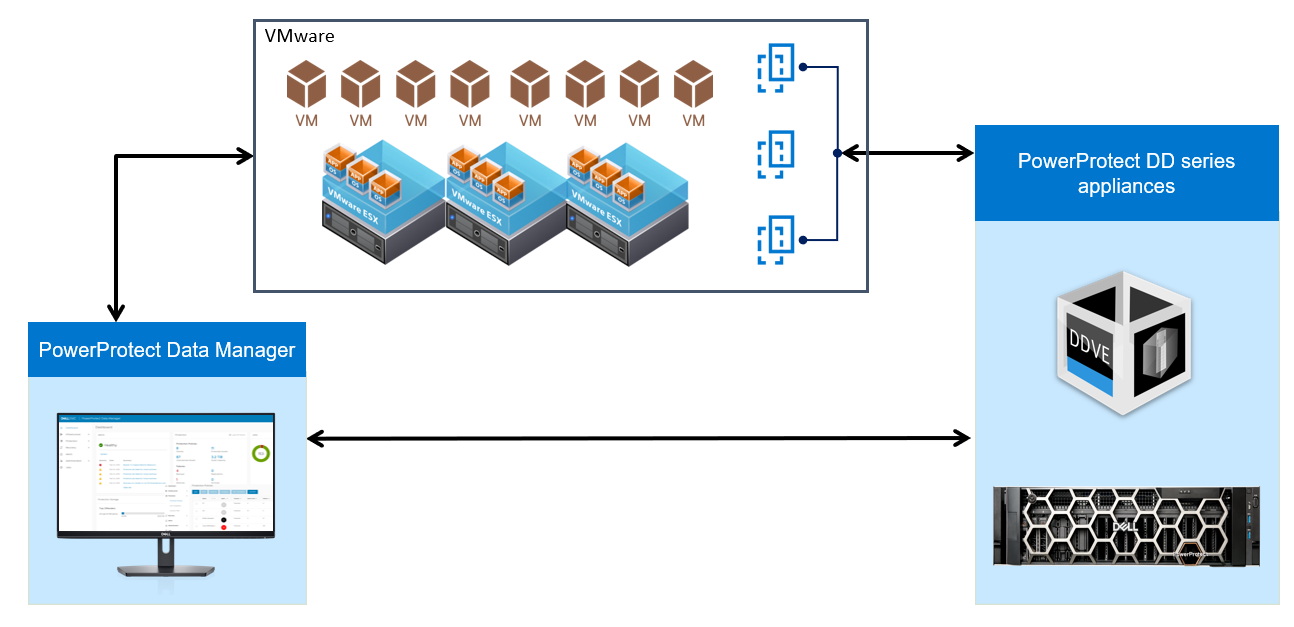
Virtual Machine (VM) backup options
- VM Consistent Backup:
Capture all the virtual machine disks at the same time and back up the data to storage targets to create a transactional-consistent backup. This option for can be used for Windows and Linux VMs, and for guest operating systems that have applications other than the SQL Server.
- Application-Aware Backup:
Application aware full backup is an extension of VM full backup. For VMs with a SQL application installed, select this type to quiesce the application to perform the SQL database and transaction log backup. When you select this type, you must provide Windows account credentials for the VM.
VM Direct Engine is the protection appliance within PowerProtect Data Manager that allows you to manage and protect VM assets. The PowerProtect Data Manager software comes pre-bundled with an embedded VM Direct engine and allows you to deploy additional external VM Direct Engines.
VM Direct protection engine
VM Direct Engine is deployed in the vSphere environment to perform virtual machine snapshot backups. VM Direct Engine improves performance and reduces network bandwidth utilization by using PowerProtect DD series appliance source-side deduplication.
Basically, there are two types of VM Direct Engines: Internal and External.
Internal VM Direct Protection Engine:
- Protection using Transparent Snapshot Data Mover (TSDM)
- For small scale environments
- Does not require concurrent backups
- Uses Network Block Device transport mode
- Data is transferred over the network to the ESXi server that is hosting the proxy
- Proxy gets data from its ESXi host and writes to storage
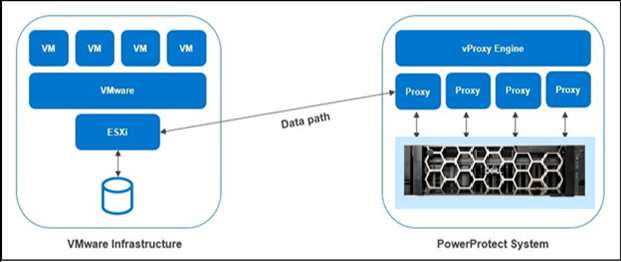
External VM Direct Protection Engine
- For larger scale environments
- Requires concurrent data protection operations
- Can also use NBD but the preferred method is to use Hot-Add transport mode for better performance
- Proxy attaches itself to VM disk snapshots to be backed-up
- Proxy reads data from the attached disk and writes to storage
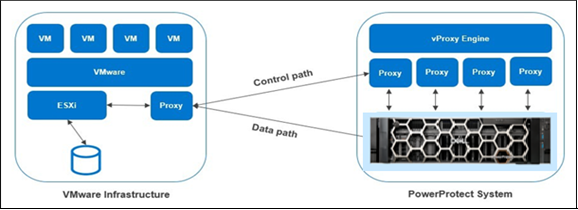
Note: When you deploy and register an additional VM Direct Engine, PowerProtect Data Manager uses this appliance instead of the embedded VM Direct Engine. If the added VM Direct Engine is not available, the embedded VM Direct Engine is used to ensure that backups complete successfully.
Depending on the vSphere version and the VM protection policy options selected, VM Direct can protect VMs by using traditional VMware APIs for Data Protection (VADP) snapshots, or by using the Transparent Snapshot Data Mover (TSDM) protection mechanism introduced in PowerProtect Data Manager version 19.9.
An external VM Direct Engine is not required for VM protection policies that use the Transparent Snapshot Data Mover (TSDM) protection mechanism. For these policies, the embedded VM Direct Engine is sufficient.
vStorage API for Data Protection (VADP) snapshots
PowerProtect Data Manager supports Change Block Tracking (CBT), which allows backup applications to determine the delta of changes in the VM since the last backup, and only read and transfer those changes when doing the next backup incrementally. This allows PowerProtect Data Manager to use one or more VM proxies to read a VM's disk changes and to transfer them.
Any L0 backup of a VM reads the entire contents of all disks and writes the same to storage using DD Boost (leveraging global deduplication). Any non-L0 backup of a CBT enabled VM will only read changes in the disks from the last backup and overlay those changes on a copy of the last backup to generate a new full backup (while moving only incremental changes).
Backup files are written to storage using fixed size segments (FSS) of 8K. Backup files on storage are always thick, that is, VMDK file-size on storage is equal to the size of the provisioned disk.
Transparent Snapshot Data Mover (TSDM)
TSDM is a protection mechanism in PowerProtect Data Manager and was designed to replace the VMware vStorage API for Data Protection (VADP) protection mechanism for crash-consistent VM protection.
The advantages of using the TSDM protection mechanism for VM data protection include the following:
- Eliminates the latency and performance impact on the production virtual machine during the protection policy life cycle
- Reduces the CPU, storage, and memory consumption required for backups. After the initial full backup, only incremental backups using the immediate previous snapshot are performed.
- An external VM Direct engine is not required. The VM Direct engine embedded with PowerProtect Data Manager is sufficient.
- Automatic scaling
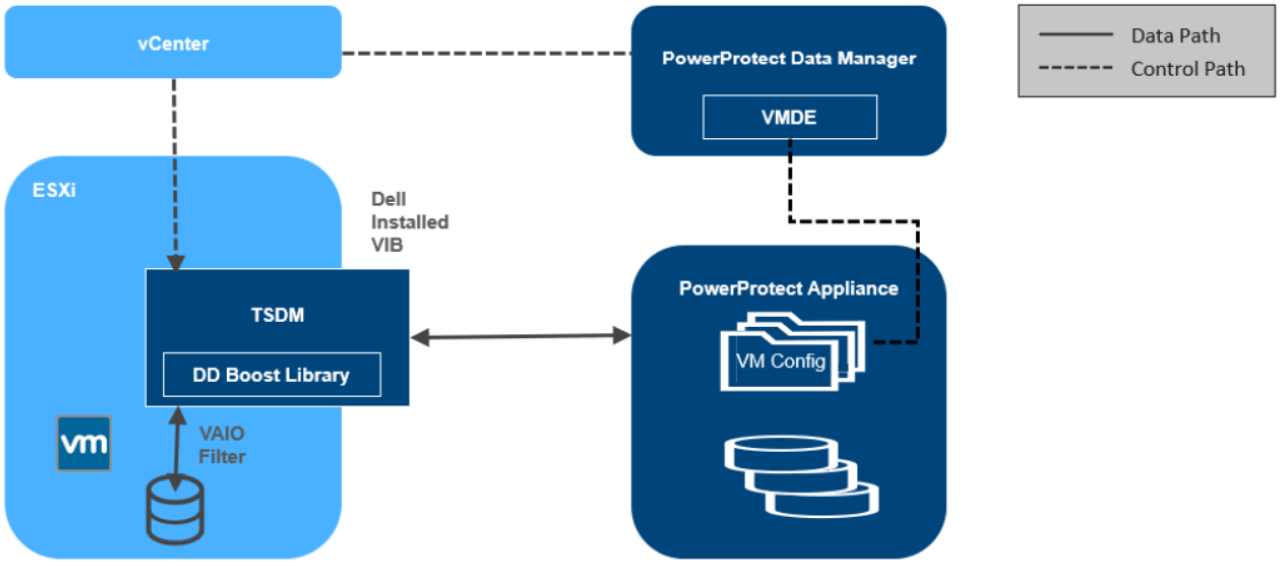
Transparent snapshots architecture
For more details, see the technical white paper VMware Virtual Machine Protection using Transparent Snapshots.
Note: PowerProtect Data Manager manages the TSDM component by using the VIB (VMware Certified) from Dell Technologies. This component is installed dynamically as part of the integration of PowerProtect Data Manager that requires protection of VMs using Transparent Snapshots. The APIs being used are supported in VMware ESXi 7.0 U3 and later.
Transport modes used in PowerProtect Data Manager
PowerProtect Data Manager supports the HotAdd and Network Block Device (NBD) transport modes. You select a transport mode when adding the vProxy appliance (Hot-Add, NBD, or the default settings Hot Add, Failback to Network Block Device).
In NBD mode, the ESX/ESXi host reads data from storage and sends it across a network to the target storage. As its name implies, this transport mode is not LAN‐free, unlike SAN transport.
HotAdd is a VMware feature in which devices can be added “hot” while a VM is running. Besides SCSI disk, VMs can add additional CPUs and memory capacity. If backup software runs in a virtual appliance, it can take a snapshot and create a linked clone of the target virtual machine, then attach and read the linked clone’s virtual disks for backup. This involves a SCSI HotAdd on the ESXi host where the target VM and backup proxy are running. Virtual disks of the linked clone are Hot Added to the backup proxy. The target VM continues to run during backup.
PowerProtect plug-in for the vSphere Client
If you want to make a subset of the PowerProtect Data Manager UI functionality available within the vSphere Client, select vSphere Plugin. When adding a vCenter server as an asset source in the PowerProtect Data Manager UI, if you enable the vSphere Plugin option, a pane for PowerProtect appears in the vSphere Client.
This pane provides a subset of PowerProtect Data Manager functionality, including the option to perform a manual backup, image-level restore, and a file-level restore of PowerProtect Data Manager VM protection policies.
PowerProtect Search Engine
PowerProtect Search Engine is installed by default when PowerProtect Data Manager is installed. The PowerProtect Search Engine indexes virtual machine file metadata to enable searches based on configurable parameters. When the indexing is added to protection policies, the assets are indexed as they are being backed up.
You can add up to five search nodes starting from PowerProtect Data Manager v19.5. You can index up to 1000 assets (VMs) per node.
Supported use cases:
- Searching for files from their respective copies across VMs of different kinds (Windows and Linux)
- Searching for files from their respective backup copies for similar kinds of VMs
- Searching for files and trying to restore the file from its various backup copies at different Points-In Time (PITs)
Supported enhanced VMware topologies for VM protection
PowerProtect Data Manager provides protection for clustered ESXi server storage, networking, and enterprise management. Understanding which topologies are supported in these environments can help you design your network infrastructure.
Supported enhanced topologies
Supported topologies of clustered ESXi server storage, networking, and enterprise management include the following:
- vSAN operations
- NSX-T port groups
- Enhanced Link Mode vCenter servers
After virtual assets are backed up as part of a virtual machine protection policy in the PowerProtect Data Manager UI, you can perform image-level and file-level recoveries from individual or multiple VM backups, and restore individual virtual machine disks (VMDKs) to their original location.
Virtual Machine Restore Options
After virtual assets are backed up as part of a virtual machine protection policy in the PowerProtect Data Manager UI, users can perform image-level and file-level recoveries from individual or multiple virtual machine backups, and also restore individual virtual machine disks (VMDKs) to their original location. Below are the different types of recoveries that can be performed, according to customer requirements.
- Restore to a new virtual machine — A Create and Restore to New VM enables you to create a new VM using a copy of the original VM backup. Other than having a new name or location and a new vSphere VM Instance UUID, this copy is an exact replica of the VM that you backed up with the protection policy in PowerProtect Data Manager.
Note: Full SQL-database and transaction log restores of a virtual machine from application aware virtual machine protection policies must be performed using Microsoft application agent tools.
- Restore individual virtual disks — A Restore Individual Virtual Disks operation recovers individual virtual disks (VMDKs) to their original location on the vCenter server, rolling the VMDKs that you backed up with the protection policy in PowerProtect Data Manager to an earlier point in time.
- Restore to the original virtual machine — A Restore to Original VM operation recovers a VM backup to its original location on the vCenter server. This operation rolls the VMs that you backed up with the protection policy in PowerProtect Data Manager to an earlier point in time.
Note: Starting with PowerProtect Data Manager version 19.10, you can restore the VM configuration during a Restore to Original VM. If there were changes to the VM disk configuration, you cannot clear this option.
- Self-service restores — A PowerProtect Data Manager system or security administrator can enable users to perform self-service restores of their own assets without further administrator intervention. Self-service restores require a scope of authority that includes the Restore Administrator role for the relevant user assets or asset sources.
- Direct restore to ESXi — If the VM you protected with PowerProtect Data Manager was a vCenter VM, but the VM and vCenter server are now lost or no longer available, direct restore to ESXi enables you to recover the VM directly to an ESXi host without a vCenter server.
Note: Direct Restore to ESXi restore requires either the embedded VM Direct Engine with PowerProtect Data Manager, or an external VM Direct appliance that is added and registered to PowerProtect Data Manager. Additionally, ensure that you disconnect the ESXi host from the vCenter server.
- Instant Access VM restore — An Instant Access VM restore enables you to create a new VM directly from the original VM backup on protection storage for instant backup validation and recovery of individual files. The instant access VM is initially available for seven days. This process does not copy or move any data from protection storage to the production datastore. An instant access VM restore also provides the option to move the VM to a production datastore when you want to retain access to the VM for a longer time.
Data and workloads have evolved over time, leading to a multi-generational data sprawl that introduces multiple risks to your business. Collectively, this set of risks form a business integrity gap: the gap between where organizations’ data environments are today, hampered by the challenges of data sprawl, and where their data environments should be in-order to thrive, accelerate, and digitally transform.
PowerProtect Data Manager helps you meet these challenges with its Intelligent Data Services Platform, closing the business integrity gap and enabling organizations to accelerate business growth. With its Intelligent Data Services Platform, PowerProtect Data Manager delivers a flexible, future-proof architecture.
PowerProtect Data Manager provides a single, robust VMware backup solution. Why settle for multiple point solutions for backup and recovery, disaster recovery and test/development when you can deploy PowerProtect Data Manager to provide these capabilities in a single solution?
For more details on PowerProtect Data Manager Virtualized Environment protection, see the white paper Dell PowerProtect Data Manager: Virtual Machine Protection and visit the Dell PowerProtect Data Manager web site.
Author: Chetan Padhy, Senior Engineering Technologist, Data Protection Division
